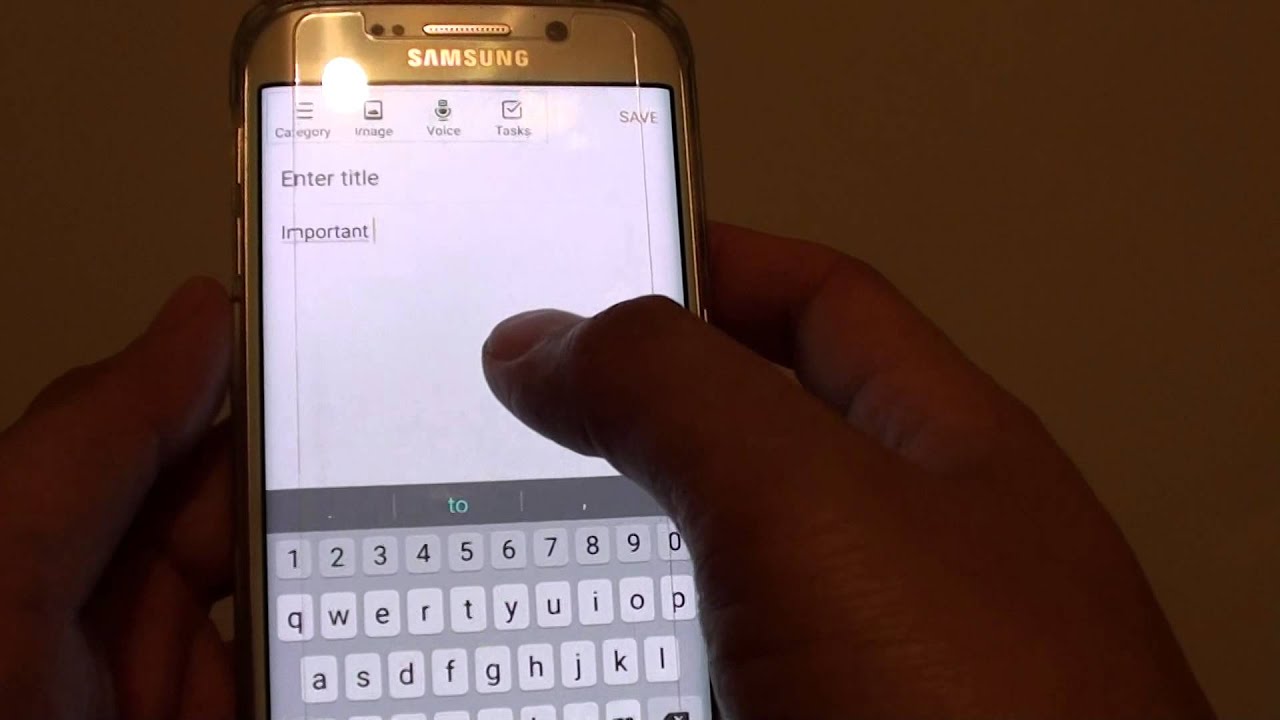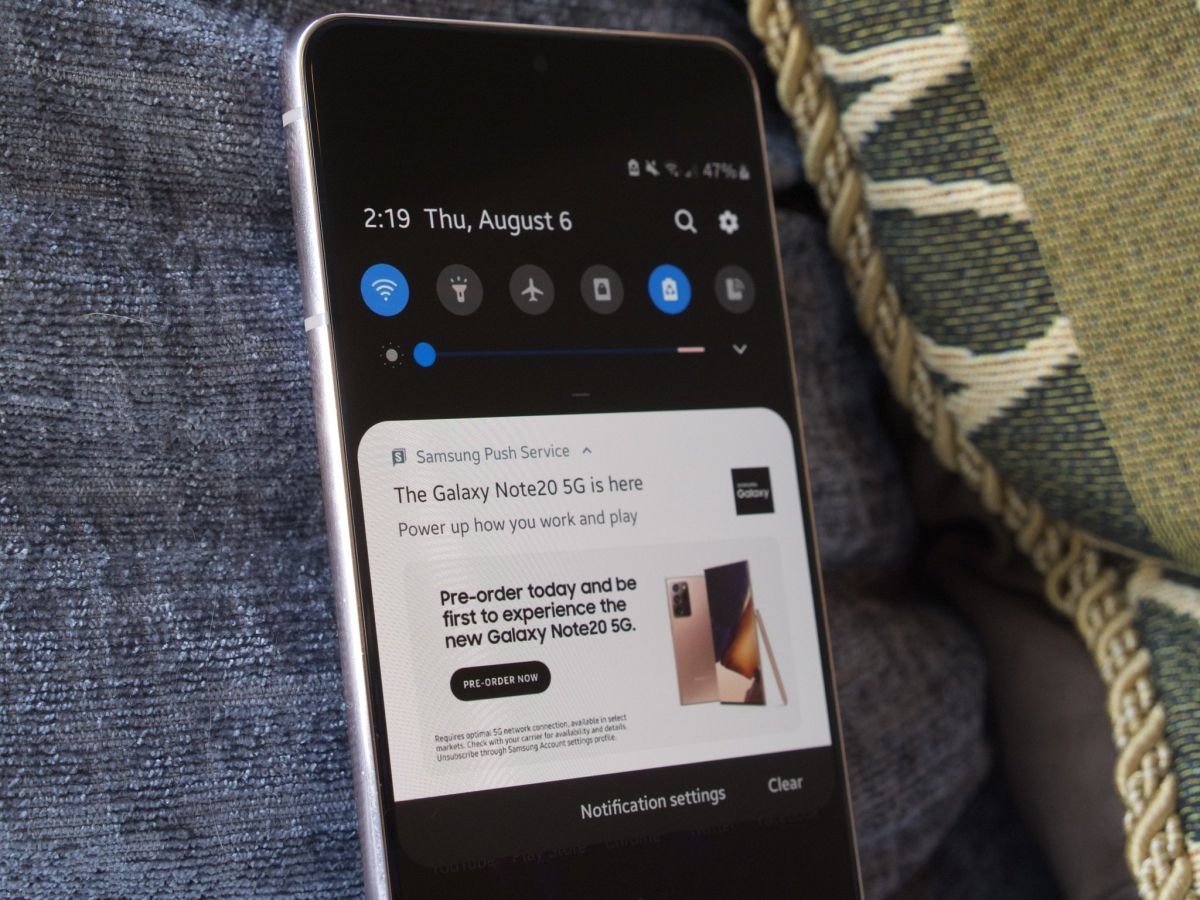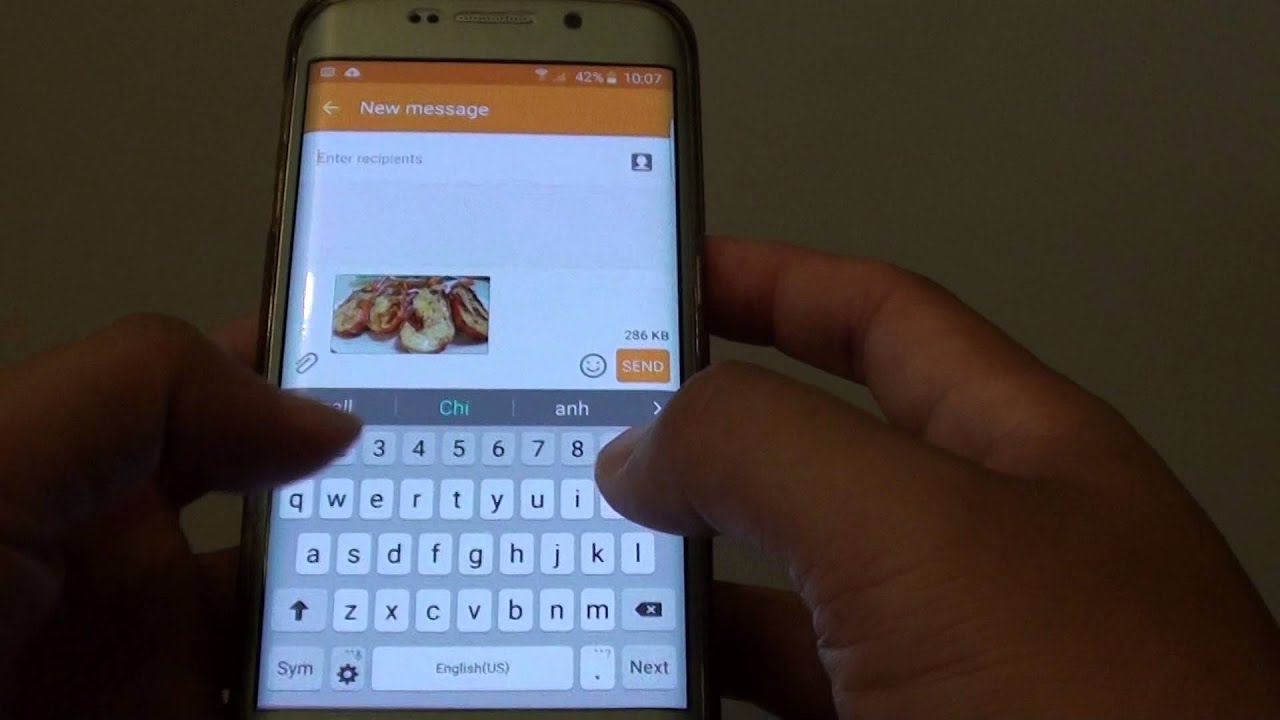Introduction
Welcome to the world of modern communication where text messages play a significant role in staying connected with friends, family, and colleagues. However, sometimes you may find yourself in a situation where you need to block certain texts on your Samsung Galaxy S6. Whether it’s to avoid spam messages, unwanted solicitations, or messages from someone you prefer not to interact with, blocking texts can help maintain your peace of mind.
In this article, we’ll explore different methods to block texts on your Samsung Galaxy S6 effectively. We’ll start by using the built-in messaging app, then move on to third-party apps that provide additional features and flexibility, and finally explore how your carrier’s services can assist in blocking unwanted texts. Whether you’re a tech-savvy user or a beginner, we’ve got you covered with step-by-step instructions.
By the end of this article, you’ll have the knowledge and tools to regain control over your text messages and ensure a seamless communication experience on your Samsung Galaxy S6. So, let’s dive in and discover how you can block those texts that are disrupting your peace.
Method 1: Using the built-in messaging app
The Samsung Galaxy S6 comes with a built-in messaging app that allows you to send and receive text messages easily. This messaging app also provides the option to block specific senders, ensuring that you no longer receive texts from them. Here’s how you can utilize this feature:
- Open the messaging app on your Samsung Galaxy S6.
- Select the conversation from the sender you want to block.
- Tap on the three-dot menu located at the top-right corner of the screen.
- From the drop-down menu, select the “Block” option.
- A confirmation message will appear, asking if you want to block the sender. Tap “OK” to confirm.
Once you’ve followed these steps, the sender will be blocked, and you won’t receive any more texts from them. Additionally, their messages won’t show up in your inbox.
It’s important to note that this method only blocks texts from a specific sender within the messaging app. If you receive texts from the same person on a different messaging app or platform, you might still receive them. To ensure complete blocking, consider utilizing additional methods or third-party apps discussed in the following sections.
Method 2: Using third-party apps
While the built-in messaging app on your Samsung Galaxy S6 provides basic blocking features, you may need more advanced options to effectively block texts. Fortunately, there are numerous third-party apps available on the Google Play Store that offer enhanced blocking capabilities. Here’s how you can use these apps:
- Open the Google Play Store on your Samsung Galaxy S6.
- Search for “SMS blocking apps” or “text blocking apps”.
- Review the options and read user reviews to find a reputable app that suits your needs.
- Install the chosen app on your device.
- Follow the app’s instructions to set it up and configure the desired blocking settings.
- Once the app is set up, you can customize the blocking features, such as blocking specific numbers, keywords, or even scheduling specific time periods for blocking texts.
Using third-party apps allows you to have more control and flexibility in blocking texts. Whether you want to create a blacklist, whitelist, or set up custom filters, these apps offer a wide range of features to cater to your requirements.
Remember to choose apps from reputable developers and pay attention to user feedback to ensure the app is reliable and efficient. Additionally, regularly update the app to benefit from the latest security enhancements and bug fixes.
By utilizing third-party apps, you can enhance your text blocking capabilities and tailor them to your specific needs.
Method 3: Using your carrier’s services
Another effective method to block texts on your Samsung Galaxy S6 is by utilizing the services provided by your mobile carrier. Most carriers offer services and features that allow you to block unwanted texts. Here’s how you can use your carrier’s services:
- Contact your mobile carrier’s customer support or visit their website to inquire about text blocking options.
- Ask if they offer any specific features or services to block unwanted texts.
- If available, provide them with the details of the specific sender or numbers you want to block.
- Follow their instructions to implement the text blocking services on your Samsung Galaxy S6.
- Depending on your carrier, you may be able to block texts from specific numbers, block texts containing specific keywords, or even enable a broader spam filter to block unwanted texts automatically.
Using your carrier’s services can be an efficient way to block texts, as it operates at the network level and can block texts even before they reach your device. This method is especially effective in blocking spam messages or texts from unknown sources.
It’s important to note that the specific options and procedures for using your carrier’s services may vary depending on the carrier and location. Therefore, it’s recommended to contact your carrier’s customer support directly to get accurate information tailored to your specific circumstances.
By leveraging your carrier’s services, you can take advantage of additional blocking features and ensure a comprehensive solution to blocking unwanted texts on your Samsung Galaxy S6.
Conclusion
Blocking texts on your Samsung Galaxy S6 is a powerful way to regain control over your messaging experience and eliminate unwanted messages from your inbox. In this article, we explored three different methods to block texts effectively:
- Using the built-in messaging app: By following a few simple steps within the app, you can block specific senders and no longer receive texts from them.
- Using third-party apps: Installing a reputable SMS blocking app from the Google Play Store offers more advanced blocking features, such as creating blacklists, whitelists, and custom filters.
- Using your carrier’s services: Contacting your mobile carrier can provide you with additional options to block unwanted texts, including blocking specific numbers, keywords, or enabling spam filters.
By combining these methods, you can maximize your text blocking capabilities and tailor them to your specific needs. Whether you want to block spam messages, avoid solicitations, or put an end to unwanted conversations, these methods offer effective solutions.
Remember to assess your requirements and choose the method or combination of methods that best suits your needs. Ensure that any third-party apps you use are reputable, regularly updated, and have positive user reviews to guarantee their reliability and security.
With the knowledge and tools provided in this article, you can now confidently block texts on your Samsung Galaxy S6, reclaiming control over your messaging experience and enjoying a clutter-free inbox.