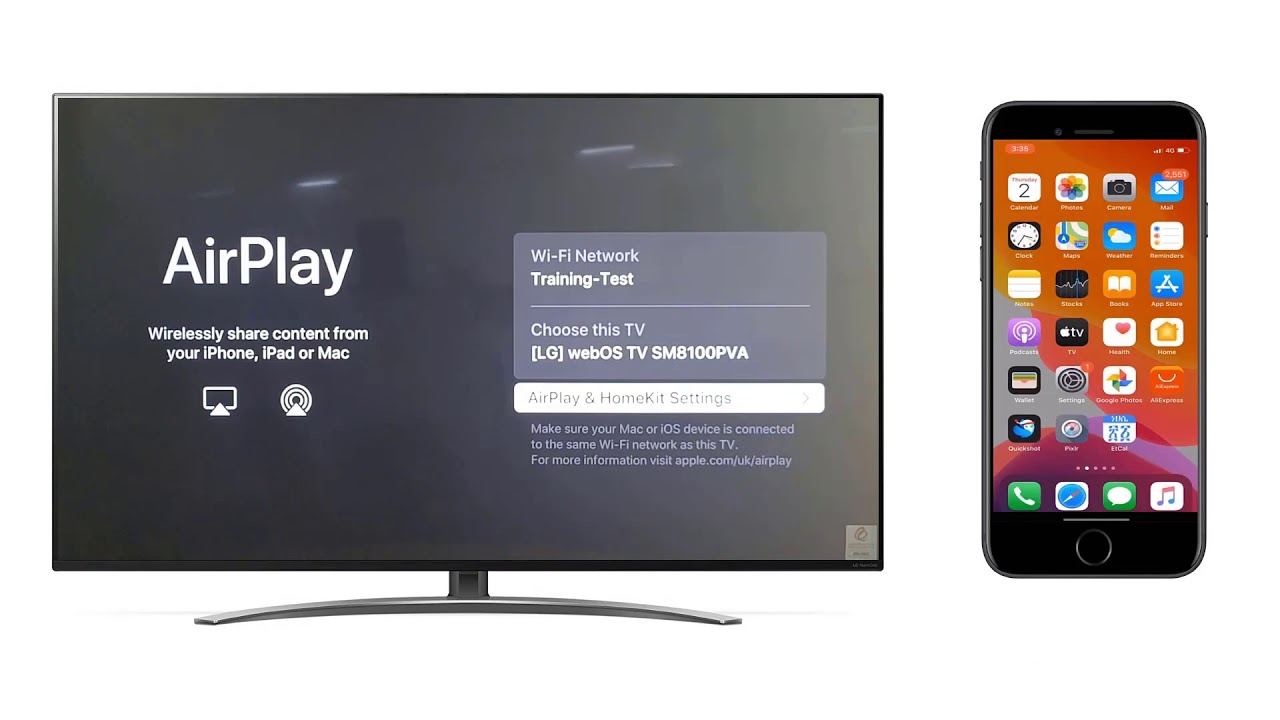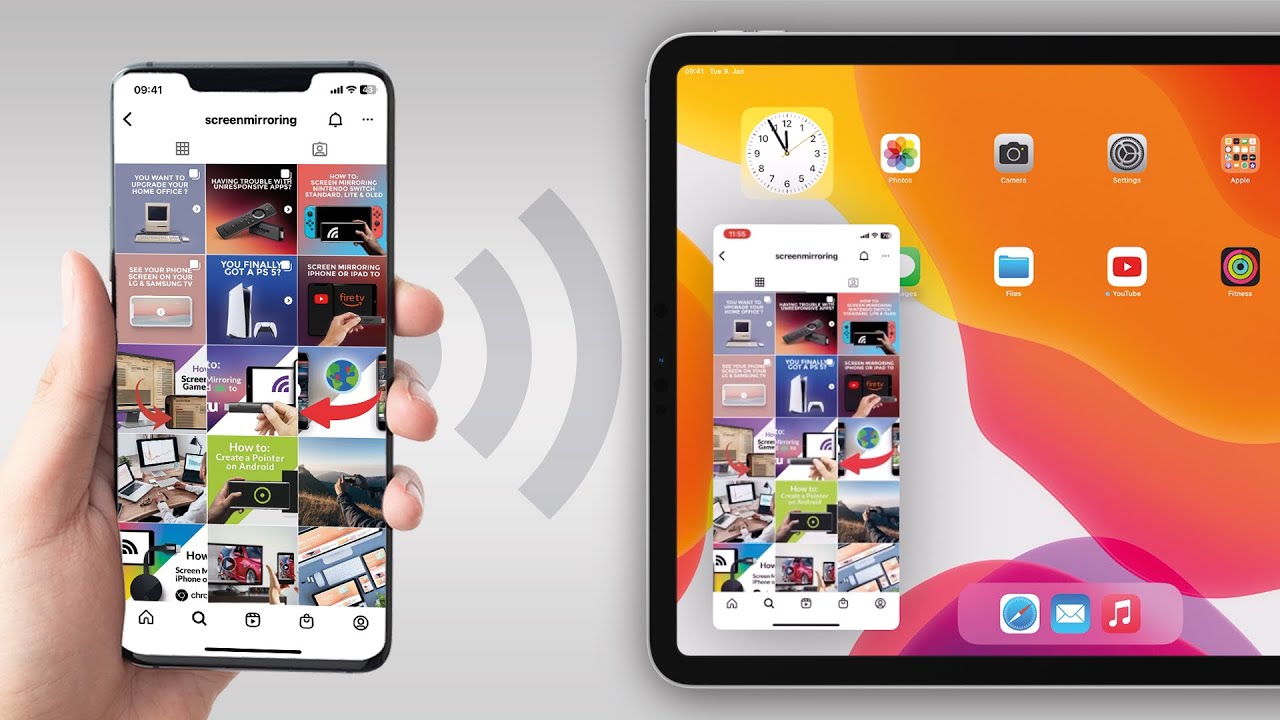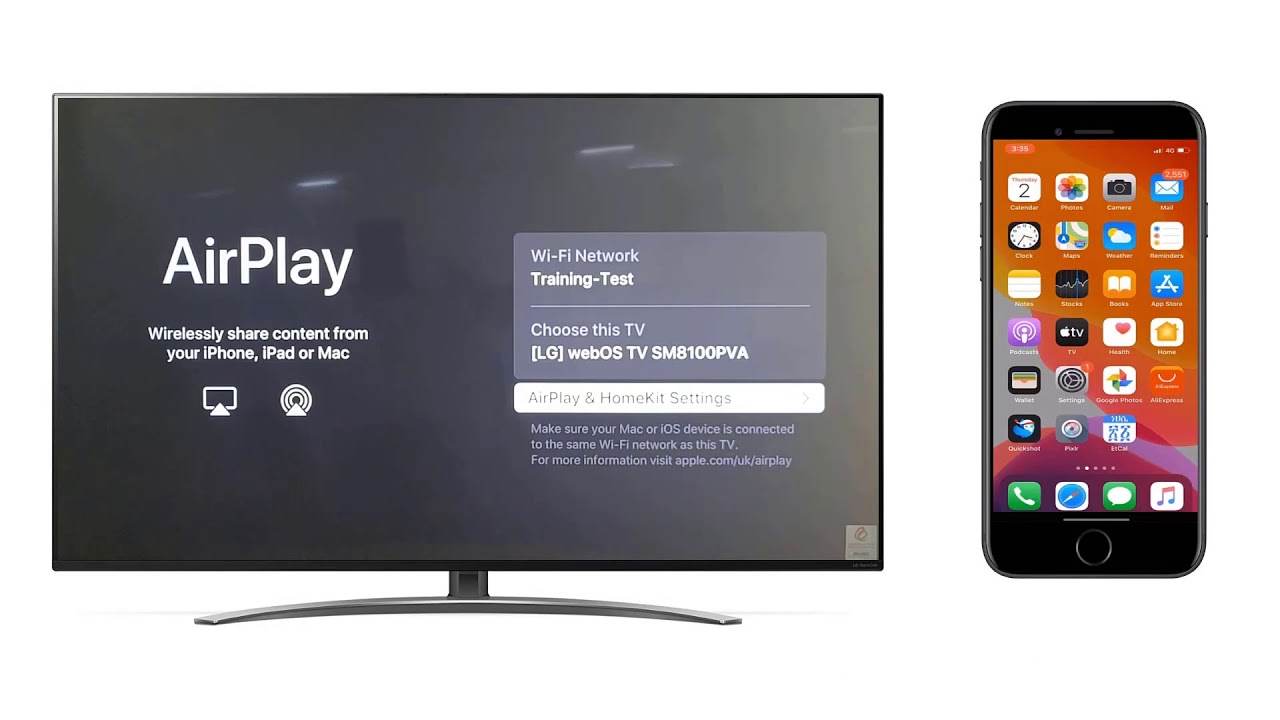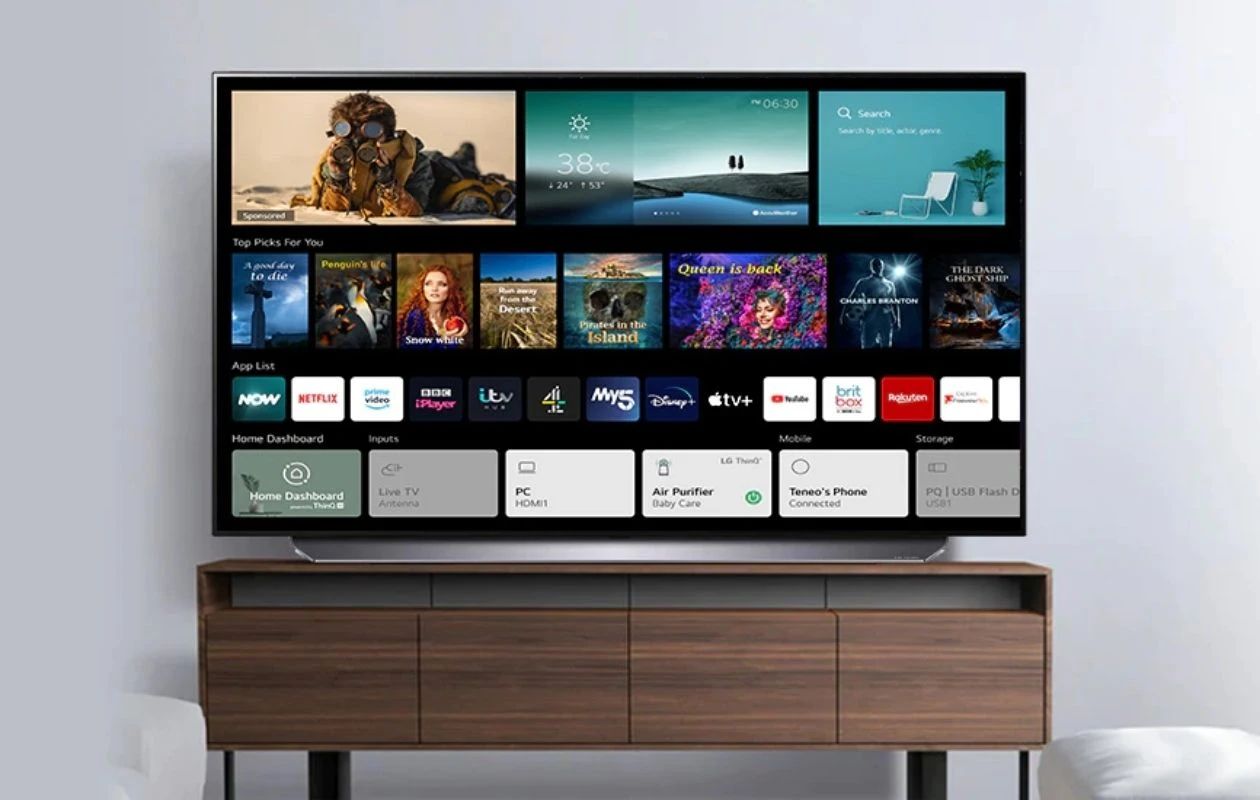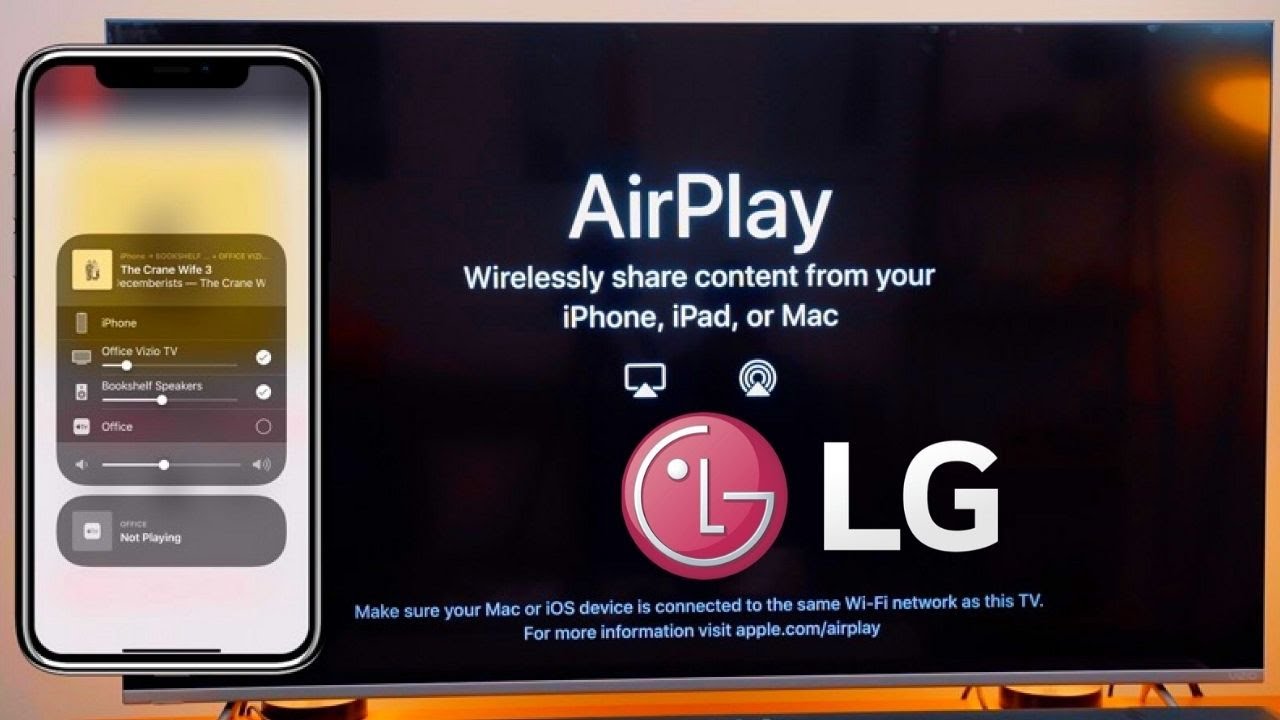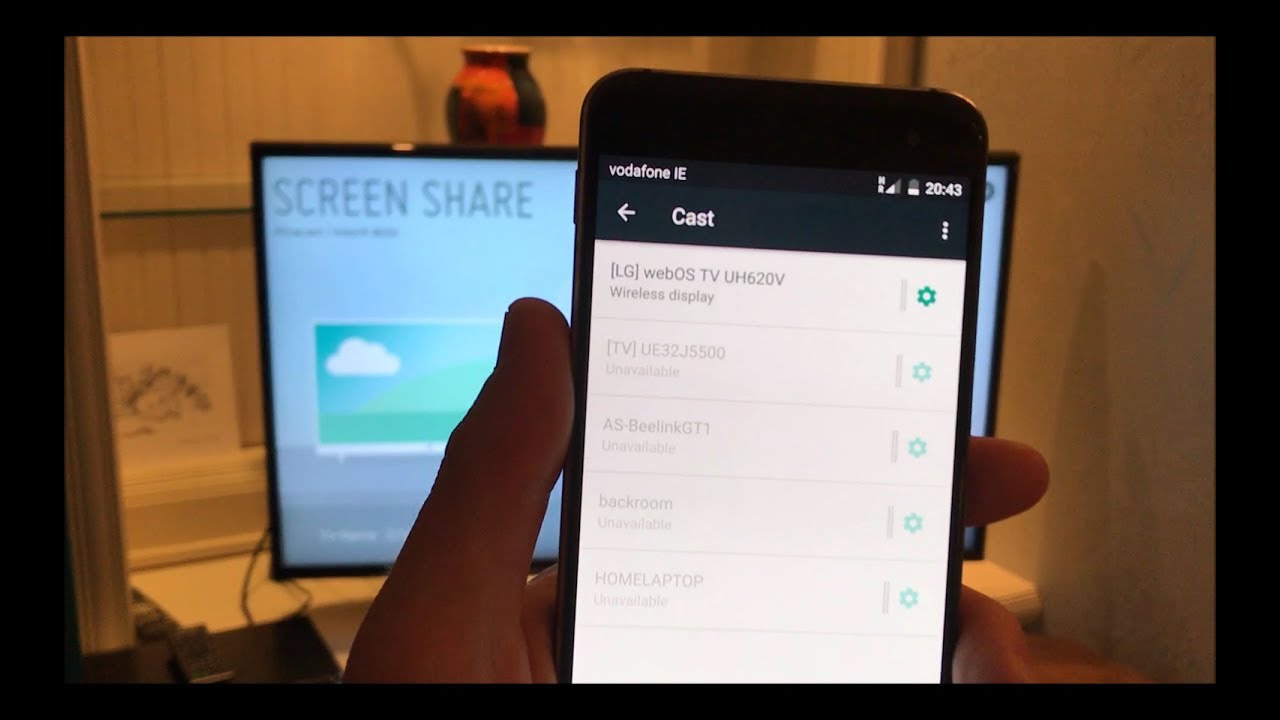Introduction
Welcome to the world of seamless streaming! In this article, we will explore how to Airplay your iPhone to an LG Smart TV. With the ever-increasing popularity of streaming content, Airplay has become an indispensable feature for many iPhone users. By enabling Airplay, you can effortlessly mirror the screen of your iPhone onto a larger display, such as an LG Smart TV, creating an immersive and enjoyable viewing experience.
Whether you want to share photos, videos, or even play games on your TV screen, Airplay provides a convenient way to do so. LG Smart TVs, known for their stunning picture quality and advanced features, offer built-in Airplay functionality, making the process even more seamless. However, to harness the power of Airplay on your LG Smart TV, there are a few requirements and setup steps you need to follow.
In this article, we will guide you through the entire process of Airplaying your iPhone to an LG Smart TV. From understanding what Airplay is to troubleshooting common issues, we’ve got you covered. So, grab your iPhone and let’s get started!
What is Airplay
Airplay is a proprietary wireless technology developed by Apple Inc. It allows seamless streaming and sharing of audio, video, and other media content between Apple devices and compatible third-party devices, such as smart TVs, speakers, and receivers. With Airplay, you can effortlessly stream content from your iPhone, iPad, or Mac to a larger screen, eliminating the need for cables and connectors.
One of the key features of Airplay is screen mirroring, which enables you to replicate your device’s screen on a larger display. This means you can view Photos, watch videos, play games, and even navigate through apps on your iPhone while the content is being mirrored on the TV screen. It’s like having a wireless extension of your device’s screen.
In addition to screen mirroring, Airplay also supports streaming audio content. You can play music from your device’s library or stream music from popular music streaming services like Apple Music, Spotify, and Pandora. This allows you to enjoy your favorite tunes through a high-quality audio system connected to your LG Smart TV.
Another noteworthy feature of Airplay is multi-room audio. With this feature, you can stream audio to multiple Airplay-compatible devices simultaneously. Imagine playing the same song in perfect synchronization across different rooms of your house. Airplay makes it possible, creating a truly immersive and interconnected audio experience.
Airplay uses a combination of Wi-Fi and Bluetooth technology to establish a connection between the transmitting device, like your iPhone, and the receiving device, such as an LG Smart TV. The wireless nature of Airplay eliminates the hassle of cables and allows for greater flexibility in positioning your devices.
It’s important to note that Airplay is exclusive to Apple devices, meaning you can only stream content from iPhones, iPads, and Macs to Airplay-compatible devices. However, many third-party devices and manufacturers have incorporated Airplay into their products, expanding its compatibility beyond the Apple ecosystem.
Now that we have a basic understanding of what Airplay is, let’s delve into the world of LG Smart TVs and learn how to enable Airplay on these exceptional devices.
What is LG Smart TV
LG Smart TV is a line of televisions manufactured by LG Electronics that combine traditional TV viewing with advanced internet and streaming capabilities. These smart TVs are designed to provide users with a high-quality visual experience while offering a range of features and functionality beyond traditional television broadcasting.
One of the key features of LG Smart TV is its ability to connect to the internet, allowing users to access a wide variety of online content. Whether it’s streaming services like Netflix, Hulu, or Amazon Prime Video, or browsing the web using the built-in web browser, LG Smart TVs provide a gateway to a vast world of entertainment and information.
LG Smart TVs also come equipped with a user-friendly interface that makes navigating through the different features and apps a breeze. With the Magic Remote or the intuitive on-screen interface, users can easily switch between channels, adjust settings, and access their favorite apps, all with just a few clicks.
Moreover, LG Smart TVs are known for their exceptional picture quality, boasting high-resolution displays and advanced image processing technologies. Whether you’re watching movies, sports, or playing video games, these TVs deliver stunning visuals with vibrant colors, sharp details, and smooth motion.
Additionally, LG Smart TVs often come with built-in audio systems that provide immersive sound experiences. Some models even support technologies like Dolby Atmos, which creates a three-dimensional soundstage, making you feel like you’re right in the middle of the action.
What sets LG Smart TVs apart is their built-in support for various streaming technologies, including Airplay. With Airplay compatibility, LG Smart TVs allow users to mirror their iPhones, iPads, and Macs on the TV screen, enabling seamless streaming of content and providing a larger and more immersive viewing experience. This means you can enjoy your favorite movies, photos, and videos from your Apple device directly on your LG Smart TV without the need for any additional hardware.
LG Smart TVs also offer other smart features like voice control, smart home integration, and compatibility with virtual assistants like Google Assistant and Amazon Alexa. This versatility provides users with a smart home hub experience, bringing together their entertainment, connectivity, and daily tasks into one central device.
Overall, LG Smart TVs combine top-notch picture quality with smart features and a wide range of connectivity options, making them an excellent choice for those looking to elevate their TV viewing experience.
Requirements for Airplay on LG Smart TV
In order to Airplay your iPhone to an LG Smart TV, there are a few requirements that need to be met. Here’s what you’ll need:
- An LG Smart TV: Of course, the first requirement is owning an LG Smart TV with built-in Airplay functionality. Not all LG Smart TVs come with Airplay support, so make sure to check your TV’s specifications or consult the user manual to confirm that it is Airplay-compatible.
- An iPhone or iPad: Airplay is exclusive to Apple devices, so you’ll need an iPhone or iPad running on the latest iOS version. While older iOS devices may still support Airplay, it is recommended to use a newer device for optimal performance and compatibility.
- A Wi-Fi network: Both your iPhone and LG Smart TV need to be connected to the same Wi-Fi network for Airplay to work. This ensures a stable and reliable connection between the two devices. Make sure your Wi-Fi network is up and running and that both devices have strong signal strength.
- Updated software: To enable Airplay on your LG Smart TV, you’ll need to ensure that both your iPhone and the TV have the latest software updates installed. This helps to ensure compatibility and access to the latest features and improvements related to Airplay.
- Apple ID: You’ll also need an Apple ID to authenticate the connection between your iPhone and the LG Smart TV. If you don’t have an Apple ID, you can easily create one for free on the Apple website or directly from your iPhone’s settings.
It’s important to note that while Airplay is a relatively straightforward process, compatibility and requirements may vary depending on the specific model and firmware version of your LG Smart TV. It’s always a good idea to refer to your TV’s user manual or the LG website for detailed instructions and specific requirements.
Now that we have the requirements covered, let’s move on to the steps involved in Airplaying your iPhone to an LG Smart TV.
Steps to Airplay iPhone to LG Smart TV
Now that you have all the necessary requirements in place, follow these simple steps to Airplay your iPhone to an LG Smart TV:
- Ensure both devices are connected to the same Wi-Fi network: Make sure both your iPhone and LG Smart TV are connected to the same Wi-Fi network. This is crucial for establishing a connection between the two devices.
- Turn on your LG Smart TV: Ensure that your LG Smart TV is powered on and ready to receive the Airplay signal.
- Open Control Center on your iPhone: Swipe up from the bottom or down from the top-right corner of your iPhone’s screen to access the Control Center.
- Tap on the Screen Mirroring option: In the Control Center, locate the Screen Mirroring button, which looks like a rectangle with a triangle at the bottom. Tap on it to proceed.
- Select your LG Smart TV from the available devices: A list of available Airplay devices will appear on your iPhone’s screen. Look for your LG Smart TV’s name and tap on it to initiate the connection.
- Enter the Airplay passcode if prompted: Depending on your TV settings, you may be required to enter a passcode to establish the connection. If prompted, enter the passcode displayed on your LG Smart TV screen.
- Wait for the connection to be established: Once you have selected your LG Smart TV and entered the passcode (if necessary), your iPhone will establish a connection with the TV. You will see your iPhone’s screen mirrored on the LG Smart TV.
- Start streaming and enjoy: With the connection successfully established, you can now start streaming your favorite content from your iPhone to the LG Smart TV. Whether it’s watching videos, playing games, or viewing photos, everything will be displayed on the big screen.
Voila! You have successfully Airplayed your iPhone to an LG Smart TV. Sit back, relax, and enjoy the immersive experience of having your iPhone’s screen mirrored on a larger display, all wirelessly and conveniently.
Note that the steps provided above are general guidelines, and the exact process may vary depending on the model and firmware version of your LG Smart TV. If you encounter any issues or need more specific instructions, consult your TV’s user manual or visit the LG support website for detailed troubleshooting steps.
Next, we will discuss some common troubleshooting tips for Airplay issues that you may come across.
Troubleshooting Airplay Issues
While Airplay is designed to work seamlessly, you may encounter some issues along the way. Here are a few common troubleshooting tips to help you resolve Airplay issues:
- Ensure devices are on the same Wi-Fi network: Double-check that both your iPhone and LG Smart TV are connected to the same Wi-Fi network. If they are on different networks, Airplay won’t work.
- Restart your devices: Sometimes, a simple restart can solve connectivity issues. Try restarting both your iPhone and LG Smart TV, then attempt to connect again.
- Update software: Make sure that both your iPhone and LG Smart TV have the latest software updates installed. Outdated software can sometimes lead to compatibility issues with Airplay.
- Check Airplay settings on your LG Smart TV: Navigate to the settings menu on your LG Smart TV and look for the Airplay settings. Ensure that Airplay is enabled and the correct options are selected.
- Reset network settings: On your iPhone, go to “Settings” > “General” > “Reset” > “Reset Network Settings”. This will remove any network-related settings and connections on your iPhone. After resetting, reconnect to your Wi-Fi network and try Airplay again.
- Check for interference: Interference from other devices or objects can impact the Wi-Fi signal. Make sure there are no physical obstacles or other wireless devices that might be causing interference between your iPhone and LG Smart TV.
- Disable VPN or firewall: Virtual private networks (VPNs) or firewalls on either your iPhone or LG Smart TV may interfere with Airplay. Temporarily disable them and attempt to connect again.
- Verify Apple ID credentials: Ensure that you are using the correct Apple ID credentials on your iPhone for Airplay. Double-check your Apple ID and password to ensure they are entered correctly.
- Contact technical support: If you have followed all the troubleshooting steps and are still experiencing issues with Airplay, it may be helpful to contact the technical support for your LG Smart TV or Apple Support for further assistance.
By following these troubleshooting tips, you should be able to overcome common Airplay issues and enjoy the seamless streaming experience on your LG Smart TV.
Now that you have a better understanding of Airplay and how to troubleshoot any potential issues, you can confidently Airplay your iPhone to your LG Smart TV and enjoy a larger, more immersive viewing experience.
Conclusion
Airplaying your iPhone to an LG Smart TV provides a convenient and immersive way to enjoy your favorite content on a larger screen. By following the steps outlined in this article, you can effortlessly mirror your iPhone’s screen to your LG Smart TV and unlock a whole new level of streaming possibilities.
We started by understanding what Airplay is and how it allows you to wirelessly stream audio, video, and mirror your iPhone’s screen onto a compatible device like an LG Smart TV. We then explored the features and benefits of LG Smart TVs, highlighting their advanced picture quality, smart features, and integration with Airplay.
We discussed the requirements for Airplay, including owning an Airplay-compatible LG Smart TV, having an iPhone or iPad running the latest iOS, being connected to the same Wi-Fi network, and ensuring updated software and an Apple ID. These requirements are essential for a successful Airplay experience.
Following that, we provided a step-by-step guide to help you Airplay your iPhone to an LG Smart TV. From accessing the Control Center on your iPhone to selecting your LG Smart TV and establishing the connection, we covered each stage of the process to ensure a seamless mirroring experience.
In the event that you encounter any issues, we also offered troubleshooting tips for common Airplay problems. By performing simple steps such as checking Wi-Fi connectivity, updating software, and adjusting settings, you can overcome potential obstacles and enjoy uninterrupted Airplay streaming.
Airplay is a powerful tool that allows you to enjoy your iPhone’s content on a bigger screen, enhancing your entertainment experience. With the user-friendly interface and advanced features of LG Smart TVs, coupled with the convenience of Airplay, you can easily transform your viewing habits and bring your favorite content to life.
Now that you have mastered the art of Airplay, it’s time to sit back, relax, and enjoy the magic of wirelessly streaming your iPhone to an LG Smart TV. Start exploring new possibilities, whether it’s watching movies, sharing photos with friends and family, or immersing yourself in gaming adventures, all on the big screen of your LG Smart TV.
Remember to refer back to this guide whenever you need a refresher or encounter any difficulties. Happy Airplaying!