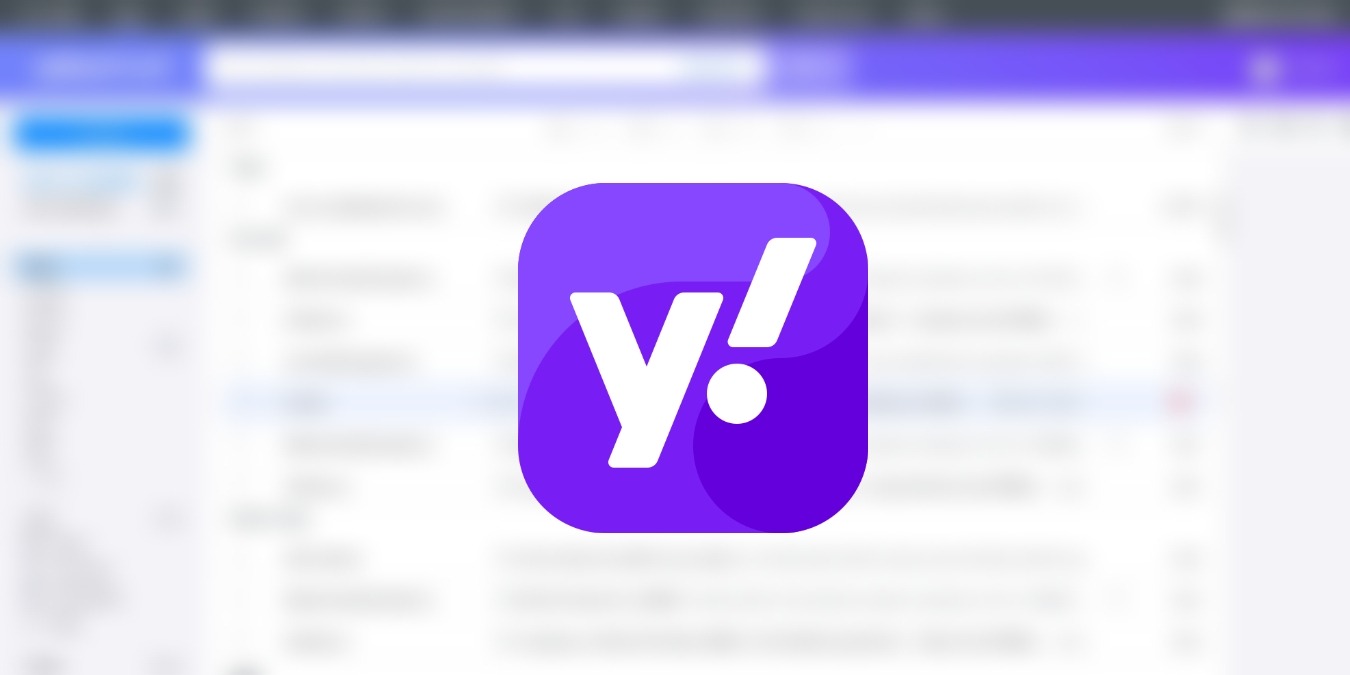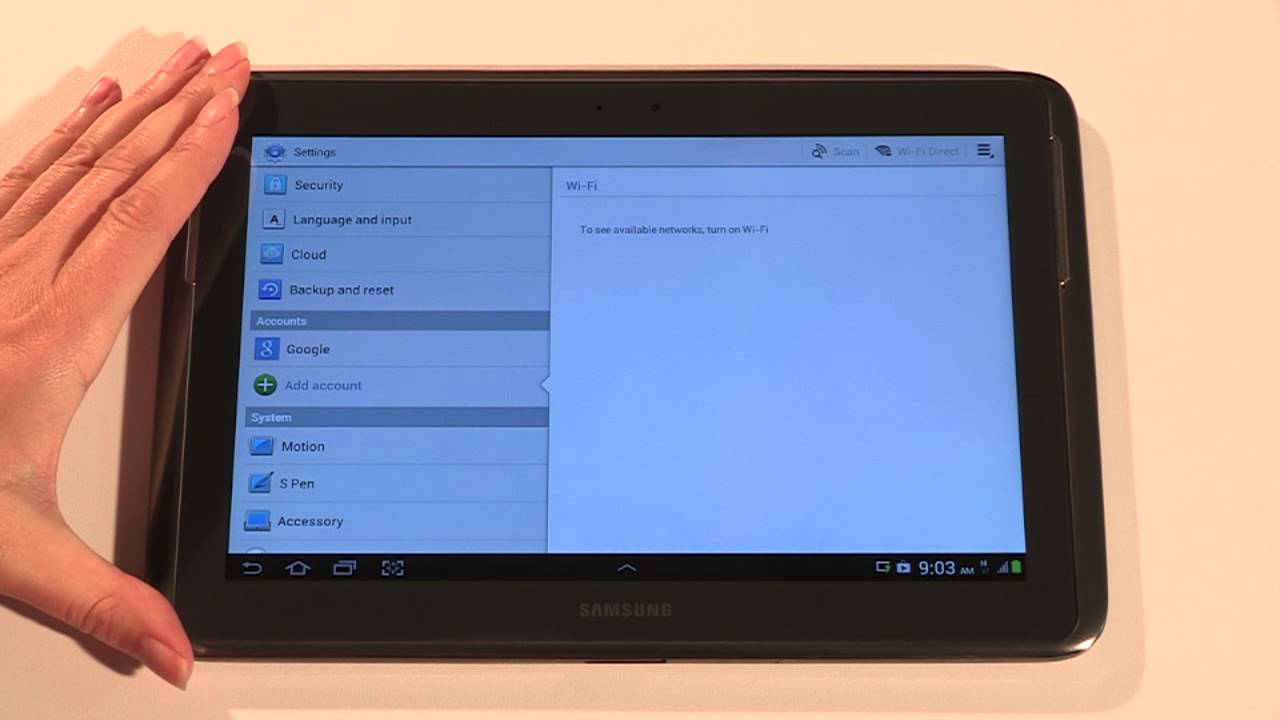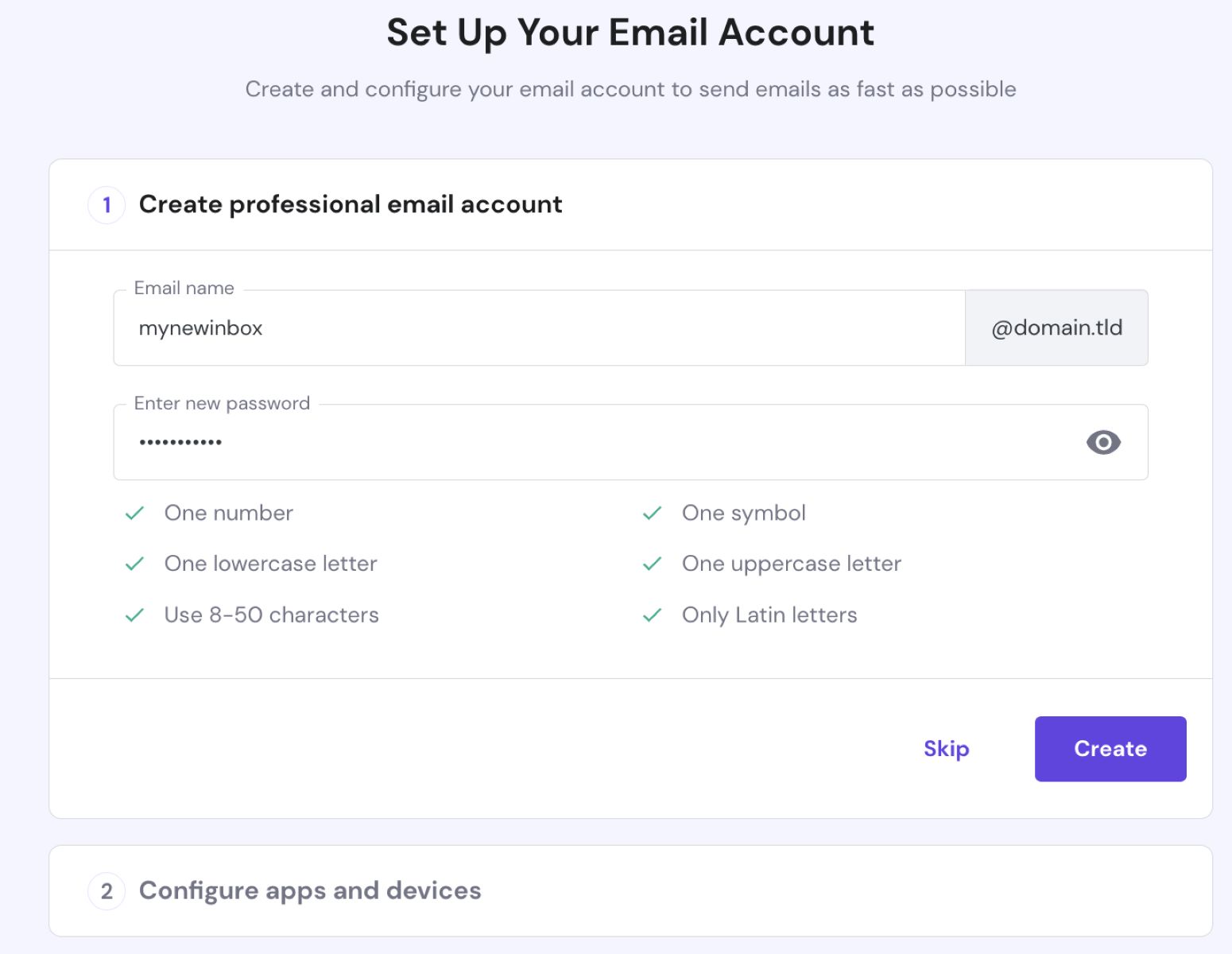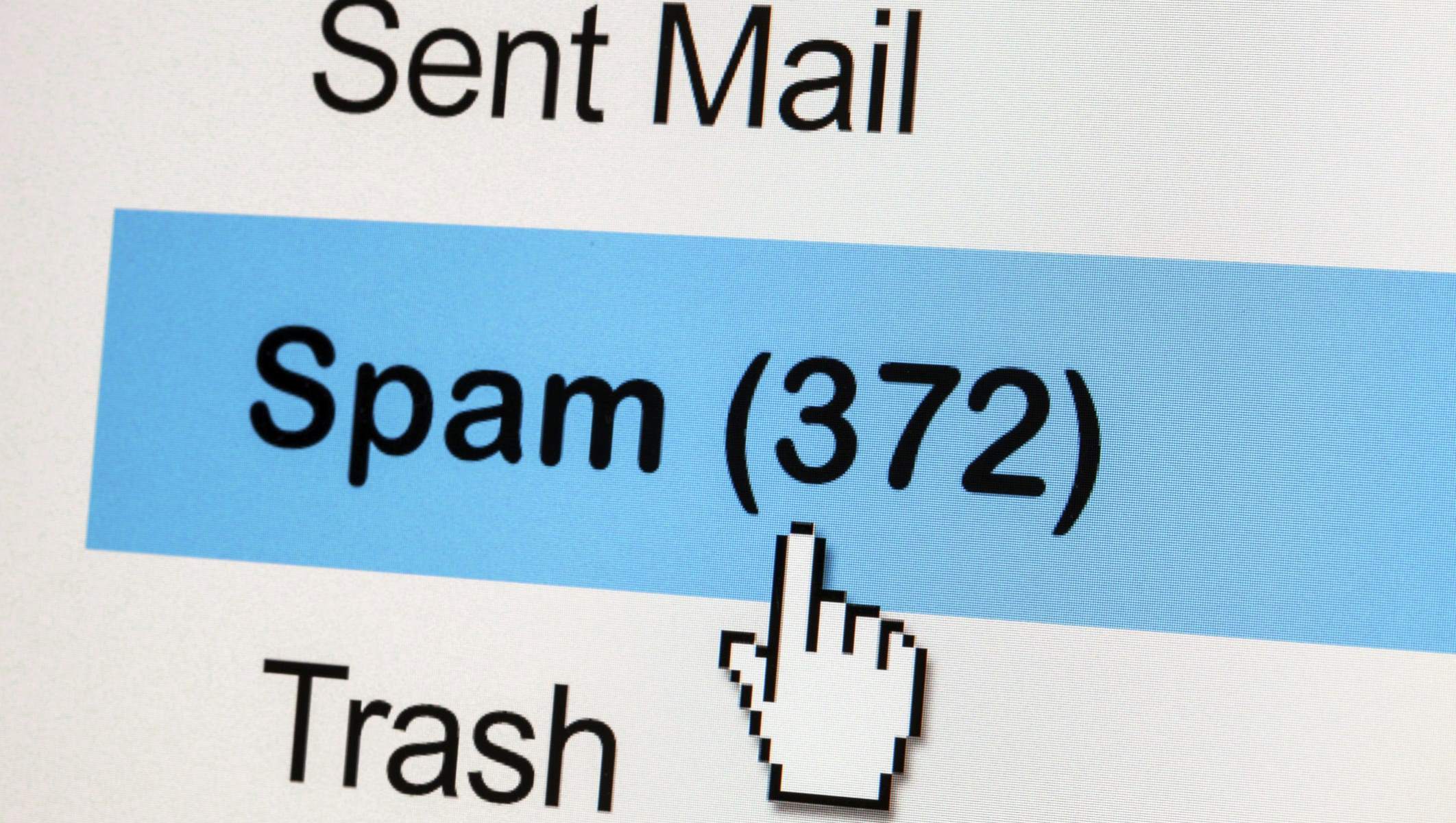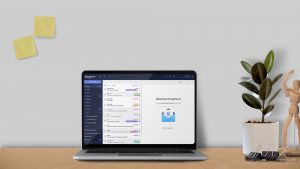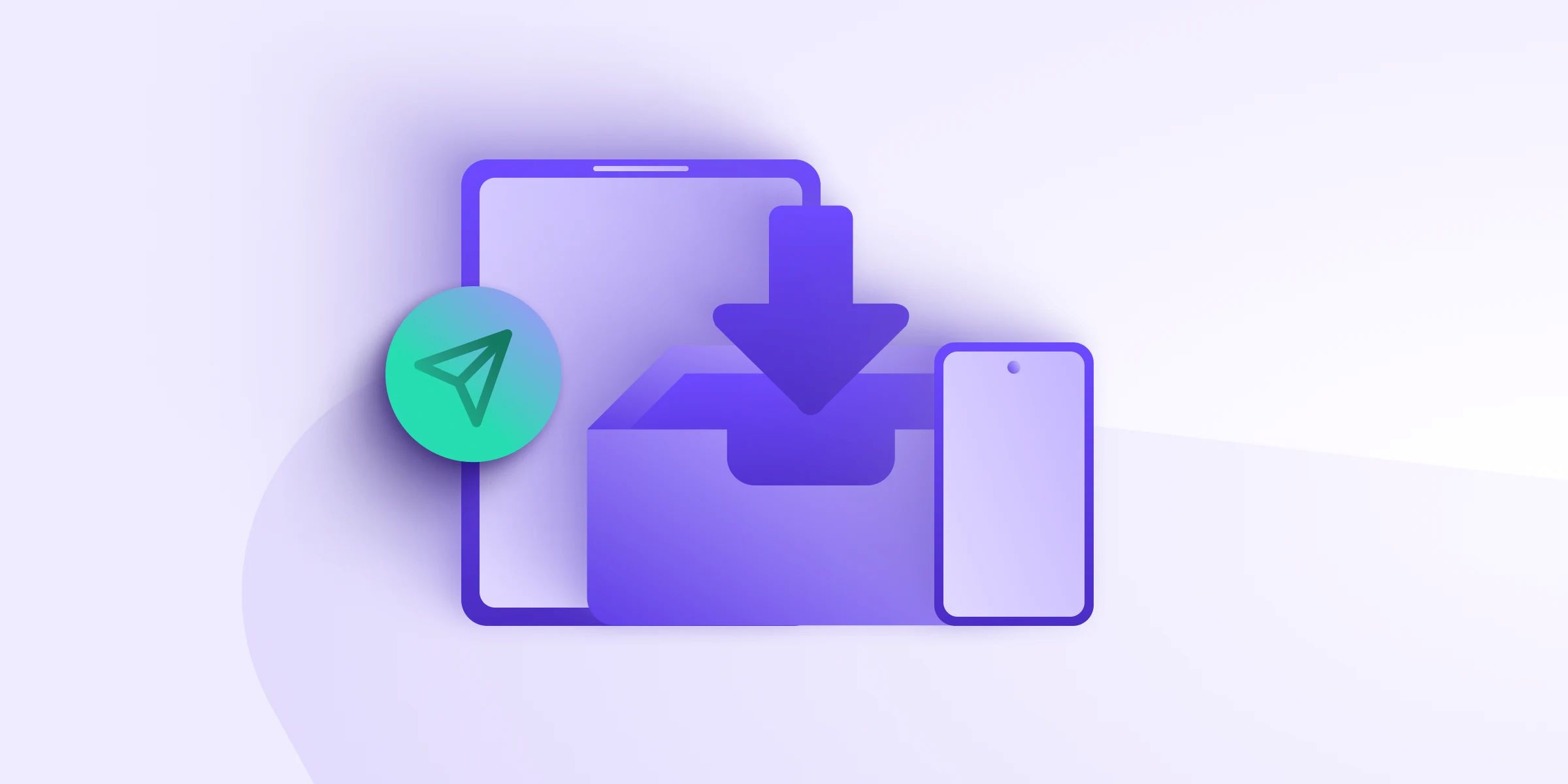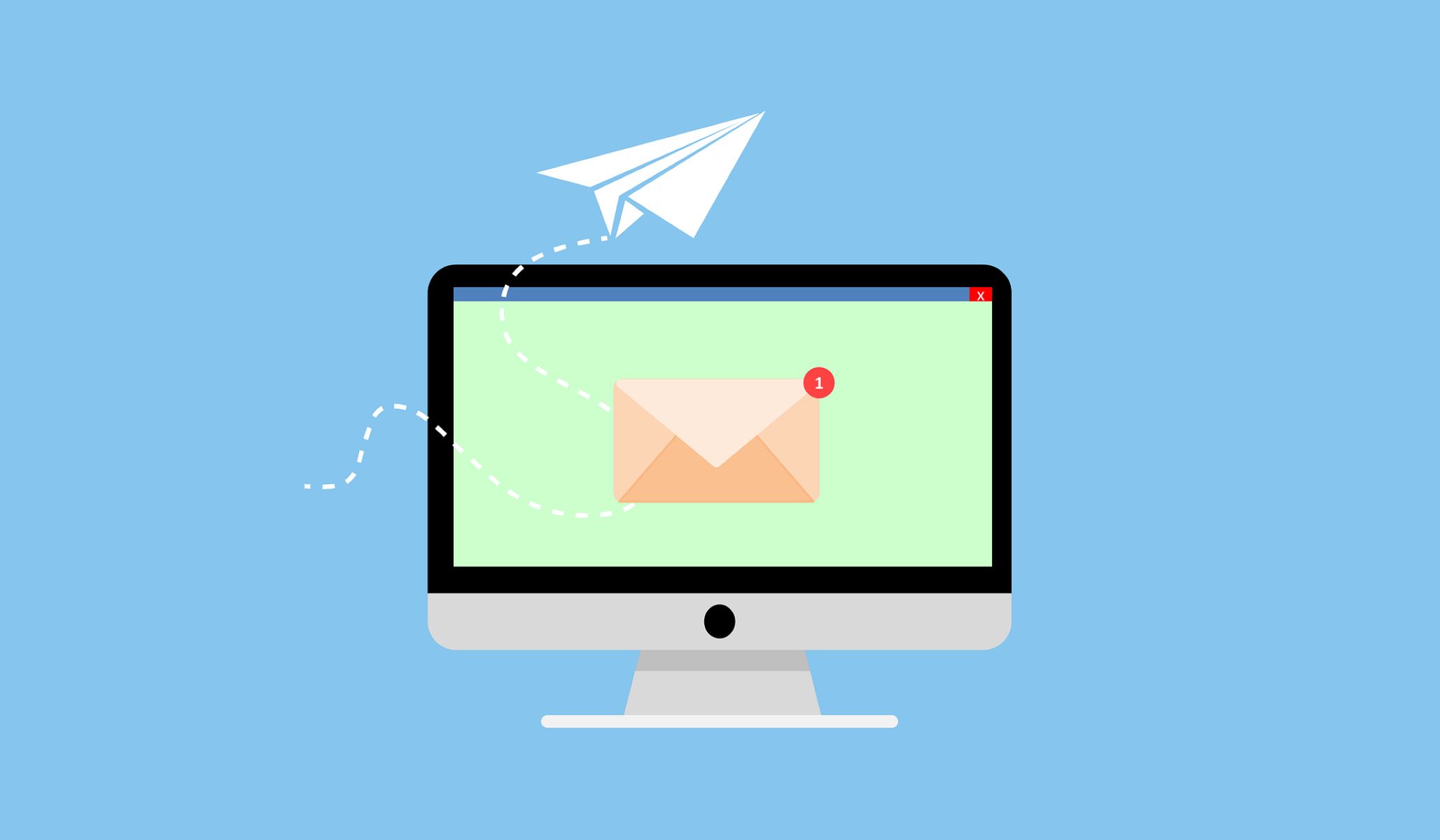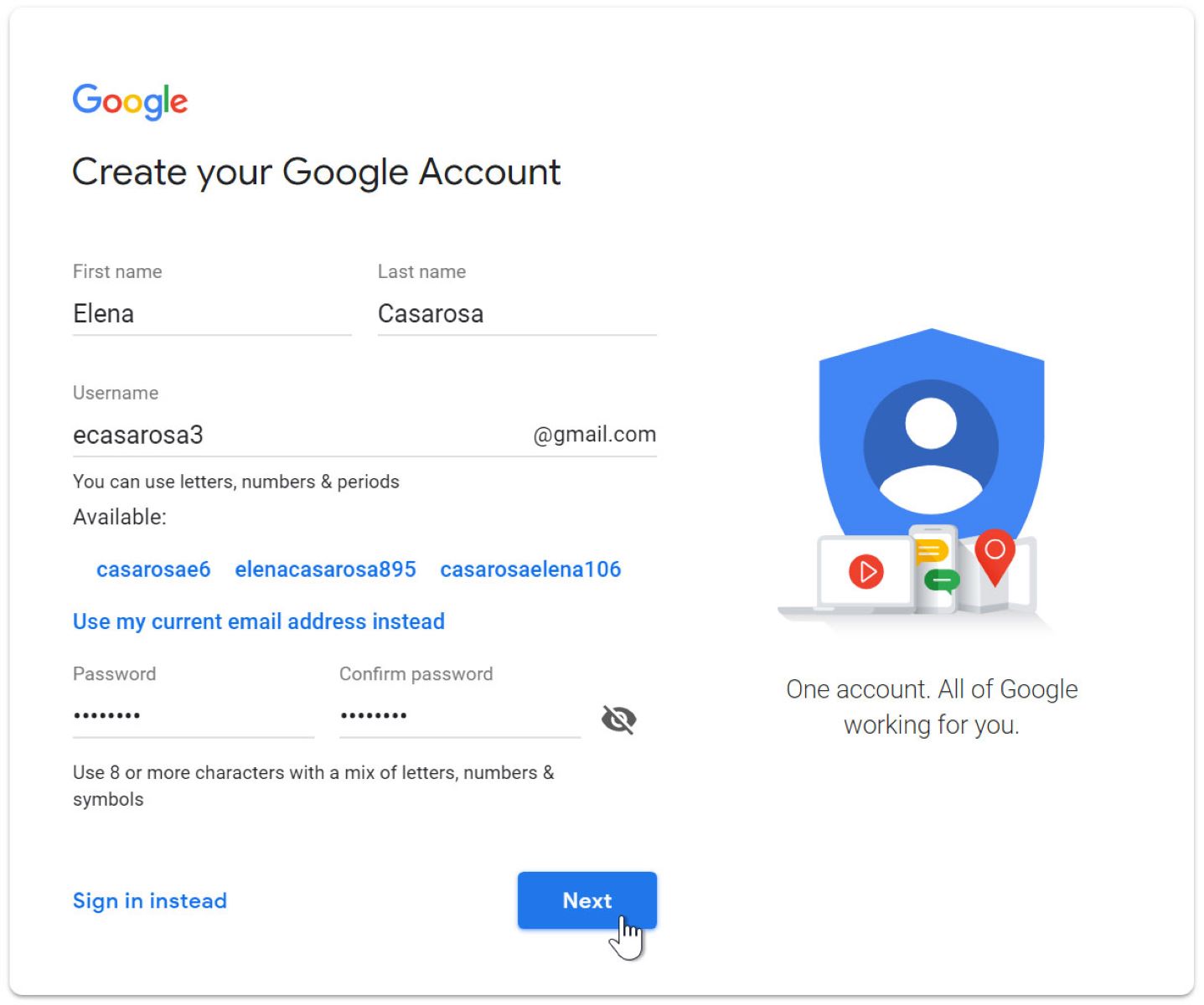Reasons to Add Yahoo Email to Google Authenticator
Adding Yahoo Email to Google Authenticator provides an extra layer of security to your Yahoo account. By enabling two-factor authentication and using the Google Authenticator app, you enhance the protection of your email messages, personal information, and sensitive data. Below are some key reasons why you should consider adding Yahoo Email to Google Authenticator:
- Enhanced Account Security: Yahoo Email is a popular target for hackers. Adding Google Authenticator adds an additional security measure to prevent unauthorized access to your account.
- Protection against Phishing Attempts: Two-factor authentication makes it difficult for attackers to gain access to your email through phishing attacks. Even if someone manages to obtain your password, they would still need the code generated by the Google Authenticator app to log in.
- Secure Email Access on Multiple Devices: By linking your Yahoo Email to Google Authenticator, you can securely access your email on various devices, including smartphones, tablets, and computers.
- Easy Setup and User-Friendly Interface: Setting up Google Authenticator for Yahoo Email is a straightforward process. The app provides a user-friendly interface and intuitive prompts, making it easy for anyone to add and use it.
- Efficient and Fast Authentication Process: Google Authenticator generates time-based codes that expire after a short duration, providing an efficient authentication process. This ensures that you can quickly and securely access your Yahoo Email account whenever needed.
- Compatibility with Other Accounts: If you are already using Google Authenticator for other accounts, such as Gmail or Dropbox, adding Yahoo Email to it allows you to manage all your two-factor authentication codes in one convenient app.
These are just a few of the compelling reasons to add Yahoo Email to Google Authenticator. By taking this step, you can significantly strengthen the security of your Yahoo account and protect your valuable information from unauthorized access.
Prerequisites for Adding Yahoo Email to Google Authenticator
Before you can add your Yahoo Email account to Google Authenticator, there are a few prerequisites to keep in mind. These requirements ensure a smooth setup process and seamless integration. Here are the prerequisites for adding Yahoo Email to Google Authenticator:
- Active Yahoo Email Account: You need to have an active Yahoo Email account to proceed. If you don’t have one, you can easily create a new account on the Yahoo website.
- Google Authenticator App: Ensure that you have the Google Authenticator app installed on your mobile device. You can download it for free from the App Store (iOS) or Google Play Store (Android).
- Mobile Device Compatibility: Verify that your mobile device meets the compatibility requirements for the Google Authenticator app. It should be running on a supported operating system version.
- Stable Internet Connection: Make sure that your mobile device has a stable internet connection during the setup process. This is essential to synchronize the Google Authenticator app with your Yahoo account successfully.
- Access to Yahoo Account Settings: You will need access to your Yahoo Account settings to enable two-factor authentication and link it with Google Authenticator. Ensure that you know your account credentials and are able to log in without any issues.
- Understanding Two-Factor Authentication: Familiarize yourself with the concept of two-factor authentication and how it adds an extra layer of security to your Yahoo Email account. This will help you understand the importance of using Google Authenticator.
By fulfilling these prerequisites, you can be well-prepared to add Yahoo Email to Google Authenticator. It is recommended to gather the necessary information and ensure a smooth setup process before proceeding with the configuration.
Step-by-Step Guide to Add Yahoo Email to Google Authenticator
Adding Yahoo Email to Google Authenticator is a relatively straightforward process. Just follow the step-by-step guide below to set it up:
- Download and Install Google Authenticator: If you haven’t already, download the Google Authenticator app from the App Store (iOS) or Google Play Store (Android) and install it on your mobile device.
- Open Yahoo Account Settings: On your computer or mobile browser, go to the Yahoo website and log in to your Yahoo Email account. Click on your profile picture or username and select “Account Info” from the dropdown menu.
- Access Account Security: In the Yahoo Account Info page, navigate to the “Account Security” section. Here, you’ll find various security options for your Yahoo account.
- Enable Two-Factor Authentication: In the Account Security section, locate the “Two-step verification” option. Click on the toggle button to enable it.
- Choose Verification Method: Yahoo will prompt you to choose a verification method. Select the “Authentication app” option.
- Scan the QR Code: Open the Google Authenticator app on your mobile device and choose to add a new account. Select the option to scan a QR code and point your device’s camera towards the QR code displayed on the Yahoo website.
- Enter the Verification Code: After scanning the QR code, the Google Authenticator app will automatically generate a verification code for your Yahoo Email account. Enter this code on the Yahoo website to confirm the setup.
- Backup Codes: Yahoo will provide you with a set of backup codes. Make sure to download and keep them in a secure place. These codes can be used to access your account if you ever lose access to the Google Authenticator app.
- Verify Authenticator Setup: Yahoo will ask you to verify your setup by entering another verification code generated by Google Authenticator. Enter the code to complete the setup process.
- Confirmation and Testing: Once the setup is complete, Yahoo will display a confirmation message. You can now test the authentication by logging out and attempting to log back in to your Yahoo Email account. Open the Google Authenticator app to retrieve the code and enter it to successfully log in.
Following these steps will allow you to add Yahoo Email to the Google Authenticator app effectively. Once set up, you will receive a unique verification code each time you attempt to log in to your Yahoo account, providing an added layer of security.
Troubleshooting Common Issues
While adding Yahoo Email to Google Authenticator is usually a smooth process, you may encounter some common issues along the way. Here are a few troubleshooting tips to help you resolve them:
- Incorrect QR Code Scanning: If you are having trouble scanning the QR code on the Yahoo website, ensure that your device’s camera is focused properly. If the issue persists, try manually entering the code provided on the website into the Google Authenticator app.
- Time Sync Issues: Google Authenticator relies on accurate time synchronization to generate the correct verification codes. If you are experiencing authentication failures, check if the time settings on your mobile device are accurate. You can enable the automatic time setting feature to ensure accurate synchronization.
- Lost Access to the Google Authenticator App: If you lose access to your mobile device or uninstall the Google Authenticator app, you may lose the ability to generate verification codes. It is crucial to keep a backup of the recovery codes provided by Yahoo during the setup process. These codes can be used to regain access to your account in such situations.
- Multiple Devices: If you use multiple devices to access your Yahoo Email account, make sure to set up Google Authenticator separately on each device. The codes generated by the app are specific to each device, and setting up only one device will lead to authentication errors on the others.
- Disabled Two-Factor Authentication: If you accidentally disable two-factor authentication for your Yahoo account, you will no longer be prompted for a verification code during login. To re-enable it, follow the steps outlined in the previous section of this guide.
- Account Recovery: In case you are unable to access your Yahoo account due to issues with Google Authenticator, you can use the backup codes provided during the setup process. These codes enable you to log in to your Yahoo Email account and make necessary changes to your authentication settings.
If you are experiencing other issues or have difficulty resolving the common problems mentioned above, it is recommended to reach out to Yahoo’s support team for further assistance. They can provide specific guidance tailored to your situation and help you regain access to your Yahoo Email account.
Conclusion
Adding Yahoo Email to Google Authenticator is a simple yet effective way to enhance the security of your Yahoo account. By enabling two-factor authentication and using the Google Authenticator app, you significantly reduce the risk of unauthorized access and protect your sensitive information.
In this guide, we discussed the reasons to add Yahoo Email to Google Authenticator, including enhanced account security, protection against phishing attempts, and the ability to securely access your email on multiple devices. We also covered the prerequisites for the setup process, such as having an active Yahoo Email account and installing the Google Authenticator app.
We provided a step-by-step guide to adding Yahoo Email to Google Authenticator, which included downloading and installing the app, accessing your Yahoo Account settings, enabling two-factor authentication, and scanning the QR code provided. We also addressed common troubleshooting issues that you may encounter during the setup process, such as incorrect QR code scanning and time sync issues.
Remember to keep the backup codes provided by Yahoo in a secure place, as they can be used to regain access to your account if you lose your mobile device or uninstall the app. It is also important to note that two-factor authentication adds an additional layer of security, but it should be used in conjunction with a strong password and other security measures.
By following the steps outlined in this guide, you can successfully add Yahoo Email to Google Authenticator and enjoy the peace of mind that comes with knowing your account is well-protected. Take control of your account security now and safeguard your valuable information.