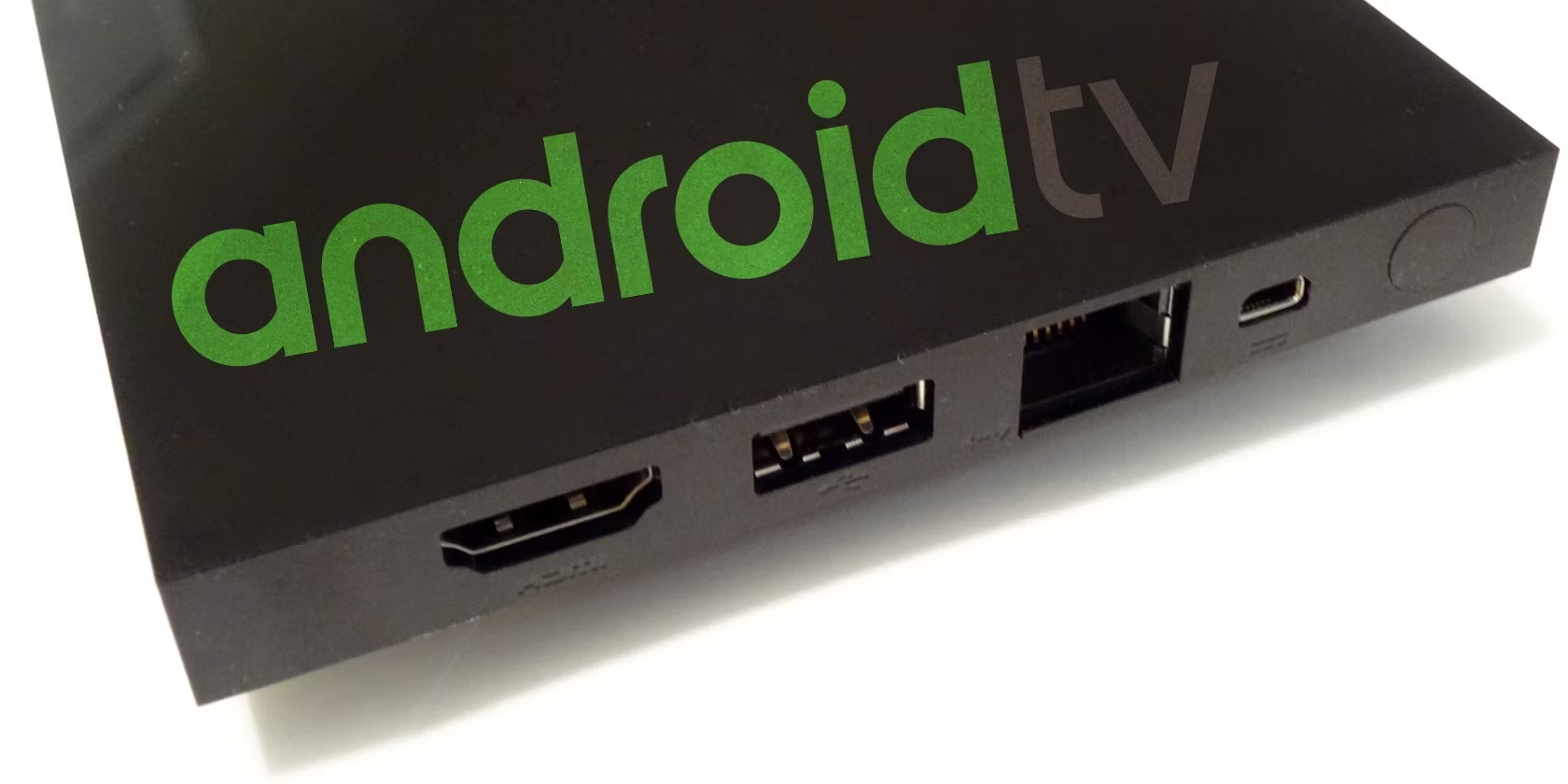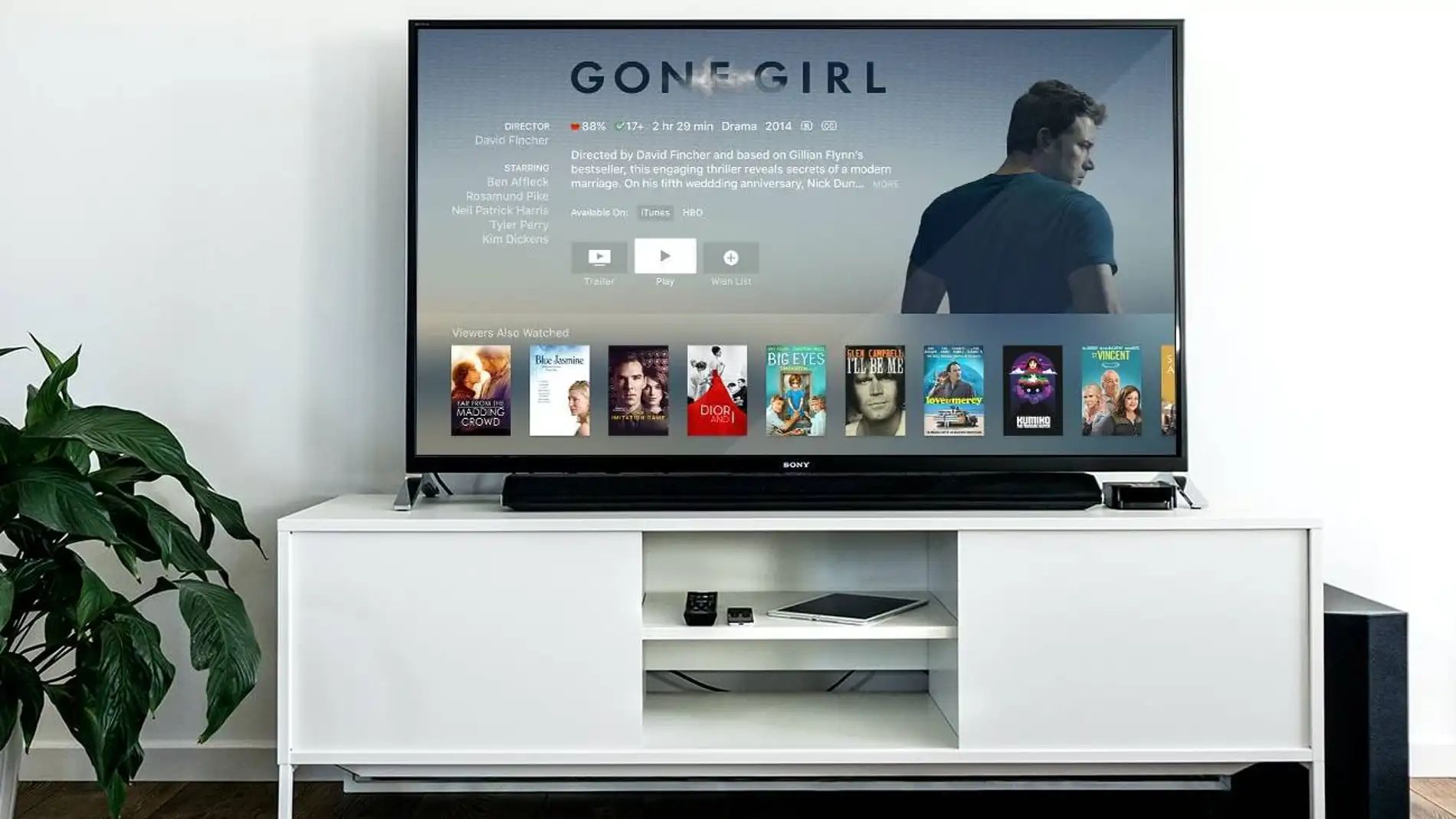Introduction:
Are you looking to enhance the performance of your Android TV Box? One effective way to do that is by adding more RAM. RAM, or Random Access Memory, plays a critical role in the smooth functioning of any electronic device. It allows for faster data processing and multitasking capabilities.
In this article, we will explore the importance of RAM on an Android TV Box and discuss the benefits of adding more RAM. We will also guide you through the process of checking the current RAM on your device and share essential considerations before upgrading the RAM.
Adding more RAM to your Android TV Box can significantly improve its overall performance, providing you with a seamless and lag-free entertainment experience. Whether you enjoy streaming your favorite movies, playing graphic-intensive games, or streaming high-definition content, upgrading the RAM can make all the difference.
So, if you’re ready to unleash the true potential of your Android TV Box, let’s dive into the world of RAM upgrades and discover how it can elevate your viewing and gaming experience.
Understanding RAM on Android TV Box:
Before we dive into the process of adding more RAM to your Android TV Box, it’s important to understand what RAM does and its significance for your device’s performance.
RAM is a type of computer memory that allows the device to store and quickly access data that is actively being used by the operating system and applications. Think of it as a temporary workspace where the device can retrieve and manipulate information in real-time. The more RAM your Android TV Box has, the more data it can store and process simultaneously.
RAM plays a crucial role in multitasking, allowing you to run multiple applications smoothly without experiencing significant lags or slowdowns. It ensures that your device has enough resources to handle different tasks simultaneously, such as streaming videos, playing games, or running other apps.
When using an Android TV Box, RAM is also responsible for caching data, which helps improve the overall performance and loading times of apps and content. With more RAM, your device can store more data in its cache, resulting in faster access to frequently used apps and smoother navigation.
It’s important to note that RAM is different from the internal storage capacity of your Android TV Box. While internal storage is where you save your files, apps, and media, RAM is utilized for temporary data storage and active processing. It acts as a bridge between the CPU (Central Processing Unit) and the internal storage, ensuring that the device can quickly retrieve the necessary information when needed.
The amount of RAM your Android TV Box has will directly impact its performance. Devices with higher RAM capacities will have better multitasking capabilities, faster app switching, and smoother overall operation. Conversely, devices with insufficient RAM may experience slowdowns, app crashes, and general performance issues.
Now that you have a clear understanding of RAM and its role in an Android TV Box, let’s explore the benefits of adding more RAM to enhance your device’s performance.
Benefits of Adding More RAM to Android TV Box:
Adding more RAM to your Android TV Box can bring numerous benefits and significantly enhance your device’s performance. Let’s explore some of the key advantages:
1. Improved Multitasking: With additional RAM, your Android TV Box can handle multiple tasks simultaneously without compromising performance. You can switch between apps, stream videos, and play games seamlessly, ensuring a fluid and uninterrupted entertainment experience.
2. Enhanced App Performance: RAM plays a vital role in storing and accessing app data. With more RAM, your apps can load faster, run smoother, and respond quicker to your commands. Whether you’re using streaming apps, gaming apps, or any other applications, you’ll notice improved speed and responsiveness.
3. Smoother Video Playback: Streaming high-quality videos requires a sufficient amount of RAM to buffer the content. By adding more RAM, your Android TV Box can store larger buffers, resulting in smoother video playback and reduced buffering times. You can enjoy your favorite movies and TV shows without annoying interruptions or lag.
4. Increased Gaming Performance: Gamers will greatly benefit from additional RAM. Games with complex graphics and intensive processing demands can strain devices with limited RAM. By upgrading the RAM, you can handle graphically demanding games effortlessly, minimizing lag, and providing a smoother and more immersive gaming experience.
5. Better System Stability: Inadequate RAM can lead to system crashes and freezes, especially when running memory-intensive apps. By increasing the RAM capacity, you can improve the stability of your Android TV Box, reducing the chances of app crashes and ensuring a more reliable and enjoyable user experience.
6. Improved Overall Performance: Adding more RAM enhances your device’s overall performance and responsiveness. Your Android TV Box will operate more efficiently, allowing for quicker app launches, seamless navigation, and faster response to inputs. You’ll notice a significant boost in speed and a reduction in loading times for various tasks.
While additional RAM can bring numerous benefits to your Android TV Box, it’s important to keep in mind that RAM is just one aspect of overall device performance. Other factors like the CPU, GPU, and internal storage also contribute to the device’s capabilities. Nonetheless, upgrading your RAM can provide a noticeable improvement and make your Android TV Box more capable of handling resource-intensive tasks.
Now that you understand the advantages of adding more RAM, let’s move on to the next section to learn how to check the current RAM capacity of your Android TV Box.
How to Check the Current RAM on your Android TV Box:
Before upgrading the RAM on your Android TV Box, it’s essential to determine the current RAM capacity of your device. Here’s a step-by-step guide on how to check your device’s RAM:
- Access the Settings Menu: Open the Settings menu on your Android TV Box. Depending on the manufacturer and device model, the Settings icon may look like a gear or may be located in the app drawer.
- Select the Device or System Option: Scroll through the Settings menu and look for options related to Device or System. Tap on it to access the system settings.
- Check the Memory or Storage Section: Within the Device or System settings, look for an option related to memory or storage. This section will provide information about the RAM and internal storage of your Android TV Box.
- View RAM Details: In the Memory or Storage section, you should see details about the RAM, including the current capacity. It may be displayed as “RAM,” “Memory,” or “RAM Usage.” Tap on this option to view more information.
- Check the RAM Capacity: On the screen displaying the memory details, you’ll find information about the RAM capacity. It may be listed as the total amount in megabytes (MB) or gigabytes (GB). Take note of this number as it indicates the existing RAM capacity of your Android TV Box.
Keep in mind that the exact steps and terminology may vary slightly depending on the brand and operating system version of your Android TV Box. If you’re unable to locate the RAM details within the settings menu, refer to the user manual or official website of your device for specific instructions.
By checking the current RAM capacity of your Android TV Box, you’ll have a clear idea of how much RAM you currently have and whether an upgrade is necessary to fulfill your device’s requirements. Once you have this information, you can proceed to the next section to learn about important considerations before adding more RAM.
Things to Consider Before Adding More RAM:
Adding more RAM to your Android TV Box can be a game-changer for performance, but there are a few important factors to consider before making the upgrade. Here are some key points to keep in mind:
- Compatibility: Ensure that the RAM module you plan to add is compatible with your specific Android TV Box model. Check the device’s documentation or manufacturer’s website to find information about the supported RAM types, capacity, and installation requirements.
- Maximum Supported RAM: Determine the maximum amount of RAM your Android TV Box can support. Exceeding the maximum limit may cause instability or compatibility issues. Knowing the maximum supported RAM will guide you in selecting the appropriate upgrade option.
- Operating System Requirements: Some Android TV Box models may have specific requirements for RAM capacity based on the operating system version they support. Ensure that you meet or exceed the recommended RAM capacity for optimal performance.
- Performance Enhancement: Assess your specific needs to determine if adding more RAM is the best solution for improving performance. Consider other factors like CPU performance, storage capacity, and the type of applications you frequently use. In some cases, upgrading other components may have a greater impact on performance.
- Installation: Determine if you feel comfortable opening your Android TV Box to install the new RAM module. If not, you may need to seek professional assistance to ensure a proper and secure installation without damaging the device.
- Cost and Value: Compare the cost of adding more RAM with the potential performance improvements. Evaluate if the investment aligns with your usage patterns and desired outcomes. It’s essential to weigh the cost of the upgrade against the expected benefits.
- Warranty Considerations: Check if upgrading the RAM will void any warranty on your Android TV Box. Some manufacturers may have specific guidelines or restrictions on modifying the hardware, so ensure that you understand the implications before proceeding.
Considering these factors will help you make an informed decision about whether upgrading the RAM on your Android TV Box is the right choice. It’s essential to assess your needs, research compatibility, and understand the potential impact on performance and device functionality.
Now that you have a clear understanding of the considerations, let’s move on to the step-by-step guide on how to add more RAM to your Android TV Box.
Step-by-Step Guide to Adding More RAM to Android TV Box:
Adding more RAM to your Android TV Box can be an effective way to boost performance. Here’s a step-by-step guide on how to do it:
- Research and Purchase Compatible RAM: Identify the compatible RAM module based on your Android TV Box model and specifications. Ensure that the RAM module meets the supported capacity and type requirements. Purchase the RAM module from a reputable seller or manufacturer.
- Prepare the Android TV Box: Power off your Android TV Box and unplug it from the power source. Carefully disconnect any cables, peripherals, or external storage devices connected to the device. Place it on a clean and static-free work surface.
- Access the Internal Components: Most Android TV Boxes have a removable cover or panel that provides access to the internal components. Use a screwdriver or any specific tool recommended by the manufacturer to remove the cover. Keep the screws in a safe place for reassembly later.
- Locate the RAM Slot: Inside the Android TV Box, you should find the RAM slot. It may be labeled as “RAM” or “Memory.” Take caution not to touch any other internal components while locating the RAM slot.
- Install the New RAM Module: Align the notch on the RAM module with the notch on the RAM slot. Gently press down on the module until it clicks into place. Ensure that the module is securely seated in the slot without any visible gaps.
- Reassemble the Android TV Box: Place the cover back on the Android TV Box and secure it using the screws. Ensure that all screws are tightened correctly but avoid over-tightening, as it may damage the device. Double-check that all cables and peripherals are reconnected properly.
- Power On and Verify: Plug the Android TV Box into the power source and turn it on. Once the device has booted up, access the system settings once again and check the RAM details to verify the increased capacity. It should reflect the new RAM module’s capacity.
With the new RAM module installed, your Android TV Box is now ready to deliver improved performance and enhanced multitasking capabilities. Enjoy the seamless streaming, faster app loading, and smoother overall experience that comes with the upgraded RAM.
Remember, if you are unsure about the installation process or concerned about voiding the warranty, it’s advisable to seek professional assistance or consult the manufacturer’s support team.
Now that you have successfully added more RAM to your Android TV Box, you can start enjoying an elevated entertainment experience.
Conclusion:
Adding more RAM to your Android TV Box can greatly enhance its performance and provide a seamless and enjoyable entertainment experience. By increasing the RAM capacity, you can enjoy improved multitasking, smoother video playback, enhanced app performance, and overall system stability.
In this article, we covered the importance of understanding RAM on an Android TV Box and the benefits of adding more RAM. We explored how to check the current RAM capacity of your device and discussed important factors to consider before upgrading the RAM.
We also provided a step-by-step guide on how to add more RAM to your Android TV Box, ensuring a safe and successful installation.
Remember, while adding more RAM can bring significant improvements, it is essential to assess your specific needs and consider other factors like CPU performance and storage capacity. It is also important to ensure compatibility with your Android TV Box model and understand any potential warranty implications.
By following the steps and considering these factors, you can make an informed decision and upgrade your Android TV Box to unleash its full potential.
Now that you have the knowledge and guidance, why wait? Upgrade your Android TV Box’s RAM and experience a whole new level of seamless streaming, gaming, and multitasking!