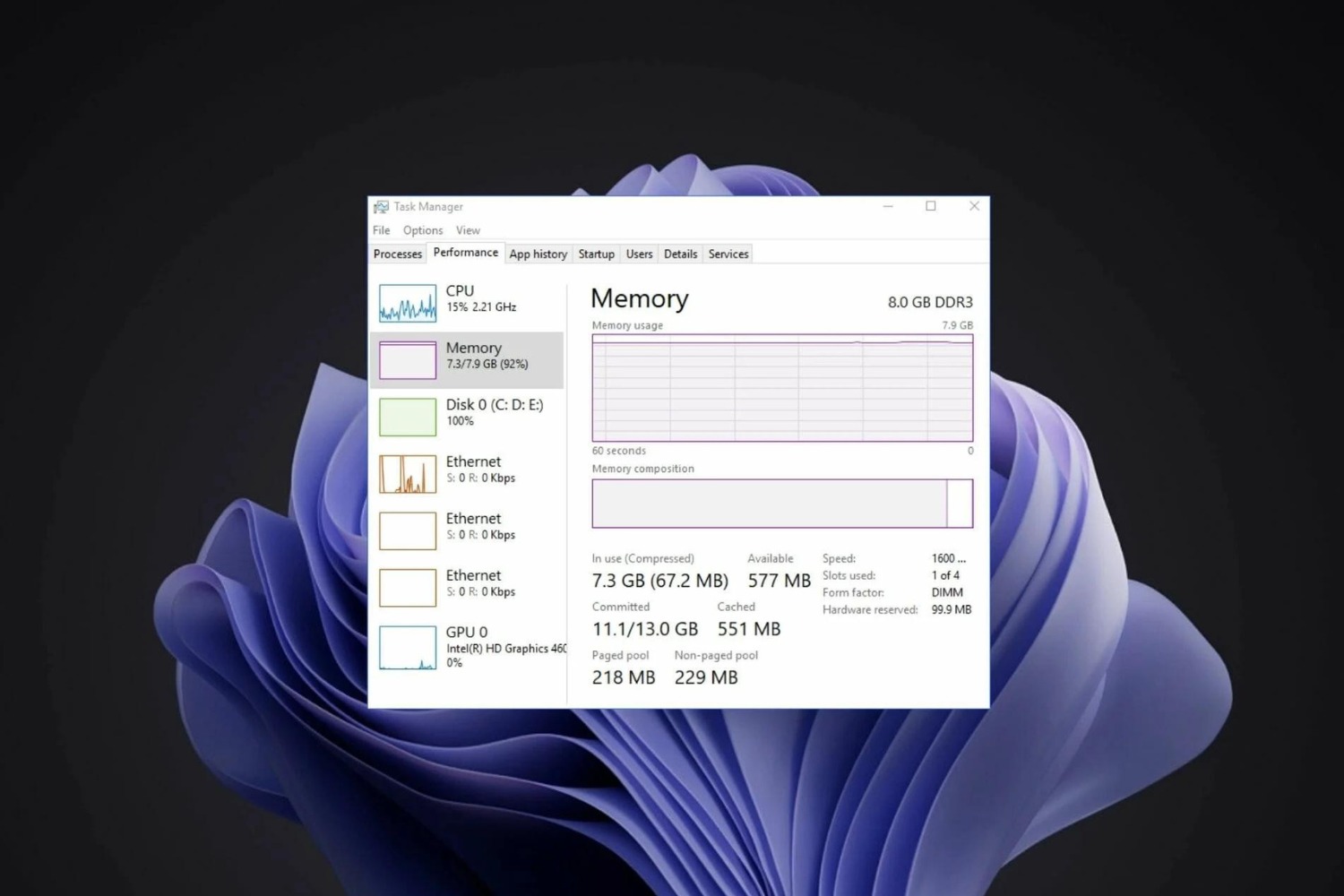Introduction
Welcome to the exciting world of Windows 11, the latest operating system from Microsoft. As you embark on your journey with Windows 11, you might be wondering about the amount of RAM your system needs to run it smoothly. RAM, or Random Access Memory, plays a vital role in the performance of your computer, allowing it to quickly access and process data.
In this article, we will explore the minimum RAM requirements for Windows 11 and provide recommendations for optimal performance. We will also discuss various factors that can affect RAM usage in Windows 11 and offer tips to optimize its utilization.
Before we dive into the specifics, let’s take a moment to understand what RAM is and why it is essential for a smooth computing experience.
RAM is a form of volatile memory that allows your computer to store and access data that is currently in use by programs and processes. When you launch an application or open files, they are loaded into RAM so that the computer can quickly retrieve and process the data.
Having sufficient RAM is vital for multitasking and running resource-intensive applications smoothly. Insufficient RAM can lead to sluggish performance, frequent freezing, and even crashes. Therefore, it is crucial to have an adequate amount of RAM to ensure a seamless computing experience with Windows 11.
Now that we have a basic understanding of RAM and its importance, let’s dive into the minimum RAM requirements for Windows 11.
What is RAM?
RAM, which stands for Random Access Memory, is a type of computer memory that is responsible for temporarily storing data that the computer needs to access quickly. It is a vital component of any computer system, including those running Windows 11.
Unlike permanent storage devices like hard drives or SSDs, RAM is volatile memory, meaning that its contents are erased when the computer is powered off or restarted. This temporary nature of RAM allows for fast and efficient access to data.
When you open a program or perform any task on your computer, it requires the relevant data to be loaded into RAM. This data may include program instructions, variables, and other temporary files required for the task at hand.
For example, when you open a web browser, the browser’s executable code, web page content, images, and other resources are loaded into RAM. This allows the computer to quickly access and display these resources, resulting in a smooth browsing experience.
The amount of RAM installed in your system directly affects its performance. Insufficient RAM can lead to slow performance, freezing, and frequent crashes, especially when running multiple applications or resource-intensive tasks. On the other hand, having more RAM allows for smoother multitasking and better overall performance.
It is important to note that RAM is different from permanent storage devices like hard drives. Permanent storage is used to store files and programs even when the computer is turned off, while RAM is used to temporarily store data that is actively being used by the computer’s processes.
In summary, RAM is a crucial component of a computer system, including those running Windows 11. It provides temporary storage for data that the computer needs to access quickly, allowing for efficient multitasking and smooth performance. Now that we have a clear understanding of RAM, let’s explore the minimum RAM requirements for Windows 11.
Minimum RAM Requirement for Windows 11
When it comes to the minimum RAM requirement for Windows 11, Microsoft has outlined specific guidelines to ensure optimal performance and functionality. The official minimum RAM requirement for Windows 11 is 4 gigabytes (GB).
This means that your computer should have at least 4 GB of RAM installed to run Windows 11. However, it’s important to note that this is the bare minimum requirement, and for a smooth experience, it is recommended to have more RAM than the minimum requirement.
While 4 GB of RAM might be adequate for basic tasks and light usage, it may not be sufficient for resource-intensive applications, multitasking, or gaming. These activities typically require more RAM to ensure smooth performance and prevent system slowdowns.
As technology advances and software becomes more demanding, having more RAM has become increasingly important. This allows your computer to handle multiple programs simultaneously without experiencing any performance bottlenecks.
Moreover, it’s essential to consider future software updates and the potential increase in system requirements. As Windows 11 evolves, newer features and updates may require additional RAM to function optimally. Therefore, it is prudent to have more RAM than the minimum recommendation.
To determine how much RAM you currently have installed on your system, you can check the “System” section in the Windows Settings or use third-party system information tools.
In summary, the minimum RAM requirement for Windows 11 is 4 GB. However, it is advisable to have more RAM than the minimum requirement to ensure a smooth computing experience, especially when running resource-intensive applications or multitasking. In the next section, we will discuss the recommended RAM for Windows 11.
Recommended RAM for Windows 11
While the minimum RAM requirement for Windows 11 is 4 gigabytes (GB), it is highly recommended to have more RAM for optimal performance and a seamless computing experience. The recommended RAM for Windows 11 depends on various factors, including your usage patterns, the complexity of the tasks you perform, and the specific software you use.
For most users, a recommended minimum of 8 GB to 16 GB of RAM is a good starting point. This amount of RAM allows for smooth multitasking, running multiple applications simultaneously, and handling moderate resource-intensive tasks without experiencing significant performance issues.
If you are an avid gamer or work with memory-intensive applications, such as video editing software or 3D modeling tools, it is advisable to consider even higher amounts of RAM. For gaming, 16 GB to 32 GB of RAM is often recommended to ensure smooth gameplay, especially in demanding titles.
Having more RAM than the minimum requirement also allows for better future-proofing. As software and applications become more resource-intensive, having ample RAM ensures that your system can handle the increasing demands without compromising performance.
It’s important to note that simply increasing the amount of RAM won’t always provide a significant performance boost. Other hardware components, such as the processor (CPU) and storage drive (SSD/HDD), also play crucial roles in overall system performance. Therefore, it’s essential to have a well-balanced system with sufficient RAM, a capable CPU, and fast storage to unlock the full potential of Windows 11.
While upgrading your RAM can improve performance, it’s always recommended to check your computer’s compatibility before making any changes. Not all systems can support higher amounts of RAM, so it’s important to consult your computer’s documentation or manufacturer’s website to determine the maximum RAM capacity your system can handle.
In summary, the recommended RAM for Windows 11 varies depending on your usage patterns and specific requirements. For most users, a minimum of 8 GB to 16 GB of RAM is suggested, while gamers and professionals working with memory-intensive software may benefit from higher amounts of RAM. Having more RAM can provide better multitasking capabilities, support resource-intensive tasks, and future-proof your system. In the next section, we will explore the factors that can affect RAM usage in Windows 11.
Factors that Affect RAM Usage in Windows 11
RAM usage in Windows 11 can vary depending on several factors. Understanding these factors can help you optimize your RAM usage and ensure smooth performance. Let’s explore the key factors that affect RAM usage in Windows 11:
1. Number and Complexity of Running Applications:
The number and complexity of applications running in the background can significantly impact RAM usage. Resource-intensive applications such as video editing software, virtual machines, and games consume a substantial amount of RAM. To optimize RAM usage, consider closing unnecessary applications or using task management tools to end processes that are not required.
2. Browser Tabs and Extensions:
If you’re a heavy user of web browsers, keep in mind that each open tab and installed extension consumes a portion of your system’s RAM. Having multiple tabs open or using memory-hungry extensions can quickly eat up your available RAM. Be mindful of the number of tabs and extensions you use to minimize RAM usage.
3. Operating System Features and Background Processes:
Windows 11 includes various features and background processes that can utilize RAM. Services like Windows Update, anti-malware programs, and system utilities can contribute to RAM usage. While these processes are essential for system security and maintenance, it’s a good practice to periodically review and disable unnecessary services to free up RAM.
4. File Size and Data Manipulation:
Working with large files, especially in memory-intensive applications like image or video editing software, can require a significant amount of RAM. Keep in mind that the larger the file size you work with, the more RAM will be utilized to store and manipulate the data. Be aware of this when working with memory-intensive tasks.
5. Virtualization and Emulation:
If you use virtualization software or run emulators to simulate other operating systems or devices, it’s important to allocate sufficient RAM to these virtual environments. Running virtual machines or emulators simultaneously can consume a significant portion of your system’s RAM, so ensure you have enough RAM available for smooth performance.
6. Background Services and Startup Processes:
Windows 11 starts various background services and processes during system startup. Some of these processes may continue to run in the background and utilize a portion of your RAM. Reviewing and disabling unnecessary startup processes can minimize RAM usage and improve overall system performance.
By considering these factors and taking appropriate steps to optimize RAM usage, you can ensure smooth performance and efficient utilization of system resources in Windows 11. In the next section, we will explore tips to optimize RAM usage in Windows 11.
Tips to Optimize RAM Usage in Windows 11
Optimizing RAM usage in Windows 11 can help improve the overall performance and responsiveness of your system. Here are some tips to help you make the most out of your available RAM:
1. Close Unnecessary Programs and Processes:
One of the easiest ways to free up RAM is by closing unnecessary programs and processes running in the background. Use the Task Manager to identify resource-intensive applications and end processes that are not needed. This will help conserve memory and allocate more RAM to the tasks that matter.
2. Limit Startup Programs:
Limit the number of programs that automatically start when your computer boots up. Many applications configure themselves to launch during startup, using up valuable RAM. Review your startup programs list and disable those that are not essential, improving system startup time and freeing up RAM for other tasks.
3. Manage Browser Tabs and Extensions:
Web browsers can be memory-hungry, especially when you have multiple tabs open or numerous extensions installed. Keep the number of open tabs to a minimum and uninstall unnecessary extensions to reduce RAM usage. Consider using browser extensions that help manage tab memory and suspend inactive tabs to free up system resources.
4. Adjust Visual Effects:
Windows 11 offers various visual effects that can be aesthetically pleasing but also consume system resources, including RAM. To optimize RAM usage, you can reduce or disable some visual effects. Open the Performance settings in the Control Panel or search for “Visual Effects” in the Windows Settings to customize visual effects to your preference and save system resources.
5. Use Lightweight Applications:
Consider replacing resource-intensive applications with lighter alternatives that consume less RAM. For instance, using a lightweight text editor instead of a feature-rich word processor can help conserve memory. Explore lightweight software options for tasks that do not require heavy resource consumption, ensuring a smoother performance overall.
6. Upgrade to Higher RAM Capacity:
If your system consistently runs out of RAM and struggles to handle your workload, upgrading to a higher RAM capacity might be necessary. Consult your computer’s documentation or manufacturer’s website to determine the maximum RAM capacity your system can support. Upgrading RAM can significantly improve system performance, particularly for memory-intensive tasks.
By implementing these tips and making efficient use of your available RAM, you can optimize performance and ensure a smoother experience while using Windows 11. In the next section, we will wrap up with a summary and key takeaways.
Conclusion
RAM plays a crucial role in the performance of Windows 11, allowing for quick data access and multitasking capabilities. While the minimum RAM requirement for Windows 11 is 4GB, it is recommended to have more RAM for optimal performance, especially when running resource-intensive applications or multitasking.
Understanding the factors that affect RAM usage, such as the number of running applications, browser tabs, and background processes, can help you optimize RAM utilization. By following tips like closing unnecessary programs, limiting startup processes, and managing browser tabs, you can free up RAM and improve system performance.
Additionally, adjusting visual effects, using lightweight applications, and considering upgrading to a higher RAM capacity are other strategies to optimize RAM usage in Windows 11.
Remember to check your computer’s documentation or manufacturer’s website to determine the maximum RAM capacity your system can support before upgrading your RAM.
By optimizing your RAM usage and ensuring you have enough RAM for your specific needs, you can enjoy a smoother computing experience with Windows 11, with improved multitasking capabilities and better performance in resource-intensive tasks.
So, whether you are a casual user, a gamer, or a professional working on memory-intensive applications, taking steps to optimize your RAM usage will help you make the most out of Windows 11 and enhance your overall computing experience.