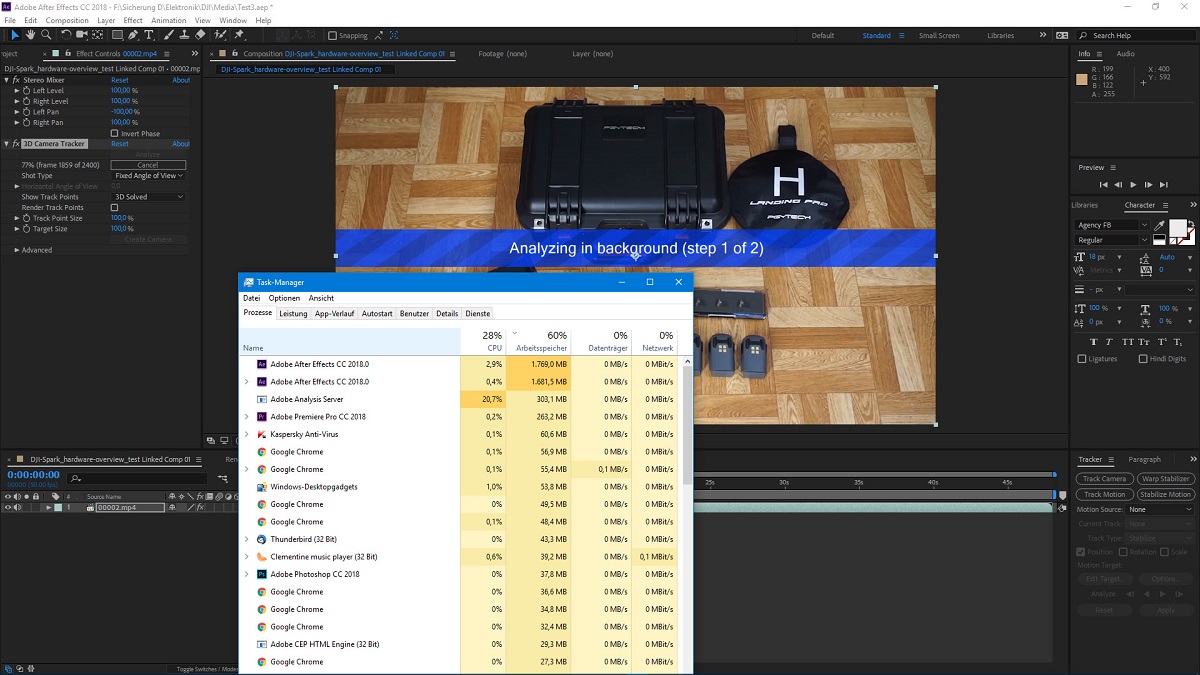Introduction
Welcome to the world of After Effects, a powerful software used for creating stunning motion graphics and visual effects. If you’re new to the software, one of the key factors to consider for seamless performance is the amount of RAM it requires. RAM, short for Random Access Memory, plays a vital role in the smooth functioning of After Effects by storing temporary data and facilitating quick access to files and effects. In this article, we will delve into the topic of RAM usage in After Effects, exploring the minimum requirements, recommended configurations, and ways to optimize RAM usage for optimal performance.
Understanding how RAM is utilized in After Effects is crucial for both beginners and professionals. As you start working on more complex projects with multiple layers, effects, and compositions, the demand for RAM increases significantly. Insufficient RAM can result in slow rendering times, frequent crashes, and overall sluggish performance. On the other hand, having the right amount of RAM can greatly enhance your productivity and give you the freedom to experiment with various effects and workflows.
Before diving into the nitty-gritty details of RAM usage, it’s important to ensure that you meet the minimum requirements for running After Effects smoothly. These requirements serve as a baseline and may not deliver optimum performance, especially for complex projects. However, they provide a starting point for beginners or those on a tight budget. Let’s take a look at the minimum RAM requirements for After Effects.
Understanding After Effects and RAM Usage
After Effects is a versatile software widely used in the film, television, and animation industries for creating stunning visual effects and motion graphics. Whether you’re working on a short video or a full-length feature film, understanding how After Effects utilizes RAM is crucial for optimizing performance.
RAM, or Random Access Memory, acts as a temporary storage space that allows After Effects to store and access data while you work on your project. The more RAM you have, the more data After Effects can store for quick access, resulting in faster rendering times and smoother playback.
When working in After Effects, RAM is used to store various types of data, including:
- The project file itself
- The footage and media files used in the project
- The rendered frames or frames in the RAM preview
- The cache files generated by After Effects for faster access
- The effects applied to the layers and compositions
As you add layers, effects, and compositions to your project, the amount of RAM required by After Effects increases. This is because each additional element contributes to the overall complexity of the project, requiring more memory to store and process the data.
It’s important to note that RAM is separate from the computer’s hard drive or SSD storage. While hard drive storage is used for permanent data storage, RAM is used for temporary data storage while you work on your project. Once you close After Effects, the data stored in RAM is cleared, and the project file and media assets remain on the hard drive or SSD.
Optimizing RAM usage in After Effects involves finding the right balance between the amount of RAM installed in your computer and the demands of your projects. In the following sections, we will explore the minimum RAM requirements for After Effects, recommended configurations for optimal performance, and factors that can affect RAM usage in the software.
Minimum Requirements for RAM in After Effects
When it comes to RAM requirements in After Effects, the minimum threshold ensures that the software runs smoothly, albeit with certain limitations. While meeting these requirements will enable you to launch After Effects, it may not provide the best performance for complex projects. However, they serve as a baseline for beginners or those working with limited resources.
The minimum RAM requirement for After Effects is 8GB. This means that your computer should have at least 8GB of RAM to run After Effects without major performance issues. However, it’s important to keep in mind that 8GB is the bare minimum, and working with larger projects or more effects may necessitate more RAM.
Here are a few considerations to keep in mind regarding the minimum RAM requirements:
- System Requirements: The minimum RAM requirement is mentioned specifically for After Effects. Your overall system should have additional RAM to accommodate the operating system, other running applications, and background processes. It’s generally recommended to have a total system RAM of 16GB or higher.
- Project Complexity: The complexity and size of your projects will impact RAM usage. Larger projects with high-resolution footage, multiple layers, and complex effects will require more RAM to ensure smooth playback and efficient rendering.
- Workflow Limitations: Working with the minimum RAM requirement may impose certain limitations on your workflow. You may experience slower rendering times, longer preview generation, and limitations in multitasking with other applications alongside After Effects.
- Operating System: Different operating systems have varying RAM requirements. Ensure that your computer meets both the After Effects minimum RAM requirement and the operating system’s recommended RAM configuration.
While the minimum RAM requirement provides a starting point, it’s highly recommended to exceed this threshold for improved performance. Investing in additional RAM will allow you to work with larger projects, apply more effects, and experience smoother playback and faster rendering times.
Next, let’s explore the recommended RAM configurations for optimal performance in After Effects.
Recommended RAM for Optimal Performance
While the minimum RAM requirement ensures the basic functionality of After Effects, achieving optimal performance and efficiency often requires more RAM. The recommended RAM configuration not only enables smoother playback and faster rendering but also allows for working with more complex projects and resource-intensive effects.
The recommended amount of RAM for After Effects depends on several factors, including the complexity of your projects, the resolution of your footage, and the number of effects and layers used. As a general guideline, it is recommended to have a minimum of 16GB of RAM for optimal performance in After Effects.
Here are a few reasons why having more RAM than the minimum requirement is beneficial:
- Smooth Playback: Additional RAM allows After Effects to store more frames in the RAM preview, resulting in smoother playback during editing and previewing.
- Efficient Rendering: With more RAM, After Effects can store a larger number of rendered frames in memory, reducing the need to access the hard drive and speeding up the rendering process.
- Handling Large Projects: Projects with higher resolution footage, complex compositions, and numerous effects can quickly consume RAM. Having more RAM enables seamless performance when dealing with these resource-intensive projects.
- Multi-tasking: More RAM allows you to work simultaneously with other applications alongside After Effects, such as video editing software or Adobe Creative Cloud applications, without experiencing significant slowdowns.
It’s important to note that the RAM requirements can vary based on your specific workflow and project requirements. For example, working with 4K footage, using heavy effects like particle simulations or 3D rendering, or working with large-scale compositions may demand even more RAM.
If your budget and computer specifications allow, consider investing in 32GB or even 64GB of RAM for optimal performance and future-proofing your system. Having additional RAM will provide headroom for working on even more demanding projects and can significantly enhance your productivity in After Effects.
Now that we understand the recommended RAM configurations for After Effects, let’s explore the factors that can affect RAM usage in the software.
Factors that Affect RAM Usage in After Effects
RAM usage in After Effects can vary depending on several factors, all of which play a role in determining how much memory is required for optimal performance. Understanding these factors will help you make informed decisions about RAM allocation and optimize your workflow accordingly.
Here are some key factors that can influence RAM usage in After Effects:
- Project Complexity: The complexity of your project, including the number of layers, effects, and compositions, directly impacts RAM usage. Project files with numerous layers and complex effects require more memory to store and process all the data.
- Footage Resolution: Working with high-resolution footage, such as 4K or higher, significantly increases the RAM requirements. Higher resolution assets consume more memory during playback and rendering.
- Effects and Plugins: Certain effects and plugins, especially resource-intensive ones like particle simulations or 3D rendering, can have a substantial impact on RAM usage. Using multiple effects and plugins simultaneously will require more memory.
- Previews and Render Cache: After Effects creates temporary cache files for previews and rendered frames. The size of these cache files affects RAM usage. Larger cache sizes require more memory to store the data and can quickly consume available RAM.
- Memory Preferences: After Effects allows you to customize the memory preferences based on your requirements. The settings, such as the RAM allocation per background CPU and the disk cache size, directly impact how much RAM is utilized by the software.
It’s important to strike a balance between the project requirements and the available RAM. Insufficient RAM can result in slow performance and crashes, while allocating excessive RAM may lead to wasted resources. To optimize RAM usage, consider these best practices:
- Close Unused Applications: Close any unnecessary applications running in the background to free up more RAM for After Effects.
- Adjust Cache Settings: Fine-tune the cache settings in the After Effects preferences to strike a balance between speed and RAM usage.
- Manage Project Size: Organize your projects efficiently by using pre-compositions, nesting, and proper layer management. This helps reduce the overall project size and consequently lowers RAM requirements.
- Optimize Effects: Opt for optimized and lightweight effects whenever possible. Some effects can be memory-intensive, so choose alternatives that offer similar results with lower RAM usage.
- Monitor RAM Usage: Keep an eye on the RAM usage in After Effects using the Task Manager (Windows) or Activity Monitor (Mac). This helps you identify any spikes or excessive RAM consumption during your workflow.
By considering these factors and implementing optimizations, you can better manage RAM usage in After Effects and ensure smooth performance even with resource-intensive projects.
Now that we’ve explored the factors affecting RAM usage, let’s move on to learning how to monitor and optimize RAM usage in After Effects.
How to Monitor and Optimize RAM Usage in After Effects
Monitoring and optimizing RAM usage in After Effects is essential to ensure optimal performance and prevent system slowdowns or crashes. By closely monitoring your RAM usage and employing effective optimization techniques, you can make the most efficient use of your available memory. Here are some tips to help you monitor and optimize RAM usage in After Effects:
- Monitor RAM Usage: Use the Task Manager on Windows or the Activity Monitor on Mac to monitor the RAM usage of After Effects. Keep an eye on the memory usage graph and take note of any spikes or excessive RAM consumption. This will help you identify potential issues and take appropriate action.
- Adjust Memory Preferences: After Effects allows you to customize memory preferences to suit your workflow. Open the Preferences menu and navigate to the Memory & Multiprocessing tab. Increase or decrease the RAM allocation per background CPU based on your system’s capabilities.
- Enable Multiprocessing: After Effects supports multiprocessing, which allows you to utilize multiple CPU cores for faster rendering. Enable this feature in the Memory & Multiprocessing settings and specify the number of CPUs to allocate. However, keep in mind that enabling multiprocessing also increases RAM usage.
- Clear Memory Cache: After Effects stores a cache of rendered frames in memory to facilitate quicker access during playback. However, this cache can consume a significant amount of RAM. In the Edit menu, choose Purge > All Memory & Disk Cache to clear the cache and free up RAM.
- Trim Your Timeline: If your project has a long timeline with unused frames, consider trimming it to minimize RAM usage. Shortening the work area to only the necessary frames reduces the number of frames stored in RAM, resulting in more efficient memory usage.
- Optimize Previews: Adjust your preview settings to strike a balance between quality and RAM usage. Lowering the resolution or frame rate of your previews can significantly reduce RAM requirements. Also, preview only the specific areas of your project that require immediate attention, rather than the entire composition.
- Manage Project Assets: Keep your project organized and minimize unnecessary files or unused assets. Removing or consolidating unused footage and effects can reduce the RAM overhead of your project.
- Render and Replace: For complex compositions with heavy effects, consider using the Render and Replace function to render specific layers or sections. This replaces the effects-heavy layers with pre-rendered versions, reducing RAM usage during playback and rendering.
Implementing these monitoring and optimization techniques will help you maintain efficient RAM usage in After Effects, ensuring smooth performance and faster rendering times. Remember to regularly monitor your RAM usage, especially when working with resource-intensive projects, to avoid any performance bottlenecks.
Now that we have explored how to monitor and optimize RAM usage, let’s conclude this article with some final tips for maximizing RAM efficiency in After Effects.
Tips for Maximizing RAM Efficiency in After Effects
When it comes to working with After Effects, maximizing RAM efficiency is crucial for optimal performance and smooth workflow. By following these tips, you can make the most out of your available RAM and enhance the efficiency of After Effects:
- Use Proxy Files: Utilize proxy files for high-resolution footage. Creating lower-resolution versions of your footage helps reduce the RAM requirements, as After Effects will use the proxy files for editing and previewing.
- Save and Close Unused Compositions: If you have compositions that are not actively being used, save and close them to free up RAM. This eliminates unnecessary memory usage and allows you to focus on the compositions you are currently working on.
- Limit the Number of Effects: Minimize the number of effects applied to your layers, especially resource-intensive ones. Each effect adds to the RAM usage, so use only the necessary effects to achieve the desired result.
- Manage Previews: Clear out old or unused RAM previews from your project. This will free up memory and prevent After Effects from using unnecessary RAM for storing irrelevant preview data.
- Adjust Multiprocessing Settings: If you have a multi-core processor, experiment with adjusting the number of allocated CPUs in the Preferences menu. Finding the optimal balance of CPU allocation can help enhance RAM efficiency during rendering.
- Regularly Update After Effects: Adobe frequently releases updates for After Effects, which often include performance improvements and bug fixes. Keeping your software up to date ensures that you are benefiting from the latest optimizations and enhancements.
- Consider Upgrading Your RAM: If you frequently work with complex, high-resolution projects, or if you find yourself consistently running out of available RAM, consider upgrading your system’s RAM. Increasing the amount of RAM will provide a significant boost to After Effects performance.
- Close Unnecessary Applications and Processes: Closing any unnecessary applications and background processes frees up system resources, including RAM, for After Effects. Prioritize After Effects by dedicating your computer’s resources solely to the software when working on demanding projects.
By implementing these tips, you can maximize the efficiency of RAM usage in After Effects. Remember that optimizing RAM efficiency is not a one-size-fits-all approach. Experiment with different settings and workflows to find what works best for your specific projects and computer configuration.
Now that we’ve covered these tips, you’re equipped with the knowledge to make the most out of your RAM resources in After Effects.
Conclusion
In conclusion, understanding the importance of RAM usage in After Effects is vital for achieving optimal performance and a smooth workflow. RAM plays a crucial role in storing temporary data, facilitating quick access to files, and enhancing the rendering and playback experience in After Effects.
We began by exploring the minimum requirements for RAM in After Effects, which serve as a baseline for running the software smoothly. However, to truly unlock the full potential of After Effects, it is recommended to have more than the minimum RAM requirement. Increasing the amount of RAM to 16GB or even higher enables smoother playback, faster rendering, and improved multitasking capabilities.
We also discussed the various factors that influence RAM usage in After Effects, such as project complexity, footage resolution, effects, and cache settings. By understanding these factors, you can make informed decisions to optimize your RAM allocation and maximize efficiency in After Effects.
To monitor and optimize RAM usage, we provided useful tips such as adjusting memory preferences, enabling multiprocessing, clearing memory cache, optimizing previews, managing project assets, and monitoring RAM consumption. By implementing these techniques, you can ensure that After Effects runs efficiently, minimizing slowdowns, and preventing crashes due to insufficient memory.
Lastly, we shared tips for maximizing RAM efficiency in After Effects, including using proxy files, limiting the number of effects, regularly updating the software, and considering hardware upgrades if necessary. These tips will help you make the most out of your available RAM and boost your productivity in After Effects.
By following the recommendations and implementing the strategies mentioned in this article, you can optimize RAM usage in After Effects and create stunning motion graphics and visual effects with seamless performance. Remember to consider the specific requirements of your projects and adjust the settings accordingly to achieve the best results.
Now it’s time to dive back into After Effects, armed with the knowledge to make the most efficient use of your RAM resources and take your creations to the next level. Happy crafting!