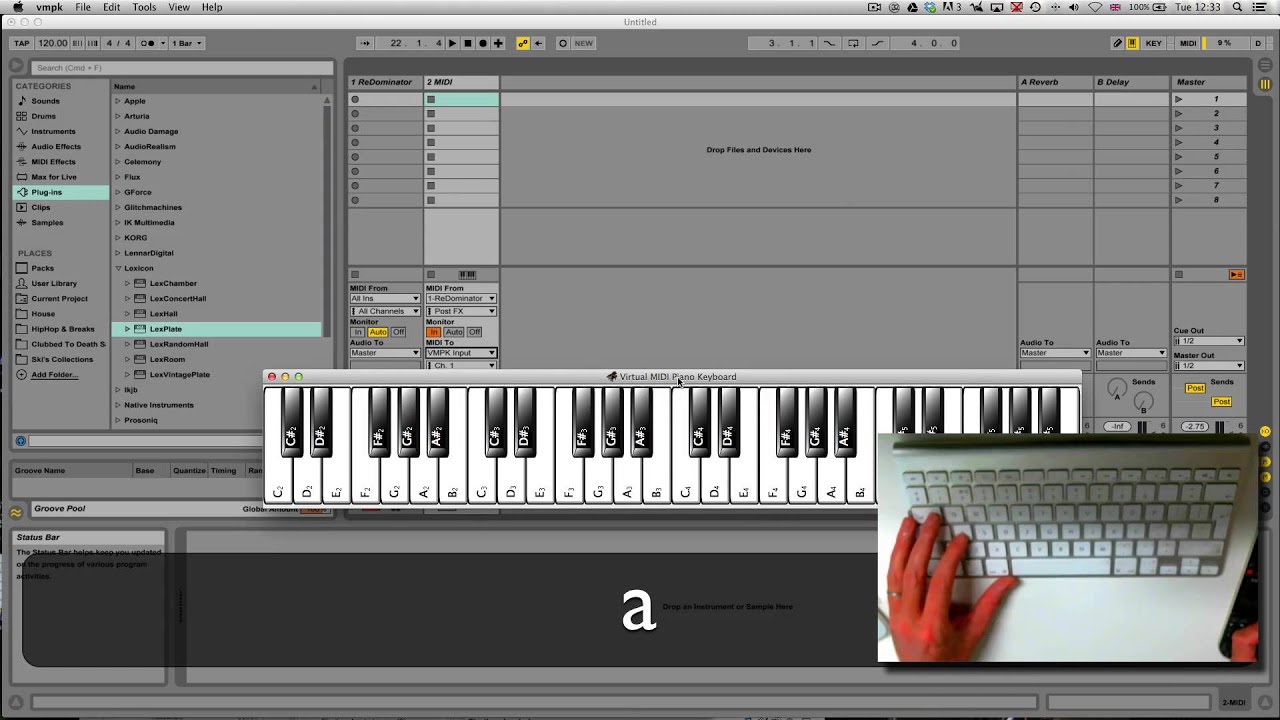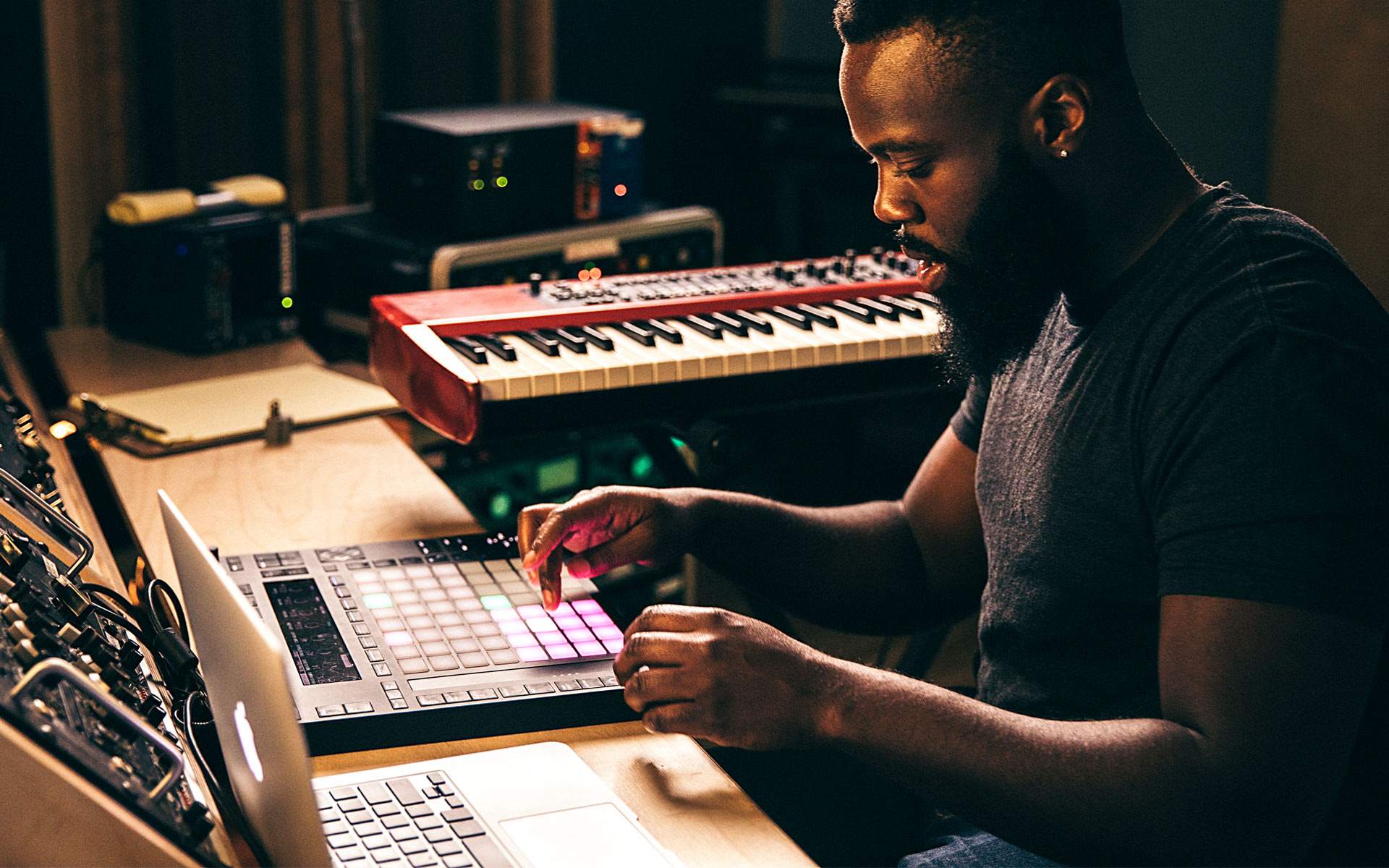Introduction
Welcome to this comprehensive guide on how much RAM Ableton uses. As one of the most popular digital audio workstations (DAWs) in the music production industry, Ableton is known for its powerful features and versatility. Whether you’re a professional producer or a beginner enthusiast, understanding how Ableton utilizes RAM is crucial for optimizing your system’s performance.
For those unfamiliar with Ableton, it is a software application that allows users to create, edit, and perform music tracks. It offers a wide range of features, including MIDI sequencing, audio editing, virtual instruments, and real-time effects. Whether you’re producing electronic dance music, recording live instruments, or mixing audio for film, Ableton provides a comprehensive set of tools to bring your musical ideas to life.
One of the key factors that affect how well Ableton performs on your computer is the amount of RAM (Random Access Memory) that it utilizes. RAM is a type of computer memory that is used for temporarily storing data that the computer needs for quick access. In the case of Ableton, RAM is crucial for loading and processing audio files, plugins, samples, and other resources necessary for smooth playback and editing.
The amount of RAM that Ableton uses can significantly impact the performance of the software and your computer as a whole. If you don’t have enough RAM, you may experience lag, glitches, or even crashes when working with large projects or resource-intensive plugins. On the other hand, having more RAM than necessary can be beneficial for faster loading times and smoother playback.
In this guide, we’ll explore the minimum and recommended RAM requirements for Ableton and discuss various factors that can affect RAM usage. We’ll also provide tips on how to check how much RAM Ableton is currently using and offer optimization techniques to ensure optimal performance.
So, whether you’re considering upgrading your computer’s RAM or wanting to optimize Ableton’s performance on your existing system, this guide will provide you with the insights you need to make informed decisions and enhance your music production experience.
What is Ableton?
Ableton is a renowned software application that is widely used by music producers, DJs, and musicians around the world. It falls under the category of digital audio workstation (DAW) software and provides a comprehensive set of tools for creating, editing, and performing music.
One of the standout features of Ableton is its intuitive and user-friendly interface, which makes it accessible to both beginners and professionals. It offers a unique workflow that allows users to seamlessly blend together audio and MIDI clips, enabling creative experimentation and improvisation during the music production process.
Ableton is highly regarded for its live performance capabilities. It allows performers to create, modify, and manipulate music on the fly, making it an ideal choice for electronic music artists and DJs. With features such as session view and an array of performance-oriented effects, Ableton provides musicians with the tools they need to deliver captivating live performances.
Another key aspect of Ableton is its extensive library of instruments, samples, and audio effects. These resources enable users to explore a wide range of sounds and textures, from realistic emulations of acoustic instruments to cutting-edge electronic textures. Additionally, Ableton supports third-party plugins, allowing users to expand the software’s capabilities even further.
Ableton stands out among other DAWs for its ability to seamlessly integrate with external hardware. Whether you’re using a MIDI controller, hardware synthesizer, or audio interface, Ableton offers robust compatibility and customization options. This allows musicians to personalize their workflow and create a setup that best suits their needs.
Collaboration is made easy with Ableton, thanks to its project sharing and version control features. Users can easily collaborate with other musicians and producers, enabling seamless teamwork and efficient workflow management.
Overall, Ableton has established itself as a go-to choice for music producers and performers due to its powerful features, intuitive interface, and flexibility. Whether you’re creating music in a studio environment, performing live on stage, or collaborating with fellow musicians, Ableton provides you with the tools and resources needed to bring your musical vision to life.
How does Ableton use RAM?
When you open Ableton and start working on a project, it begins to utilize RAM to store and process various elements of your work. RAM plays a crucial role in the overall performance of Ableton, as it determines how efficiently the software can handle the processing and playback of audio files, plugins, samples, and other resources.
One of the main ways in which Ableton uses RAM is by loading and storing audio files. When you import audio into your project, Ableton reads and decompresses these files, allowing you to manipulate and arrange them within your tracks. The more audio files you have in your project, the more RAM Ableton will require to process and play them back smoothly.
In addition to audio files, Ableton also relies on RAM to load and run plugins. Plugins, such as virtual instruments and audio effects, add additional processing power and creative possibilities to your projects. When you use plugins, Ableton loads them into RAM to ensure quick access and efficient processing. The complexity and number of active plugins in your project will impact the amount of RAM required.
Samples used in Ableton also contribute to RAM usage. Whether you’re using pre-recorded sample libraries or creating your own samples, Ableton needs to store these samples in RAM for playback and manipulation. The larger the sample library and the more samples you use simultaneously, the more RAM will be utilized.
Furthermore, Ableton uses RAM for real-time processing and playback. When you hit play or record, Ableton needs to quickly access and process audio data, apply effects, and handle any automation or MIDI input in real-time. RAM helps to ensure smooth playback and responsiveness, without any noticeable latency.
It’s worth noting that Ableton’s RAM usage can be affected by the settings and preferences within the software. For example, higher sample rates and buffer sizes will require more RAM to handle the increased data flow. Additionally, using certain features like time-stretching, pitch-shifting, or complex warping modes can also impact RAM usage.
It’s important to keep in mind that the amount of RAM required by Ableton will vary depending on the size and complexity of your projects. As a general rule of thumb, the more tracks, plugins, samples, and automation you have, the more RAM will be necessary for optimal performance.
Optimizing your computer’s RAM capacity and managing Ableton’s RAM usage effectively will ensure smoother workflow, faster load times, and a more enjoyable music production experience.
Minimum RAM requirements for Ableton
Before diving into your music production journey with Ableton, it is important to ensure that your computer meets the minimum RAM requirements. Having sufficient RAM will allow Ableton to run smoothly and handle audio processing tasks efficiently. While the specific RAM requirements may vary depending on the version and operating system, here are some general guidelines to consider:
- For Ableton Live 10, the minimum recommended RAM is 4GB. This will provide enough memory for basic audio editing and playback, as well as the use of a limited number of tracks, plugins, and samples.
- However, it is worth noting that as your projects become more complex and resource-intensive, 4GB of RAM may not be sufficient. To avoid performance issues and ensure a seamless music production experience, it is advisable to consider upgrading to at least 8GB or even higher.
- If you are using Ableton Live Suite, which includes a larger library of instruments and samples, it is recommended to have 8GB or more of RAM to fully utilize the software’s capabilities.
- Keep in mind that your overall system’s RAM should not be fully allocated to Ableton. It is important to leave some RAM for other processes running on your computer to ensure overall system stability and performance.
While the minimum RAM requirements indicate the bare minimum for Ableton to run, it is always a good idea to exceed these requirements if possible. Increasing your RAM capacity can help to future-proof your system and provide headroom for more demanding projects and plugins. Additionally, having more RAM will contribute to faster loading times, smoother playback, and increased overall performance.
It’s important to understand that RAM is just one component of a well-optimized system for music production. Factors such as the CPU, hard drive speed, and sound card quality also play significant roles in the performance of Ableton. Therefore, it’s recommended to assess your entire setup and ensure all components meet or exceed the recommended specifications.
By meeting or surpassing the minimum RAM requirements for Ableton, you can ensure a stable and efficient music production environment, allowing you to focus on bringing your musical ideas to life without worrying about performance issues caused by insufficient memory.
Recommended RAM for Ableton
While meeting the minimum RAM requirements is essential, to maximize the performance and capabilities of Ableton, it is highly recommended to have more RAM than the minimum stated. The recommended RAM for Ableton will depend on various factors, such as the complexity of your projects, the number of tracks, plugins, and samples used, and your overall workflow. Here are some guidelines to consider:
- For most music production tasks, 8GB of RAM is a good starting point. This will provide ample memory for handling moderate-sized projects, using multiple tracks, and running a reasonable number of plugins and samples concurrently.
- If you work with larger projects, utilize resource-intensive plugins, or frequently deal with high track counts, it is recommended to have 16GB or more of RAM. This will allow for smoother playback, faster rendering, and overall improved performance.
- If you are using Ableton Live Suite, which includes a vast library of instruments and samples, or often work with large sample libraries, it may be beneficial to have 16GB or even 32GB of RAM to ensure seamless operation.
- Keep in mind that the more RAM you have, the more headroom you will have for additional plugins, samples, and tracks. This can be particularly advantageous if you are working on complex arrangements or projects that require extensive processing and manipulation of audio.
- It is important to note that while increasing RAM can improve performance, it is not the sole factor. The overall system’s specifications, including the CPU, storage speed, and sound card quality, also play a significant role in determining the overall performance of Ableton. Therefore, it is recommended to have a balanced and optimized system.
Investing in additional RAM beyond the minimum requirements will not only enhance the stability and speed of Ableton but also future-proof your system. By having ample memory, you can easily handle more demanding projects, experiment with complex plugins and effects, and smoothly navigate through large sample libraries.
Remember, music production can be resource-intensive, especially when dealing with multiple tracks, automation, effects, and virtual instruments. Having recommended or higher RAM will provide you with the necessary performance headroom, enabling you to focus on your creativity rather than worrying about system limitations.
Factors that affect RAM usage in Ableton
RAM usage in Ableton can be influenced by various factors that determine how efficiently the software utilizes memory resources. Understanding these factors can help you optimize your system for better performance and allocate sufficient RAM to meet the demands of your music production projects. Here are some key factors that affect RAM usage in Ableton:
- Project Size and Complexity: The size and complexity of your projects play a significant role in determining RAM usage. Larger projects with numerous tracks, automation, effects, and samples will require more RAM to store and process all the audio data and plugins.
- Number of Tracks and Plugins: The number of tracks and active plugins in your project will directly impact RAM usage. Each track and plugin consumes memory resources for storing audio data and processing. The more tracks and plugins you have, the more RAM will be required to handle them.
- Sample Size and Quality: Working with high-quality and uncompressed audio samples will increase RAM usage compared to lower-quality or compressed samples. This is because higher-quality samples require more memory to store and process, resulting in higher RAM usage.
- Sampling Rate and Bit Depth: The sampling rate and bit depth of your projects also affect RAM usage. Higher sampling rates and bit depths result in larger audio files, which require more memory to process. Increasing these settings will increase RAM usage accordingly.
- Warping and Time-Stretching: Ableton’s warping and time-stretching features can impact RAM usage, especially when applied to multiple audio clips simultaneously. These features require additional processing power and memory to manipulate audio in real-time, resulting in increased RAM usage.
- Automation and MIDI: The use of automation and MIDI data in your projects can also impact RAM usage. These elements store and process real-time control information, such as parameter changes and note data, increasing the RAM requirements.
- Background Processes: Other background processes running on your computer can compete for system resources, including RAM. It’s important to close unnecessary applications and processes to free up RAM for Ableton, ensuring optimal performance.
It’s important to note that each factor contributes differently to RAM usage and their effects may vary depending on your specific projects and workflow. Monitoring RAM usage while working in Ableton can help you identify which factors are consuming the most memory and make informed decisions to optimize performance.
By understanding these factors and taking them into consideration, you can allocate an appropriate amount of RAM for your projects, optimize your workflow, and ensure an efficient music production experience in Ableton.
How to check how much RAM Ableton is using
Monitoring the amount of RAM that Ableton is using can help you understand the memory requirements of your projects and optimize performance accordingly. Fortunately, Ableton provides built-in tools and features that allow you to easily check the RAM usage. Here are a few methods to help you keep track of how much RAM Ableton is utilizing:
- Task Manager or Activity Monitor: On Windows, you can open the Task Manager by pressing Ctrl+Shift+Esc. On macOS, you can open the Activity Monitor by going to Applications > Utilities > Activity Monitor. These system monitoring tools provide insights into the resources used by different processes, including Ableton. Look for the memory or RAM usage column to see how much memory is allocated to Ableton.
- Live’s Info View: Ableton Live has an “Info View” that displays valuable information about your project and system performance. To access it, click on the “Info View” button at the bottom of the Ableton interface or press the “i” key on your keyboard. In the Info View, you can find details about the CPU load, RAM usage, and other performance metrics.
- Third-Party System Monitoring Tools: There are various third-party applications available that provide detailed system monitoring, including RAM usage. These tools often offer more in-depth information and real-time statistics compared to the built-in system monitoring tools. Examples include Process Explorer, HWMonitor, iStat Menus, and more.
- Performance Panel: Ableton’s Performance Panel, accessible from the View menu, provides an overview of the system resources being utilized. It displays the CPU and RAM meters in real-time. By observing the RAM meter, you can have a rough estimate of how much memory Ableton is using during different stages of your project.
By regularly monitoring the RAM usage in Ableton, you can identify any potential bottlenecks or performance issues. If you notice that Ableton is consistently using a large portion of your available RAM or nearing its limits, you may consider upgrading your system’s memory to ensure optimal performance and to prevent any issues related to insufficient memory.
Remember, it’s important to strike a balance between allocating enough RAM to Ableton for smooth performance and leaving enough memory for other processes running on your computer. By monitoring the RAM usage and optimizing your system accordingly, you can maximize your music production experience in Ableton.
Tips for optimizing RAM usage in Ableton
Optimizing RAM usage in Ableton is crucial for ensuring smooth performance and efficient music production. By implementing the following tips, you can maximize the available memory resources and optimize the software’s performance:
- Close unnecessary applications: Closing unnecessary applications and background processes frees up valuable memory resources for Ableton. This allows the software to utilize more RAM, resulting in improved performance.
- Reduce track count: If your project has an excessive number of tracks, consider consolidating or freezing them. Consolidating tracks will reduce the overall number of tracks in your project, while freezing allows you to free up CPU and RAM resources by temporarily rendering the track’s audio.
- Use plugins and samples wisely: Limit the number of active plugins and samples in your project to reduce RAM usage. Use only the necessary ones and consider using more lightweight alternatives if available.
- Set sample quality: Adjust the quality or resolution of your samples to reduce their memory footprint. Lower sample rates and bit depths can significantly reduce RAM usage while still maintaining acceptable audio quality.
- Optimize plugin settings: Many plugins have settings that directly impact RAM usage. Adjusting parameters like buffer sizes or disabling unnecessary features can help to reduce RAM usage without compromising the audio quality or functionality of the plugin.
- Utilize grouping and bussing: Grouping and bussing tracks can help reduce the overall processing power and RAM usage. Instead of applying individual effects to each track, consider routing them to a group or bus and processing them collectively.
- Use RAM-reliant processes sparingly: Certain tasks, such as intensive time-stretching or complex warping, can be RAM-intensive. Use these features judiciously when necessary and consider rendering or bouncing the processed audio to reduce the ongoing RAM load.
- Optimize audio settings: Adjusting audio settings like sample buffer size can help optimize RAM usage. A larger sample buffer size may reduce CPU and RAM strain, although it may increase latency. Experiment with different buffer sizes to find the optimal balance.
- Upgrade your system’s RAM: If you consistently find that you are reaching the limits of your system’s memory, consider upgrading your RAM capacity. Increasing the available memory allows Ableton to handle more tracks, plugins, and samples effortlessly.
Remember that optimizing RAM usage is just one part of the equation. It’s crucial to maintain a balanced approach, considering other components such as CPU power, storage speed, and sound card quality, to achieve optimal performance in Ableton.
By implementing these optimization strategies, you can ensure that Ableton utilizes memory resources efficiently, resulting in smooth playback, reduced latency, and an overall streamlined music production experience.
Conclusion
Understanding how Ableton uses RAM and optimizing its usage is vital for achieving optimal performance and enhancing your music production experience. RAM plays a crucial role in storing and processing audio files, plugins, samples, and other resources in Ableton. By meeting or exceeding the minimum RAM requirements and considering the recommended RAM capacity, you can ensure that Ableton runs smoothly, even with resource-intensive projects.
Factors such as project size, track count, plugin usage, sample quality, and audio settings all contribute to the amount of RAM used by Ableton. Monitoring RAM usage through various methods, such as system monitoring tools, Ableton’s Info View, or the Performance Panel, helps you keep track of memory allocation and make informed decisions to optimize performance.
To optimize RAM usage in Ableton, consider closing unnecessary applications, reducing track count, using plugins and samples judiciously, adjusting sample quality, optimizing plugin settings, utilizing grouping and bussing, using RAM-reliant processes sparingly, adjusting audio settings, and upgrading your system’s RAM if necessary.
Remember that RAM optimization is just one aspect of achieving an optimized system for music production. Other factors such as CPU power, storage speed, and sound card quality also contribute to the overall performance of Ableton. Therefore, it’s vital to have a well-balanced system that meets or exceeds the recommended specifications.
By following these tips and guidelines, you can ensure that Ableton operates at its best, enabling you to focus on the creative process and bring your musical ideas to life without being hindered by performance issues associated with insufficient memory resources.
So, take the time to assess your system’s RAM capacity, monitor usage, and apply the optimization techniques mentioned. By doing so, you’ll be well on your way to maximizing the capabilities of Ableton and unlocking your full music production potential.