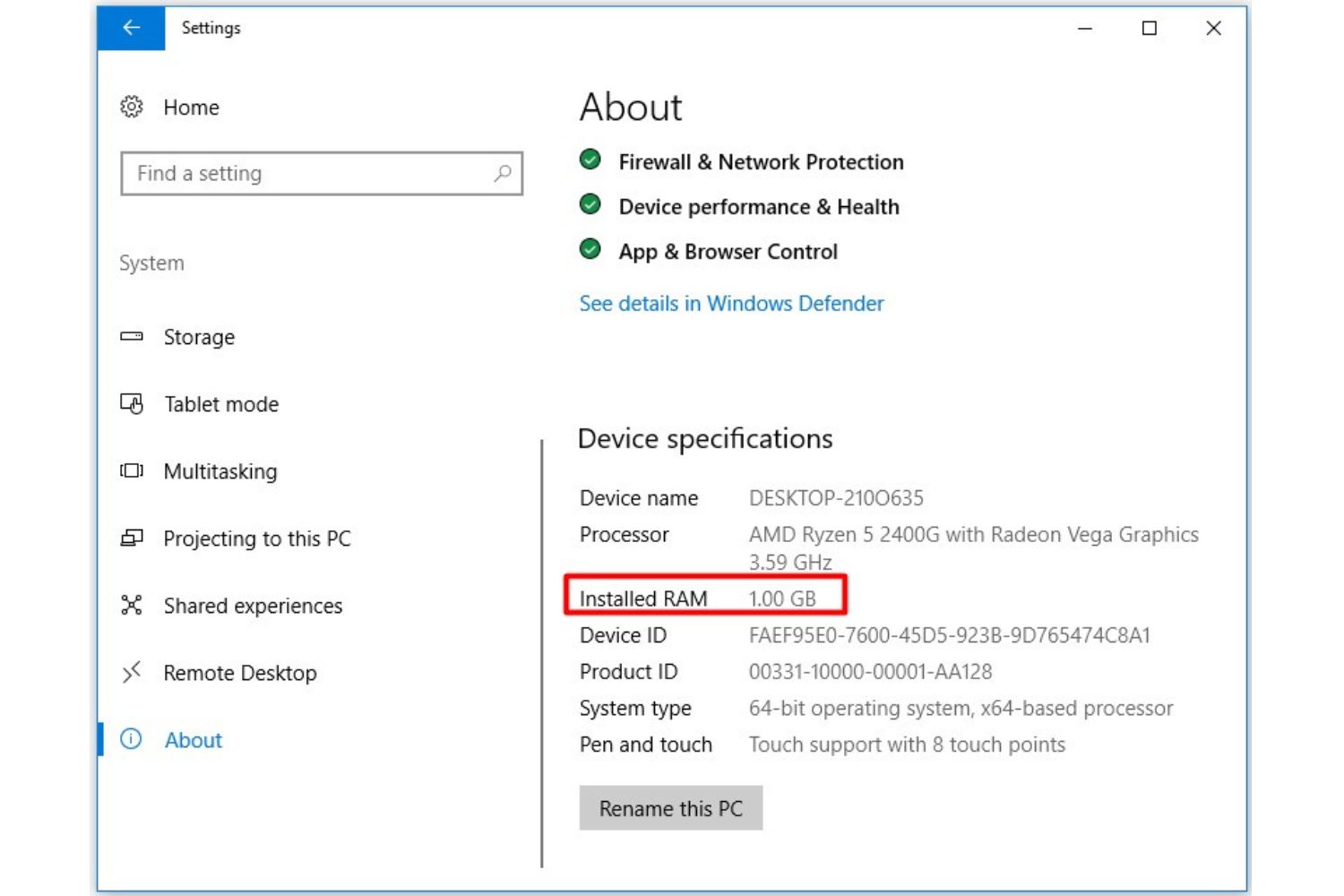Introduction
When it comes to choosing the right amount of RAM for your computer, it’s essential to strike a balance between meeting your needs and avoiding overspending. RAM, or Random Access Memory, is a vital component that directly affects the performance and multitasking capabilities of your machine.
Understanding how much RAM you need can be overwhelming, especially with the wide range of options available. Factors such as the type of tasks you perform, the operating system you use, and your budget all come into play. In this article, we will break down the different factors to consider when determining how much RAM you need for your specific use case.
Whether you’re a casual user who mainly browses the web and uses productivity software, a gamer seeking smooth gameplay, a content creator working with multimedia files, or a professional who deals with intensive tasks like video editing or running virtual machines, having enough RAM can make a significant difference in your overall experience.
Before delving into the specific RAM requirements for various use cases, it’s helpful to understand that RAM acts as a temporary storage space for data that is actively being used by the computer’s processor. The more RAM your computer has, the more data it can store and access quickly, resulting in faster response times and smoother performance.
Now that we have a general understanding of RAM and its importance, let’s explore the various factors to consider when determining how much RAM you need for your computer.
Understanding RAM
RAM, or Random Access Memory, is a crucial component of your computer’s hardware that plays a vital role in its overall performance. It acts as a temporary storage area where the computer stores data that is actively being used by the processor.
Unlike the long-term storage provided by your hard drive or solid-state drive (SSD), RAM is volatile memory. This means that the data stored in RAM is temporary and gets erased when the computer is turned off or restarted. Therefore, RAM provides quick and easy access to data, allowing the processor to retrieve information and execute tasks faster compared to accessing data stored on a hard drive.
The capacity of RAM is measured in gigabytes (GB) and represents how much data can be stored and accessed at any given time. The more RAM your computer has, the more data it can store temporarily, resulting in better multitasking capabilities and smoother performance.
Moreover, RAM speed, measured in megahertz (MHz) or gigahertz (GHz), also plays a significant role in determining how fast your computer can access and process data. Higher RAM speeds allow for quicker data transfer rates, resulting in faster overall performance.
It’s important to note that RAM is different from the storage capacity of your hard drive or SSD. Storage capacity refers to the amount of long-term data that your computer can store permanently, while RAM capacity determines how much data your computer can actively work on at any given time.
Additionally, RAM modules come in different form factors, such as DIMM (Dual In-Line Memory Module) for desktop computers and SODIMM (Small Outline Dual In-Line Memory Module) for laptops and compact systems. These modules need to be compatible with your computer’s motherboard and its specified memory slots to ensure proper installation and functioning.
In the next sections, we will dive deeper into the factors you should consider when determining the optimal amount of RAM for your specific needs.
Factors to Consider
When determining how much RAM you need for your computer, several factors come into play. Understanding these factors will help you make an informed decision based on your specific needs and budget. Here are the key factors to consider:
1. Type of tasks: Consider the type of tasks you frequently perform on your computer. If you mainly use it for basic web browsing, document editing, and light multitasking, you will require less RAM compared to someone who engages in resource-intensive activities like video editing, gaming, or running virtual machines.
2. Operating system: Different operating systems have varying memory requirements. For example, Windows 10 typically requires a minimum of 4GB of RAM for basic functionality, while macOS recommends 8GB of RAM for optimal performance. Linux distributions vary depending on their specific requirements. Ensure that your RAM capacity meets or exceeds the minimum system requirements of your chosen operating system.
3. Multitasking needs: Consider the extent of multitasking you engage in. If you frequently work with multiple applications or browser tabs simultaneously, you will benefit from having more RAM. This allows your computer to efficiently handle the increased workload without slowing down or experiencing performance issues.
4. Future-proofing: Take into account your future needs and how long you plan to use your computer. Technology evolves rapidly, and software and applications continually become more resource-intensive. Investing in a slightly higher RAM capacity now can help future-proof your system and ensure it remains capable of running demanding tasks smoothly down the line.
5. Budget: RAM prices vary depending on capacity and speed. Set a budget that aligns with both your current needs and future requirements. While it’s tempting to opt for the highest RAM capacity available, it’s crucial to strike a balance between performance and affordability.
6. Compatibility: Ensure that the RAM modules you choose are compatible with your computer’s motherboard and the available memory slots. Check the specifications provided by the manufacturer to determine the supported RAM type, speed, and maximum capacity. Upgrading to incompatible RAM may result in instability or failure to boot your computer.
By considering these factors and weighing your specific needs against your budget, you can make an informed decision about the amount of RAM that will best suit your computer usage. In the following sections, we will explore the minimum RAM requirements as well as recommended RAM for different use cases.
Minimum RAM Requirements
Every computer has a minimum RAM requirement to run its operating system and perform basic tasks. While these requirements may vary based on the operating system and version, it’s important to meet or exceed these minimum specifications for smooth functionality. Here are some general guidelines:
1. Windows: Windows 10 typically has a minimum RAM requirement of 4GB for the 64-bit version and 2GB for the 32-bit version. However, keep in mind that running resource-intensive applications or multitasking may require additional RAM.
2. macOS: Apple recommends a minimum of 4GB of RAM for macOS Catalina (10.15), 2GB for macOS Mojave (10.14), and 2GB for macOS High Sierra (10.13). However, for optimal performance, it is advisable to have at least 8GB of RAM, especially if you use resource-intensive applications.
3. Linux: The RAM requirements for Linux distributions vary based on the specific distribution and version. Generally, many lightweight distributions can run smoothly with 1GB or 2GB of RAM, while more feature-rich distributions may require 4GB or more.
Meeting the minimum RAM requirements ensures that your computer can run the operating system and perform basic tasks efficiently. However, keep in mind that these requirements don’t account for resource-intensive activities or multitasking. If you plan to engage in activities such as gaming, video editing, or running virtual machines, consider the recommended RAM specifications for these use cases.
In the following sections, we will explore the recommended RAM specifications for various scenarios, helping you determine the optimal amount of RAM to enhance your computer’s performance.
Recommended RAM for Everyday Use
For everyday use, such as web browsing, email, document editing, and light multitasking, a minimum of 8GB of RAM is generally recommended. This provides sufficient memory to handle multiple applications and browser tabs without any significant performance issues.
With 8GB of RAM, you can comfortably run common productivity software like Microsoft Office suite or Google Docs, browse the internet with multiple tabs open, and stream multimedia content. It also allows for smoother multitasking, providing a seamless user experience.
Additionally, having 8GB of RAM future-proofs your system to a certain extent. As software and applications continue to evolve and become more resource-intensive, having a decent amount of RAM ensures that your computer can handle these updates without experiencing sluggishness or lag.
Moreover, if you’re a user who prefers to keep multiple applications open simultaneously, or if you frequently use memory-consuming software like Photoshop or video conferencing tools, you might consider upgrading to 16GB of RAM. This higher capacity will provide even better performance and responsiveness, especially when dealing with more demanding tasks.
Remember that the amount of RAM your computer requires for everyday use may also be influenced by your operating system and specific software requirements. It’s always a good idea to check the official recommendations of the operating system and software you use to ensure optimal performance.
By having the recommended amount of RAM for everyday use, you can enjoy a smooth and efficient computing experience, making your day-to-day tasks more enjoyable and productive. In the next sections, we will explore the recommended RAM specifications for more resource-intensive activities such as gaming, content creation, video editing, and running virtual machines.
RAM for Gaming and Multimedia
For gaming and multimedia enthusiasts, having adequate RAM is crucial for optimal performance and immersive experiences. These activities involve rendering high-resolution graphics, running resource-intensive games, and handling large multimedia files. Here are the recommended RAM specifications for gaming and multimedia:
1. Gaming: To enjoy a smooth and lag-free gaming experience, it is generally recommended to have at least 16GB of RAM. This amount of memory allows for seamless multitasking while running demanding games, as well as providing headroom for background processes and system operations. Some newer games and VR applications may even benefit from higher RAM capacities, such as 32GB or more.
2. Multimedia Editing: If you work with multimedia files, such as photo and video editing, having higher amounts of RAM is highly beneficial. For moderate multimedia editing tasks, a minimum of 16GB or 32GB of RAM is recommended. This will ensure smooth performance when working with large files and applying various effects. However, for professional-grade editing or working with 4K or higher-resolution videos, consider upgrading to 32GB or 64GB of RAM to handle the increased workload efficiently.
3. Streaming: If you are a content creator or streamer, additional RAM can significantly enhance your workflow. Running resource-intensive streaming software, capturing gameplay footage, and managing various applications simultaneously can benefit from 16GB or 32GB of RAM. This allows for smooth streaming without performance bottlenecks.
When it comes to gaming and multimedia, the benefits of having more RAM extend beyond just performance. Higher RAM capacities help reduce loading times, eliminate stuttering, and allow for faster data access, resulting in smoother gameplay and rendering.
While having the recommended amount of RAM is essential, it’s worth noting that other components like the graphics card (GPU) and processor (CPU) also play significant roles in gaming and multimedia performance. A well-rounded system with a powerful GPU and CPU, in conjunction with ample RAM, will provide the best experience.
In the next section, we will explore the recommended RAM specifications for content creation and design tasks, which require substantial resources for smooth operation.
RAM for Content Creation and Design
Content creation and design tasks demand significant resources from your computer, as they involve working with large files, complex software, and multiple applications concurrently. To ensure smooth operation and efficient workflow, it is recommended to have ample RAM. Here are the recommended RAM specifications for content creation and design:
1. Graphic Design: For graphic design work, such as creating illustrations, logos, or manipulating high-resolution images, a minimum of 16GB of RAM is generally recommended. This enables your computer to handle resource-intensive design software like Adobe Photoshop or Illustrator more efficiently. However, for professional graphic design or working with extremely large files, upgrading to 32GB or even 64GB of RAM can provide a noticeable boost in performance.
2. Video Editing: Video editing tasks involve handling large video files, rendering high-quality visuals, and implementing various effects. To ensure smooth playback and accelerated rendering, it is recommended to have a minimum of 16GB to 32GB of RAM. This will allow for seamless editing and previewing, especially when working with 4K or higher-resolution videos. For professional-level video editing or complex projects, opting for 64GB or more of RAM will help in managing the increased workload efficiently.
3. 3D Modeling and Rendering: Creating 3D models, animations, or working on rendering projects requires substantial computing power. It is advisable to have a minimum of 32GB of RAM for smooth operation. This allows the software to load complex 3D models and textures into memory, ensuring efficient rendering and manipulation. However, for more demanding tasks, such as realistic simulations or complex scenes, consider upgrading to 64GB or higher for optimal performance.
4. Architecture and CAD Work: Working with architecture software or computer-aided design (CAD) applications necessitates substantial resources. For smooth operation and efficient rendering, a minimum of 16GB to 32GB of RAM is recommended. Larger projects or working with intricate designs may require 64GB of RAM or even more for seamless performance.
Having the recommended amount of RAM for content creation and design tasks is crucial for smooth operation, reduced rendering times, and an overall improved workflow. It allows you to work with larger files, complex software, and multiple applications without experiencing performance slowdowns or system crashes.
In the next section, we will explore the recommended RAM specifications for video editing and rendering tasks, which demand significant computing resources.
RAM for Video Editing and Rendering
Video editing and rendering tasks require significant computing resources, as they involve working with large video files, multiple layers, and complex effects. To ensure smooth video editing and efficient rendering, having a sufficient amount of RAM is crucial. Here are the recommended RAM specifications for video editing and rendering:
1. Video Editing: For video editing tasks, it is recommended to have a minimum of 16GB to 32GB of RAM. This capacity allows for smooth editing and playback of high-resolution videos, as well as seamless integration with video editing software like Adobe Premiere Pro or Final Cut Pro X. With this amount of RAM, you can work with multiple high-definition video streams, apply advanced effects, and handle complex timelines without compromising performance.
2. 4K and Higher-Resolution Videos: Handling 4K or higher-resolution videos requires more computing power and RAM capacity. For editing, rendering, and playback of 4K videos, it is advisable to have 32GB or 64GB of RAM. This ensures real-time previewing, smooth scrubbing, and faster rendering of these high-resolution files.
3. Rendering: Video rendering involves processing and exporting edited videos into a final format. Rendering can be resource-intensive and time-consuming, depending on the complexity of the project. Having higher amounts of RAM, such as 64GB or more, can significantly accelerate the rendering process by allowing your computer to store and access more frames and data in memory. This leads to faster rendering times, especially for long videos or projects with demanding visual effects.
4. Parallel Processing: Certain video editing and rendering software, such as Adobe After Effects or DaVinci Resolve, can take advantage of additional RAM to speed up the workflow. These applications can allocate a portion of RAM as a dedicated cache, allowing for more efficient playback and smoother manipulation of effects. Consider upgrading to higher RAM capacities, such as 64GB or 128GB, if you frequently work with these software programs and require faster processing times.
Having the recommended amount of RAM for video editing and rendering tasks is essential for a seamless editing experience and efficient rendering process. Higher RAM capacities provide smooth playback, faster rendering times, and an overall improved workflow. Combined with a capable processor and a powerful graphics card, ample RAM ensures that you can work with high-resolution videos and complex effects without encountering performance bottlenecks.
In the next section, we will explore the recommended RAM specifications for tasks that involve running virtual machines and servers, which require substantial memory resources.
RAM for Virtual Machines and Servers
Running virtual machines (VMs) and servers require significant memory resources to efficiently handle multiple operating systems and applications simultaneously. The amount of RAM needed will depend on the number of virtual machines and the workload you plan to run. Here are the recommended RAM specifications for virtual machines and servers:
1. Virtual Machines: If you frequently work with virtual machines for testing, development, or running multiple operating systems simultaneously, it is advisable to have a generous amount of RAM. A minimum of 16GB to 32GB is recommended for smooth operation when running a few virtual machines. However, if you plan to run several VMs or require higher performance, consider increasing the RAM capacity to 64GB or more. This will ensure that each virtual machine has enough memory to run its respective operating system and applications efficiently.
2. Server Environments: If you are setting up a server environment that hosts multiple applications or services, the RAM requirements can vary based on the workload and the number of concurrent connections. A general guideline is to allocate at least 1GB to 2GB of RAM per running service or application. However, for memory-intensive applications or high-traffic servers, it is recommended to have significantly more RAM. Consider starting with a minimum of 32GB and scaling up as needed based on your specific requirements.
3. Cache and Buffer: Servers can also benefit from larger RAM capacities to allocate memory for caching and buffering purposes. By having extra RAM, you can cache frequently accessed data or preemptively load data into memory, which can significantly improve performance for database servers or applications that rely on read-intensive operations.
4. Load Balancing: In load-balanced server setups, where multiple servers distribute incoming traffic, having ample RAM allows each server to handle its share of the workload without experiencing performance degradation. Consider providing each server with enough RAM to accommodate its usual inbound traffic and application requirements.
Remember to consider not only the amount of RAM needed for the virtual machine or server itself but also the operating system and applications running within them. Ensure that you allocate enough memory to each component for optimal performance and avoid potential bottlenecks.
By having the recommended amount of RAM for virtual machines and servers, you can create an efficient and reliable computing environment that can handle multiple tasks, run various operating systems simultaneously, and provide smooth performance to users accessing your servers.
In the next section, we will explore the options for upgrading and adding RAM to your computer system, allowing you to expand memory capacity as needed.
Upgrading and Adding RAM
Fortunately, upgrading and adding RAM to your computer system is relatively straightforward and can significantly improve overall performance. Whether you’re looking to increase the RAM capacity or replace existing modules for faster speeds, here are the steps to upgrade and add RAM:
1. Check compatibility: Before purchasing new RAM, it’s important to ensure compatibility with your computer’s motherboard. Check the specifications of your motherboard to determine the supported RAM type, speed, and maximum capacity. Additionally, consider the form factor of the RAM modules (e.g., DIMM or SODIMM) to ensure they fit into the designated memory slots.
2. Determine current RAM: Identify the current RAM configuration of your system, including the number of modules, their capacities, and speeds. This information will help you determine how much RAM you can add or replace.
3. Choose RAM modules: Based on your computer’s compatibility and your desired upgrade, select the appropriate RAM modules. Consider factors such as capacity, speed, and brand reputation. If you’re unsure about the specific RAM modules to choose, consult with a computer specialist or refer to reputable online resources for guidance.
4. Power down and unplug: Before installing new RAM modules, power down your computer and unplug all cables. This ensures safety and prevents any potential damage.
5. Open up the computer: Depending on your computer’s model, open the case or access the RAM slots. Refer to your computer’s user manual or online guides for specific instructions.
6. Remove existing RAM (if necessary): If you’re replacing existing RAM modules, carefully remove them by pressing down on the side clips or tabs. Gently remove the modules from their slots.
7. Insert new RAM: Take the new RAM modules and align the notches on the module’s edge with the keys in the memory slot. Insert the modules at an angle and press firmly but gently until they click into place. Ensure they are fully secured.
8. Close the computer: Once the new RAM modules are installed, close the computer case and reconnect all cables.
9. Power up and validate: Power on your computer and access the BIOS or operating system to validate that the new RAM modules are recognized and functioning correctly. You can use system tools or third-party software to check the RAM capacity and speed.
By upgrading and adding RAM to your computer system, you can enhance multitasking capabilities, improve overall performance, and provide ample memory for resource-intensive tasks. Adding more RAM allows you to run more applications simultaneously, work with larger files, and handle memory-intensive tasks with ease.
Remember to handle the RAM modules with care, avoid touching the gold contacts, and ensure proper static electricity prevention measures to avoid any damage. If you’re uncertain about the installation process, seek professional assistance to ensure a successful and hassle-free upgrade.
In the next sections, we will summarize the key points discussed and offer final thoughts on determining the optimal amount of RAM for your specific needs.
Conclusion
In summary, determining the right amount of RAM for your computer involves considering various factors such as the type of tasks you perform, the operating system you use, and your budget. Having sufficient RAM is crucial for smooth multitasking, quick data access, and optimal performance in specific use cases.
For everyday use, a minimum of 8GB of RAM is recommended, providing enough memory for web browsing, document editing, and light multitasking. If you engage in gaming, multimedia editing, or content creation, increasing the RAM capacity to 16GB or more will enhance performance and allow for seamless work with resource-intensive applications and large files.
Video editing, rendering, and running virtual machines or servers demand even higher RAM capacities. Having 32GB or more of RAM ensures smooth video editing, faster rendering times, and efficient operation of multiple virtual machines or server applications.
When upgrading or adding RAM, make sure to check compatibility with your computer’s motherboard, choose the appropriate RAM modules, and follow proper installation guidelines. Upgrading RAM can be a cost-effective way to enhance your computer’s performance, allowing for smoother multitasking and improved efficiency.
Remember that RAM is just one component of your computer system, and other factors such as the processor, graphics card, and storage also contribute to overall performance. Consider a well-rounded system with balanced hardware specifications to maximize the benefits of increased RAM capacity.
Lastly, stay informed about the minimum and recommended RAM requirements of your operating system and the software you use regularly. Technology continues to evolve, and keeping your system up to date ensures optimal performance as software becomes more resource-intensive.
By taking into account your specific needs, budget, and the recommended RAM specifications for your desired tasks, you can make an informed decision about the optimal amount of RAM to enhance your computer’s performance and overall user experience.