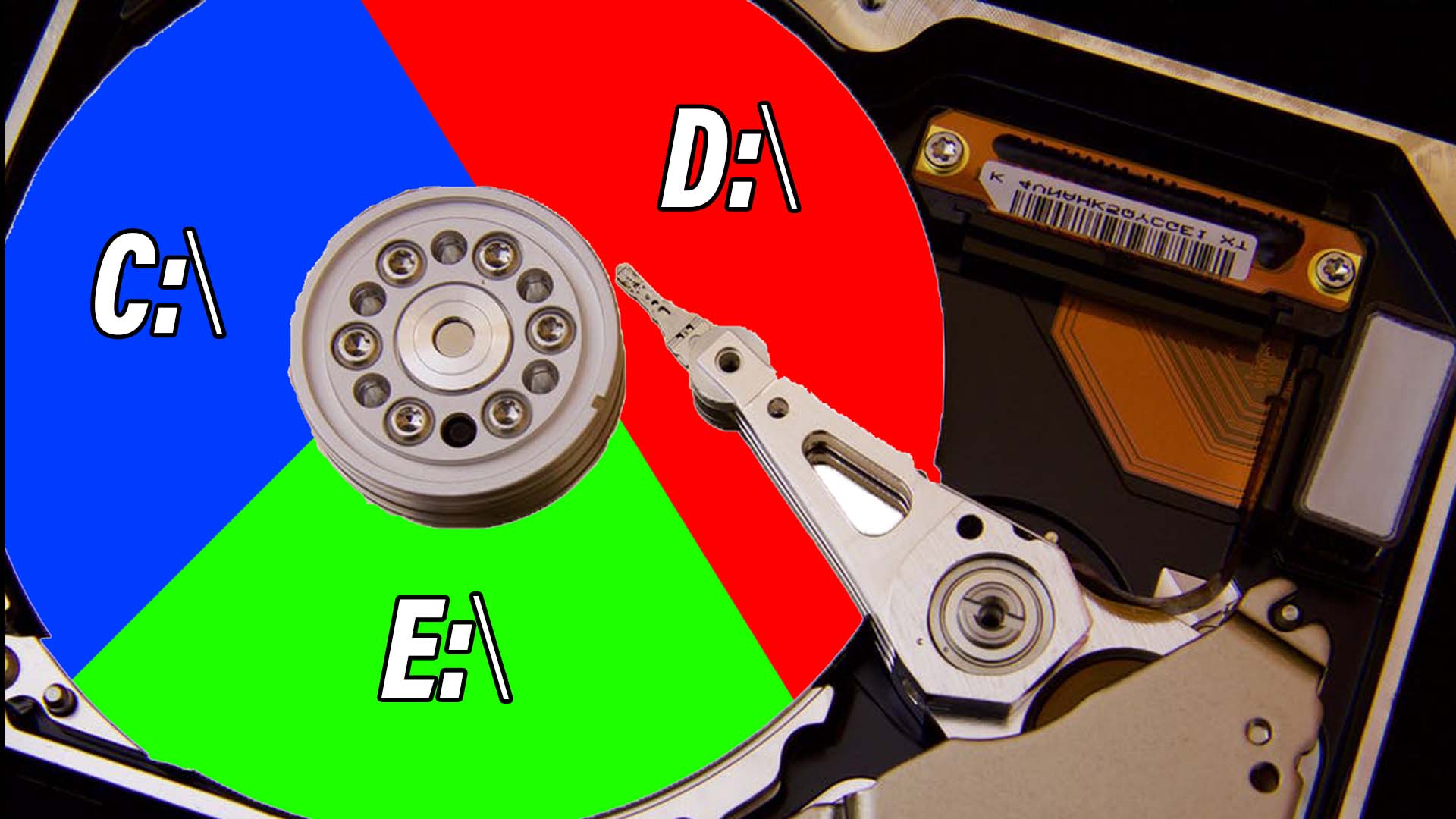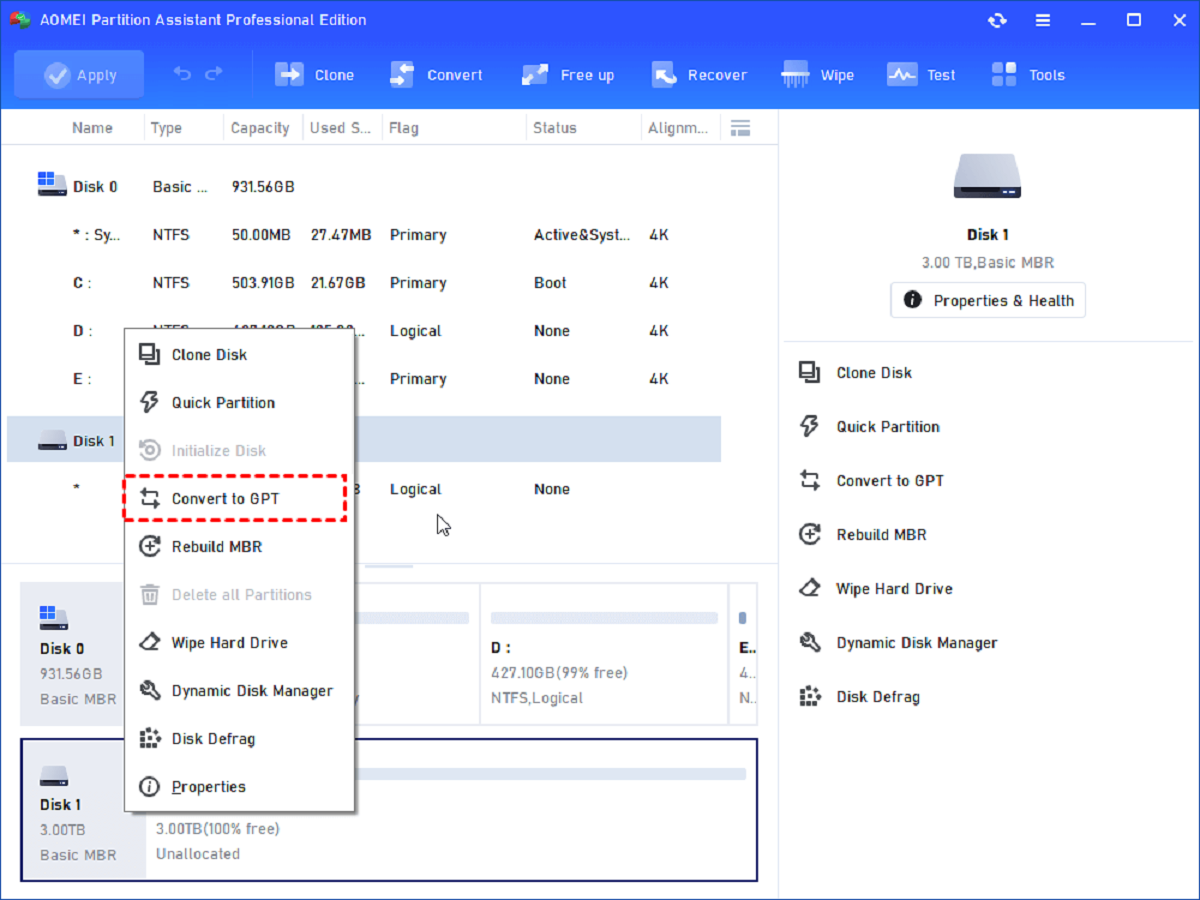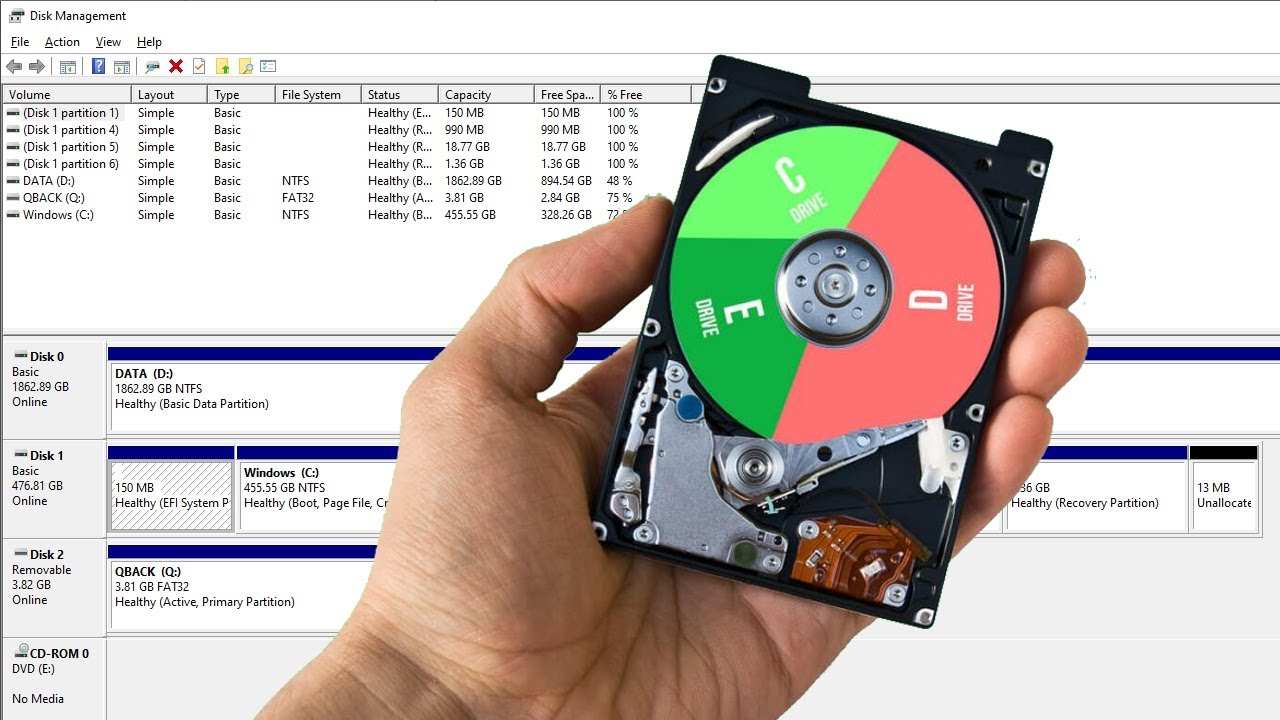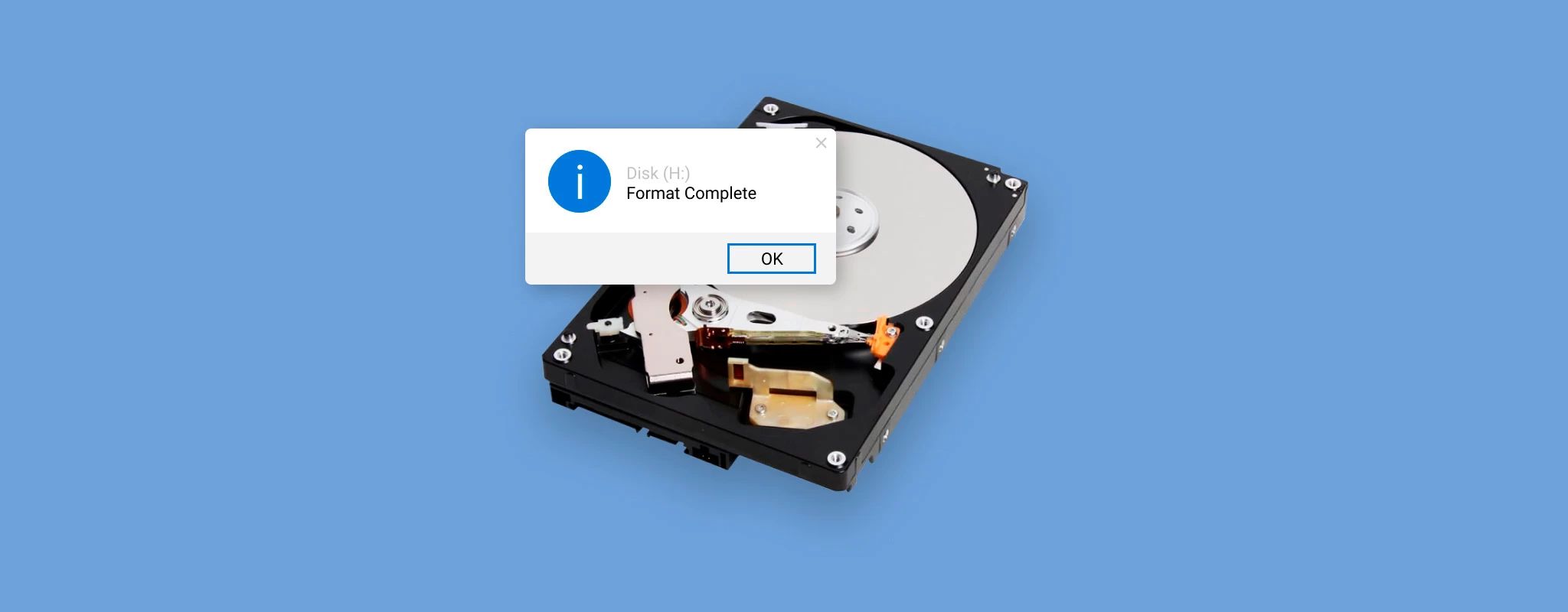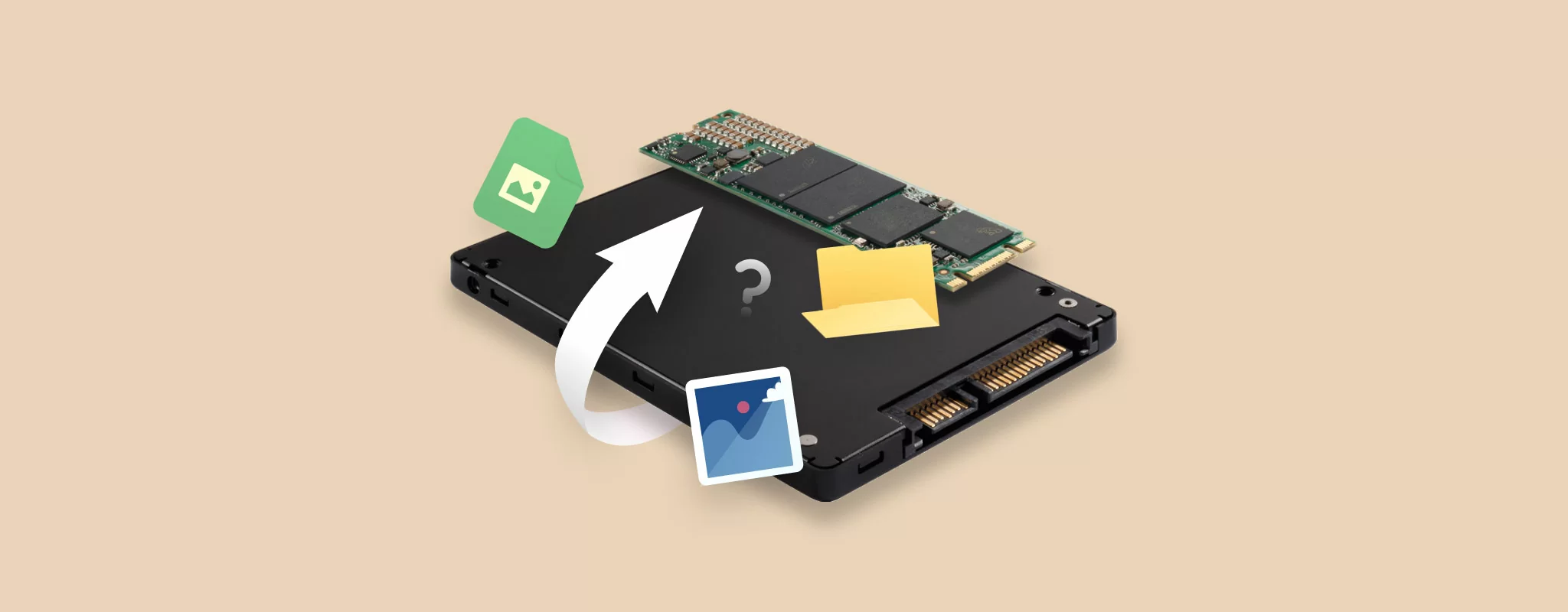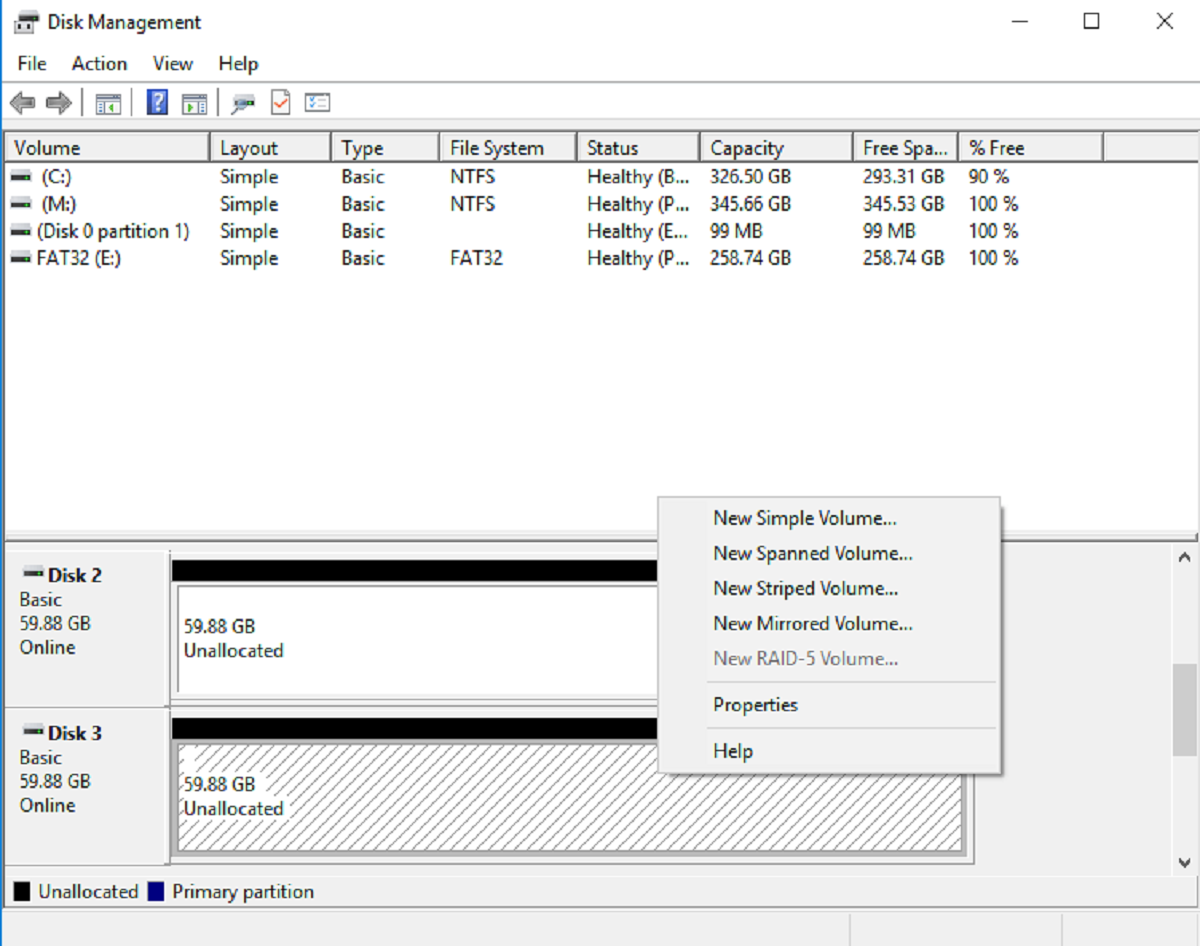Introduction
Gone are the days when computers relied on a single hard disk drive for all storage needs. In today’s digital age, with increasing data volumes and complex software requirements, the need to partition hard drives has become a common practice. A hard disk drive can be divided into various partitions, each serving a different purpose.
One type of partition commonly used is the primary partition. A primary partition is a division of the hard drive that can be used to install an operating system and store data. However, many users raise the question of how many primary partitions can be created on a single hard disk drive.
Understanding the limitations and factors influencing the number of primary partitions is crucial for effectively managing storage space on your hard drive. In this article, we will explore the concept of primary partitions and delve into the factors that determine the maximum number of primary partitions that can be created.
We will also discuss different disk partitioning schemes and provide tips for effectively managing primary partitions. By the end of this article, you will have a clear understanding of how many primary partitions you can create on a single hard disk drive and how to optimize your storage space to meet your specific needs.
Understanding Primary Partitions
Before delving into the number of primary partitions that can be created on a single hard disk drive, it’s important to understand what exactly a primary partition is and how it functions. A primary partition is a section of a hard disk drive that is treated as an individual unit by the operating system.
Each primary partition is assigned a drive letter, such as C:, D:, E:, etc., which allows the operating system to identify and access it. These partitions are used to install operating systems and store data, making them an essential component of disk management.
One advantage of primary partitions is that they are bootable. This means that you can install an operating system on a primary partition and choose which partition to boot from when starting up your computer. Primary partitions can also be used to host different file systems, such as NTFS, FAT32, or exFAT, depending on your requirements.
It’s worth noting that the total number of primary partitions that can be created on a single hard disk drive is limited. This is due to the way the disk’s master boot record (MBR) or GUID partition table (GPT) is structured. The MBR and GPT serve as the partitioning schemes used by the computer to manage the partitions on a hard disk drive.
While the MBR supports a maximum of four primary partitions, the GPT allows for up to 128 primary partitions. However, it’s important to ensure that your computer’s operating system supports GPT before using this partitioning scheme.
In the next section, we will take a closer look at the factors that determine the maximum number of primary partitions that can be created on a single hard disk drive, helping you understand the limitations and possibilities when it comes to disk partitioning.
The Limitation of Primary Partitions
While primary partitions serve an important purpose in disk management, there are limitations to the number of primary partitions that can be created on a single hard disk drive. These limitations stem from the underlying disk partitioning schemes, specifically the MBR and GPT.
As mentioned earlier, the MBR partitioning scheme allows for a maximum of four primary partitions. This restriction arises due to the way partition table entries are structured in the MBR. One of these four primary partitions can be marked as an active partition, which is typically where the computer’s operating system is installed.
If you attempt to create more than four primary partitions on a single hard disk drive using the MBR scheme, you will encounter an error message. To overcome this limitation, you can consider using extended partitions or logical partitions.
An extended partition is a special type of primary partition that can be further divided into logical partitions. By creating an extended partition, you can effectively bypass the four-primary-partition limit imposed by the MBR partitioning scheme.
However, it’s worth noting that logical partitions can only be created within an extended partition. This means that if you need more than four primary partitions, you must allocate one of the primary partitions as an extended partition and then create logical partitions within it.
The GPT partitioning scheme, on the other hand, offers a significantly higher limit. With GPT, you can create up to 128 primary partitions on a single hard disk drive. This increased partition limit makes GPT a preferable choice for users who need to manage a large number of partitions, such as in highly specialized systems or server environments.
It’s important to consider whether your computer’s operating system is compatible with GPT before opting for this partitioning scheme. Older systems and certain versions of Windows may not support GPT, so it’s vital to check compatibility requirements.
In the next section, we will discuss the various factors that come into play when determining the maximum number of primary partitions that can be created on a single hard disk drive.
Factors Determining the Number of Primary Partitions
The maximum number of primary partitions that can be created on a single hard disk drive is influenced by several factors. Understanding these factors is essential for effectively managing your disk space and optimizing partition allocation. Let’s explore the key determinants:
1. Partitioning Scheme: As mentioned earlier, the chosen partitioning scheme plays a significant role in the number of primary partitions allowed. The MBR scheme supports up to four primary partitions, while the GPT scheme allows for up to 128 primary partitions.
2. Operating System Compatibility: Different operating systems have varying compatibility with partitioning schemes. Not all operating systems support GPT, so it’s crucial to ensure that your chosen operating system is compatible if you plan on utilizing more than four primary partitions.
3. Disk Size: The size of the hard disk drive impacts the number of primary partitions that can be created. Larger disks tend to have more available space, which allows for a greater number of partitions. Conversely, smaller disks may have limitations due to physical constraints.
4. File System Requirements: Each primary partition requires a file system to format and organize the data stored within it. The chosen file system (such as NTFS, FAT32, exFAT) consumes a certain amount of space within the partition. The larger the file system requirements, the fewer primary partitions can be created within the available disk space.
5. Bootable Partition: If you need to install multiple operating systems or have a dual-boot setup, it’s crucial to consider the number of bootable partitions required. Each operating system installation typically requires at least one primary partition to act as a bootable partition.
6. Utilization of Extended and Logical Partitions: To work around the limitations imposed by the MBR scheme, using extended and logical partitions can provide additional flexibility. By converting one primary partition into an extended partition, you can create logical partitions within it, effectively increasing the number of available partitions.
By considering these factors and understanding how they influence the number of primary partitions, you can make informed decisions when it comes to disk partitioning. Next, we will explore different disk partitioning schemes that can be utilized to optimize your storage space and create the desired number of primary partitions.
Disk Partitioning Schemes
When it comes to disk partitioning, there are two main schemes that are widely used: the Master Boot Record (MBR) and the GUID Partition Table (GPT).
The MBR partitioning scheme is the older and more widely supported scheme. It has been in use for many years and is compatible with most operating systems. It uses a 32-bit partition table that can support up to four primary partitions. One of these primary partitions can be marked as an active partition, which holds the bootable operating system. To create more than four partitions, you can use an extended partition and divide it into logical partitions.
The GPT partitioning scheme, on the other hand, is a newer standard that offers several advantages over MBR. It supports larger disk sizes, allows for up to 128 primary partitions, and provides improved data integrity with built-in redundancy. GPT uses a 64-bit partition table and is gradually replacing MBR, especially in modern systems and environments that require handling large storage capacities.
It’s important to note that the choice of partitioning scheme is dependent on the specific requirements of your system and the compatibility of your operating system. While GPT offers more flexibility and scalability, not all operating systems fully support it. It’s essential to check the compatibility of your operating system and any potential software or hardware limitations before deciding on the partitioning scheme.
Additionally, when working with GPT, it’s important to ensure that your computer’s firmware supports it. Most modern systems have UEFI (Unified Extensible Firmware Interface) firmware, which is compatible with GPT. However, older systems that use legacy BIOS may not offer full GPT support.
Ultimately, the choice between MBR and GPT partitioning schemes will depend on your specific needs and constraints. Consider factors such as the number of primary partitions required, disk size, compatibility requirements, and future scalability when deciding on the optimal partitioning scheme for your system.
In the next section, we will delve into the maximum number of primary partitions that can be created on a single hard disk drive based on the selected partitioning scheme and other relevant factors.
How Many Primary Partitions Can You Create?
The number of primary partitions that can be created on a single hard disk drive depends on various factors, including the chosen partitioning scheme, disk size, and specific requirements of your system. Let’s explore the limitations and possibilities:
1. MBR Partitioning Scheme: With the MBR scheme, you can create a maximum of four primary partitions. One of these primary partitions can be marked as an active partition, which holds the bootable operating system. If you need more than four partitions, you can create an extended partition and divide it into logical partitions.
2. GPT Partitioning Scheme: The GPT scheme offers greater flexibility, allowing for up to 128 primary partitions on a single hard disk drive. This makes it a suitable choice for systems that require managing a large number of partitions, such as server environments or advanced setups.
3. Operating System Compatibility: It’s important to consider the compatibility of your chosen operating system with the partitioning scheme. Not all operating systems fully support GPT, so it’s crucial to check if your operating system can utilize the maximum number of primary partitions allowed by the partitioning scheme.
4. Disk Size: The size of the hard disk drive also plays a role in determining the number of primary partitions. Larger disk sizes generally allow for a greater number of partitions. However, it’s important to note that very large disks may have their own limitations due to physical constraints.
5. File System Requirements: Each primary partition requires a file system, which consumes a certain amount of space within the partition. The chosen file system and its requirements impact the number of primary partitions that can be created within the available disk space.
It’s important to thoroughly consider these factors and limitations when planning your disk partitioning strategy. Assess your system requirements, the number of partitions needed, and the compatibility of your operating system and firmware with the chosen partitioning scheme.
Furthermore, it’s worth noting that while primary partitions are commonly used for installing operating systems and storing data, there are other types of partitions available, such as extended partitions, logical partitions, and system recovery partitions. These can be utilized strategically to optimize your disk space allocation.
By understanding the limitations and possibilities of primary partitions and considering all the relevant factors, you can effectively manage your disk space and create the desired number of primary partitions on a single hard disk drive.
Disk Size and Primary Partitions
The size of the hard disk drive significantly impacts the number of primary partitions that can be created. The available disk space plays a crucial role in determining the partitioning options and the maximum number of primary partitions that can be allocated. Let’s explore how disk size affects primary partitions:
1. Larger Disk Sizes: Larger hard disk drives generally offer more available space, allowing for a greater number of primary partitions. This is because larger disks have more room to store the necessary partition table entries and allocate space for each primary partition.
2. Physical Constraints: It’s important to consider that very large disk sizes may have their own limitations due to physical constraints. For instance, older systems or certain hardware configurations may not be compatible with extremely large disks. It’s important to check the specifications and limitations of your computer system before working with large disk sizes.
3. Disk Space Allocation: The amount of disk space allocated to each primary partition also affects the maximum number of primary partitions that can be created. If you allocate larger portions of disk space to individual partitions, you will have fewer overall partitions. Conversely, if you allocate smaller portions of disk space to each partition, you can create a greater number of primary partitions.
4. Unallocated Space: It’s important to leave some unallocated space on the hard disk drive in order to create and manage primary partitions effectively. Unallocated space can be used for creating additional primary partitions in the future or modifying existing partitions as needed.
When planning your disk partitioning strategy, consider the disk size and how it aligns with your system requirements. Keep in mind the specific storage needs of your operating system, applications, and data. If you anticipate future expansion or changes to your system, it’s wise to allocate sufficient unallocated space for future use.
It’s worth noting that disk size is not the only factor to consider. Other factors, such as the chosen partitioning scheme, operating system compatibility, and file system requirements, also come into play when determining the maximum number of primary partitions that can be created on a single hard disk drive.
By carefully considering the disk size and its implications, you can effectively manage your storage space, optimize your primary partitions, and ensure efficient utilization of your hard disk drive.
Tips for Managing Primary Partitions
Effectively managing primary partitions on your hard disk drive is crucial for optimizing disk space and organizing your data. Here are some useful tips to help you manage your primary partitions:
1. Plan Ahead: Before creating primary partitions, carefully plan your disk space allocation. Consider your system requirements, including the number of partitions needed, their sizes, and any future expansion or changes you may anticipate.
2. Prioritize Bootable Partitions: If you need to install multiple operating systems or have a dual-boot setup, prioritize the creation of bootable partitions. Ensure that each operating system is allocated a primary partition that can serve as a bootable partition.
3. Utilize Extended and Logical Partitions: If you need more than four primary partitions, consider using the extended partition and logical partitions within it. By creating an extended partition, you can bypass the four-primary-partition limit imposed by the MBR partitioning scheme.
4. Regularly Backup Data: Data loss can occur due to various reasons, including hardware failures or software issues. Regularly back up your data to ensure that you can easily restore it if anything goes wrong with your primary partitions.
5. Efficient File System Allocation: When creating primary partitions, allocate the appropriate file system based on your needs. Consider the compatibility with your operating system and the type of data you will store in each partition. Choose file systems like NTFS for Windows-based systems or ext4 for Linux systems.
6. Use Disk Management Tools: Take advantage of disk management tools provided by your operating system or third-party software. These tools can provide a graphical interface to manage your primary partitions, allowing you to easily resize, create, or delete partitions as needed.
7. Regularly Review and Optimize: Periodically review your partition setup to ensure it still aligns with your current needs. If necessary, optimize the size of existing partitions or create new partitions to better manage your data and improve overall disk performance.
8. Consult Experts if Needed: If you are unsure about disk partitioning or need specialized configuration, consult with experts or professionals who can provide guidance tailored to your specific requirements.
By following these tips, you can effectively manage your primary partitions, maximize disk space utilization, and ensure the organization and accessibility of your data.
Conclusion
Understanding the concept of primary partitions and their limitations is essential for effective disk management. The number of primary partitions that can be created on a single hard disk drive depends on various factors, including the chosen partitioning scheme, disk size, and operating system compatibility.
The Master Boot Record (MBR) partitioning scheme allows for up to four primary partitions, while the GUID Partition Table (GPT) scheme allows for up to 128 primary partitions. It’s important to consider the compatibility of your operating system and firmware with the chosen scheme before making a decision.
Disk size also plays a significant role in determining the number of primary partitions. Larger disk sizes generally allow for a greater number of partitions, but very large disks may have limitations due to physical constraints.
Other factors such as file system requirements, the allocation of bootable partitions, and the utilization of extended and logical partitions should also be taken into consideration when managing primary partitions.
To effectively manage primary partitions, it’s important to plan ahead, prioritize bootable partitions, regularly back up data, utilize disk management tools, and periodically review and optimize your partition setup.
By considering these factors and implementing these tips, you can efficiently manage your primary partitions, optimize your disk space, and ensure the organization and accessibility of your data.
Remember, when it comes to disk partitioning, there is no one-size-fits-all solution. It’s important to assess your specific needs, consult compatibility requirements, and make informed decisions based on the capabilities and limitations of your system.
With a well-managed partitioning strategy, you can make the most of your hard disk drive’s storage capacity and ensure an efficient and organized computing experience.