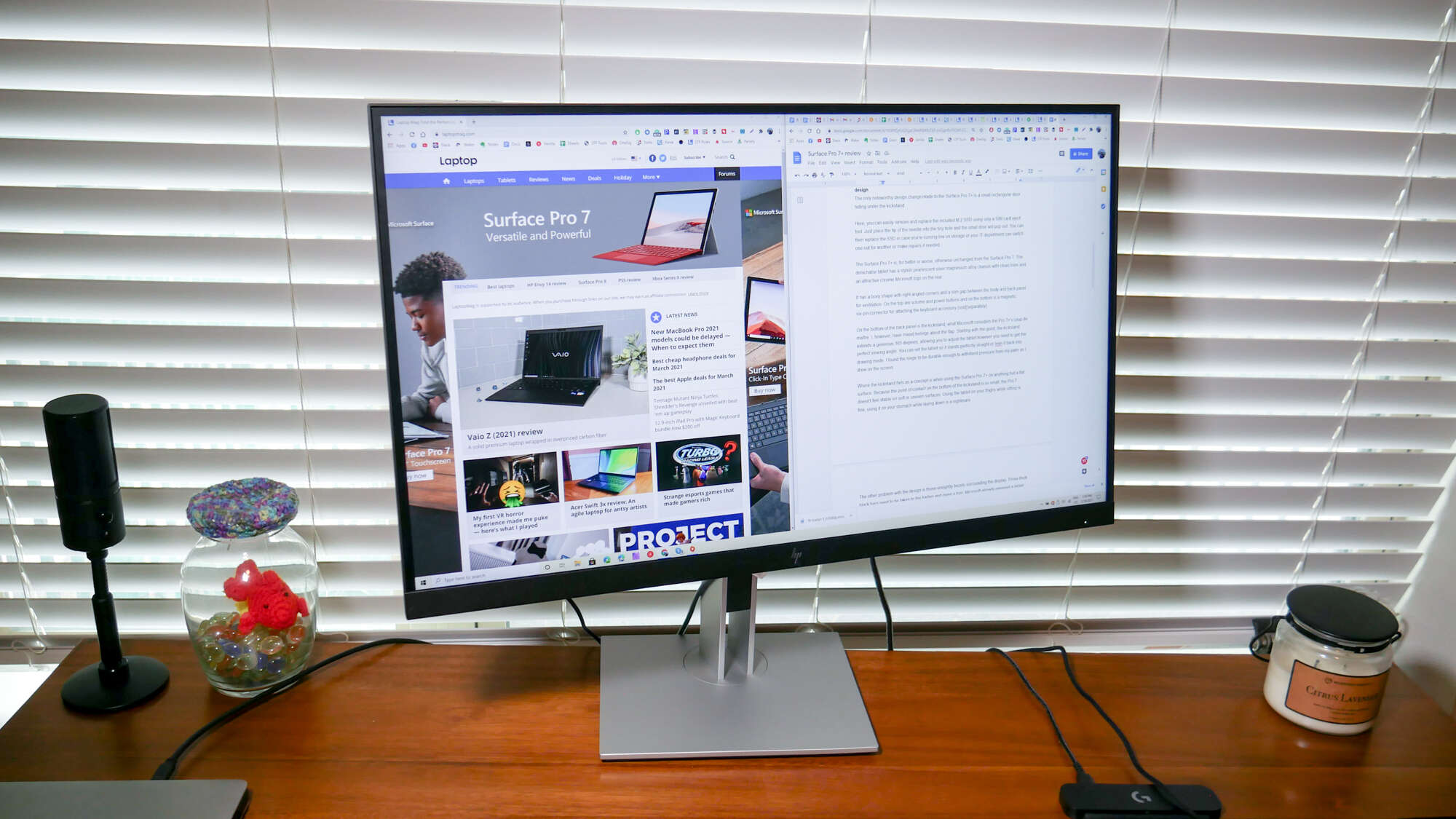Introduction
Gaming monitors have become an essential component for avid gamers looking to enhance their gaming experience. These monitors, characterized by their high refresh rates, low response times, and vibrant displays, are designed to deliver smooth gameplay and stunning visuals. However, like any electronic device, gaming monitors have a finite lifespan. Understanding how long a gaming monitor will last can help you make informed decisions when purchasing a new monitor and ensure that you get the most out of your investment.
While there is no exact answer to how long a gaming monitor will last, several factors come into play. The lifespan of a gaming monitor depends on the quality of its components, the display technology used, and the average daily usage. Additionally, proper maintenance and care can significantly extend the longevity of your monitor.
In this article, we will delve into the factors that affect the lifespan of a gaming monitor and discuss the signs that indicate it may be reaching the end of its lifespan. We will also provide some helpful tips on how to extend the lifespan of your gaming monitor, ensuring that it remains in optimal condition for as long as possible. So, if you’re curious about how long your gaming monitor will last and how to make it last even longer, read on.
Factors Affecting the Lifespan of a Gaming Monitor
Several factors play a role in determining how long a gaming monitor will last. Understanding these factors can help you make informed decisions when purchasing a monitor and take appropriate measures to extend its lifespan. Let’s take a closer look at some key factors:
1. Display Technology: The type of display technology used in a gaming monitor can significantly impact its lifespan. Monitors with LCD (Liquid Crystal Display) panels, such as IPS (In-Plane Switching) and TN (Twisted Nematic) panels, are known for their durability and longevity. On the other hand, monitors with OLED (Organic Light-Emitting Diode) panels may have a shorter lifespan due to the organic compounds used in their display. However, advancements in OLED technology are continually improving its lifespan.
2. Quality of Components: The quality of the components used in a gaming monitor plays a crucial role in its lifespan. Monitors with high-quality components, such as capacitors, resistors, and backlighting units, are more likely to last longer. Opting for reputable brands known for their quality craftsmanship can help ensure that your monitor will withstand the test of time.
3. Average Daily Usage: The amount of time you spend using your gaming monitor each day can impact its lifespan. Monitors designed for prolonged use, such as those rated for 24/7 operation, are typically more durable and built to withstand extended periods of use. If you frequently use your monitor for gaming sessions lasting several hours, consider choosing a monitor specifically designed for intensive use.
4. Maintenance and Care: Proper maintenance and care can significantly extend the lifespan of a gaming monitor. Regularly cleaning the screen with a soft, lint-free cloth and using a gentle cleaning solution can help prevent the buildup of dust and grime that can affect the display’s performance. Additionally, avoiding excessive exposure to direct sunlight and extreme temperatures can help prevent damage to the monitor’s internal components.
It’s important to note that while these factors can give you a general idea of a gaming monitor’s lifespan, individual experiences may vary. Some monitors may last for several years without any issues, while others may develop problems sooner. Keep these factors in mind when making your purchasing decisions and consider investing in a monitor with a warranty that covers any potential issues that may arise.
Display Technology
The choice of display technology in a gaming monitor can have a significant impact on its lifespan. There are several display technologies commonly used in gaming monitors, each with its own advantages and considerations:
LCD (Liquid Crystal Display): LCD panels are the most commonly used display technology in gaming monitors. Two popular types of LCD panels are IPS (In-Plane Switching) and TN (Twisted Nematic) panels. IPS panels are known for their excellent color accuracy and wide viewing angles, while TN panels offer faster response times, making them ideal for fast-paced gaming. LCD monitors, in general, have a longer lifespan compared to other display technologies.
LED (Light-Emitting Diode): LED technology is commonly used for backlighting in gaming monitors. LED backlighting offers energy efficiency and provides better brightness control compared to older CCFL (Cold Cathode Fluorescent Lamp) backlighting technology. LED backlighting can contribute to a longer lifespan of the monitor due to its durable and efficient nature.
OLED (Organic Light-Emitting Diode): OLED technology is gaining popularity in gaming monitors due to its superior contrast ratios and vibrant colors. OLED panels can deliver deep blacks and vibrant colors by individually controlling each pixel’s brightness. However, OLED panels may have a shorter lifespan compared to LCD panels due to the organic compounds used in their construction. It’s worth noting that OLED technology is continually advancing, and newer iterations may offer improved durability.
Quantum Dot: Quantum Dot (QLED) technology is a recent advancement in display technology, offering enhanced color reproduction and brightness. QLED monitors utilize tiny semiconductor nanocrystals called quantum dots to emit light and produce vibrant, accurate colors. While QLED monitors generally have a longer lifespan compared to OLED panels, they are still relatively new in the market, and long-term durability may vary.
When selecting a gaming monitor, it’s essential to consider the display technology that best suits your needs. Consider factors such as color accuracy, viewing angles, response times, and potential trade-offs in terms of lifespan. It’s also advisable to choose a reputable brand known for high-quality display panels to ensure a longer-lasting gaming experience.
Quality of Components
The lifespan of a gaming monitor is greatly influenced by the quality of its components. Monitors that are built with high-quality components tend to have a longer lifespan and perform better over time. Here are some key components to consider when assessing the quality:
Capacitors: Capacitors are essential components in a gaming monitor’s power supply. High-quality capacitors, such as solid-state capacitors or Japanese capacitors, are known for their durability and stability. These components can handle higher operating temperatures and have a longer lifespan compared to lower-quality capacitors. Monitors equipped with quality capacitors are less prone to power-related issues and are more likely to last longer.
Backlighting Units: The backlighting unit in a gaming monitor is responsible for illuminating the display. Monitors with high-quality backlighting units tend to provide consistent and uniform lighting across the screen. LED-based backlighting units are commonly used in modern gaming monitors, offering energy efficiency and longevity. Monitors with well-designed and reliable backlighting units are less likely to experience flickering or uneven brightness, resulting in a longer lifespan.
Resistors and Transistors: Resistors and transistors are vital electronic components that play a role in controlling signals and currents in a gaming monitor. High-quality resistors and transistors are designed to withstand heat, voltage fluctuations, and other adverse conditions. As a result, monitors with quality resistors and transistors are more likely to resist damage and continue operating optimally for a longer period.
Connectors and Cables: The connectors and cables used in a gaming monitor can also affect its lifespan. High-quality connectors and cables ensure reliable and secure connections between the monitor and other devices, such as graphics cards or consoles. Monitors with durable connectors and cables are less likely to experience connectivity issues or suffer from wear and tear over time, ultimately extending their lifespan.
When choosing a gaming monitor, it’s advisable to opt for reputable brands that prioritize the use of high-quality components. Reading reviews and researching the manufacturer’s track record can provide insights into the long-term durability of the monitor. Investing in a monitor with top-notch components may require a slightly higher upfront cost but can save you money in the long run by reducing the risk of premature failures or the need for frequent repairs.
Average Daily Usage
The amount of time you spend using your gaming monitor on a daily basis can significantly impact its lifespan. Gaming monitors, like any electronic device, have a finite lifespan that is measured in hours of usage. Here’s why average daily usage matters:
Hours of Operation: Gaming monitors are designed to handle a certain number of hours of operation before their performance starts to deteriorate. Manufacturers often specify the expected lifespan of their monitors, usually measured in terms of hours of usage. For high-end gaming monitors, the typical lifespan can range from 30,000 to 50,000 hours or even more. It’s essential to be aware of your average daily usage to estimate how long the monitor will last before reaching the end of its lifespan.
Intensity of Use: The intensity of your gaming sessions also influences the lifespan of your monitor. If you engage in long gaming sessions or participate in competitive gaming, your monitor may experience more strain due to extended periods of high screen brightness, rapid frame rendering, and continuous use. Monitors designed for professional or intense gaming usage are typically built with more durable components and may have a longer lifespan to accommodate such demanding usage patterns.
Monitor Breaks or Power Cycles: Allowing your gaming monitor breaks can help extend its lifespan. Continuously running your monitor without giving it time to rest can lead to increased heat buildup and strain on its components. It’s recommended to power off your monitor during periods of inactivity or take breaks during long gaming sessions to give it a chance to cool down. Power cycling your monitor on a regular basis can also help refresh its internal components and maintain optimal performance.
To maximize the lifespan of your gaming monitor, it’s essential to strike a balance between usage and rest periods. While it may be tempting to indulge in marathon gaming sessions, be mindful of the strain it can put on your monitor. Consistent, moderate usage and periodic breaks will help ensure that your monitor lasts for its expected lifespan without encountering significant performance issues.
Maintenance and Care
Maintaining and caring for your gaming monitor is crucial for ensuring its longevity and optimal performance. By implementing regular maintenance practices and taking proper care of your monitor, you can significantly extend its lifespan. Consider the following maintenance and care tips:
Screen Cleaning: Regularly cleaning the screen is essential to prevent dust, dirt, and smudges from accumulating and affecting the display quality. Use a soft, lint-free cloth, preferably microfiber, to gently wipe the screen. Avoid using harsh chemicals or abrasive materials that could damage the screen’s surface. If necessary, you can use a mild cleaning solution specifically designed for screens.
Screen Burn-in Prevention: Screen burn-in is a phenomenon where static images displayed for extended periods can leave a semi-permanent imprint on the screen. To prevent this, avoid displaying static images, such as game HUD elements or desktop icons, for prolonged periods. Use screensavers or set your monitor to automatically turn off after a certain period of inactivity. Additionally, consider using software utilities or built-in features that shift pixels periodically to distribute wear evenly across the screen.
Temperature and Environment: Avoid exposing your gaming monitor to extreme temperatures or direct sunlight. Excessive heat or cold can affect the internal components and reduce the monitor’s lifespan. It’s ideal to place your monitor in a well-ventilated area that maintains a moderate temperature. If possible, use a monitor hood to prevent direct sunlight from reaching the screen, as prolonged exposure can cause discoloration or damage to the panel.
Voltage Regulation: Fluctuations in the power supply can damage the components of your gaming monitor. Using a voltage regulator or surge protector can help guard against sudden power surges or voltage spikes. These devices act as a buffer, stabilizing the electrical supply and preventing potential damage to your monitor and other connected devices during power fluctuations.
By incorporating these maintenance practices into your routine and taking proper care of your gaming monitor, you can help prolong its lifespan. A well-maintained monitor will not only deliver optimal performance but also provide you with an enjoyable gaming experience for years to come.
Signs that Your Gaming Monitor May be Reaching the End of its Lifespan
Over time, a gaming monitor may show signs of wear and tear, indicating that it is approaching the end of its lifespan. Recognizing these signs is essential for determining whether it’s time to consider replacing your monitor. Here are some common indicators:
1. Flickering Screen: If you notice your gaming monitor’s screen flickering or experiencing intermittent blackouts, it may indicate a problem with the monitor’s backlighting or internal circuitry. Flickering can be a sign of aging components and may signal that the monitor is nearing the end of its lifespan.
2. Dead Pixels: Dead pixels are pixels on the screen that no longer function and appear as small, unresponsive dots or spots. While a few dead pixels may be tolerable, an increasing number of dead pixels can indicate that the monitor’s display panel is deteriorating over time.
3. Color Accuracy and Vibrancy: As a gaming monitor ages, the color accuracy and vibrancy of the display may diminish. Colors may appear washed out, faded, or inaccurately represented, impacting the overall visual quality and gaming experience. If calibrating the monitor and adjusting color settings doesn’t resolve the issue, it may be a sign of the monitor’s deteriorating display quality.
4. Slow Response Time: Gaming monitors are designed to have fast response times to prevent motion blur and ghosting during fast-paced gameplay. However, as a monitor ages, it may experience slower response times, resulting in motion blur and noticeable input lag. If you find your gaming experience hindered by slow response times, it may be an indication that your monitor is at or nearing the end of its lifespan.
It’s important to note that while these signs may suggest that your gaming monitor is reaching the end of its lifespan, they can also be indicative of other issues or temporary malfunctions. Troubleshooting and ruling out other potential causes are recommended before concluding that the monitor needs to be replaced.
Ultimately, the decision to replace a gaming monitor depends on your personal preferences and the degree to which these signs affect your gaming experience. If the deteriorating performance of your monitor significantly impacts your gameplay or the quality of visuals, it may be time to consider upgrading to a new, more reliable gaming monitor.
Flickering Screen
A flickering screen is a common issue that can indicate a problem with a gaming monitor and may be a sign that it is reaching the end of its lifespan. Flickering can be caused by a variety of factors, including aging components, faulty backlighting, or internal circuitry problems. Here’s what you need to know about this issue:
Potential Causes: Flickering can occur due to the degradation of the monitor’s backlighting. Over time, the backlighting unit may become worn out or develop inconsistencies, resulting in uneven illumination across the screen. Other potential causes include aging capacitors or faulty internal circuitry that regulates the display.
Intermittent Blackouts: In addition to visible flickering, you may also experience intermittent blackouts where the screen goes completely dark for a brief period. These blackouts can be disruptive during gameplay and indicate more significant issues with the monitor’s internal components.
Impact on Gameplay: A flickering screen can negatively impact your gaming experience. The flickering can cause visual distractions, making it difficult to focus on the game. It can also strain your eyes, leading to eye fatigue or discomfort during prolonged gaming sessions.
Temporary Malfunctions: It’s important to note that flickering can also be caused by temporary malfunctions, such as loose cables or incompatible display settings. Before concluding that the flickering is a sign of the monitor reaching the end of its lifespan, troubleshoot other potential causes, such as checking cable connections or adjusting display settings.
When to Consider Replacement: If flickering persists despite troubleshooting efforts or becomes more frequent and severe, it may be an indication that the monitor is nearing the end of its lifespan. Flickering that worsens over time or occurs consistently across different devices suggests a hardware issue that may not be easily fixable.
If your monitor is still under warranty, contact the manufacturer’s customer support for assistance. They may provide a repair service or a replacement if the flickering issue is covered under the warranty terms. If the monitor is out of warranty or the flickering persists despite repair attempts, it’s advisable to consider replacing the monitor with a new one to ensure optimal gaming performance and visual quality.
Remember to research the reliability and quality of the new monitor before making a purchase. Choosing a reputable brand with positive customer reviews and a solid warranty can help minimize the chances of encountering similar issues in the future.
Dead Pixels
Dead pixels are a common issue that can occur in gaming monitors as they age. These are pixels on the screen that no longer function, appearing as small, unresponsive dots or spots. While a few dead pixels may not be noticeable during regular use, an increasing number of dead pixels can significantly impact the monitor’s visual quality and suggest that it is nearing the end of its lifespan. Here’s what you should know about dead pixels:
Types of Dead Pixels: Dead pixels can be classified into three categories:
- Hot Pixels: Hot pixels constantly display a bright color, often appearing as white, red, or green dots on the screen.
- Stuck Pixels: Stuck pixels are fixed on a single color and do not change, appearing as black, red, blue, or green dots on the screen.
- Dead Pixels: Dead pixels are completely unresponsive and display as black dots on the screen.
Causes of Dead Pixels: Dead pixels can occur due to manufacturing defects, physical damage to the monitor, or the natural aging of the display panel. Manufacturing defects, although rare, can result in dead pixels appearing on the monitor from the moment it is first used. Physical damage, such as pressure applied to the screen, can also lead to dead or stuck pixels. Additionally, over time, the pixels on the display panel may degrade, become unresponsive, and turn into dead pixels.
Visibility and Impact: A few isolated dead or stuck pixels may not be noticeable during regular use, especially if they are located in less crucial areas of the screen. However, if the monitor has a significant number of dead pixels clustered together or they are located in prominent areas, such as the center of the screen, they can be visually distracting and detract from the overall gaming experience.
Warranty Coverage: Many manufacturers offer dead pixel policies as part of their warranty coverage. Be sure to check the warranty terms of your gaming monitor to see if dead pixel coverage is included. Some manufacturers may replace or repair the monitor if a certain number of dead pixels are present, typically exceeding a specific threshold within a specified period after purchase.
Replacement Considerations: If your gaming monitor’s warranty does not cover dead pixels or the number of dead pixels becomes increasingly significant over time, you may want to consider replacing the monitor. Dead pixels can be distracting, particularly in high-resolution displays or during gameplay with dark backgrounds. Upgrading to a new monitor will provide you with a fresh and flawless visual experience for your gaming sessions.
When replacing the monitor, ensure that you choose a reliable brand known for quality control and pixel-perfect displays. Read customer reviews and consider the warranty coverage offered to make an informed decision. Selecting a monitor with a low likelihood of dead pixel occurrences can give you peace of mind and ensure a more enjoyable gaming experience.
Color Accuracy and Vibrancy
Color accuracy and vibrancy are vital aspects of a gaming monitor’s performance. As a monitor ages, the display quality can deteriorate, leading to decreased color accuracy and diminished vibrancy. This can significantly impact your gaming experience and may indicate that the monitor is reaching the end of its lifespan. Here’s what you need to know:
Color Accuracy: Gaming monitors are calibrated to display colors accurately, ensuring that the intended color values are faithfully reproduced on the screen. However, over time, the monitor’s color accuracy may degrade due to aging components or a decline in the panel’s ability to maintain consistent color reproduction. This can result in colors appearing washed out, inaccurate, or lacking the desired depth and richness.
Vibrancy: Vibrant colors are an essential aspect of a visually appealing gaming experience. A monitor with good vibrancy can showcase vivid and saturated colors, enhancing the overall graphical fidelity of games. As a monitor approaches the end of its lifespan, the vibrancy may diminish, causing colors to appear muted or dull, ultimately diminishing the visual impact and immersion during gameplay.
Color Shift: Another common issue with aging monitors is color shift. Color shift occurs when the monitor’s panel starts to lose its ability to maintain consistent color reproduction across different viewing angles. This can result in colors appearing differently when viewed from the sides or at different vertical angles. In extreme cases, color shift can make it challenging to accurately judge colors and details while gaming.
Calibration and Settings: Before concluding that color accuracy and vibrancy issues are solely due to the monitor’s aging, it’s worth considering calibration and settings adjustments. Sometimes, monitor settings can inadvertently lead to color inaccuracies or washout. Calibrating the monitor using software or hardware tools, adjusting the color temperature, or modifying the color settings may help restore the desired visual performance to some extent.
Time for Replacement: If color accuracy and vibrancy cannot be adequately restored through calibration or settings adjustments, it may be an indicator that the monitor is reaching the end of its lifespan. A significant decline in color quality can negatively impact color-dependent tasks, such as image or video editing, as well as the overall visual enjoyment during gaming sessions. Replacing the monitor with a new one ensures that you can continue gaming with accurate and vibrant colors, immersing yourself in visually stunning virtual worlds.
When selecting a new gaming monitor, look for models with good color accuracy, wide color gamut support, and vibrant display technologies such as IPS or OLED. Reading customer reviews and assessing the color performance of potential options can help you determine the best monitor to meet your visual preferences and gaming needs.
Slow Response Time
The response time of a gaming monitor refers to how quickly the pixels can transition from one color to another. A slow response time can lead to motion blur and noticeable input lag, affecting the overall gaming experience. As a monitor ages, its response time may slow down, indicating that it is approaching the end of its lifespan. Here’s what you need to know about slow response time:
Causes of Slow Response Time: Several factors can contribute to a monitor’s slow response time over time. Aging components, such as LCD panels, capacitors, or internal circuits, may not be able to respond as quickly as they once did, resulting in slower pixel transitions. Additionally, advancements in display technology mean newer monitors are often designed with faster response times, making the performance of older models seem comparatively slower.
Impact on Gameplay: Slow response time can have noticeable effects on gameplay, particularly in fast-paced action games or competitive gaming. It can lead to motion blur, where fast-moving objects appear blurry or smeared, hindering your ability to track targets accurately or react to in-game events. Input lag, caused by delayed response from the monitor to your input devices, can affect your timing and precision, adversely impacting your gameplay performance.
Troubleshooting Input Lag: Before attributing slow response time solely to monitor aging, it’s important to troubleshoot other potential causes of input lag. Factors such as system settings, outdated graphics drivers, or excessive background processes can contribute to input lag. Ensure you have the latest graphics drivers installed, optimize your system settings for gaming performance, and close unnecessary background applications to minimize potential input lag.
Replacement Considerations: If input lag persists despite troubleshooting efforts or becomes increasingly noticeable, it may indicate that the monitor’s aging components are unable to maintain optimal performance. If your monitor is no longer under warranty, repair options may be limited or uneconomical, making replacement the most practical solution. A new monitor with a faster response time will provide you with a more responsive and immersive gaming experience.
When selecting a replacement gaming monitor, prioritize models with faster response times, typically measured in milliseconds (ms). Monitors with response times of 1ms or lower are considered ideal for gaming, as they can effectively reduce motion blur and input lag. Additionally, consider other features that enhance gaming performance, such as high refresh rates and adaptive sync technologies, to further improve your gameplay experience.
Researching and reading customer reviews can help you identify gaming monitors that excel in response time and overall gaming performance, ensuring an upgrade that meets your gaming needs and enhances your gameplay enjoyment.
How to Extend the Lifespan of Your Gaming Monitor
Extending the lifespan of your gaming monitor is crucial for maximizing its longevity and ensuring optimal performance throughout its usage. By implementing these tips and practices, you can help prolong the lifespan of your monitor:
1. Adjusting the Brightness and Contrast: Excessive brightness or contrast settings can put strain on the monitor’s components and potentially lead to premature wear. Adjust the brightness and contrast levels to a comfortable and balanced setting that suits your environment and reduces unnecessary stress on the monitor.
2. Avoiding Screen Burn-in: Screen burn-in occurs when static images are displayed on the screen for extended periods, causing permanent image retention. To prevent burn-in, vary the content displayed on your monitor and avoid keeping static images, such as game HUD elements or desktop icons, on the screen for prolonged periods. Use screensavers or set your monitor to automatically turn off during periods of inactivity.
3. Regularly Cleaning the Monitor: Dust, smudges, and fingerprints can accumulate on the screen and affect the display’s clarity and overall performance. Using a soft, lint-free cloth, regularly clean the monitor to remove dirt and debris. Avoid using harsh cleaners or abrasive materials that could damage the screen’s surface.
4. Using a Voltage Regulator: Fluctuations in the power supply can damage the monitor’s components. Using a voltage regulator or surge protector can help protect the monitor from sudden power surges or voltage spikes, ensuring stable and consistent power delivery to the monitor.
5. Avoiding Extreme Temperatures: Exposure to extreme temperatures can negatively impact the monitor’s internal components. Avoid placing the monitor in direct sunlight or near sources of heat or cold to prevent potential damage. Optimal operating temperatures are typically specified by the manufacturer in the monitor’s user manual.
6. Updating Firmware and Drivers: Monitor manufacturers may release firmware updates or driver updates to address performance issues or improve compatibility. Regularly check for updates and install them as recommended by the manufacturer to ensure your monitor operates optimally and benefits from any performance enhancements or bug fixes.
7. Proper Transportation and Handling: When moving or transporting the monitor, exercise caution to prevent physical damage. Use appropriate packaging or a protective case if needed. Avoid placing heavy objects on the screen and handle the monitor with care to avoid impact or pressure that can damage the display or internal components.
By following these guidelines and adopting good practices, you can significantly extend the lifespan of your gaming monitor. Regular maintenance, proper care, and attention to usage conditions will help ensure that your monitor remains in optimal condition, providing you with many hours of immersive gaming enjoyment.
Adjusting the Brightness and Contrast
Properly adjusting the brightness and contrast settings of your gaming monitor not only enhances your viewing experience but also helps extend its lifespan. Here are some important considerations:
Optimal Levels: Set the brightness and contrast to a comfortable level that suits your environment. Excessive brightness or contrast can put unnecessary strain on the monitor’s components, potentially leading to premature wear. Adjusting these settings to appropriate levels ensures a balanced and enjoyable viewing experience while reducing stress on the monitor.
Avoiding Maximum Settings: While it may be tempting to crank up the brightness to its maximum setting for a brighter display, it’s important to note that prolonged usage at maximum brightness levels can have a negative impact on the monitor’s longevity. High brightness levels generate more heat and put additional strain on the backlighting unit and other components.
Adaptive Brightness Settings: Some modern gaming monitors come equipped with adaptive brightness technologies that adjust the brightness automatically based on the ambient lighting conditions. Enabling these features can help optimize the brightness levels, ensuring optimal visibility without unnecessary strain on the monitor’s components. Check if your monitor has this feature and make use of it if available.
Use Recommended Presets: Many gaming monitors offer predefined picture presets optimized for different scenarios, such as gaming, movies, or reading. These presets are designed to provide the best balance of brightness and contrast for specific purposes. Consider using these presets as a starting point and fine-tune the settings to your preference, taking care not to push them to extremes that may impact the monitor’s lifespan.
Regular Adjustments: It’s a good practice to reassess the brightness and contrast settings periodically, especially if the lighting conditions in your gaming environment change. For example, if you move to a different room with varying levels of ambient lighting, you may need to adjust the settings accordingly to maintain optimal visibility and reduce strain on the monitor.
By carefully adjusting the brightness and contrast settings of your gaming monitor, you can enhance your gaming experience while also promoting the long-term health of the device. Optimal brightness and contrast levels not only improve image quality but also reduce the strain on internal components, contributing to the extended lifespan of your monitor. Remember to strike a balance between achieving an enjoyable viewing experience and ensuring a sustainable usage pattern for your gaming monitor.
Avoiding Screen Burn-in
Screen burn-in is a phenomenon that can occur when static images are displayed on a monitor for extended periods. It can cause permanent damage to the display, resulting in the retention of these static images even when new content is displayed. To avoid screen burn-in and preserve the lifespan of your gaming monitor, consider the following practices:
Vary Displayed Content: One of the most effective ways to prevent screen burn-in is to vary the content displayed on your gaming monitor. Avoid leaving static images, such as game HUD elements or desktop icons, on the screen for extended periods. After a session of displaying static content, switch to dynamic content that moves or changes regularly to give the affected pixels time to recover.
Use Screensavers: Screensavers are designed to prevent static images from being displayed for too long, helping to avoid screen burn-in. Set up a screensaver to activate after a certain period of inactivity. Choose screensavers that display moving images or patterns to keep the pixels active and prevent them from being stuck in a single position for too long.
Automatic Sleep/Power-Off Settings: Utilize the power-saving features of your gaming monitor to automatically put it to sleep or power it off during extended periods of inactivity. This not only helps prevent screen burn-in but also conserves energy. Adjust the settings to fit your usage patterns and ensure that the monitor powers off after a specified period of inactivity.
Pixel Shifting Programs: Some gaming monitors come with built-in features or third-party software that can shift the pixels on the screen periodically. These programs slightly move the entire image or specific sections of it at regular intervals, preventing any static elements from remaining in the same position for too long. Check if your monitor supports such features and enable them to minimize the risk of screen burn-in.
Monitor Usage Awareness: Be mindful of how you use your gaming monitor. Limit the time you spend on activities that involve static images. Take breaks, especially during extended gaming sessions, to give the screen a chance to refresh and prevent the prolonged display of static elements. Additionally, consider reducing the brightness level and using dark mode or themes when possible, as they help minimize the risk of burn-in.
While modern gaming monitors are designed with technology to reduce the likelihood of burn-in, it’s important to be proactive in minimizing the risk. By implementing these practices and maintaining a balanced usage pattern, you can help preserve the longevity of your gaming monitor and enjoy vibrant, burn-in-free visuals for years to come.
Regularly Cleaning the Monitor
Regularly cleaning your gaming monitor is essential for maintaining its performance and extending its lifespan. Dust, smudges, and fingerprints can accumulate on the screen, affecting the display’s clarity and overall quality. By following these tips for regular cleaning, you can keep your gaming monitor in optimal condition:
Use a Soft, Lint-Free Cloth: When cleaning your monitor, always use a soft, lint-free cloth to prevent scratches or damage to the screen. Microfiber cloths are particularly effective for removing dust particles and smudges without leaving streaks.
Avoid Harsh Chemicals: Avoid using harsh cleaning chemicals, solvents, or abrasive materials that can damage the monitor’s screen. Instead, use a non-abrasive, mild cleaning solution specifically designed for screens. Alternatively, you can use a mixture of water and mild dishwashing soap, applied sparingly to the cleaning cloth.
Gently Wipe the Screen: Begin by powering off your monitor and allowing it to cool down. Then, lightly dampen the cleaning cloth using the cleaning solution or water, ensuring it is not excessively wet. Gently wipe the screen using smooth, circular motions. Avoid applying excessive pressure as this can damage the screen or cause pixel irregularities.
Pay Attention to Edges and Corners: Dust and dirt often accumulate in the edges and corners of the screen. Pay special attention to these areas while cleaning, ensuring that you remove any debris that may impair the monitor’s performance or cause blockages in the display.
Deal with Stubborn Stains: For stubborn stains or fingerprints, you may need to apply slightly more pressure to remove them. However, exercise caution and only do so if necessary. If the stain persists, dampen the cloth slightly more or use a specialized screen cleaning solution that is safe for use on the monitor’s surface.
Avoid Excessive Moisture: When cleaning your monitor, avoid excessive moisture on the screen or near any openings or ports. Liquid can infiltrate these areas and damage the internal components. Ensure the cloth is damp, not wet, and squeeze out any excess liquid before cleaning.
Let the Screen Dry Completely: After cleaning, allow the screen to dry completely before turning the monitor back on. This helps prevent any moisture from interfering with the display’s functionality or causing damage to the internal components.
Regularly cleaning your gaming monitor not only improves its visual performance but also prevents dust buildup, which can lead to overheating and other operational issues. Aim to clean the monitor every few weeks or as needed, depending on the environment in which it is used.
By adopting these cleaning practices, you can ensure that your gaming monitor remains free from dust, dirt, and smudges, enabling you to enjoy consistently crisp and vibrant visuals while promoting the long-term health and longevity of your monitor.
Using a Voltage Regulator
Protecting your gaming monitor from voltage fluctuations is crucial for maintaining its lifespan and preventing potential damage. Fluctuations in the power supply can occur due to various factors, such as power surges, voltage spikes, or inconsistent electrical sources. By utilizing a voltage regulator or surge protector, you can safeguard your gaming monitor and extend its longevity. Here’s what you need to know:
Stabilizing Power Supply: A voltage regulator or surge protector serves as a defense mechanism against sudden power surges or voltage spikes. These devices stabilize the electrical supply, ensuring a consistent and appropriate voltage level is delivered to your gaming monitor. By preventing extreme voltage fluctuations, a voltage regulator protects the monitor’s internal components from potential damage.
Surge Protection: Power surges, which occur when there is a sudden increase in voltage, can be caused by lightning strikes, faulty wiring, or power grid-related issues. Surge protectors are designed to intercept and absorb excess voltage, preventing it from reaching your monitor. This added layer of protection safeguards against potential damage caused by power surges during electrical storms or other unforeseen events.
Compatible Wattage and Capacity: When selecting a voltage regulator or surge protector, ensure that it is suitable for the wattage and capacity of your gaming monitor. Look for a device that can handle the power requirements of your monitor while providing adequate surge protection. Consider the power consumption of your monitor, including any additional devices connected to it, to determine the appropriate capacity for the voltage regulator or surge protector.
Reliable Brand and Quality: Opt for voltage regulators or surge protectors from reputable brands known for their quality and reliability. Investing in a trusted brand ensures that you have a device with robust protection features and a higher chance of long-term performance. Read customer reviews and consider the warranty offered to make an informed decision.
Proper Installation and Usage: Follow the manufacturer’s instructions for the correct installation and usage of the voltage regulator or surge protector. Ensure that the monitor, along with any other connected devices, is appropriately plugged into the device. Regularly check the indicator lights or surge protection status to ensure that the device is functioning correctly.
Replacing When Needed: Over time, voltage regulators and surge protectors may lose their effectiveness and become less capable of providing optimal protection. It is important to periodically assess the condition of the device and replace it if necessary. If the device has been exposed to a severe power surge or if it is no longer adequately protecting your gaming monitor, consider investing in a new voltage regulator or surge protector.
Using a voltage regulator or surge protector is an effective way to protect your gaming monitor from voltage fluctuations and potential damage. By ensuring stable and consistent power delivery to your monitor, you can extend its lifespan and enjoy uninterrupted gaming experiences.
Conclusion
Caring for your gaming monitor and extending its lifespan is essential for preserving its performance and maximizing your investment. By considering the factors that affect a monitor’s lifespan and implementing good practices, you can ensure that your gaming monitor remains in optimal condition for years to come.
From choosing the right display technology to understanding the impact of average daily usage, considering the quality of components, and practicing regular maintenance, these steps are crucial for maintaining the longevity of your gaming monitor.
Signs of a gaming monitor reaching the end of its lifespan, such as a flickering screen, dead pixels, diminishing color accuracy and vibrancy, or slow response time, should be noted and assessed for potential replacement options.
By adjusting the brightness and contrast, avoiding screen burn-in, regularly cleaning the monitor, using a voltage regulator, and following other recommended practices, you can improve overall performance and ensure your gaming monitor stays in top shape.
Lastly, stay up-to-date with firmware updates, drivers, and the latest technologies to optimize the performance and longevity of your monitor. Consider consulting the manufacturer’s recommendations and warranty terms for specific guidance on ensuring the best care for your gaming monitor.
Remember, a well-maintained gaming monitor not only enhances your gaming experience but also provides long-lasting enjoyment, vibrant visuals, and smooth gameplay. With proper care and attention, you can prolong the lifespan of your gaming monitor and continue to immerse yourself in the world of gaming with optimal performance and visual quality.