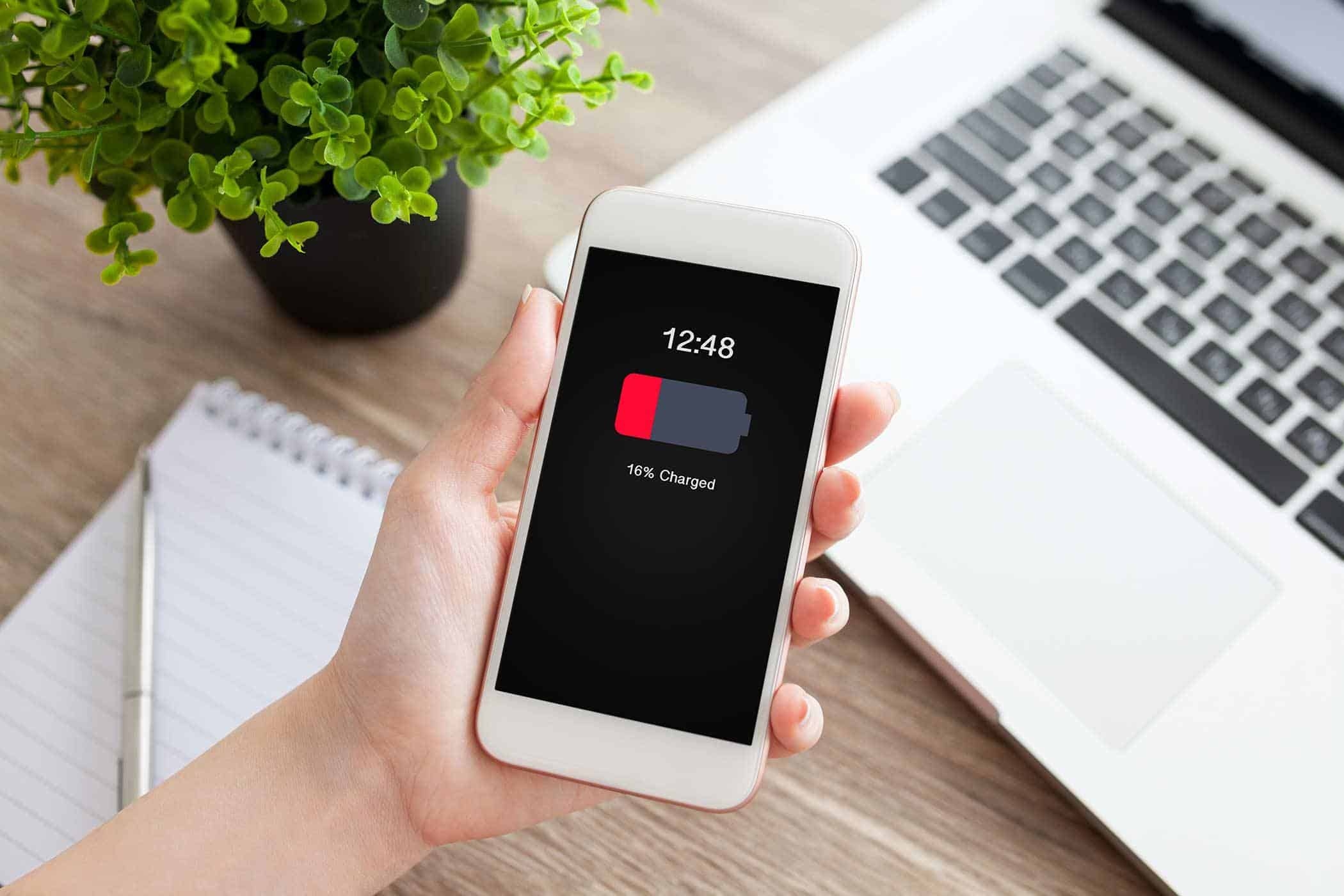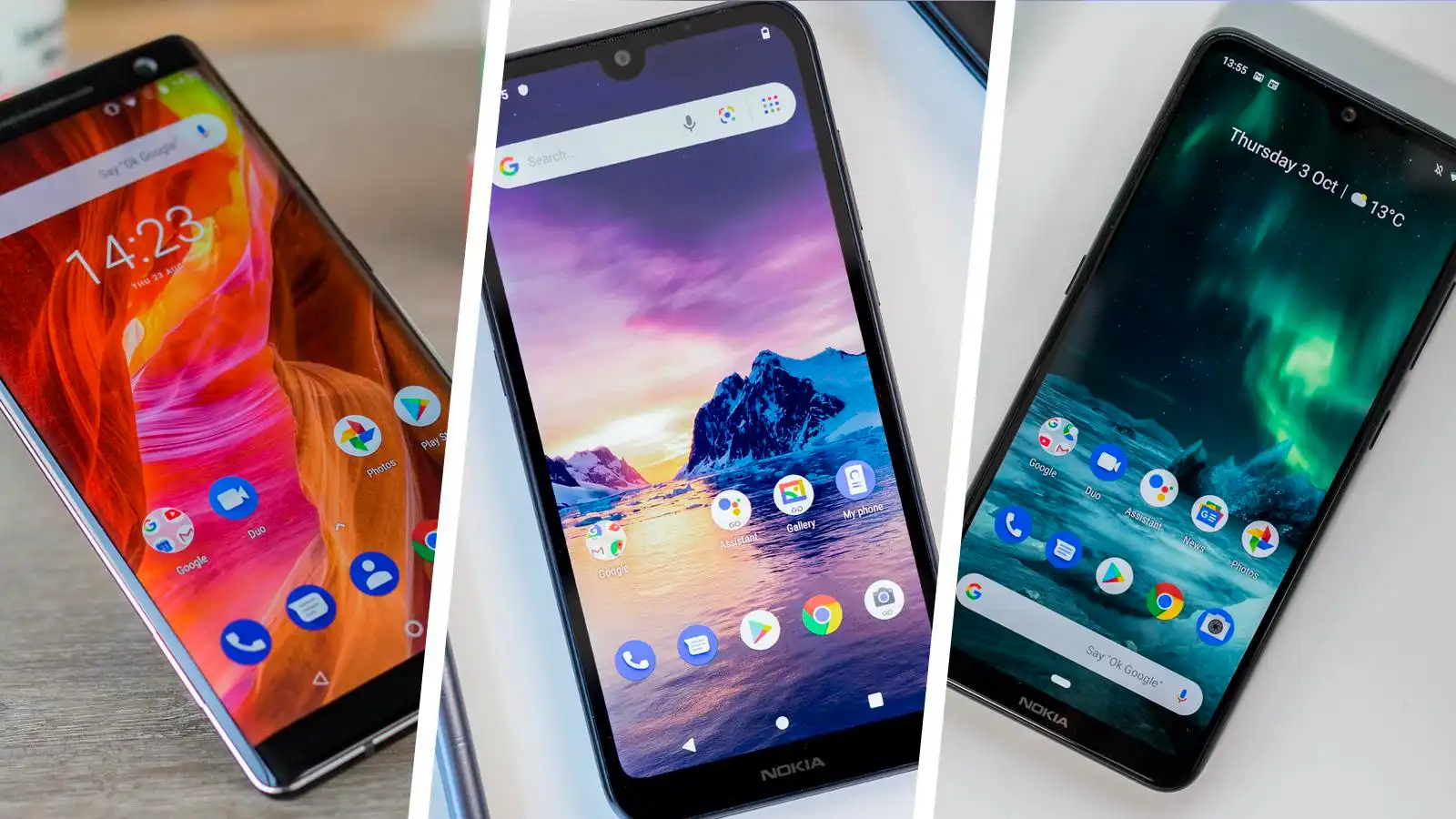Introduction
Smartphones have become an essential part of our daily lives, enabling us to stay connected, access information, and perform various tasks on the go. However, the one aspect that often leaves us wanting more is battery life. Despite manufacturers’ continuous efforts to improve smartphone batteries, it is still a common concern among users.
When investing in a smartphone, one of the primary considerations is its battery life. How long can we rely on our device before needing to recharge? The answer to this question depends on several factors that affect battery longevity.
In this article, we will explore the different elements that impact smartphone battery life. By understanding these factors, you can optimize your device’s battery usage and ensure it lasts as long as possible throughout the day.
While it is impossible to provide an exact battery life estimate for all smartphones, as each device and user’s needs are unique, we can still gain a comprehensive understanding of the key determinants. From battery size and capacity to screen time and usage patterns, processor efficiency, network and data usage, and battery age and wear, all these factors contribute to how long a smartphone battery can last.
Furthermore, we will share practical tips and techniques to extend your smartphone’s battery life. By implementing these strategies, you can maximize the time you spend using your device between charges.
Factors that Affect Smartphone Battery Life
Several factors can significantly impact the battery life of your smartphone. Understanding these factors will help you make informed decisions to optimize your device’s battery usage. Let’s take a closer look at each one:
Battery Size and Capacity: The size and capacity of the battery are crucial determinants of how long it can power your smartphone. Generally, smartphones with larger batteries tend to offer better battery life. However, the overall capacity also depends on the efficiency of other components within the device.
Screen Time and Usage Patterns: The display is a major power consumer in smartphones. The more time you spend using your screen, the faster your battery will drain. Additionally, features like high screen brightness and interactive elements, such as gaming or video streaming, can further impact battery life.
Processor and Software Efficiency: The efficiency of your smartphone’s processor and software plays a critical role in battery consumption. Devices with energy-efficient processors and well-optimized software tend to offer longer battery life. Conversely, devices with powerful processors or resource-intensive apps may drain the battery more quickly.
Network and Data Usage: Activities that require a strong network signal or utilize data, such as browsing the internet, streaming media, or making video calls, can drain your battery faster. Weak network signals can also cause your device to consume more power as it attempts to maintain a connection.
Battery Age and Wear: Over time, smartphone batteries naturally degrade, resulting in reduced overall capacity and shorter battery life. If you notice a drastic decrease in battery performance compared to when your device was new, it may be an indication that the battery needs to be replaced.
By considering these factors and understanding their impact on battery life, you can make informed decisions about how you use your smartphone and adjust settings to optimize battery efficiency. In the next section, we will provide several practical tips and techniques to help you extend your smartphone’s battery life.
Battery Size and Capacity
When it comes to smartphone battery life, one of the primary factors to consider is the size and capacity of the battery itself. The battery size is typically measured in milliampere-hours (mAh) and indicates how much charge the battery can hold. In general, the larger the battery size, the longer it can power your device.
Smartphones vary in battery capacity, with some devices offering as little as 2000mAh, while others boast capacities exceeding 5000mAh. Higher capacity batteries often provide extended usage between charges, allowing you to use your phone for longer durations without needing to reach for the charger.
However, it’s essential to note that battery size alone does not determine how long your smartphone’s battery will last. Other factors, such as the device’s hardware and software optimization, screen usage, and network connectivity, also affect battery consumption.
Moreover, the efficiency of the components within the smartphone plays a significant role in how effectively the battery’s charge is utilized. A well-optimized device with a smaller battery capacity may offer comparable battery life to a device with a larger battery but less efficient components.
As technology advances, smartphone manufacturers continuously seek to improve battery efficiency and reduce power consumption through different means. For example, advancements in processor technology have led to more energy-efficient chipsets, allowing devices to offer better battery life even with smaller battery capacities.
Ultimately, when considering a smartphone’s battery size and capacity, it is crucial to strike a balance between your usage requirements and the device’s overall performance. If you are a heavy user who extensively uses power-hungry applications or engages in activities such as gaming or video streaming, opting for a device with a larger battery capacity may be beneficial.
On the other hand, if your usage is more moderate, a smartphone with a smaller battery size but efficient hardware and software optimization may suffice. It’s always a good practice to research and read reviews to understand how a device’s battery performs in real-world scenarios before making a purchase decision.
In the next sections, we will delve deeper into various aspects that affect smartphone battery life, such as screen time and usage patterns, processor efficiency, network and data usage, battery age and wear, and provide tips on extending your device’s battery life.
Screen Time and Usage Patterns
One of the most significant factors impacting smartphone battery life is screen time and usage patterns. The screen is not only the gateway to all the features and functions of your device but also a major power consumer. The more time you spend on your screen, the faster your battery will drain.
Screen brightness is a key aspect that affects power consumption. Higher brightness levels require more power to display content, and hence, can significantly impact battery life. Adjusting your screen brightness to a level that is comfortable for your eyes while still conserving battery power is a smart strategy.
Another factor to consider is the screen timeout setting. This setting determines how quickly your device’s screen turns off after a period of inactivity. Shorter screen timeout durations can help conserve battery power by minimizing the time the screen remains on when not in use.
Usage patterns also play a role in battery consumption. Engaging in activities that make the screen more active, such as watching videos, playing games, or using apps that require constant screen interaction, will drain the battery faster. On the other hand, activities like reading e-books or listening to music with the screen turned off will be less demanding on your battery.
To optimize battery life in terms of screen time and usage patterns, consider these tips:
- Manually adjust your screen brightness to a level that is comfortable for your current environment. Avoid using auto-brightness settings, as they may overcompensate and unnecessarily drain your battery.
- Make use of the ambient light sensor feature on your device, which automatically adjusts the screen brightness based on the surrounding lighting conditions.
- Enable “Dark Mode” or “Night Mode” in apps that support it. Dark mode utilizes darker colors for the user interface, which can reduce the strain on your eyes and conserve battery power on devices with OLED or AMOLED screens.
- Set a shorter screen timeout duration to ensure that the screen turns off quickly when not in use. This can be adjusted in the device’s settings under the “Display” or “Screen” section.
- Consider using the “Always-On Display” feature sparingly, as it requires the screen to remain partially lit even when not in active use.
- Avoid keeping your screen on for extended periods when not actively using your device. Locking your device or putting it to sleep when not in use can help conserve battery power.
By being mindful of your screen time and adjusting settings accordingly, you can significantly extend the battery life of your smartphone.
Processor and Software Efficiency
The efficiency of your smartphone’s processor and software plays a crucial role in the overall battery consumption. A device with a powerful processor and well-optimized software can offer longer battery life compared to one with less efficient components.
Processors are the brains behind your smartphone’s operations, and they require power to function. The efficiency of a processor is determined by factors such as architecture, manufacturing process, and power management capabilities. Advanced processors, built on more efficient architectures and manufactured with smaller nanometer processes, tend to consume less power while offering performance gains.
Software optimization is equally important in maximizing battery efficiency. Well-designed operating systems and apps are essential for minimizing unnecessary background tasks and power-hungry processes. Seamless integration between software and hardware can also help mitigate power consumption by ensuring they work harmoniously.
Manufacturers often implement power-saving features within the software to improve battery efficiency. These can include adaptive brightness, background app restrictions, idle app management, and intelligent power-saving modes. These features aim to reduce power consumption when the device is not actively being used or when resources are not required.
In addition to manufacturer optimizations, users can also take measures to enhance processor and software efficiency to extend battery life. Consider the following:
- Regularly update your device’s software to ensure you have the latest bug fixes, performance improvements, and battery optimizations.
- Use battery management or power-saving modes provided by your device’s manufacturer. These modes adjust power settings to limit background processes and reduce performance to conserve battery power.
- Close unnecessary apps running in the background. Many apps continue to consume power even when not actively in use. Manually closing them or using a task manager can prevent them from draining your battery.
- Opt for lightweight or optimized versions of apps whenever possible. These versions typically offer similar functionality but consume less power due to resource optimization.
- Review and disable unnecessary app notifications. Constantly receiving notifications can wake up your device and consume battery power.
- Minimize the use of widgets and live wallpapers. While they may enhance the visual appeal of your home screen, they can consume significant power by constantly updating and refreshing content.
By paying attention to processor and software efficiency, and implementing the recommended practices, you can extend your smartphone’s battery life and ensure more efficient power consumption.
Network and Data Usage
Network and data usage are vital factors that impact the battery life of your smartphone. Activities that require strong network signals or utilize data can drain your battery faster. Understanding how network and data usage affect battery consumption can help you optimize your device’s power usage.
When you have a weak network signal, your smartphone works harder to establish and maintain a connection. This increased effort to stay connected can lead to higher power consumption. If you find yourself in an area with poor network coverage, you may notice a quicker drain on your battery.
Similarly, data-intensive activities like browsing the internet, streaming media, or making video calls can put a significant burden on your battery. These activities require continuous data transfer and network connectivity, which can result in faster battery drain. The more you engage in data-heavy tasks, the shorter your battery life will be.
To minimize battery drain related to network and data usage, consider the following tips:
- Connect to Wi-Fi whenever possible. Wi-Fi consumes less power compared to cellular data. By connecting to a Wi-Fi network, you can offload data usage from your cellular network and conserve battery power.
- Disable features like auto-sync or background data for apps that are not frequently used. This prevents unnecessary data transfers in the background, reducing both data usage and battery consumption.
- Turn off or limit data-intensive activities when you are on the go and have limited access to a power source. This includes tasks like streaming videos, downloading large files, or engaging in video calls.
- Activate “Data Saver” mode, if available, on your device. This mode restricts background data usage and optimizes data consumption, helping to conserve battery power.
- Consider reducing the frequency of push email and app notifications. Constantly fetching new emails and receiving notifications requires data transfer, which can impact battery life. Instead, manually check your emails and open apps when needed.
- Investigate apps and services that utilize background data excessively. You can check this information in your device’s settings and make an informed decision about whether to limit or disable background data for those specific apps.
By managing your network and data usage effectively, you can minimize the strain on your battery and extend its life throughout the day.
Battery Age and Wear
The age and wear of a smartphone battery are critical factors that significantly affect its overall performance and lifespan. Over time, batteries naturally degrade, leading to a decrease in overall capacity and a shorter battery life.
As you use your device, the chemical reactions that occur within the battery gradually cause it to deteriorate. Factors such as temperature, charging habits, and overall usage patterns can accelerate this process.
One common sign of battery wear is a noticeable decrease in the amount of time your device can run on a single charge compared to when it was new. The battery may drain more quickly, requiring more frequent charges throughout the day.
It’s important to note that as batteries age, they may also experience increased internal resistance, making it more challenging to deliver power to your device efficiently. This resistance can cause the battery to heat up, resulting in further degradation and reduced performance.
While it’s impossible to stop the natural aging process of a battery, there are steps you can take to mitigate wear and extend its lifespan:
- Avoid exposing your device to extreme temperatures, both hot and cold. High temperatures can accelerate chemical reactions within the battery, leading to quicker degradation.
- Charge your device using the manufacturer-recommended charging method. Overcharging the battery or consistently keeping it at a very high or very low charge level can contribute to accelerated wear.
- Avoid frequent, shallow discharges. Instead, aim for regular, moderate discharge cycles, followed by a full charge. This practice can help calibrate the battery and prevent it from losing its maximum capacity.
- When possible, disconnect your device from the charger once it reaches 100% charge. Leaving it plugged in for extended periods can put unnecessary stress on the battery and contribute to wear.
- Consider replacing your battery if you notice a significant decrease in its performance. Consult your device’s manufacturer or a professional technician for the best course of action.
It’s important to keep in mind that even with proper care, batteries will eventually wear out over time. If you find that your device’s battery life no longer meets your needs, it may be worth investigating a battery replacement or exploring new device options.
By understanding the impact of battery age and wear, you can take proactive measures to maximize the lifespan of your smartphone battery and ensure optimal performance for as long as possible.
Tips for Extending Smartphone Battery Life
While there are several factors that impact smartphone battery life, there are also various strategies and techniques you can implement to extend the time between charges. By following these tips, you can optimize your device’s battery usage and make the most of its power throughout the day.
1. Adjust screen brightness and timeout settings: Lowering your screen brightness and shortening the screen timeout duration can significantly reduce power consumption. Dimming the screen and making it turn off quickly when not in use can help conserve battery life.
2. Enable battery saver mode: Most smartphones offer a battery saver mode that adjusts various settings to minimize power consumption. Enabling this mode can limit background app activity, reduce screen brightness, and optimize system performance to extend battery life.
3. Close unnecessary apps and processes: Exiting apps running in the background can prevent them from consuming power unnecessarily. Additionally, keeping the number of open apps to a minimum reduces the strain on the processor and helps conserve battery power.
4. Limit background data usage: Apps that continuously sync and update in the background can drain your battery. Review and restrict background data usage for apps that don’t require real-time updates or notifications.
5. Use Wi-Fi whenever possible: When accessing the internet or downloading large files, connect to a Wi-Fi network instead of relying solely on cellular data. Wi-Fi generally consumes less power than cellular networks, resulting in better battery efficiency.
6. Turn off push email and notifications: Constantly receiving push notifications can quickly drain your battery. Consider disabling push email and adjusting app notification settings to check for new messages and updates manually.
7. Disable location services and GPS: Location services, including GPS, consume significant battery power. Disable these features when not needed, or limit location access to specific apps that require it for functionality.
8. Reduce screen brightness: Lowering the screen brightness when indoors or in low-light conditions can contribute to power savings. Adjusting the brightness manually or enabling automatic brightness adjustment can help optimize battery usage.
9. Keep your smartphone cool: Extreme temperatures, whether hot or cold, can have a negative impact on battery performance. Avoid exposing your device to temperature extremes, as they can reduce battery efficiency and accelerate wear.
Implementing these tips and incorporating them into your daily smartphone usage can significantly extend your device’s battery life. Remember, it’s crucial to strike a balance between optimizing battery usage and maintaining a seamless user experience.
Adjust Screen Brightness and Timeout Settings
One effective way to extend your smartphone’s battery life is by adjusting the screen brightness and timeout settings. The screen is a significant power consumer, and reducing its impact can lead to substantial energy savings.
Screen Brightness:
One of the most effective ways to conserve battery power is by lowering the screen brightness. Brightness settings that are unnecessarily high can drain your battery quickly. Manually adjusting the screen brightness to a level that is comfortable for your environment can significantly reduce power consumption.
Consider using auto-brightness settings as well. This setting uses an ambient light sensor to adjust the screen brightness based on the surrounding lighting conditions. By allowing your device to automatically optimize brightness, you can prevent excessive power usage in bright conditions or strain on your eyes in low-light environments.
In addition to general brightness adjustments, take advantage of “Dark Mode” or “Night Mode” features available in certain apps and operating systems. Dark mode uses darker colors for the user interface, minimizing the power consumed by displaying bright backgrounds. This feature is particularly effective on devices with OLED or AMOLED screens, as it can turn off individual pixels, further reducing power consumption.
Screen Timeout:
The screen timeout setting determines how long your device’s screen remains on before automatically turning off when there is no user interaction. Setting a shorter screen timeout interval can help conserve battery power by minimizing the time the screen remains on when not in use.
Consider adjusting the screen timeout to a duration that strikes a balance between usability and power conservation. A timeout of 15 to 30 seconds is generally sufficient for most users. However, you may opt for a longer timeout if you find yourself frequently referencing your phone or need more time to read content.
It’s worth noting that some devices offer additional features to keep the screen on temporarily when specific conditions are met, such as when the device detects your gaze. While these features can be convenient, they can also consume additional power. Be mindful of enabling such features only when necessary to minimize battery drain.
By adjusting both screen brightness and timeout settings, you can significantly prolong your smartphone’s battery life. Experiment with different levels and durations to find the balance that works best for your needs while maximizing power efficiency.
Enable Battery Saver Mode
One effective way to extend your smartphone’s battery life is by enabling the battery saver mode. Most smartphones come with this feature, which adjusts various settings to minimize power consumption and optimize battery efficiency.
When battery saver mode is enabled, your device will implement various power-saving measures to ensure longer battery life. These measures may include:
- Reducing CPU performance: Battery saver mode typically limits the processing power of your device’s CPU. By reducing CPU performance, your device consumes less power, allowing the battery to last longer.
- Decreasing screen brightness: Battery saver mode often lowers the screen brightness to conserve energy. This helps to alleviate a significant drain on the battery, as the screen is one of the most power-hungry components of a smartphone.
- Disabling background app refresh: Background app refresh enables apps to update data and content even when they are not actively in use. In battery saver mode, this feature is usually disabled or limited, preventing unnecessary background processes from consuming valuable power.
- Limiting vibration and haptic feedback: Vibrations and haptic feedback can significantly contribute to battery drain. Battery saver mode might reduce or disable these features to conserve energy.
- Restricting connectivity options: Battery saver mode may turn off or limit power-consuming connectivity features like Wi-Fi, Bluetooth, and GPS, when they are not required. This helps to minimize power consumption by preventing your device from continuously searching for and maintaining connections.
- Disabling non-essential notifications: In battery saver mode, non-essential notifications may be suppressed or limited to conserve battery life. This reduces the frequency of interruptions and prevents unnecessary power usage related to displaying notifications.
Enabling battery saver mode is easy and can be done from your device’s settings. The exact location and options may vary depending on your smartphone’s manufacturer and operating system. Some devices may offer additional customization options within battery saver mode, allowing you to fine-tune power-saving settings based on your preferences.
It’s important to note that enabling battery saver mode may slightly reduce performance and restrict certain functionalities to conserve power. However, these trade-offs are usually worthwhile when you need to maximize battery life, especially in situations where charging is not immediately available.
Remember to disable battery saver mode once you have access to a power source to regain full device functionality. When choosing to enable battery saver mode, be mindful of the settings and limitations associated with it, as they vary across different devices.
By enabling battery saver mode on your smartphone, you can significantly extend battery life and have peace of mind, knowing that your device will conserve power and last longer between charges.
Close Unnecessary Apps and Processes
One of the key strategies to maximize your smartphone’s battery life is to close unnecessary apps and processes running in the background. Many applications continue to consume power even when they are not actively in use, leading to unnecessary battery drain.
When you open an app on your smartphone, it remains active in the background, allowing it to quickly resume where you left off. While this functionality can be convenient, it also means that apps continue to consume system resources and power, even when you are not actively using them.
Manually closing unused apps can help conserve battery life. When you exit an app, make sure to swipe it away or use your device’s task manager to close it completely. By doing so, you prevent these apps from running processes and using system resources, including battery power.
Additionally, some devices may have background tasks or processes that can be safely disabled or minimized to reduce power consumption. These tasks can include automatic app updates, system maintenance processes, or syncing services that run in the background. Disabling or adjusting the settings for these processes can help conserve battery power.
Another practice to consider is limiting the number of apps running simultaneously. Running multiple apps simultaneously puts a strain on your device’s processor and consumes more power. Close apps that are not needed or that are consuming excessive resources to minimize battery drain.
While certain applications, such as messaging or email apps, may require continuous background processes for real-time notifications, others may not have such critical needs. Evaluate the apps running in the background and prioritize closing those that are not vital for immediate functionality or communication.
It’s worth noting that some operating systems have built-in mechanisms to manage background processes automatically. These mechanisms prioritize active apps while minimizing power consumption for apps running in the background. However, manually closing unused apps can still be beneficial, especially if you have older or less optimized devices.
By taking the initiative to close unnecessary apps and processes, you can conserve battery power and ensure that your device utilizes its resources more efficiently. Regularly monitoring and managing the apps running in the background will significantly contribute to extending your smartphone’s battery life.
Limit Background Data Usage
Background data usage can be a significant drain on your smartphone’s battery life. Many apps and services continuously sync and consume data in the background, even when they are not actively in use. By limiting background data usage, you can conserve battery power and extend the time between charges.
Here are some tips to help you minimize background data usage:
Review and Manage App Settings: Take the time to review the settings of individual apps on your smartphone and adjust their background data usage according to your needs. Some apps may have the option to disable background data usage or limit it to certain circumstances. For example, social media apps like Facebook or Instagram often have options to control data syncing settings and restrict background activity.
Restrict Background App Refresh: Background app refresh is a feature that enables apps to update their content while running in the background. While it provides convenience by ensuring that you have the latest information when you open the app, it can also consume significant amounts of data and drain your battery. Limit or disable this feature for non-essential or data-intensive apps to conserve both power and data usage.
Disable Auto-Play and Auto-Downloads: Some apps, particularly media streaming and messaging platforms, may automatically play videos or download media files in the background. These processes consume a significant amount of data and battery power. Check the settings of these apps and disable auto-play and auto-downloads, or configure them to occur only when you are connected to a Wi-Fi network.
Manage App Updates: App updates can consume both data and battery power, especially if you have a large number of apps installed on your device. Instead of allowing apps to update automatically, consider manually updating them when you are connected to Wi-Fi and have sufficient battery power. This way, you can control when updates occur, minimizing the impact on both data usage and battery life.
Use Data Saving Modes: Many smartphones offer data saving modes or options that reduce overall data usage. These modes often compress data, optimize web content, or restrict background data for specific apps. By enabling data saving modes, you can decrease data usage and, consequently, extend battery life.
Restrict Background Data for Idle Apps: Review the background data usage of idle apps to identify and restrict those that consume excessive resources. Some apps may continue to consume data even when you are not actively using them. Adjust the settings of these apps to limit or disable background data usage unless absolutely necessary.
Implementing these practices to limit background data usage can help you save battery power and optimize your device’s energy consumption. By taking control of how your smartphone uses data in the background, you can extend battery life and reduce overall data usage costs.
Use Wi-Fi Whenever Possible
One effective strategy to maximize your smartphone’s battery life is to utilize Wi-Fi connectivity whenever it is available. Wi-Fi consumes less power compared to cellular data usage, resulting in improved battery efficiency and longer-lasting battery performance.
Here are several reasons why using Wi-Fi is advantageous for conserving battery power:
Reduced Cellular Data Usage: By connecting to Wi-Fi networks, you can offload data usage from your cellular network. Wi-Fi allows you to browse the internet, stream media, and download files without relying solely on cellular data, which can significantly decrease data consumption and conserve battery power.
Faster Data Transfer Speeds: Wi-Fi networks generally offer faster data transfer speeds compared to cellular connections. This means that tasks requiring data, such as loading web pages or downloading apps, can be completed more quickly through Wi-Fi. As a result, your device spends less time actively transmitting data, contributing to decreased power consumption.
Enhanced Signal Strength: Wi-Fi networks often provide more reliable and stronger signal strength compared to cellular networks, especially in indoor environments. When your device has a stable Wi-Fi connection, it requires less power to maintain and sustain a connection, resulting in improved battery efficiency.
Conserved Cellular Radio Usage: Cellular radios, responsible for establishing and maintaining a connection to your mobile network, consume significant amounts of power. When connected to Wi-Fi, your device can turn off or reduce the power usage of the cellular radio, leading to reduced power consumption and extended battery life.
To make the most of Wi-Fi connectivity, consider the following tips:
- Connect to trusted Wi-Fi networks whenever available, such as at home, work, or other public places with reliable and secure networks.
- Configure your device to automatically connect to known Wi-Fi networks to eliminate the need for manual connections, saving both time and battery power.
- Disable Wi-Fi when you are not in range of trusted networks to prevent constant scanning and unnecessary power usage.
- Avoid using mobile hotspot features unless necessary, as they consume additional power from your device to provide a Wi-Fi connection to other devices.
- Use Wi-Fi calling services when available, as they utilize Wi-Fi for voice calls instead of relying solely on cellular network coverage, reducing power usage.
By making a habit of using Wi-Fi networks whenever possible, you can minimize data usage, conserve battery power, and extend the overall battery life of your smartphone. Taking advantage of Wi-Fi connectivity is a practical and effective way to optimize energy consumption and maximize your device’s efficiency.
Turn off Push Email and Notifications
Disabling push email and notifications on your smartphone can significantly extend its battery life. Push email is a feature that constantly checks for new emails and delivers them to your device in real-time, while notifications provide alerts for various apps and services. While these features are convenient, they can also lead to increased battery drain due to continuous background activity.
Here’s why you should consider turning off push email and managing notifications:
Reduced Background Data Usage: Push email requires constant data synchronization between your device and the email server. This continuous background activity can consume considerable amounts of data and drain your battery quickly. By disabling push email, you can manually check your email at your convenience and reduce unnecessary background data usage.
Minimized Background Processes: Push email and certain types of notifications keep apps running in the background, keeping them active and consuming power. By turning off push email and controlling app notifications, you reduce the number of background processes running on your device, leading to improved battery efficiency.
Diminished Screen Activations: Notifications often cause your device’s screen to light up, triggering the display and consuming power. By disabling or managing notifications, you can reduce the frequency of screen activations and save valuable battery power.
Uninterrupted Focus and Productivity: Limiting push email and notifications can help you regain control over your device and reduce distractions. Instead of being constantly bombarded by alerts, you can choose specific times to check your email and notifications, allowing you to concentrate on your tasks and improve overall productivity.
To maximize battery life, follow these suggestions:
- Disable push email and configure your email app to fetch emails manually or on a schedule that suits your needs. This way, you can selectively check for new emails and reduce recurring background data usage.
- Manage app notifications by reviewing which apps are allowed to display notifications on your lock screen or notification panel. Disable notifications for non-essential or frequently-updating apps to minimize interruptions and save battery power.
- Utilize “Do Not Disturb” mode or set specific notification schedules that align with your workflow. By silencing notifications during specific times, you can prevent unnecessary disturbances and conserve battery power.
- Enable important notifications from specific apps or contacts, allowing you to still receive critical alerts while silencing non-essential ones.
- Consider using email filtering or sorting features to prioritize important emails and reduce the need to constantly check your inbox. This way, you can manage your email more efficiently and minimize battery-consuming activities.
By optimizing push email and notification settings, you can significantly prolong your smartphone’s battery life, reduce distractions, and have better control over your device usage.
Disable Location Services and GPS
Disabling location services and GPS on your smartphone can have a significant impact on battery life. While these features offer convenience and functionality, they require continuous use of your device’s sensors and radios, leading to increased power consumption.
Here’s why you should consider disabling location services and GPS:
Reduced Battery Drain: Location services rely on GPS, Wi-Fi, cellular data, and other sensors to determine your device’s location. Constantly keeping these features active can drain your battery quickly. By disabling location services, you minimize the power used by these sensors, resulting in improved battery life.
Minimized Background Activity: Some apps use location services in the background, even when you are not actively using them. This continuous monitoring for location updates can consume both power and data. By disabling location services, you prevent unnecessary background activity and reduce battery drain.
Increased Privacy: Location services can track your device’s movements and gather data on your whereabouts. By disabling them, you have more control over your privacy and mitigate potential security risks associated with location tracking.
Improved Performance: Enabling location services for all apps can cause your device’s processor and memory to be constantly engaged, affecting overall performance. By disabling or selectively enabling location services for specific apps, you can reduce the strain on system resources and enhance device responsiveness.
To optimize your battery life, consider implementing the following tips:
- Disable location services when you don’t require precise location information. You can do this by accessing the location settings in your device’s system preferences and disabling the feature entirely or selecting specific apps that are allowed to access your location.
- Enable location services only when necessary for specific apps or activities, such as maps or navigation. This way, you can still benefit from location-based services without incurring unnecessary power usage.
- Switch to “Battery Saving” mode or similar options within your device’s location settings. This mode utilizes Wi-Fi and network-based methods to determine your location instead of relying solely on power-intensive GPS satellites.
- Periodically review and revoke location permissions granted to apps. Disable location access for apps that don’t require it for core functionality or for which you’re concerned about privacy.
- Avoid using location-based widgets or live wallpapers, as these features constantly query your device’s location and contribute to increased power consumption.
By disabling location services and GPS when they are not needed, you can significantly extend your smartphone’s battery life. Choosing to selectively enable these features for specific apps or scenarios allows you to strike a balance between functionality and power efficiency.
Reduce Screen Brightness
One of the most effective ways to conserve battery power on your smartphone is by reducing the screen brightness. The display is one of the largest power consumers, and lowering the brightness level can significantly extend your device’s battery life. Here’s why you should consider reducing screen brightness:
Power Saving: The screen backlight consumes a significant amount of battery power. By reducing the screen brightness, you can conserve energy and make your battery last longer between charges.
Adaptability to Surroundings: Keeping your screen brightness at a high level in bright environments is unnecessary and can strain your eyes. By adjusting the brightness to an optimal level for your current lighting conditions, you can enhance readability and reduce power consumption.
Increased Comfort: Lowering screen brightness can be more comfortable for your eyes, especially in low-light or nighttime settings. Bright screens can cause eye fatigue and make it harder to fall asleep if you use your device before bedtime.
To optimize screen brightness settings:
- Manually adjust the screen brightness to the lowest level that is comfortable for you in your current environment. Most smartphones allow you to adjust brightness through the quick settings or display settings menu.
- Turn on the auto-brightness setting, if available. This setting uses an ambient light sensor to adjust the screen brightness based on surrounding lighting conditions. It automatically adapts to brighter environments by increasing brightness and reduces it in dimmer environments.
- Consider using dark or black wallpapers and themes, especially on devices with OLED or AMOLED screens. These display technologies allow individual pixels to be turned off when displaying black or dark colors, resulting in lower power consumption.
- Disable or adjust the “Always-On Display” (AOD) feature, if available. AOD keeps a portion of your screen continuously active to display time, date, or notifications. Turning it off or reducing its functionality can help save battery power.
- Use “Night Mode” or “Blue Light Filter” features, which reduce the amount of blue light emitted by the screen. Blue light can disrupt your sleep patterns and cause eye strain, so enabling these features can improve both your sleep quality and visual comfort.
By reducing the screen brightness and customizing display settings to your preferences, you can conserve battery power, improve visual comfort, and extend the overall battery life of your smartphone.
Keep Your Smartphone Cool
Maintaining a proper temperature for your smartphone is essential for maximizing battery life and overall performance. Excessive heat can negatively impact battery health and accelerate battery drain. By following some simple practices, you can keep your smartphone cool and ensure optimal battery efficiency.
Avoid Direct Sunlight: Direct exposure to sunlight can significantly elevate the temperature of your smartphone. Whenever possible, keep your device out of direct sunlight or use a protective case to shield it from the heat.
Avoid Extreme Temperatures: High temperatures, such as leaving your device in a hot car or exposing it to heat sources, can be detrimental to battery life. Similarly, cold temperatures can temporarily diminish battery performance. Avoid exposing your smartphone to extreme temperature conditions to maintain battery health.
Remove Phone Covers when Charging: Phone covers can trap heat and prevent proper airflow, which can lead to overheating during charging. It’s advisable to remove phone covers or cases while charging to allow for better heat dissipation.
Close Unnecessary Apps: Running multiple apps simultaneously generates heat and puts additional strain on the processor, resulting in increased temperature. Close apps that are not in use to reduce heat generation and minimize battery drain.
Avoid Intensive Tasks in High Temperatures: Avoid running resource-intensive tasks, such as gaming or video streaming, on your smartphone in environments with high temperatures. These activities can cause the device to heat up more quickly and damage battery health.
Turn off Unused Features: Features such as Wi-Fi, Bluetooth, and GPS can contribute to heat generation, particularly when they are constantly searching for signals. If you’re not actively using these features, it’s best to turn them off to reduce heat and conserve battery power.
Restart Your Device: Restarting your smartphone periodically can help clear out any background processes that may be consuming excessive resources and generating heat. This simple action can help optimize device performance and prevent overheating.
Avoid Overcharging: Overcharging your smartphone can generate heat and degrade battery health over time. Once your device reaches full charge, unplug it promptly to prevent unnecessary heat generation and protect battery longevity.
Give Your Phone a Break: If you notice that your smartphone is getting warm during extended usage, give it a break for a while to cool down. Allow it to cool before using it intensively again to prevent any long-term damage to the battery and other components.
By implementing these tips to keep your smartphone cool, you can protect the battery life and ensure optimal device performance. Remember that a cooler smartphone not only extends battery life but also contributes to a more reliable and enjoyable user experience.
Conclusion
Maximizing the battery life of your smartphone is crucial for uninterrupted usage and convenience throughout the day. By understanding the factors that affect battery life and implementing practical tips and techniques, you can optimize your device’s battery usage and make the most of its power.
We explored various aspects that impact smartphone battery life, including battery size and capacity, screen time and usage patterns, processor and software efficiency, network and data usage, battery age and wear. Each of these factors contributes to how long your smartphone battery can last between charges.
Practical tips such as adjusting screen brightness and timeout settings, enabling battery saver mode, closing unnecessary apps and processes, limiting background data usage, using Wi-Fi whenever possible, turning off push email and notifications, disabling location services and GPS, reducing screen brightness, and keeping your smartphone cool can significantly extend battery life.
It’s important to remember that battery life may vary depending on your specific usage patterns and device settings. Experiment with different techniques and find the right balance that suits your needs and preferences while prioritizing optimal battery efficiency.
By implementing these strategies, you can optimize battery usage, prolong the life of your smartphone’s battery, and ensure that your device remains functional and reliable throughout the day. Take control of your smartphone’s battery life and enjoy a longer-lasting and more efficient user experience.