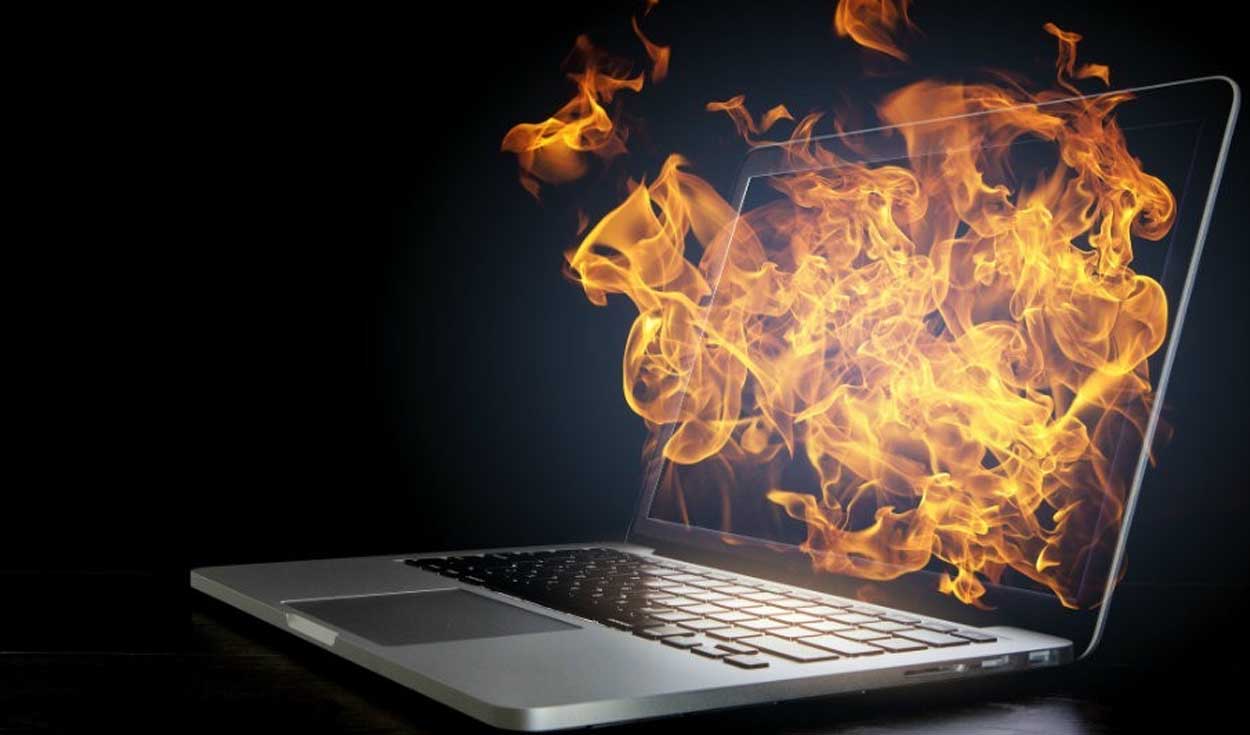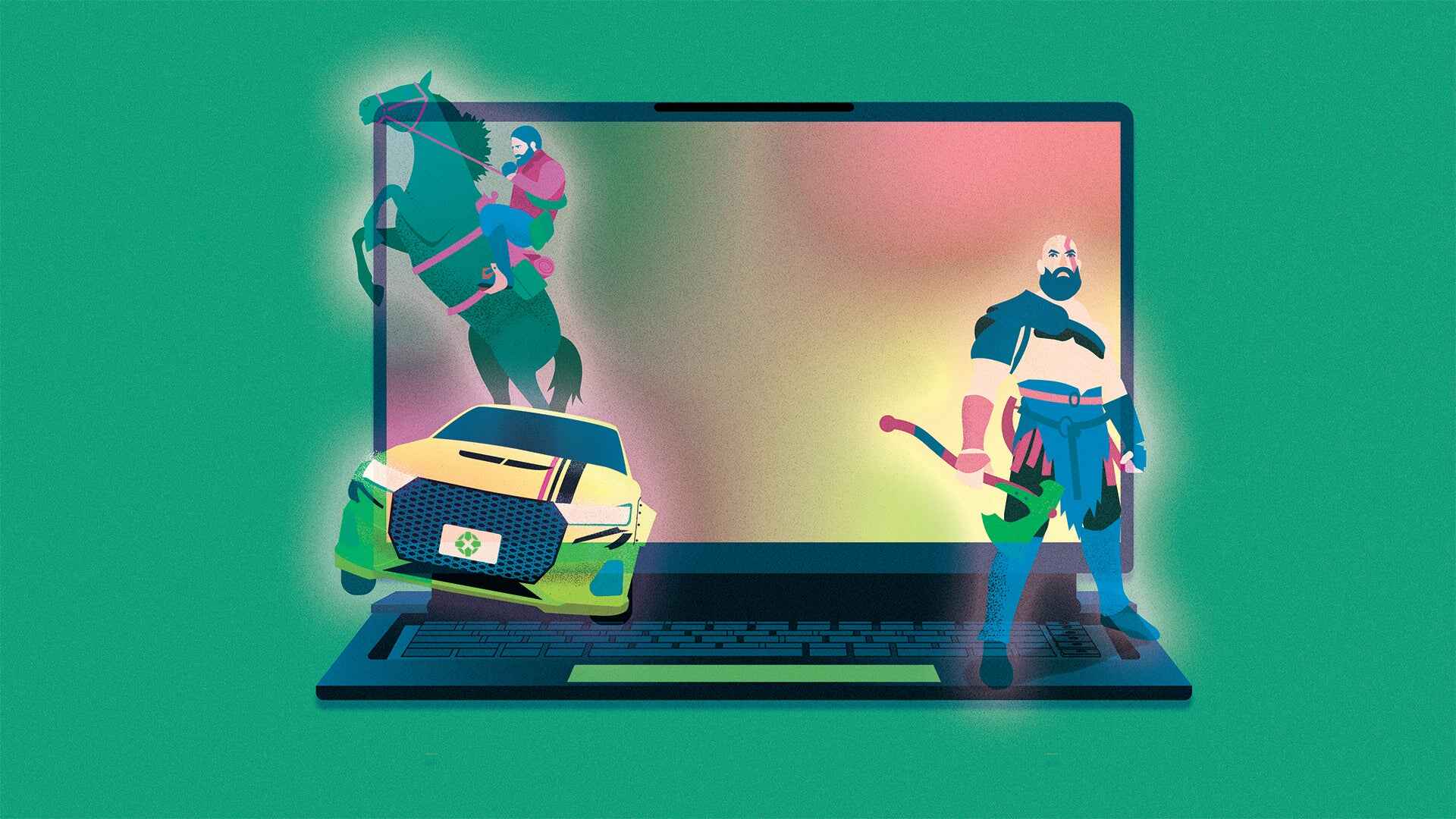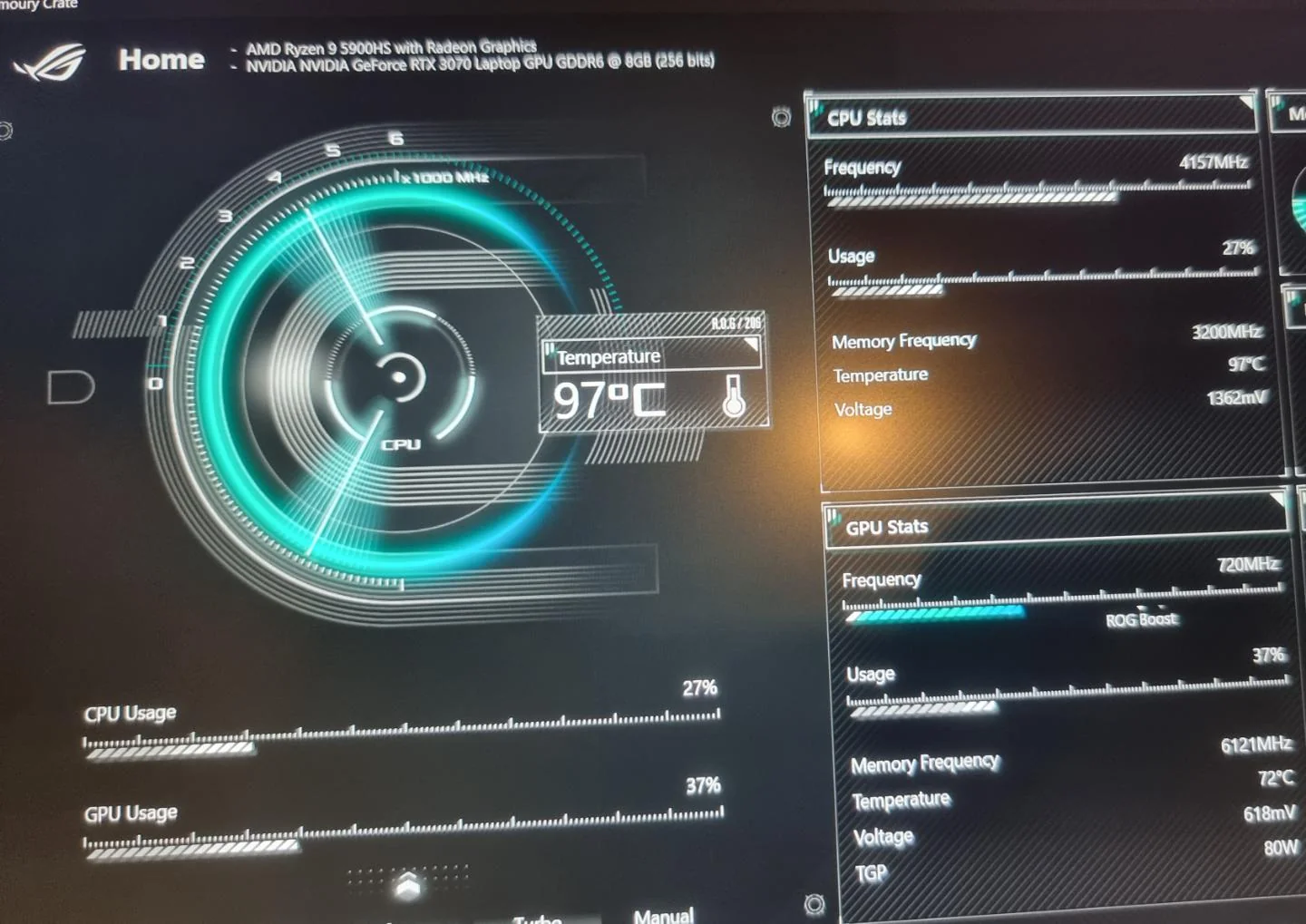Introduction
Gaming laptops have become increasingly popular among gamers due to their portability and high-performance capabilities. These laptops are specifically designed to handle demanding games and provide a smooth gaming experience. However, one common concern that many gamers have is the temperature at which their gaming laptops should operate.
When gaming, laptops can generate a significant amount of heat due to the intense processing power required to run graphics-heavy games. Excessive heat can not only impact the performance and lifespan of a gaming laptop but also cause discomfort during gaming sessions.
In this article, we will explore the factors that affect laptop temperature, discuss the ideal temperature range for gaming laptops, and provide tips on how to monitor and control laptop temperature. We will also delve into various cooling solutions available for gaming laptops and offer practical advice on how to prevent overheating.
Understanding the optimal temperature range for a gaming laptop is essential as it ensures that the laptop runs efficiently without risking damage to its internal components. By implementing measures to maintain a suitable temperature, gamers can enjoy uninterrupted gaming sessions and ensure the longevity of their gaming laptops.
Now, let’s delve into the factors that can influence the temperature of a gaming laptop and discover the ideal temperature range for optimal gaming performance.
Factors Affecting Laptop Temperature
Several factors contribute to the temperature of a gaming laptop during intense gaming sessions. Understanding these factors can help gamers identify potential causes of overheating and take appropriate measures to manage laptop temperature effectively.
1. Hardware Components: The hardware components of a gaming laptop, including the processor (CPU) and graphics card (GPU), generate heat during operation. Higher-end components tend to produce more heat compared to their lower-end counterparts.
2. Thermal Design: The thermal design of a gaming laptop plays a crucial role in managing heat dissipation. Laptops with efficient cooling systems, such as heat pipes and vents, allow for better airflow and help dissipate heat more effectively.
3. Ambient Temperature: The ambient temperature of the surroundings can significantly impact a laptop’s temperature. Higher room temperatures can make it more challenging for the laptop’s cooling system to keep the internal components cool.
4. Laptop Usage: The intensity and duration of gaming sessions also affect the laptop’s temperature. Extended periods of gaming or playing resource-intensive games put more strain on the hardware, leading to increased heat production.
5. Dust and Dirt: Over time, dust and dirt can accumulate on a laptop’s cooling vents and fans, obstructing airflow and causing the laptop to overheat. Regular cleaning and maintenance can help prevent this issue.
6. Overclocking: Overclocking, which involves increasing the clock speed of the CPU or GPU to achieve better performance, can result in higher temperatures. This is because overclocking increases the power consumption and heat generation of the hardware components.
By considering these factors, gamers can gain a better understanding of why their laptops may be overheating and make informed decisions to mitigate excessive heat buildup. In the next section, we will explore the ideal temperature range for gaming laptops to ensure optimal performance and longevity.
The Ideal Temperature Range for Gaming Laptops
Maintaining the right temperature for a gaming laptop is crucial for optimal performance and longevity. While laptops can withstand higher temperatures to some extent, prolonged exposure to extreme heat can lead to thermal throttling, decreased performance, and possible damage to internal components. Therefore, it’s important for gamers to understand the ideal temperature range for their gaming laptops.
Typically, the recommended temperature range for gaming laptops during gameplay is between 65 to 80 degrees Celsius (149 to 176 degrees Fahrenheit). These temperatures provide a balance between performance and safety, allowing the laptop to operate efficiently without reaching critical temperatures.
Operating at temperatures below the lower end of the recommended range, such as below 60 degrees Celsius (140 degrees Fahrenheit), may indicate that the laptop’s cooling system is too powerful, resulting in reduced performance due to thermal throttling. On the other hand, consistently operating at temperatures above the upper end of the range, such as above 85 degrees Celsius (185 degrees Fahrenheit), can lead to overheating, decreased performance, and potential hardware damage.
It’s important to note that temperature readings can vary depending on the software used for monitoring and the specific gaming laptop model. Some laptops may have different temperature thresholds or supporting software that adjusts performance and fan speed dynamically based on temperature levels.
To ensure that your gaming laptop stays within the ideal temperature range, consider the following tips:
- Monitor Temperature: Use software tools to monitor your laptop’s temperature while gaming. This will help you identify any overheating issues and make necessary adjustments.
- Optimize Game Settings: Adjust in-game graphics settings to reduce the strain on your laptop’s hardware, which can help lower temperatures during gameplay.
- Use Cooling Pads or External Fans: Consider investing in a laptop cooling pad or external fans to improve airflow and dissipate heat more effectively.
- Clean Regularly: Regularly clean the laptop’s cooling vents and fans to remove dust and dirt, which can obstruct airflow and lead to overheating.
- Avoid Blocking Air Vents: Ensure that the laptop’s air vents are not blocked by objects or surfaces, as this can impede the cooling system’s efficiency.
By following these guidelines and maintaining the laptop within the recommended temperature range, gamers can ensure optimal performance and longevity of their gaming laptops. In the next section, we will discuss how to effectively monitor and control the temperature of a gaming laptop.
Monitoring and Controlling Laptop Temperature
Monitoring and controlling the temperature of a gaming laptop is essential to prevent overheating and ensure optimal performance. There are several tools and techniques available to help gamers keep a close eye on their laptop’s temperature and take appropriate measures to control it.
1. Temperature Monitoring Software: Utilize temperature monitoring software such as HWMonitor, Core Temp, or MSI Afterburner to keep track of your laptop’s temperature in real-time. These tools provide valuable information about various temperature sensors within the laptop.
2. Adjusting Fan Speed: Many gaming laptops offer fan control options through software applications or laptop manufacturer utilities. Adjusting the fan speed manually or enabling automatic fan control helps regulate the temperature by increasing airflow and cooling the internal components.
3. Undervolting: Undervolting involves reducing the voltage supplied to the CPU or GPU, which can help reduce power consumption and consequently lower temperatures. Undervolting can be done using specialized software such as Intel XTU or ThrottleStop.
4. Power Management: Use power management settings in your operating system to regulate CPU performance and power usage. Selecting a power plan optimized for balanced performance can help prevent unnecessary overheating.
5. External Cooling Solutions: Consider using external cooling solutions like laptop cooling pads or cooling stands. These accessories often come equipped with fans that provide additional airflow to the laptop’s cooling system.
6. Elevating the Laptop: Using a laptop stand or propping up the laptop on a solid object can help improve airflow, allowing heat to dissipate more efficiently.
7. Modifying Game Settings: Reduce the strain on your laptop’s hardware by adjusting in-game graphics settings, such as lowering the resolution, disabling unnecessary visual effects, or setting a frame rate cap. This can help reduce heat generation during gameplay.
Remember, monitoring laptop temperature during gaming sessions is crucial to catch any signs of overheating early on. By utilizing the tools and techniques mentioned above, gamers can effectively control laptop temperature and prevent performance issues caused by excessive heat build-up.
In the next section, we will explore various cooling solutions available for gaming laptops, which can further assist in maintaining optimal operating temperatures.
Cooling Solutions for Gaming Laptops
Gaming laptops are equipped with specialized cooling systems to manage the heat generated during intense gaming sessions. However, certain cooling solutions can further enhance the cooling performance of a gaming laptop, ensuring that it operates within the optimal temperature range. Let’s explore some of these cooling solutions:
1. Laptop Cooling Pads: Cooling pads are portable accessories designed to provide additional cooling for laptops. Equipped with built-in fans or heat-dissipating materials, they help improve airflow and dissipate heat from the laptop’s underside, reducing overall temperatures.
2. Laptop Cooling Stands: Cooling stands elevate the laptop to promote better airflow and heat dissipation. These stands feature openings or mesh surfaces to allow air circulation, preventing the laptop from overheating during long gaming sessions.
3. External Cooling Fans: External cooling fans, also known as USB-powered fans, can be directly attached to the laptop for additional cooling. Placing these fans strategically near the laptop’s air vents can help increase airflow, reducing temperatures effectively.
4. Liquid Cooling Systems: Liquid-cooling solutions are typically used in high-end gaming setups. They involve a closed-loop system with a radiator, pump, and coolant to cool down the CPU or GPU of the gaming laptop. Liquid cooling offers superior heat dissipation and can help maintain lower temperatures during demanding gaming sessions.
5. Cleaning the Cooling System: Regularly clean the laptop’s cooling system, including the vents and fans, to remove accumulated dust and debris. This prevents the obstruction of airflow, ensuring optimum cooling performance. Using compressed air or a soft brush can effectively remove dust particles from the cooling system.
6. Thermal Paste Replacement: The thermal paste between the CPU/GPU and the heat sink helps in transferring heat efficiently. Over time, the thermal paste may dry out or become less effective, leading to increased temperatures. Replacing the thermal paste with a high-quality thermal compound can improve heat conductivity and reduce temperatures.
7. Optimizing System Performance: Another effective cooling solution is optimizing the laptop’s performance. Closing unnecessary applications, reducing background processes, and running resource-intensive games at lower settings can reduce strain on the hardware, resulting in lower temperatures during gameplay.
By incorporating these cooling solutions into your gaming setup, you can significantly improve the cooling performance of your gaming laptop. It’s essential to choose the cooling solution that best fits your needs and budget while ensuring the long-term performance and durability of your gaming laptop.
Next, we’ll share some tips on how to prevent overheating in gaming laptops, promoting optimal performance and longevity.
Tips to Prevent Overheating in Gaming Laptops
Preventing overheating in gaming laptops is crucial for maintaining optimal performance and prolonging the lifespan of the device. Here are some effective tips to help prevent overheating and keep your gaming laptop running cool:
- Ensure Proper Ventilation: Place your gaming laptop on a hard, flat surface to allow for adequate airflow. Avoid using it on soft surfaces like beds and couches, as these can block ventilation and cause heat buildup.
- Keep Air Vents Clean: Regularly clean the air vents and cooling fans of your laptop to remove dust and debris. Use compressed air, a soft brush, or a clean cloth to gently clean the vents, ensuring proper airflow for efficient cooling.
- Avoid Blocking Cooling Intakes and Exits: Be mindful of your laptop’s cooling system design and avoid blocking the intake and exhaust vents. Keep them clear of obstructions like papers, fabrics, and other objects that can disrupt airflow.
- Manage Ambient Temperature: Ensure that you are gaming in a well-ventilated and properly cooled room. Higher ambient temperatures can make it more difficult for the laptop’s cooling system to dissipate heat effectively.
- Optimize Game Settings: Adjust in-game graphics settings to reduce the strain on your laptop’s hardware. Lowering graphics settings, decreasing resolution, or disabling unnecessary visual effects can help reduce heat generation during gameplay.
- Limit Background Processes: Close unnecessary applications and processes running in the background while gaming. This helps decrease the overall workload on your laptop’s CPU and GPU, reducing heat production.
- Use Cooling Accessories: Consider using laptop cooling pads or cooling stands to provide additional airflow and heat dissipation. These accessories can help reduce temperatures by improving ventilation under the laptop.
- Avoid Overclocking: While overclocking can boost performance, it also generates more heat. Avoid excessive overclocking as it can cause your laptop to run hotter and increase the risk of overheating.
- Undervolting: Undervolting the CPU or GPU can help lower power consumption and reduce heat output. However, this should be done cautiously and with proper knowledge to avoid instability or damage to your laptop.
- Monitor Temperatures: Use temperature monitoring software to keep an eye on your laptop’s temperatures during gaming sessions. This will help you identify any sudden spikes or persistent high temperatures, enabling you to take necessary action promptly.
Implementing these tips can significantly reduce the risk of overheating in your gaming laptop. By maintaining lower temperatures, you can enjoy longer gaming sessions without compromising performance or the longevity of your device.
In the next section, we will conclude our discussion on laptop temperature and provide a brief summary of the key points covered in this article.
Conclusion
Gaming laptops are designed to provide high-performance gaming experiences, but they can generate significant heat during intense gameplay. It is essential to understand the optimal temperature range for gaming laptops and take proactive measures to prevent overheating.
In this article, we explored various factors that affect laptop temperature, including hardware components, thermal design, ambient temperature, usage, dust and dirt accumulation, and overclocking. Understanding these factors helps gamers identify potential causes of overheating and take appropriate measures to manage laptop temperature effectively.
We discussed the ideal temperature range for gaming laptops, which typically falls between 65 to 80 degrees Celsius (149 to 176 degrees Fahrenheit) during gameplay. Operating within this range ensures a balance between performance and safety, promoting efficient operation and preventing potential damage to internal components.
We also provided valuable tips for monitoring and controlling laptop temperature, such as using temperature monitoring software, adjusting fan speed, undervolting, and optimizing power management settings. Additionally, we suggested cooling solutions like laptop cooling pads, external fans, and liquid cooling systems for enhanced heat dissipation.
To prevent overheating, we presented practical tips, including proper ventilation, regular cleaning of air vents, avoiding obstructions, managing ambient temperature, optimizing game settings, limiting background processes, and using cooling accessories.
By following these guidelines, gamers can ensure that their gaming laptops stay cool, maintain optimal performance, and have a longer lifespan.
Remember, consistently monitoring laptop temperature, keeping the cooling system clean, and implementing effective cooling solutions are essential for a smooth and enjoyable gaming experience.
We hope that this article has provided you with valuable insights into laptop temperature management for gaming laptops. By implementing the tips and techniques discussed, you can optimize the performance and longevity of your gaming laptop while enjoying uninterrupted gaming sessions.