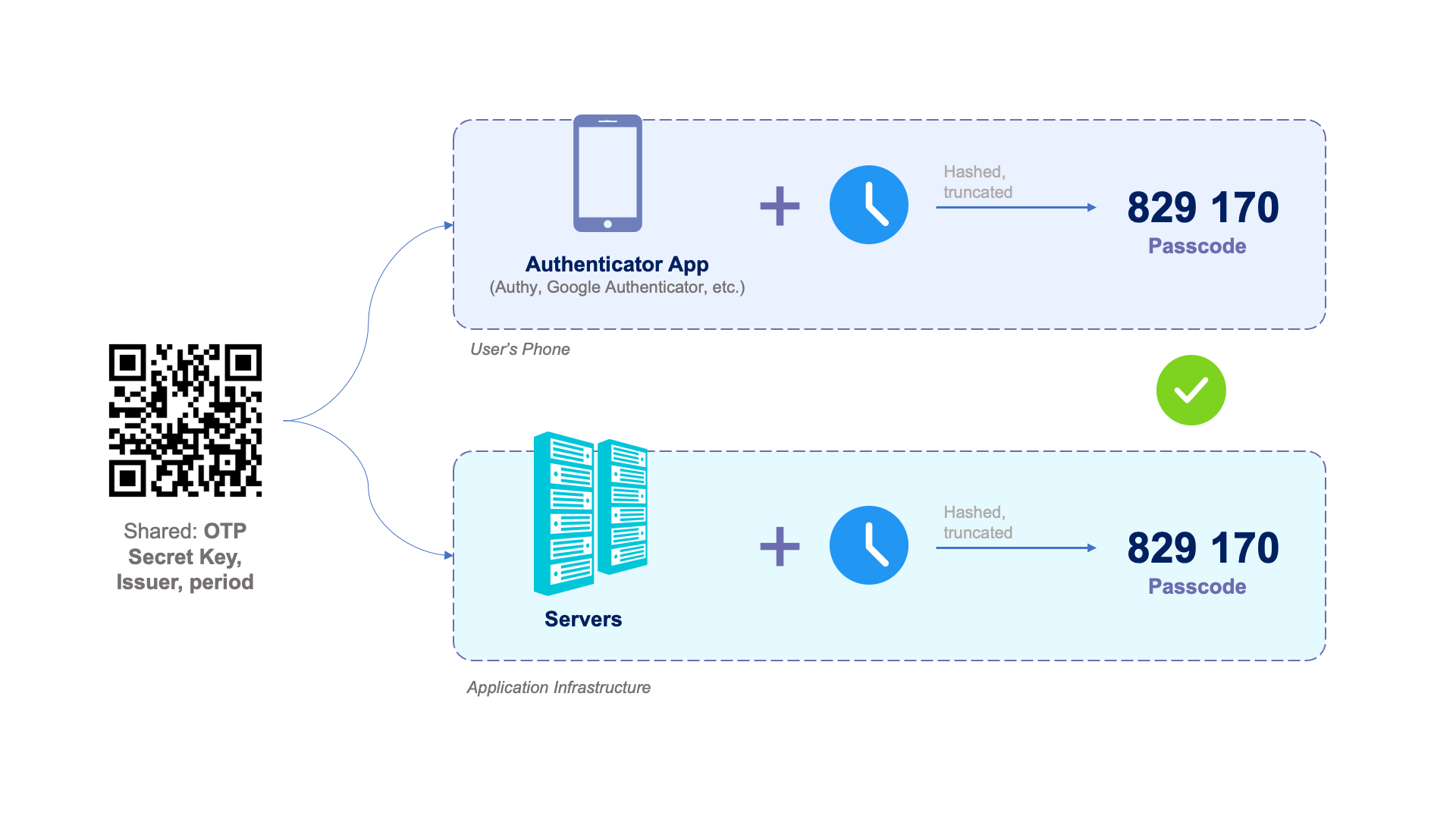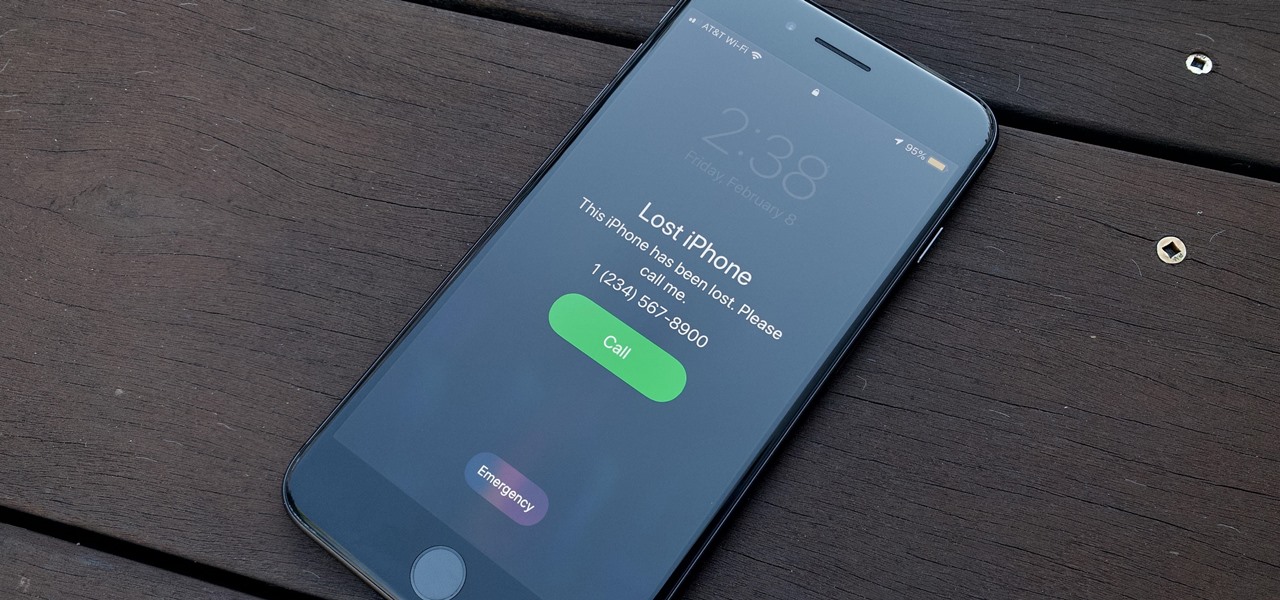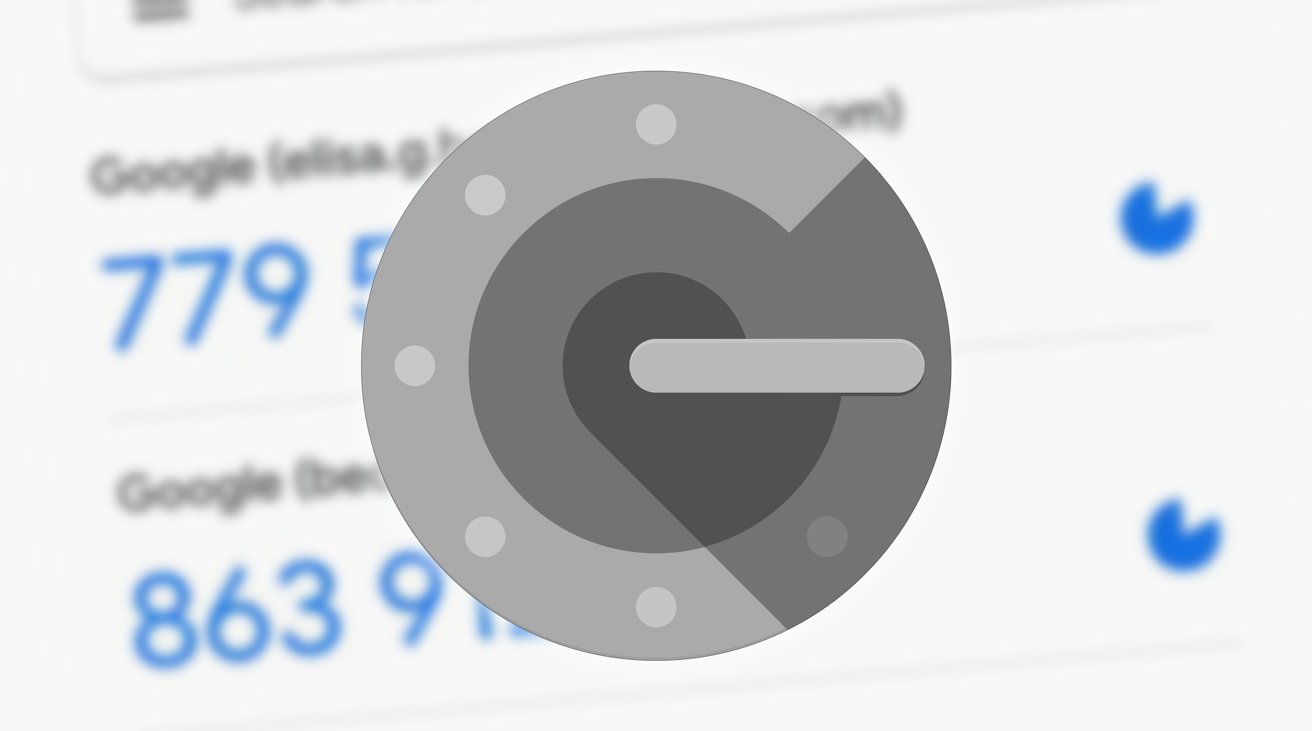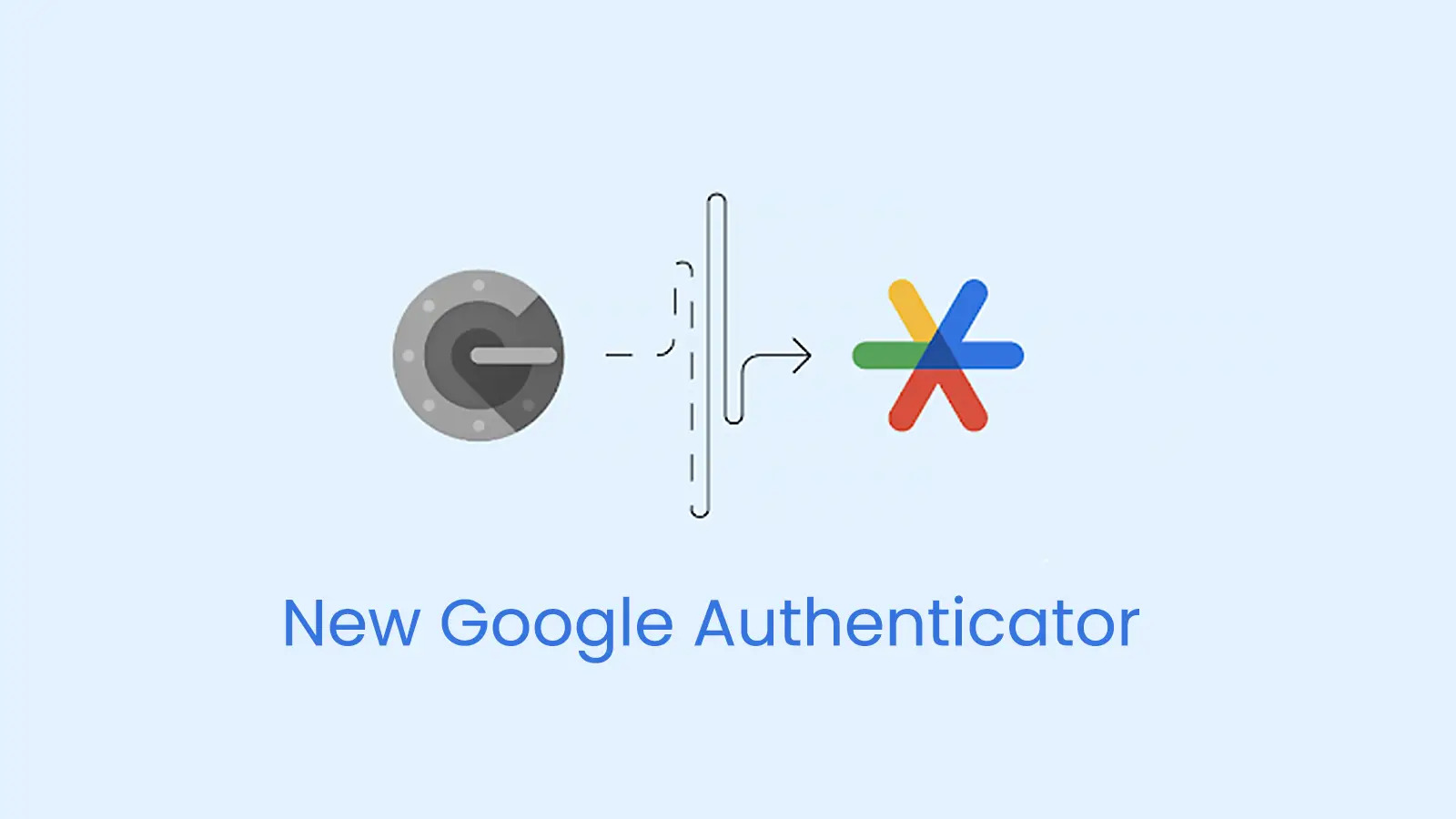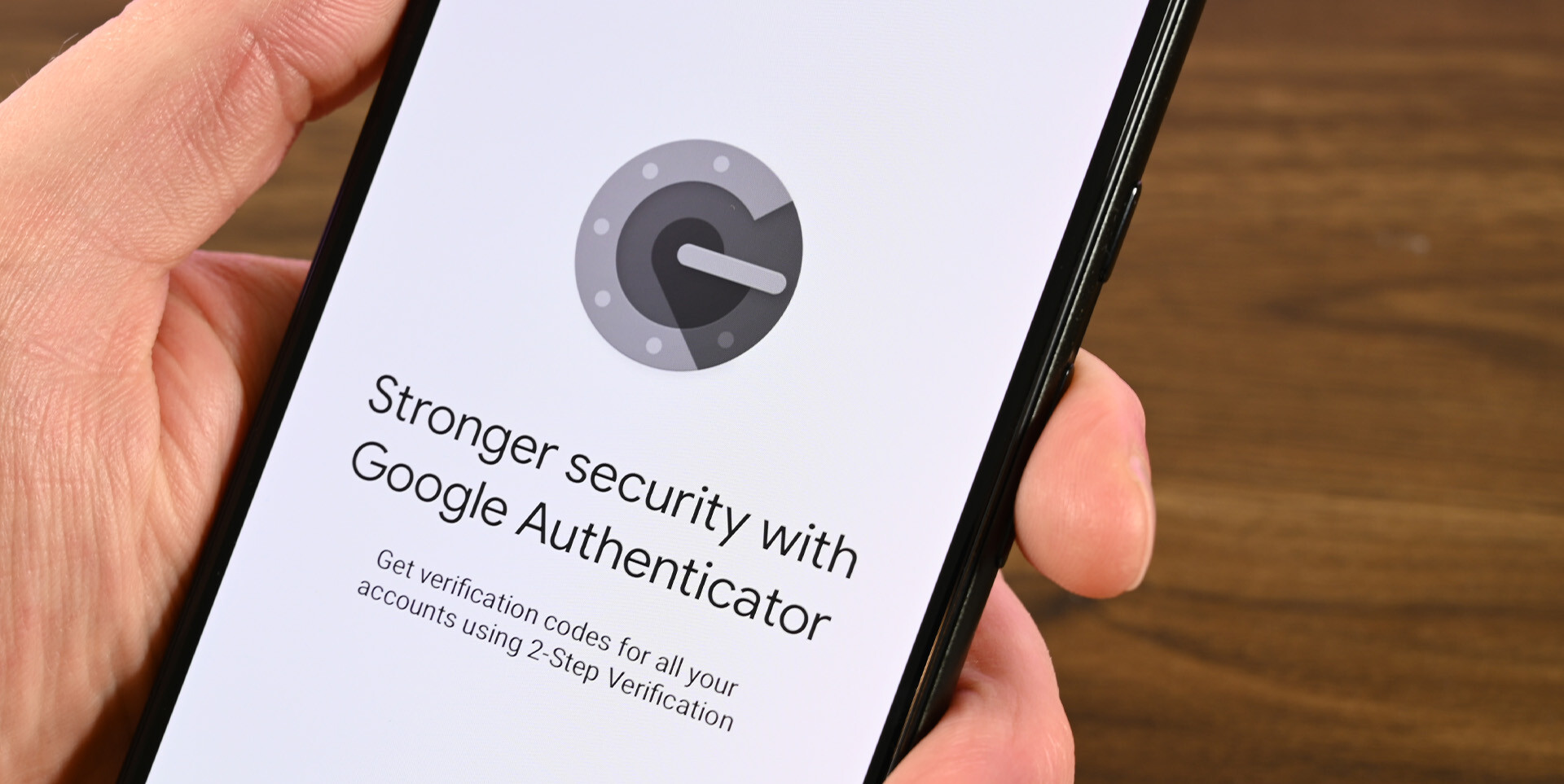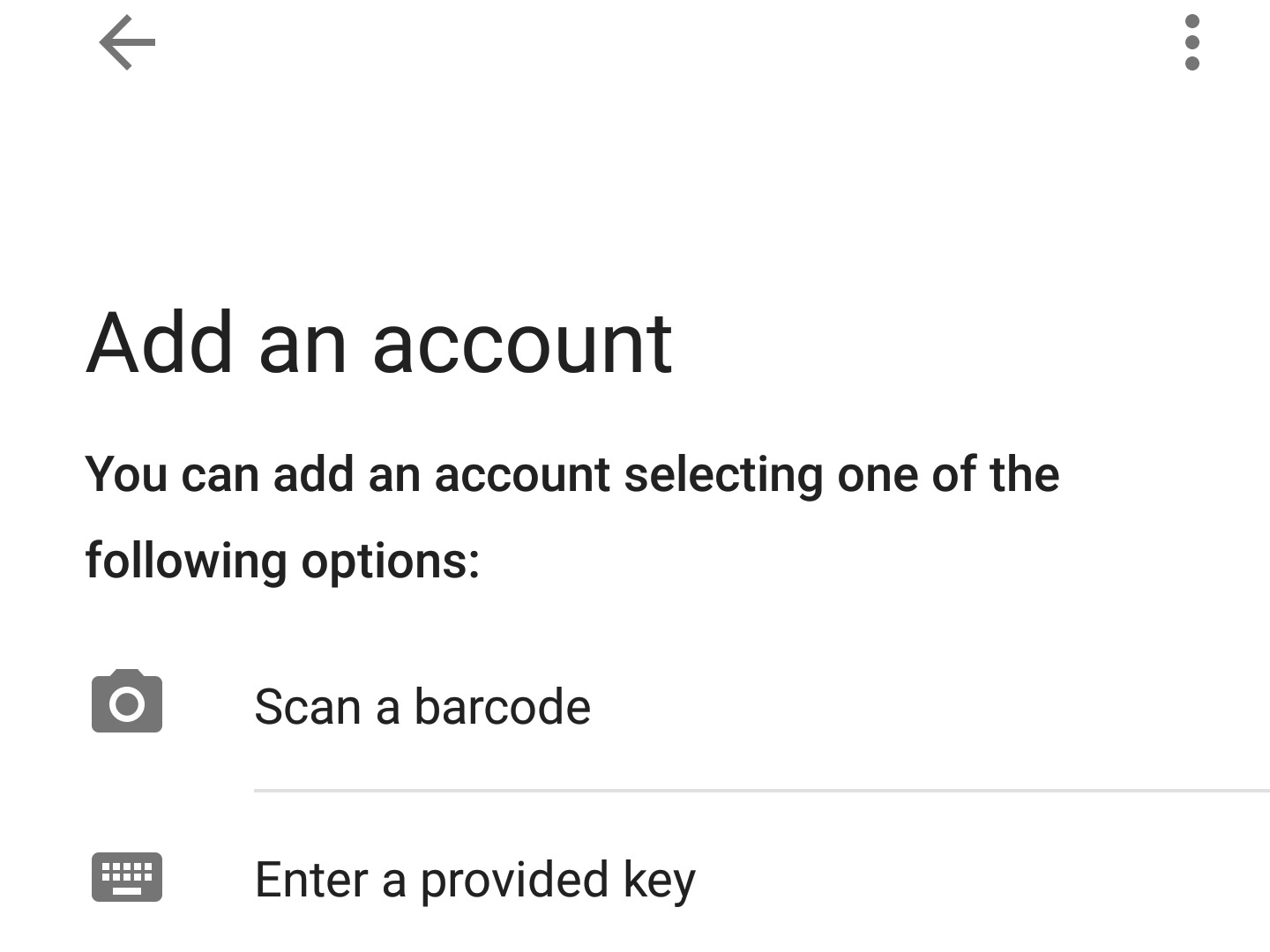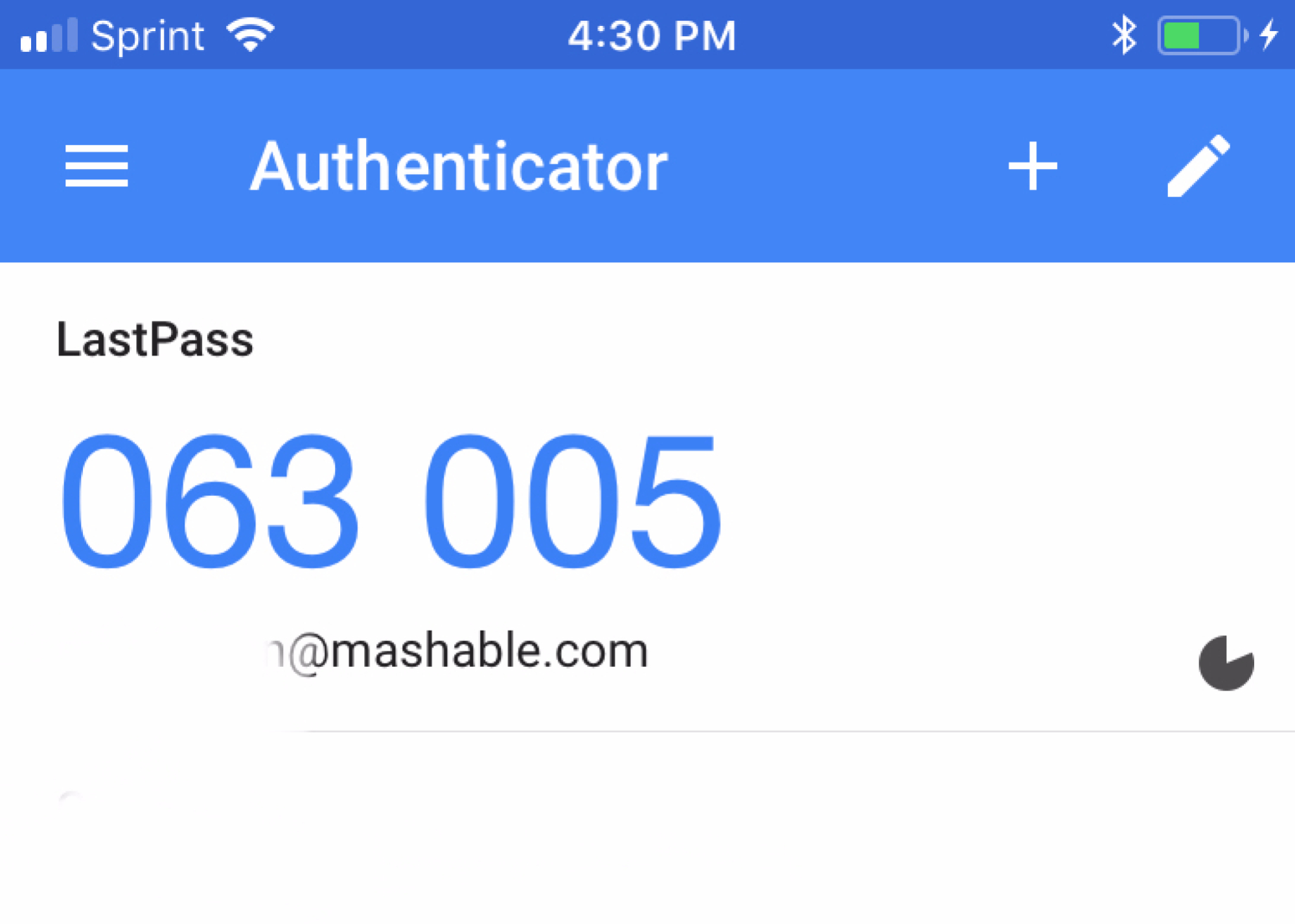Introduction
Welcome to the world of online security! With the exponential growth in internet usage, protecting our digital identities has become more crucial than ever. One of the most effective ways to safeguard our online accounts is through two-factor authentication (2FA), and one of the popular tools for implementing 2FA is the Google Authenticator.
Google Authenticator is a free app developed by Google that adds an extra layer of security to your online accounts. By using this app, you can enhance the protection of your sensitive information and reduce the risk of unauthorized access. In this article, we will dive into the world of Google Authenticator and explore how it works.
The primary function of Google Authenticator is to generate time-based one-time passwords (TOTPs). These passwords are used for the second factor of authentication, along with your regular username and password. The TOTPs are unique to each session and expire within a short period, adding an additional level of security.
So how does Google Authenticator actually work? Let’s find out in the next section!
What is Google Authenticator?
Google Authenticator is a mobile app developed by Google that provides a secure way to implement two-factor authentication (2FA) for your online accounts. 2FA is a method of verifying a user’s identity by requiring two pieces of information: something the user knows (such as a password) and something the user has (such as a unique code generated by an authenticator app).
The app is available for both iOS and Android devices and is widely used by individuals and organizations to add an extra layer of security to their online accounts, including email, social media, and other online services.
When you enable Google Authenticator for an account, the app generates a unique, time-based one-time password (TOTP) for that account. This password is usually valid for a short duration, typically 30 seconds or less, and changes automatically every time it is used or expires. The TOTP is a combination of a seed (a secret key unique to your account) and the current time, making it virtually impossible to guess or reuse a password.
To access your account, you need to provide not only your regular username and password but also the current TOTP generated by the app. This additional layer of security ensures that even if someone somehow obtains your password, they won’t be able to access your account without the correct TOTP.
Google Authenticator supports the Time-based One-Time Password Algorithm (TOTP) and is compatible with all services and websites that implement this standard. It provides a convenient and user-friendly interface for generating and managing TOTPs for multiple accounts, all within a single app on your mobile device.
Now that we understand what Google Authenticator is, let’s dive deeper into how it actually works.
How Does Google Authenticator Work?
Google Authenticator works by generating a unique time-based one-time password (TOTP) for each account that you enable it for. The TOTP is generated using an algorithm, based on a shared secret key and the current time.
Here’s a step-by-step breakdown of how Google Authenticator works:
- Enable Google Authenticator: First, you need to enable Google Authenticator for the specific online account or service you want to secure. This usually involves accessing your account settings and finding the option to enable two-factor authentication or 2FA.
- Scan QR code or enter the secret key: During the setup process, you will be presented with a QR code to scan using the Google Authenticator app. Alternatively, you may be provided with a secret key in the form of a series of letters and numbers. You have the option to either scan the QR code or manually enter the secret key into the app.
- Generation of TOTP: Once the QR code is scanned or the secret key is entered, Google Authenticator will start generating TOTPs for that specific account. The TOTP is generated by combining the secret key with the current time using a cryptographic algorithm.
- Expiration and synchronization: Each TOTP has a limited lifespan, usually 30 seconds, after which it expires and cannot be used. Google Authenticator automatically syncs with the server, ensuring that the TOTPs on your device are in sync with the server-generated TOTPs.
- Using the TOTP: When you need to log in to the account, you will be prompted to enter the TOTP along with your regular username and password. You can retrieve the current TOTP from the Google Authenticator app, and since it is time-limited, you may need to wait for it to regenerate if you miss the window.
The combination of your username, password, and the current TOTP provides an additional layer of security to your online accounts. Even if someone manages to obtain your password, they cannot access your account without the correct TOTP generated by your Google Authenticator app.
In the event that you lose your device or upgrade to a new one, you can easily transfer your Google Authenticator settings to the new device by backing up and restoring your accounts within the app.
Google Authenticator is a highly reliable and widely used tool for implementing two-factor authentication due to its ease of use, security, and compatibility with a wide range of online services.
Step-by-Step Guide to Setting Up Google Authenticator
Setting up Google Authenticator is a straightforward process that can be completed in a few simple steps. Here’s a step-by-step guide to help you set up Google Authenticator:
- Download the Google Authenticator app: Start by downloading the Google Authenticator app on your mobile device. It is available for both iOS and Android platforms and can be found in the respective app stores.
- Open the app: Once the download is complete, open the Google Authenticator app on your mobile device.
- Enable two-factor authentication: Proceed to the account or service you wish to enable two-factor authentication for. In the account settings or security settings, locate the option to enable two-factor authentication or 2FA.
- Scan the QR code or enter the secret key: When prompted, either scan the QR code displayed on the screen using your phone’s camera, or manually enter the provided secret key in the Google Authenticator app.
- Verify the setup: After scanning or entering the secret key, Google Authenticator will automatically generate a time-based one-time password (TOTP). Enter the TOTP in the provided field on the account or service’s screen to verify that the setup is successful.
- Save backup codes: It is important to save the backup codes provided by the account or service during the two-factor authentication setup. These backup codes can be used in case you lose access to your phone or the Google Authenticator app.
- Test your setup: Once the setup is completed, try logging out of your account and logging back in to test the two-factor authentication. You will be prompted to enter the TOTP generated by the Google Authenticator app in addition to your regular username and password.
Setting up Google Authenticator is a crucial step in enhancing the security of your online accounts. By following this simple step-by-step guide, you can enable two-factor authentication and enjoy the added peace of mind that comes with the extra layer of security.
Remember to keep your mobile device secure and back up your Google Authenticator settings to avoid potential issues if your device is lost or replaced.
Advantages of Using Google Authenticator
Google Authenticator offers several advantages that make it a popular choice for implementing two-factor authentication (2FA) for your online accounts. Here are some key advantages of using Google Authenticator:
- Enhanced security: By adding an extra layer of security through two-factor authentication, Google Authenticator significantly reduces the risk of unauthorized access to your online accounts. Even if someone manages to obtain your password, they would still require the time-based one-time password (TOTP) generated by the app to gain access.
- Wide compatibility: Google Authenticator follows the Time-based One-Time Password Algorithm (TOTP) standard, making it compatible with various online services and websites that support two-factor authentication. This means you can use Google Authenticator to secure multiple accounts across different platforms.
- Convenience: Once set up, Google Authenticator provides a convenient way to generate the TOTP for your accounts right from your mobile device. You don’t need to rely on text messages or other external factors to receive authentication codes, as everything is within the app itself.
- Offline functionality: Google Authenticator does not require an internet connection to generate TOTPs. This means you can still access your accounts even when you’re in an area with no internet connectivity.
- Protection against phishing attacks: Phishing attacks often trick users into providing their login credentials on fake websites. With Google Authenticator, even if you unknowingly enter your login details on a phishing site, the attackers won’t have access to the TOTP to complete the authentication process.
- Backup and easy migration: Google Authenticator allows you to back up your accounts, making it easier to migrate your authentication settings to a new device or recover them if you lose your phone. This feature ensures that you won’t lose access to your accounts in case of device failure or replacement.
- Minimal cost: Google Authenticator is a free app, making it an affordable option for individuals and businesses looking to implement two-factor authentication without incurring any additional expenses.
By leveraging the advantages offered by Google Authenticator, you can significantly enhance the security of your online accounts and protect your sensitive information from unauthorized access.
However, it’s important to remember that no security measure is foolproof, and it’s crucial to combine Google Authenticator with other security practices, such as using strong, unique passwords and keeping your devices secure.
Alternatives to Google Authenticator
While Google Authenticator is a popular and reliable tool for implementing two-factor authentication (2FA), there are several alternative authentication apps available that offer similar functionality and security. Here are some alternatives to Google Authenticator:
- Microsoft Authenticator: Microsoft Authenticator is a 2FA app developed by Microsoft, available for both iOS and Android devices. It offers similar features to Google Authenticator and supports a wide range of online services and accounts.
- LastPass Authenticator: LastPass Authenticator is a popular choice among users of the LastPass password manager. It provides additional security and convenience by offering password management and two-factor authentication in a single app.
- Aegis Authenticator: Aegis Authenticator is an open-source 2FA app available for Android devices. It offers a user-friendly interface, supports TOTP, and allows you to back up your accounts for seamless migration between devices.
- Duo Mobile: Duo Mobile is a widely used 2FA app that offers a variety of authentication methods. In addition to TOTP, it supports push notifications, phone call verification, and biometric authentication.
- Authy: Authy is another popular choice for 2FA, offering features such as cloud backup and multi-device synchronization. It allows you to access your authentication codes across multiple devices, including smartphones, tablets, and desktop computers.
When considering an alternative to Google Authenticator, it is essential to ensure that the app supports the TOTP standard and is compatible with the online services and accounts you want to secure. It’s also worth noting that some services provide their own proprietary authentication apps, so it’s always a good idea to check if your accounts have specific recommendations or requirements.
Ultimately, the choice of authentication app will depend on your specific needs and preferences. It’s important to select a trusted and reputable app that provides the security features you require and fits seamlessly into your digital ecosystem.
Keep in mind that the effectiveness of any 2FA method relies not only on the app itself but also on the security practices you follow, such as using strong passwords and keeping your devices and accounts secure.
Troubleshooting Common Issues with Google Authenticator
While Google Authenticator is a reliable tool for implementing two-factor authentication (2FA), you may encounter some common issues while using the app. Here are some troubleshooting tips to help you resolve these issues:
- Time synchronization: Make sure the time on your mobile device is synchronized correctly. If the time is out of sync, the time-based one-time password (TOTP) generated by Google Authenticator may not be valid. Adjust the time settings on your device and try generating the TOTP again.
- Backup codes: If you have saved backup codes during the setup process, make sure to use them when you encounter issues with Google Authenticator. These backup codes allow you to log in to your account even without the TOTP. Keep your backup codes in a safe and accessible place.
- Device transfer: If you get a new phone or replace your existing one, you will need to transfer your Google Authenticator settings to the new device. Some accounts have specific procedures for this, such as providing recovery codes or contacting customer support. Follow the account-specific instructions to transfer your Google Authenticator settings to the new device.
- Recovery options: It’s important to set up alternative recovery options, such as phone numbers or backup email addresses, for your accounts. If you lose access to your device and cannot generate TOTPs, you can use these recovery options to regain access to your accounts.
- Updating the app: Keep your Google Authenticator app up to date by installing the latest version from the app store. Updates often include bug fixes and improvements that can help resolve any issues you may be experiencing.
- Account-specific troubleshooting: If you’re having trouble with a specific account, check the account’s support documentation or contact their customer support for assistance. They may have specific troubleshooting steps or account recovery options available.
If you’ve tried these troubleshooting tips and are still experiencing issues with Google Authenticator, it’s important to reach out to the respective account’s support channels or seek further assistance. Remember to provide them with as much relevant information as possible to help them diagnose and resolve the problem effectively.
Keep in mind that while Google Authenticator is a reliable app, it’s always a good idea to have alternative 2FA methods or backup codes available for your accounts, in case you encounter any issues with the app or your device.
Conclusion
Google Authenticator is a powerful and widely used tool for implementing two-factor authentication (2FA) to enhance the security of your online accounts. By generating time-based one-time passwords (TOTPs) that change frequently, Google Authenticator adds an extra layer of protection to ensure that only authorized individuals can access your accounts.
In this article, we explored what Google Authenticator is and how it works. We discussed the step-by-step process of setting up Google Authenticator, the advantages it offers, and some alternative authentication apps available. Additionally, we provided troubleshooting tips to help you resolve common issues you may encounter with Google Authenticator.
Overall, Google Authenticator is a reliable and convenient way to strengthen the security of your online accounts. It is compatible with a wide range of services and platforms, making it a versatile choice for implementing two-factor authentication.
However, it’s important to remember that while Google Authenticator adds a significant layer of security, no security measure is foolproof. It’s crucial to follow other security best practices, such as using strong and unique passwords, keeping your devices secure, and regularly updating your software and applications.
Implementing two-factor authentication is an essential step towards protecting your digital identity and sensitive information from unauthorized access and potential security breaches. Choose the authentication method that best suits your needs and preferences, and regularly review and update your security practices to stay ahead of potential threats.