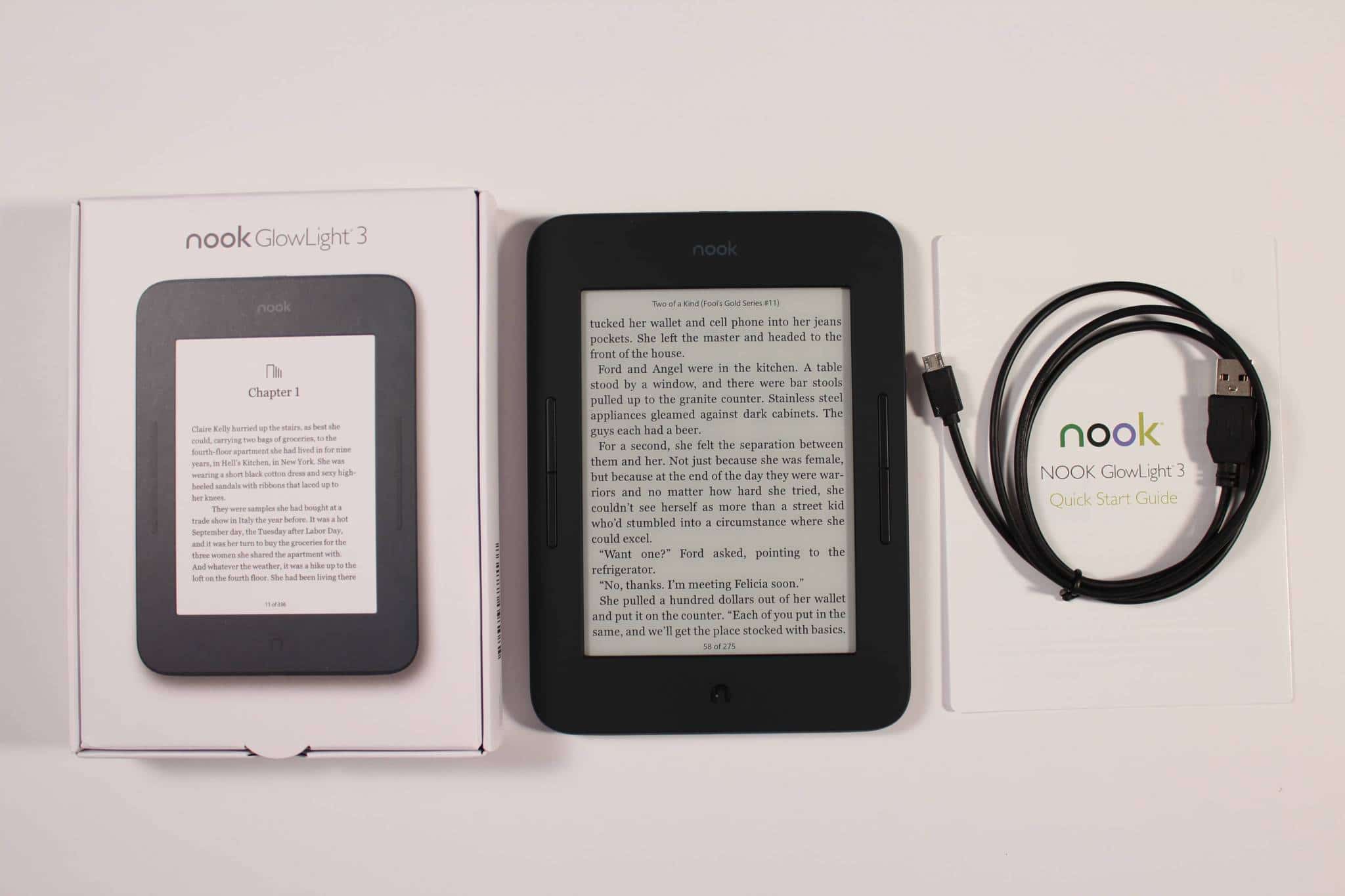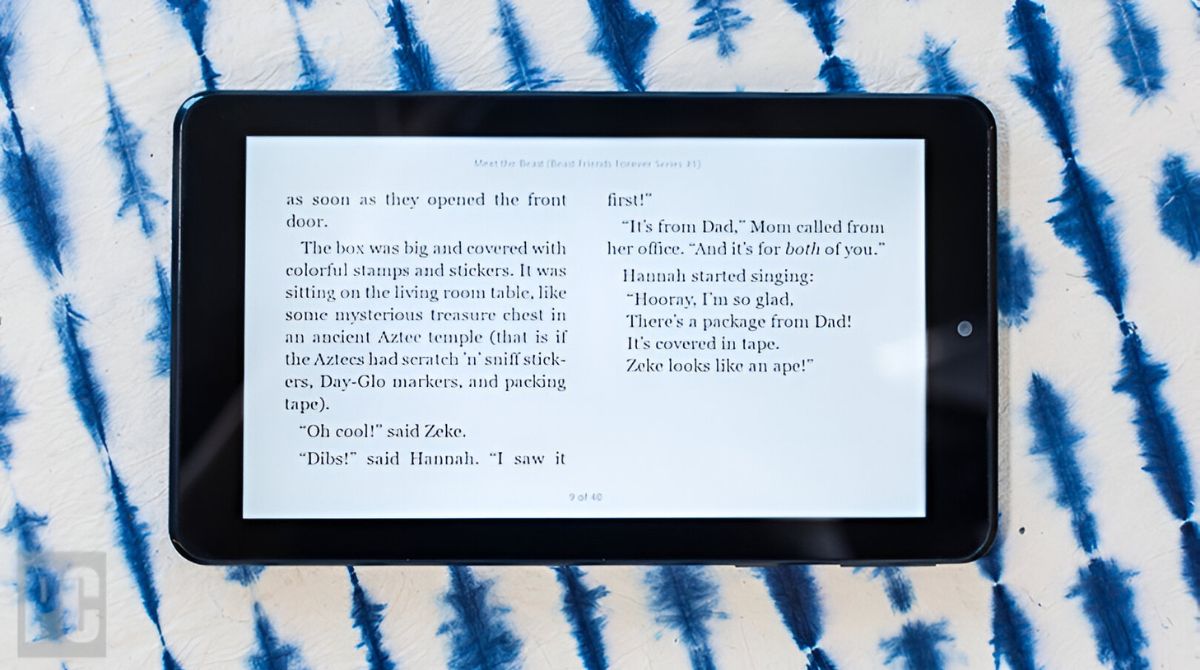Introduction
The Nook Tablet is a popular e-reader and multimedia device that offers an immersive reading experience coupled with multimedia functionalities. It is designed and manufactured by Barnes & Noble, a leading bookseller and publisher. The Nook Tablet allows users to access a vast library of digital content, including e-books, magazines, newspapers, and apps, all in one portable device.
With its sleek design and user-friendly interface, the Nook Tablet has become a favorite among avid readers, students, and entertainment enthusiasts. It provides a convenient way to carry and access a wide range of digital content, making it an ideal companion for long commutes, travel, or simply relaxing at home.
In this article, we will explore the key features and functionalities of the Nook Tablet, including its specifications, user interface, storage options, display quality, and connectivity capabilities. We will also guide you through the process of setting up your Nook Tablet and offer tips and tricks to help you get the most out of this versatile device.
Whether you are a bookworm looking to carry your entire library with you or someone who enjoys watching movies, browsing the web, or playing games on the go, the Nook Tablet is a versatile device that caters to a wide range of interests. If you are curious about how this powerful little tablet works and how it can enhance your digital reading experience, read on to discover all you need to know about the Nook Tablet.
What is a Nook Tablet?
A Nook Tablet is a lightweight and portable electronic device that combines the features of an e-reader, tablet, and multimedia player. It is manufactured by Barnes & Noble and is designed to provide a seamless reading experience while also offering access to a wide range of digital content.
Unlike traditional e-readers, the Nook Tablet features a vibrant color touchscreen display, which allows users to not only read e-books but also view magazines, newspapers, and other visual content in rich detail. The tablet functionality of the Nook Tablet enables users to browse the web, check emails, and even download and use apps from the Barnes & Noble Nook Store or other app stores.
One of the standout features of the Nook Tablet is its integrated e-book store, which gives users access to millions of e-books from a variety of genres. This means that you can carry your entire library with you wherever you go. The Nook Tablet supports various e-book formats, including EPUB and PDF, ensuring compatibility with a wide range of digital publications.
In addition to its extensive e-book capabilities, the Nook Tablet also serves as a multimedia device. It has built-in speakers for audio playback and supports various audio formats, making it ideal for music lovers. You can also watch movies and TV shows on the Nook Tablet, thanks to its video playback capabilities.
One of the key advantages of the Nook Tablet is its lightweight and compact design, making it easy to carry around and hold for extended periods. Its long battery life ensures that you can enjoy hours of reading or multimedia usage without needing frequent recharges.
Whether you are a dedicated bookworm, a student who needs a multitasking device, or simply someone who enjoys reading, browsing, and entertainment on the go, the Nook Tablet offers a versatile and immersive experience. With its combination of e-reader functionality, tablet features, and multimedia capabilities, the Nook Tablet is a compelling device that caters to the needs and preferences of a wide range of users.
Specifications of a Nook Tablet
The Nook Tablet boasts impressive specifications that make it a powerful and versatile device for reading, multimedia usage, and browsing. Here are the key specifications of the Nook Tablet:
1. Display: The Nook Tablet features a high-resolution, 7-inch color touchscreen display, which delivers sharp text and vibrant visuals. It has a resolution of 1024 x 600 pixels, ensuring a clear and immersive reading experience.
2. Processor: Powered by a 1.0 GHz dual-core processor, the Nook Tablet offers smooth performance and rapid responsiveness, allowing for seamless multitasking and efficient usage of apps and media.
3. Storage: The Nook Tablet comes with built-in storage options of either 8GB or 16GB, providing ample space to store your e-books, magazines, apps, and multimedia content. Additionally, it supports microSD cards up to 128GB, enabling you to expand the storage capacity as per your requirements.
4. RAM: With 1GB of RAM, the Nook Tablet ensures smooth and efficient performance, allowing for fast app launches, smooth page transitions, and seamless multitasking.
5. Battery Life: The Nook Tablet offers an impressive battery life, allowing you to enjoy up to 8 hours of continuous reading or multimedia usage on a single charge. This ensures that you can stay entertained and productive for extended periods without worrying about running out of battery.
6. Operating System: The Nook Tablet runs on a customized version of the Android operating system, providing a user-friendly interface and access to a wide range of apps and services through the Barnes & Noble app store.
7. Connectivity: The Nook Tablet supports Wi-Fi connectivity, allowing you to access the internet, browse the web, and download content. It also has a micro-USB port for charging and transferring files to and from your computer.
8. Weight and Dimensions: Weighing around 10.7 ounces and measuring 7.4 x 4.2 x 0.4 inches, the Nook Tablet is lightweight and compact, making it easy to carry in your bag or hold for extended periods.
The specifications of the Nook Tablet ensure a smooth and enjoyable reading and multimedia experience, coupled with the flexibility to expand storage and access a wide range of apps and services. Whether you want to read your favorite e-books, stream movies, browse the web, or stay productive on the go, the Nook Tablet offers a powerful and convenient device to cater to your needs.
Operating System and User Interface
The Nook Tablet operates on a customized version of the Android operating system, which provides a user-friendly interface and access to a variety of features and services. The customized interface offers a seamless and intuitive user experience, making it easy for users to navigate through the device’s functionalities.
The home screen of the Nook Tablet displays a grid of icons representing various apps and features. Users can customize the home screen by rearranging icons and adding shortcuts to their favorite apps or content. The interface also allows users to create folders for organizing apps and content, making it easier to access and manage their digital library.
The Nook Tablet offers a range of pre-installed apps, including the Nook Store, which provides access to millions of e-books, magazines, and newspapers. Users can browse through a vast collection of digital content, read samples, and purchase or rent books or periodicals directly from the store.
In addition to the Nook Store, the Nook Tablet also allows users to download and install apps from the Barnes & Noble app store, which features a wide selection of apps for reading, productivity, entertainment, and more. This gives users the flexibility to customize their device to suit their individual preferences and needs.
The user interface of the Nook Tablet is optimized for touch interaction, making it easy for users to navigate through menus, scroll through content, and interact with apps and features. The touchscreen is responsive and accurate, ensuring smooth and effortless navigation.
One of the notable features of the user interface is the ability to customize the reading experience. Users can adjust font size, style, and background color to suit their preferences and enhance readability. They can also highlight text, make notes, and bookmark pages, allowing for a personalized reading experience.
Overall, the operating system and user interface of the Nook Tablet provide a seamless and user-friendly experience. Whether you are new to e-readers or a tech-savvy user, the intuitive interface and easy navigation make it effortless to access your desired content, adjust settings, and explore the various features and functionalities of the device.
Storage and Memory
The Nook Tablet offers ample storage and memory options to accommodate your digital content and ensure smooth performance. Let’s take a look at the storage and memory specifications of the Nook Tablet:
Storage Options: The Nook Tablet comes in two storage variants: 8GB and 16GB. These built-in storage options provide sufficient space to store your e-books, magazines, apps, and multimedia files. The 16GB variant offers even more storage for those who have a large collection of digital content or prefer to have more apps and media files on their device. Additionally, the Nook Tablet includes a microSD card slot that supports cards with capacities up to 128GB. This allows for expandable storage, ensuring that you can carry a vast digital library with you wherever you go.
Memory: The Nook Tablet is equipped with 1GB of RAM, which offers smooth and responsive performance. This allows for rapid app launches, seamless multitasking, and smoother navigation through the device’s interface. With sufficient memory, the Nook Tablet can handle running multiple apps simultaneously and switch between them effortlessly.
Cloud Storage: In addition to the built-in storage and expandable microSD card option, the Nook Tablet also provides access to cloud storage. With the Nook Cloud, users can store their e-books, magazines, and other digital content online, freeing up space on the device’s internal storage. This cloud storage option allows users to access their content from any compatible device with an internet connection, ensuring their library is always accessible.
Managing Storage: To manage storage on the Nook Tablet, users can easily navigate to the settings menu and access the storage options. From there, they can view the amount of used and available storage, manage downloaded content, transfer files to and from external storage, and uninstall or archive apps to free up space as needed.
It is worth noting that certain applications or operating system updates may require additional storage space. Regularly checking the available storage and managing content accordingly can help ensure optimal performance and avoid any storage-related issues.
Having sufficient storage and memory on the Nook Tablet enables users to carry their entire digital library, including e-books, magazines, and multimedia content, with them wherever they go. Whether you enjoy reading, watching movies, or playing games, the Nook Tablet offers ample space and memory to cater to your entertainment and productivity needs.
Display and Audio Features
The Nook Tablet is equipped with a vibrant display and impressive audio features that enhance the reading and multimedia experience. Let’s explore these features in more detail:
Display Quality: The Nook Tablet features a 7-inch color touchscreen display with a resolution of 1024 x 600 pixels. This high-resolution display ensures crisp and clear text, vibrant colors, and rich visuals, making reading e-books, magazines, and comics a delightful experience. The screen also offers excellent viewing angles, allowing users to read or watch content from different positions without losing clarity.
Touchscreen Functionality: The touchscreen of the Nook Tablet is responsive and accurate, making it easy to navigate through menus, turn pages, and interact with various apps and features. Whether you’re highlighting text, making annotations, or simply swiping through pages, the touchscreen ensures precise and smooth interaction.
Audio Playback: The Nook Tablet features built-in speakers and offers excellent audio playback for multimedia content. Whether you’re listening to audiobooks, watching movies, or enjoying music, the Nook Tablet delivers immersive sound quality. The speakers are located on the back of the device, providing clear and loud audio that enhances your multimedia experience.
Audio Formats: The Nook Tablet supports various audio formats, including MP3, AAC, WAV, and more. This allows users to enjoy their favorite music tracks or audio content without worrying about compatibility issues.
Headphone Jack: If you prefer a more private listening experience or want to connect external speakers, the Nook Tablet is equipped with a standard 3.5mm headphone jack. This allows you to plug in your headphones or connect external speakers to enjoy enhanced audio output.
Display Customization: The Nook Tablet offers several customization options for the display, allowing users to adjust the font size, style, and background color according to their preferences. This ensures a comfortable reading experience, especially for those with visual impairments or specific reading preferences.
External Display: While the Nook Tablet does not have an HDMI output, it is still possible to mirror the display onto a larger screen using third-party solutions or via wireless screen sharing options. This allows you to enjoy your content on a bigger display for an enhanced viewing experience.
The combination of a vibrant display, responsive touchscreen, and impressive audio features makes the Nook Tablet a versatile device for reading, multimedia consumption, and entertainment. Whether you’re diving into a captivating e-book, watching your favorite movies and TV shows, or listening to music, the Nook Tablet ensures an immersive experience with its high-quality display and impressive audio capabilities.
Connectivity Options
The Nook Tablet provides various connectivity options to ensure seamless access to the internet, content, and other devices. Let’s explore the connectivity features of the Nook Tablet:
Wi-Fi Connectivity: The Nook Tablet supports Wi-Fi connectivity, allowing users to connect to wireless networks and access the internet. With Wi-Fi connectivity, users can browse the web, download e-books, stream movies, and access online services, providing a versatile and connected experience.
Web Browsing: The Nook Tablet comes with a built-in web browser that enables users to navigate websites, search for information, and enjoy online content. The browser offers a user-friendly interface and supports essential web browsing features, such as bookmarks, tabbed browsing, and the ability to save web pages for offline reading.
Email and Social Media: With its Wi-Fi connectivity, the Nook Tablet allows users to set up and access their email accounts for staying connected on the go. Users can also access their favorite social media platforms, such as Facebook and Twitter, to stay connected with friends, share updates, and engage with online communities.
USB Port: The Nook Tablet features a micro-USB port, which allows for easy connectivity with other devices. Users can connect their Nook Tablet to a computer or laptop to transfer files, including e-books, documents, and multimedia content. The USB port also enables users to charge the device using a computer or any compatible USB charging adapter.
Nook Reading Apps: The Nook Tablet supports the Nook Reading App, which allows users to sync their reading progress across multiple devices. This means that you can start reading a book on your Nook Tablet and continue where you left off on your smartphone or computer. The Nook Reading App also lets users access their entire library on multiple devices, ensuring a seamless reading experience.
Wireless Screen Sharing: While the Nook Tablet does not have native support for wireless screen sharing, users can utilize third-party apps or devices to wirelessly mirror their display onto compatible TVs or monitors. This offers a convenient way to enjoy your e-books, movies, or other content on a larger screen.
Bluetooth: Unfortunately, the Nook Tablet does not have built-in Bluetooth connectivity. Therefore, direct wireless connections with Bluetooth devices, such as wireless headphones or speakers, are not supported. However, you can still connect external Bluetooth devices using third-party adapters or accessories.
The connectivity options of the Nook Tablet enable users to access content, browse the web, stay connected with email and social media, and seamlessly sync their reading progress across devices. Whether you’re at home, in a coffee shop, or traveling, the connectivity features of the Nook Tablet ensure a versatile and connected experience.
Battery Life
The Nook Tablet offers impressive battery life, ensuring that you can enjoy extended periods of reading, multimedia usage, and productivity without worrying about running out of power. Here’s what you can expect from the Nook Tablet’s battery life:
Long-Lasting Performance: The Nook Tablet is designed to provide hours of usage on a single charge. With its optimized power management, the tablet can deliver up to 8 hours of continuous reading, web browsing, or multimedia usage, making it ideal for long trips, commutes, or leisurely weekends.
Enhanced Reading Experience: The E Ink display technology used in e-readers significantly improves battery life compared to traditional tablets. While the Nook Tablet features an LCD display, its battery life is still impressive, allowing avid readers to enjoy several weeks of reading on a single charge, depending on usage.
Power-Saving Features: The Nook Tablet comes with power-saving features that help extend battery life. For instance, a sleep mode activates after a certain period of inactivity, conserving power when the device is not in use. Additionally, users can adjust screen brightness and other settings to optimize power consumption according to their preferences.
Charging Options: Charging the Nook Tablet is convenient and flexible. It can be charged using the provided micro-USB cable connected to a computer or a compatible USB wall adapter. Users can also opt for third-party charging accessories designed specifically for the Nook Tablet. With its quick-charging capabilities, the device can reach a full charge in a relatively short period.
Battery Life Indicator: The Nook Tablet features a battery life indicator that displays the current level of charge. This allows users to monitor battery usage and plan accordingly, ensuring they always have sufficient battery life for their reading or multimedia needs.
Battery Replacement: While the battery life of the Nook Tablet is impressive, it is worth noting that the device has a built-in rechargeable battery that cannot be easily replaced by the user. In the event of a degraded battery or reduced performance over time, it is recommended to contact the manufacturer or authorized service provider for professional assistance.
By providing extended battery life, the Nook Tablet allows users to enjoy their favorite books, magazines, and multimedia content without interruption. Its power-saving features, efficient charging options, and reliable performance ensure a consistent and enjoyable user experience, making the Nook Tablet a perfect companion for long reading sessions or entertainment on the go.
How to Set Up a Nook Tablet
Setting up a Nook Tablet is a straightforward process that ensures you can start enjoying your digital reading and multimedia experience quickly. Here are the steps to set up your Nook Tablet:
1. Charge the Device: Before setting up your Nook Tablet, make sure it is fully charged. Connect it to a power source using the provided micro-USB cable and USB wall adapter. Allow it to charge until the battery indicator shows a full charge.
2. Power On: Once your Nook Tablet is charged, press and hold the power button located on the top of the device until the screen turns on. Follow the on-screen instructions to begin the setup process.
3. Language and Wi-Fi: Select your preferred language from the available options. Next, connect your Nook Tablet to a Wi-Fi network by selecting the network name and entering the password if required.
4. Sign In or Create a Barnes & Noble Account: If you already have a Barnes & Noble account, sign in using your email address and password. If you don’t have an account, you can create one during the setup process. Having a Barnes & Noble account gives you access to the Nook Store and allows you to sync your library across devices.
5. Personalize Your Nook Tablet: Customize your Nook Tablet by entering your name, setting the time zone and date, and adjusting other preferences such as font size and display settings. You can also choose to enable or disable automatic software updates.
6. Sync Your Library: If you have previous Nook devices or apps associated with your Barnes & Noble account, you can choose to sync your library and have your previously purchased content available on your Nook Tablet. This ensures a seamless transition and access to your favorite books and content.
7. Accessing Additional Services: During the setup process, you may be prompted to set up additional services, such as email accounts or social media integration. Follow the on-screen prompts to connect and set up these services if desired.
8. Explore the Nook Store: Once your Nook Tablet is set up, you can start exploring the Nook Store to browse and purchase e-books, magazines, newspapers, and other content. You can access the Nook Store directly from your device and start building your digital library.
Following these steps will help you set up your Nook Tablet and personalize it according to your preferences. Once you’ve completed the setup process, you’ll be ready to enjoy a vast world of e-books and multimedia content on your Nook Tablet.
Using the Nook Tablet
Once you have set up your Nook Tablet, you can start exploring its various features and functionalities. Here are some key aspects of using the Nook Tablet:
1. Home Screen: The home screen is your starting point on the Nook Tablet. It displays a grid of icons representing apps, books, magazines, and other content. Tap on an icon to open the corresponding app or access the content. You can rearrange and customize the home screen by long-pressing an icon and moving it to your desired position.
2. Reading E-Books: To read an e-book, open the Nook app or access your library from the home screen. Tap on a book cover to open it, and then swipe or tap on the sides of the screen to turn pages. Customize your reading experience by adjusting font size, style, and background color to suit your preferences.
3. Highlighting and Annotating: While reading, you can highlight passages, make notes, and bookmark pages. Simply tap and hold on a word or sentence to bring up the highlighting and annotation options. This allows you to mark important sections or jot down your thoughts for future reference.
4. Browsing the Web: The Nook Tablet comes with a built-in web browser that allows you to browse the internet. Tap on the browser icon on the home screen, and enter a website URL in the search bar at the top. Use familiar gestures such as pinch to zoom or swipe to navigate between pages.
5. Installing and Managing Apps: The Nook Tablet supports various apps from the Barnes & Noble app store. You can browse through the available apps and install those that interest you. To manage your apps, go to the settings menu or the app drawer, where you can uninstall or update apps as needed.
6. Multimedia Playback: The Nook Tablet offers multimedia capabilities, allowing you to enjoy movies, TV shows, music, and more. Use the pre-installed media player app or any compatible media player app from the app store to play your multimedia files. You can transfer media files to the device via USB or download them directly onto the device.
7. Organizing and Syncing Content: To keep your content organized, you can create collections or folders in your library. Use these to sort your e-books, magazines, and other content into specific categories for easy access. Additionally, if you have multiple devices with the same Barnes & Noble account, your content will sync across devices, allowing you to pick up where you left off on any device.
8. Managing Settings: The Nook Tablet offers a range of settings that allow you to customize your device’s behavior and preferences. From adjusting display settings to managing Wi-Fi connections, you can access the settings menu to personalize your Nook Tablet according to your needs.
By familiarizing yourself with these features and exploring the Nook Tablet’s capabilities, you can fully utilize the device to enjoy a personalized and immersive reading and multimedia experience. Whether you’re reading e-books, browsing the web, or enjoying multimedia content, the Nook Tablet provides a versatile platform for your digital needs.
Accessing and Downloading Content
The Nook Tablet offers a seamless experience for accessing and downloading a wide range of digital content, including e-books, magazines, newspapers, apps, and more. Here’s how you can access and download content on your Nook Tablet:
1. Nook Store: The Nook Store is the official digital marketplace for Barnes & Noble, offering millions of e-books, magazines, and newspapers. You can access the Nook Store directly from your Nook Tablet by tapping on the Nook Store icon. Browse through various categories or use the search function to find specific titles or authors. You can then purchase or rent e-books or subscribe to magazines and newspapers directly from the store.
2. Free Samples and Recommendations: The Nook Store allows you to download free samples of e-books and magazines, enabling you to preview content before making a purchase. The store also provides personalized recommendations based on your reading preferences and past purchases, making it easier to discover new titles that you may enjoy.
3. Library Access: Your Nook Tablet is connected to your Barnes & Noble account, allowing you to access your entire library of purchased e-books, magazines, and other content. From the home screen, tap on the Nook app or the library icon to view your collection. You can then tap on a title to start reading or accessing the content.
4. Sync Across Devices: If you have other Nook devices or the Nook app installed on your smartphone or computer, you can sync your library across devices. This allows you to access your purchased content on multiple devices, ensuring a seamless reading experience. Your reading progress, bookmarks, and notes will also sync, allowing you to pick up where you left off on any device.
5. Downloading Apps: The Nook Tablet provides access to the Barnes & Noble app store, where you can find a variety of apps for reading, entertainment, productivity, and more. To download apps, open the app store from your device and browse through the available options. Tap on an app to read more about it and then tap the “Download” button to install it on your Nook Tablet.
6. Sideloading Content: The Nook Tablet also supports sideloading content from external sources. This means that you can transfer e-books, documents, and certain multimedia files to your device via USB or microSD card. Simply connect your Nook Tablet to your computer, locate the device storage, and copy the desired files to the appropriate folder.
By using the Nook Store, accessing your library, and exploring other sources of digital content, you can enjoy a vast collection of e-books, magazines, apps, and more on your Nook Tablet. Whether you’re purchasing new titles, enjoying free samples, or sideloading your own content, the Nook Tablet offers a versatile platform for accessing and downloading the content that interests you.
Tips and Tricks for Getting the Most out of Your Nook Tablet
The Nook Tablet provides a wealth of features and functionalities that can enhance your digital reading and multimedia experience. Here are some tips and tricks to help you get the most out of your Nook Tablet:
1. Customize Font and Reading Settings: Experiment with different font sizes, styles, and background colors to find the most comfortable reading experience for your eyes. Adjusting the brightness and screen timeout settings can also help preserve battery life and enhance your reading comfort.
2. Utilize Reading Themes: The Nook Tablet offers various reading themes that allow you to enhance your reading experience further. From day mode to night mode, sepia tones, and custom themes, try different reading themes to suit your preferences and reading environment.
3. Explore the Nook Reading App: The Nook Reading App is compatible with other devices such as smartphones and tablets. Install the app on your other devices and sign in with your Barnes & Noble account to sync your library and reading progress across all your devices seamlessly.
4. Take Advantage of Bookmarks and Highlights: Use the bookmark and highlight features to mark your favorite passages, important information, or quotes you want to remember. You can easily access these later, making it convenient for referencing and sharing.
5. Manage Your Library: Keep your library organized by creating collections or folders based on genres, authors, or reading preferences. This makes it easier to navigate through your digital library and find the books you want to read at any given time.
6. Explore Free Content: The Nook Store often offers free e-books, magazines, or discounted content. Keep an eye out for these promotions to expand your reading selection without spending a fortune.
7. Try Enhanced E-books: Look for enhanced e-books that offer interactive features such as audio narration, embedded videos, or interactive elements. These enhanced e-books can provide a more immersive and engaging reading experience.
8. Use Reading Apps: While the Nook Tablet offers access to the Nook Store, you can also install other reading apps from the Barnes & Noble app store. Explore different reading apps to access a wider range of e-books and alternative reading experiences.
9. Take Advantage of Parental Controls: If you are sharing your Nook Tablet with children, consider enabling parental controls to limit access to certain content and features. This ensures a safe and appropriate digital environment for young readers.
10. Regularly Update Software: Keep your Nook Tablet up to date by installing regular software updates. These updates often include bug fixes, performance improvements, and new features that can enhance your overall experience.
By implementing these tips and tricks, you can personalize your Nook Tablet experience, making the most of its features and capabilities. Whether it’s customizing your reading settings, exploring enhanced e-books, or organizing your library efficiently, these tips will help you optimize your Nook Tablet usage and enhance your digital reading and multimedia experience.
Troubleshooting Common Issues
While the Nook Tablet offers a seamless and enjoyable experience, you may encounter some common issues. Here are some troubleshooting tips to help you resolve them:
1. Device Not Turning On: If your Nook Tablet does not power on, ensure that the battery is charged. Connect it to a power source using the provided micro-USB cable and allow it to charge for a while. If the issue persists, try a forced restart by holding down the power button for 20 seconds, then release it and try turning it on again.
2. Unresponsive Touchscreen: If your touchscreen is not responding or behaving erratically, try cleaning the screen with a microfiber cloth to remove any smudges or fingerprints. If the issue persists, perform a restart by holding down the power button for 20 seconds and then power it back on.
3. App Crashes: If an app crashes or freezes, try closing the app and reopening it. If the problem continues, try clearing the app cache or uninstalling and reinstalling the app.
4. Wi-Fi Connectivity Issues: If you’re having trouble connecting to Wi-Fi or experiencing slow internet speeds, check that your Wi-Fi network is working properly. Restart your Nook Tablet and router, and ensure that you’re within range of the Wi-Fi network. You can also try forgetting the network and reconnecting or try connecting to a different Wi-Fi network to isolate the issue.
5. Slow Performance: If your Nook Tablet is responding slowly or becoming sluggish, close any unnecessary apps running in the background. You can also clear the cache or uninstall unused apps to free up memory and improve performance.
6. Content Syncing Issues: If your library is not syncing across devices, ensure that all devices are connected to the internet. Also, make sure you are using the same Barnes & Noble account on all devices. You can try signing out and signing back in on each device to initiate a sync.
7. Battery Drain: If you’re experiencing excessive battery drain, check for any apps or settings that may be causing increased power consumption. Close any unnecessary apps running in the background, reduce screen brightness, and limit background app refresh to preserve battery life.
8. Forgotten Password: If you have forgotten your Nook Tablet’s password, you can try a factory reset. Keep in mind that this will erase all data on your device, including downloaded content. To perform a factory reset, power off the device and then press and hold the power button and the volume up button simultaneously until the Nook logo appears.
If the issue persists or if you encounter any other problems with your Nook Tablet, refer to the device’s user manual or contact Barnes & Noble customer support for further assistance. They can provide specific troubleshooting steps or arrange for repair or replacement if necessary.
By following these troubleshooting tips, you can address common issues and ensure a smooth and trouble-free experience with your Nook Tablet.
Conclusion
The Nook Tablet is a versatile device that offers a seamless and immersive digital reading and multimedia experience. With its vibrant display, user-friendly interface, and access to a vast library of e-books, magazines, and apps, the Nook Tablet provides a convenient and portable platform for accessing and enjoying digital content.
Throughout this article, we have explored the various aspects of the Nook Tablet, from its specifications and operating system to its storage options and connectivity capabilities. We have learned how to set up the device, access and download content, and make the most of its features. Additionally, we have looked at troubleshooting common issues that may arise.
Whether you’re a book lover seeking a compact e-reader, a student in need of a multitasking tool, or someone who enjoys entertainment and browsing on the go, the Nook Tablet caters to a wide range of interests. Its customizable reading experience, long battery life, and access to a variety of digital content make it a versatile companion for everyday use.
By utilizing the tips and tricks provided, you can personalize your Nook Tablet experience, enhance your reading comfort, and optimize your multimedia usage. Whether you’re adjusting font settings for a better reading experience, exploring free content, or managing your library efficiently, these tips will help you make the most of your device.
If any issues arise, such as unresponsiveness or connectivity problems, refer to the troubleshooting section for solutions. Remember to consult the device’s user manual or contact customer support if further assistance is needed.
Overall, the Nook Tablet offers a rich and enjoyable digital experience, combining the convenience of an e-reader with the versatility of a tablet. With its sleek design, extensive content library, and user-friendly features, the Nook Tablet is a valuable companion for avid readers, multimedia enthusiasts, and anyone seeking a portable and feature-rich device for their digital needs.