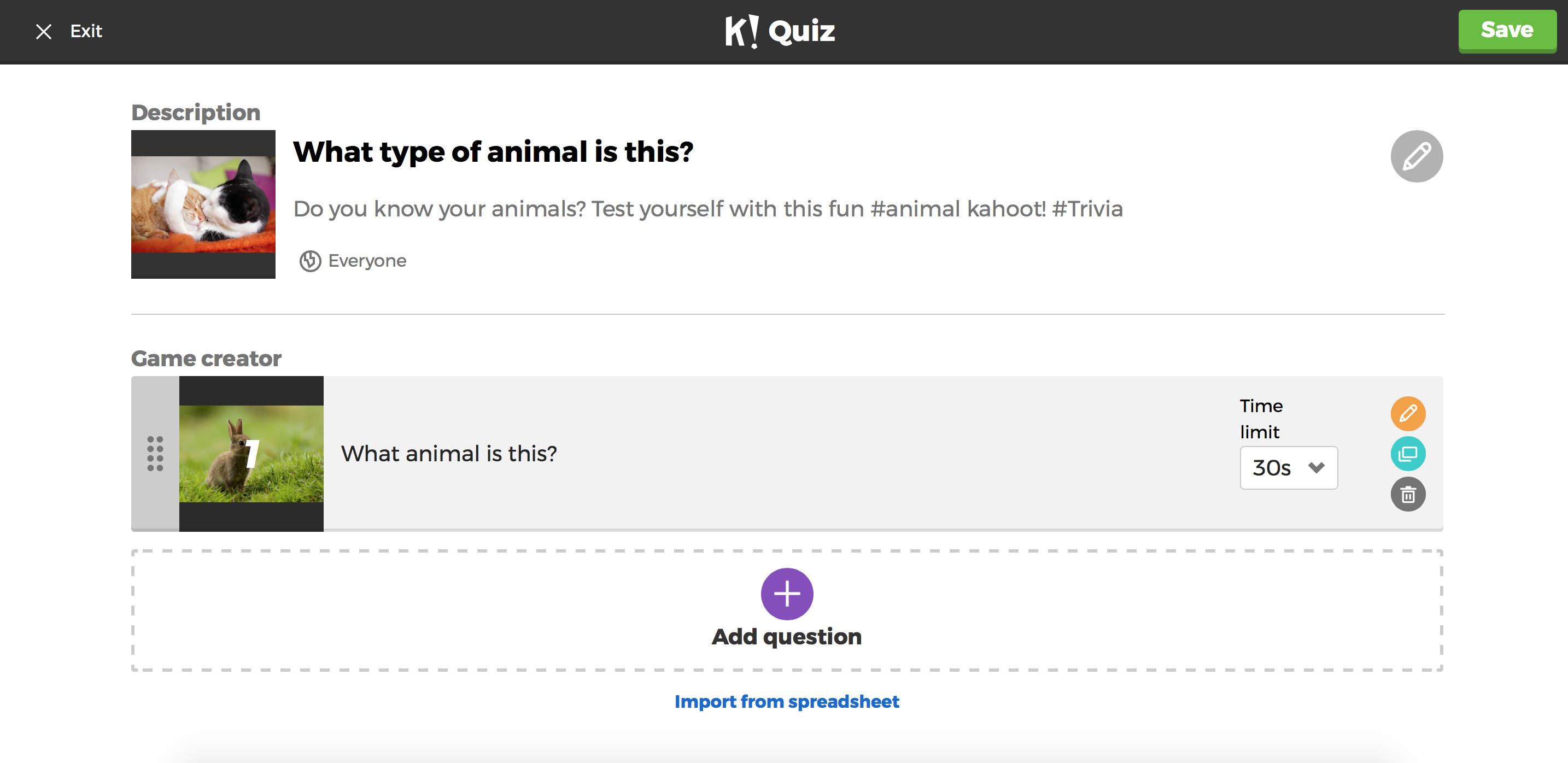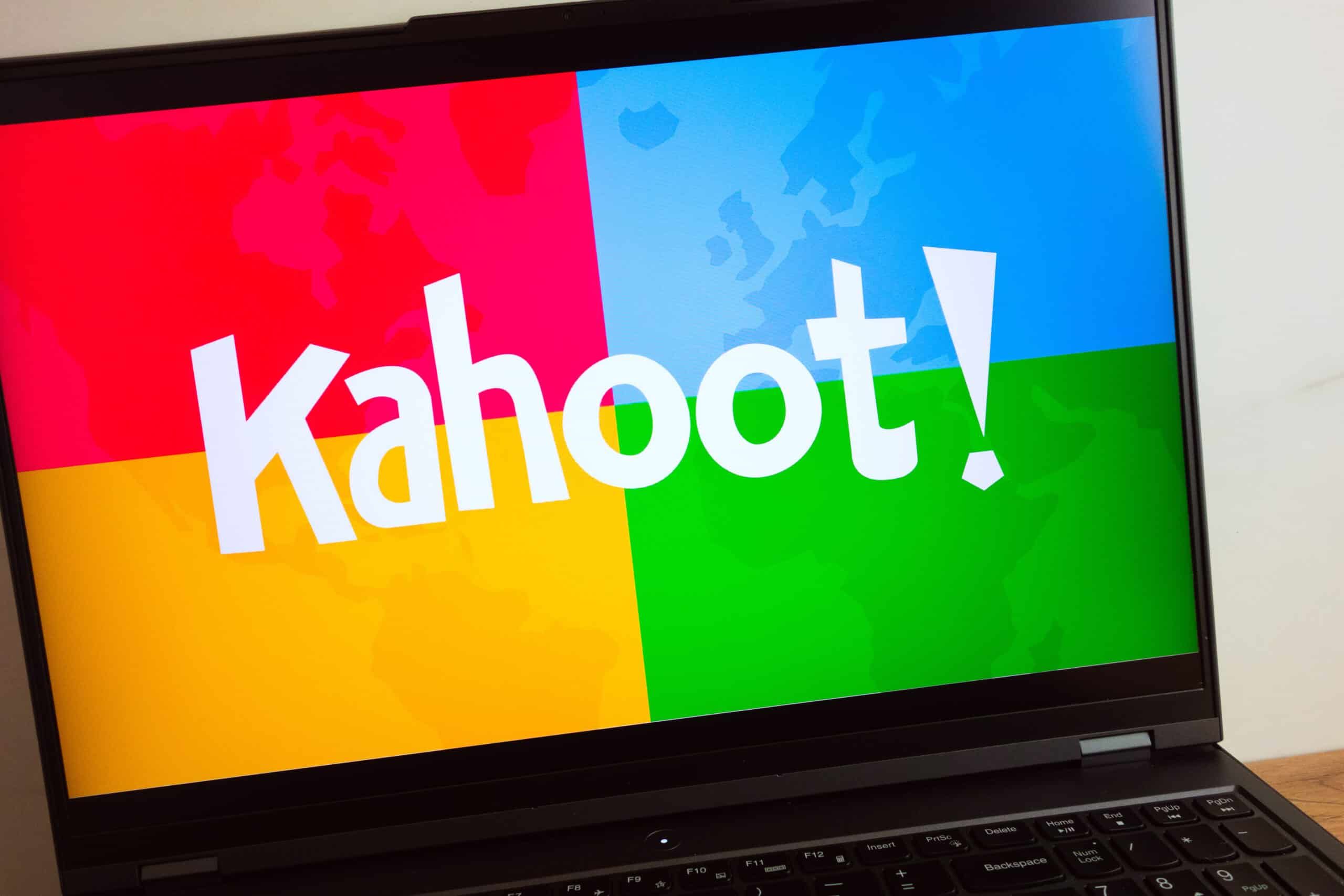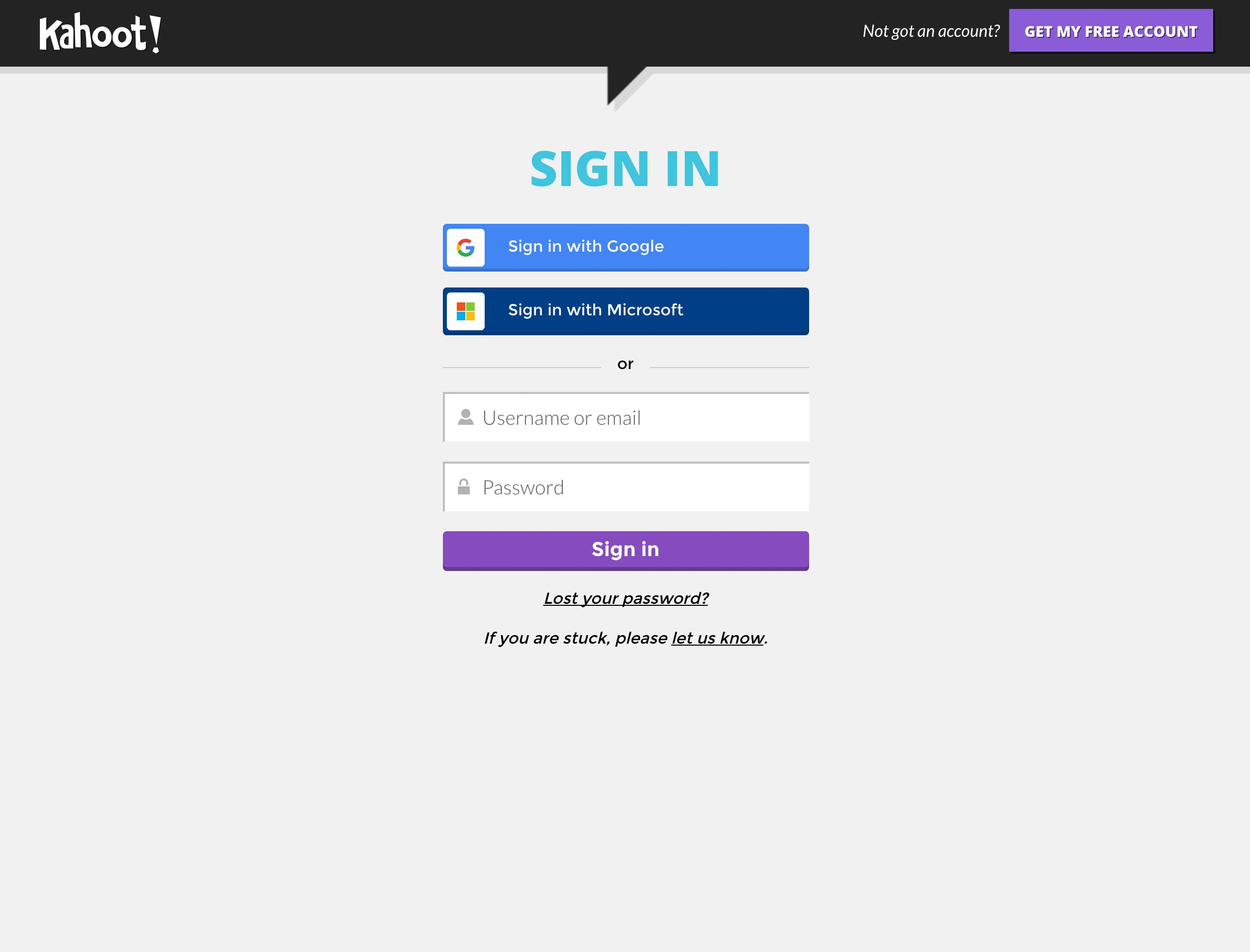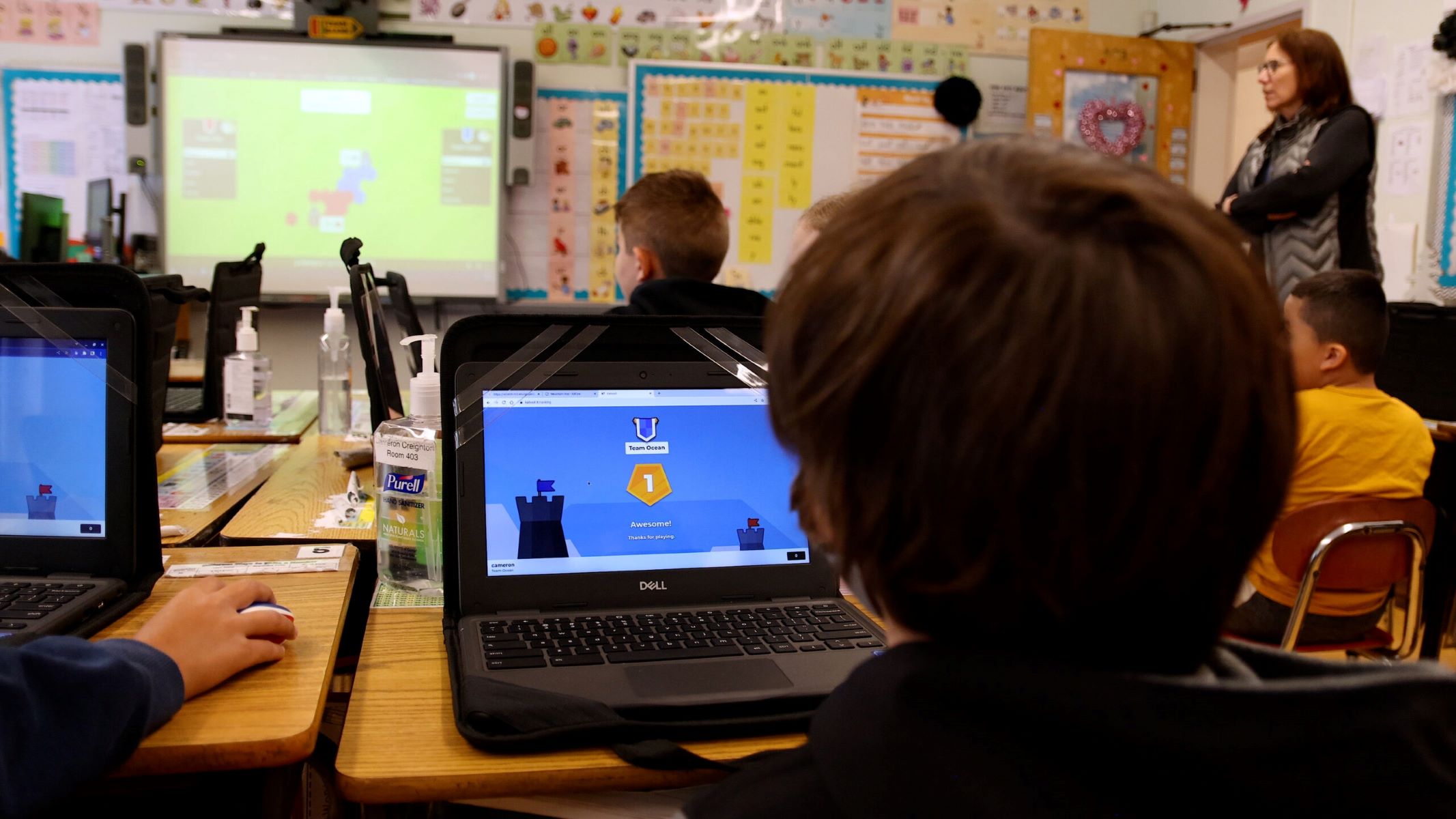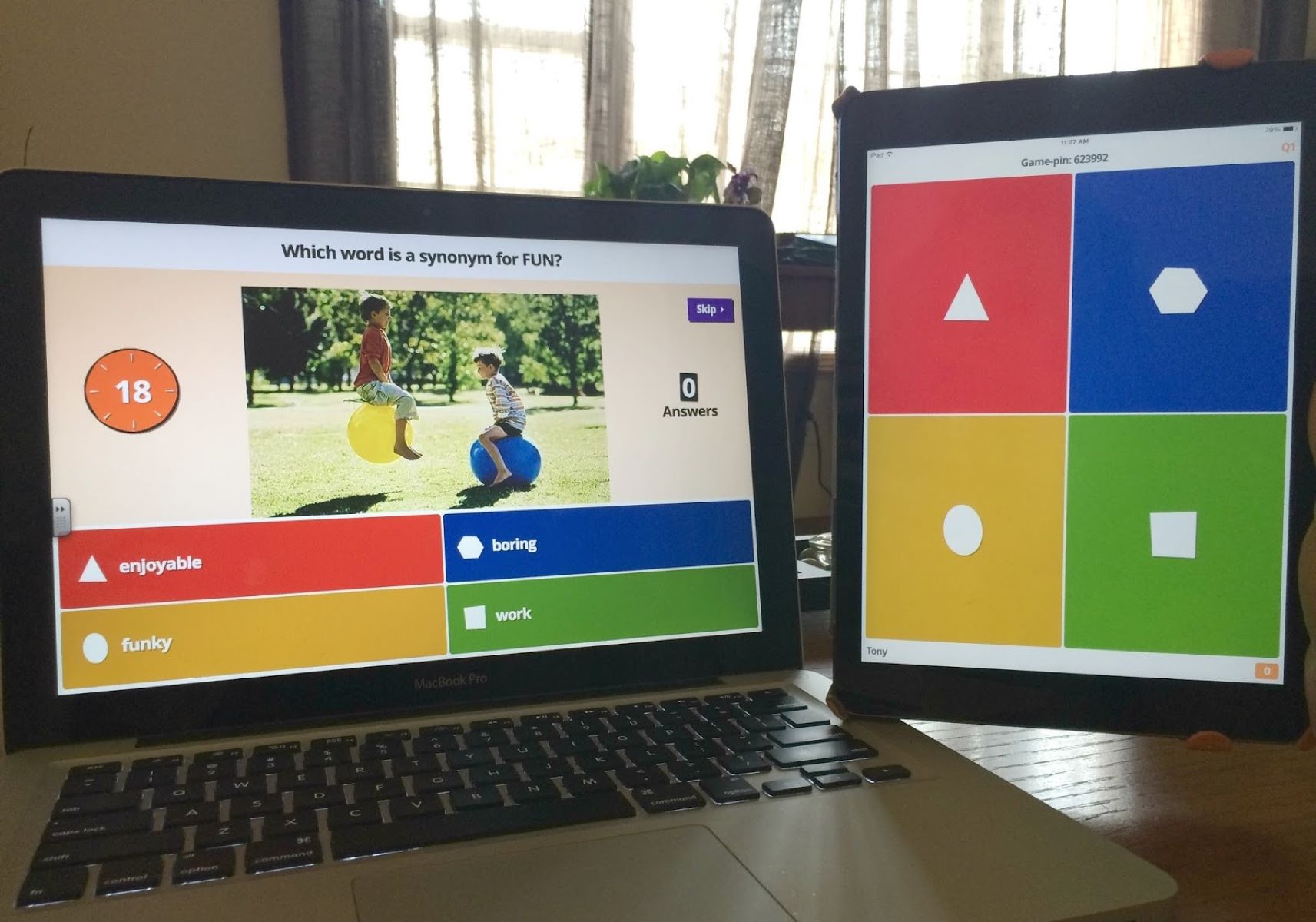Introduction
Welcome to this comprehensive guide on how to delete a Kahoot account. Kahoot is a popular online learning platform that offers interactive quizzes and educational games. However, if you no longer wish to use your Kahoot account, whether it’s due to privacy concerns or simply because you no longer need it, you have the option to delete it.
In this step-by-step tutorial, we will walk you through the process of deleting your Kahoot account. Before we dive into the specifics, it’s important to note that deleting your account will permanently remove all your data, including quizzes, results, and progress. Therefore, make sure you’ve downloaded any important information you wish to save, as this action is irreversible.
Whether you’re an educator who wants to close their account after a school term or a student who created an account for a specific course, we’ve got you covered. By the end of this guide, you’ll have the knowledge to successfully delete your Kahoot account and ensure that your data is securely removed from the platform.
Now, let’s get started with the first step: logging in to your Kahoot account.
Step 1: Logging in to your Kahoot account
The first step in deleting your Kahoot account is to log in to the platform. Follow the instructions below to access your account:
- Open your preferred web browser and navigate to the Kahoot website.
- Click on the “Log in” button located at the top right corner of the homepage.
- You will be redirected to the login page where you can enter your account credentials.
- Provide your email address or username in the designated field.
- Next, enter your password in the corresponding field.
- Double-check that you have entered your login details correctly to avoid any errors.
- Click on the “Log in” button to proceed.
Once you have successfully logged in, you will be taken to your Kahoot account dashboard. From here, you can access various features and settings. Now that you are logged in, it’s time to move on to the next step: navigating to the account settings.
Step 2: Navigating to the account settings
After logging in to your Kahoot account, you need to navigate to the account settings to find the option to delete your account. The steps below will guide you through this process:
- From your Kahoot account dashboard, look for the user icon or profile picture in the top right corner of the page.
- Click on the icon to open a drop-down menu with various options.
- Scroll down the menu and click on the “Settings” option. In some cases, it may be labeled as “Account Settings.”
- You will be taken to the settings page, where you can configure different aspects of your Kahoot account.
- At this point, you may be prompted to verify your identity by entering your password again for security purposes. This is to ensure that only the account owner can make changes to the settings.
Once you have successfully accessed the account settings page, you are one step closer to deleting your Kahoot account. In the next section, we will guide you through the process of locating the delete account option.
Step 3: Locating the delete account option
Now that you have accessed the account settings page, it’s time to locate the option to delete your Kahoot account. Follow the steps below to find this option:
- On the account settings page, scroll down until you find the section labeled “Account Information” or “Account Settings.”
- Within this section, look for the option that references deleting your account. It may be labeled as “Delete Account,” “Close Account,” or something similar.
- Click on this option to proceed with the account deletion process.
Note that the location and labeling of the delete account option may vary depending on the Kahoot platform’s updates. If you are unable to locate this option, you can try searching for it using the platform’s search function or consult the Kahoot help center for further guidance.
Once you have successfully located the delete account option, you are ready to move on to the next step: confirming the deletion of your Kahoot account.
Step 4: Confirming the deletion of your Kahoot account
After locating the option to delete your Kahoot account, you will need to confirm your decision before proceeding with the deletion. Follow the steps below to confirm the deletion:
- Once you have clicked on the delete account option, a confirmation prompt will appear on your screen.
- Read through the prompt carefully to ensure that you understand the consequences of deleting your Kahoot account.
- The prompt will typically inform you that deleting your account is irreversible and will result in the permanent removal of all your data and progress.
- If you are certain that you want to proceed, click on the “Confirm” or “Delete Account” button to initiate the deletion process.
It is crucial to double-check your decision at this stage, as there is no going back once you confirm the deletion. Take a moment to consider if there is any data or progress you want to save before proceeding.
Once you have confirmed the deletion, the platform will begin the process of permanently removing your account and all associated data. The time it takes to complete this process may vary, so please be patient.
Now that you have confirmed the deletion, we will move on to the final step: verifying the account deletion.
Step 5: Verifying the account deletion
After initiating the deletion process, it’s important to verify that your Kahoot account has been successfully deleted. Follow the steps below to ensure that your account has been permanently removed:
- Visit the Kahoot website and attempt to log in using your previous account credentials.
- If the login attempt is unsuccessful and you receive an error message stating that the account does not exist, it indicates that your Kahoot account has been deleted.
- Clear your browser cache and cookies to ensure any stored account information is removed.
- If you have connected your Kahoot account to any external platforms or services, such as Google Classroom, check to see if the connection has been terminated.
- If your account is still accessible or you encounter any issues during the verification process, it is advisable to reach out to the Kahoot support team for further assistance.
Verifying the deletion of your Kahoot account is crucial to ensure that your personal data and information are no longer accessible through the platform. It provides peace of mind and reassurance that your account has been successfully removed.
Congratulations! You have completed all the steps necessary to delete your Kahoot account. By following this guide, you have successfully navigated through the process of logging in, accessing account settings, locating the delete account option, confirming the deletion, and verifying its removal.
We hope this tutorial has been helpful in assisting you with deleting your Kahoot account. If you have any further questions or need additional guidance, don’t hesitate to reach out to the Kahoot support team for assistance.
Conclusion
Congratulations on successfully deleting your Kahoot account! Taking the decision to delete an account can be a big step, and we hope this guide has provided you with a clear and straightforward process to accomplish that.
By logging in to your Kahoot account, navigating to the account settings, locating the delete account option, confirming the deletion, and verifying its removal, you have ensured that your data and progress have been permanently removed from the platform.
Remember, deleting your Kahoot account is irreversible, so it’s essential to consider the consequences and back up any important data before proceeding. If you ever wish to use Kahoot again in the future, you will need to create a new account.
We hope this guide has been informative and has helped you navigate the account deletion process smoothly. If you have any further questions or encounter any issues, it’s always a good idea to reach out to the Kahoot support team for assistance.
Thank you for choosing Kahoot, and we wish you all the best in your future endeavors!