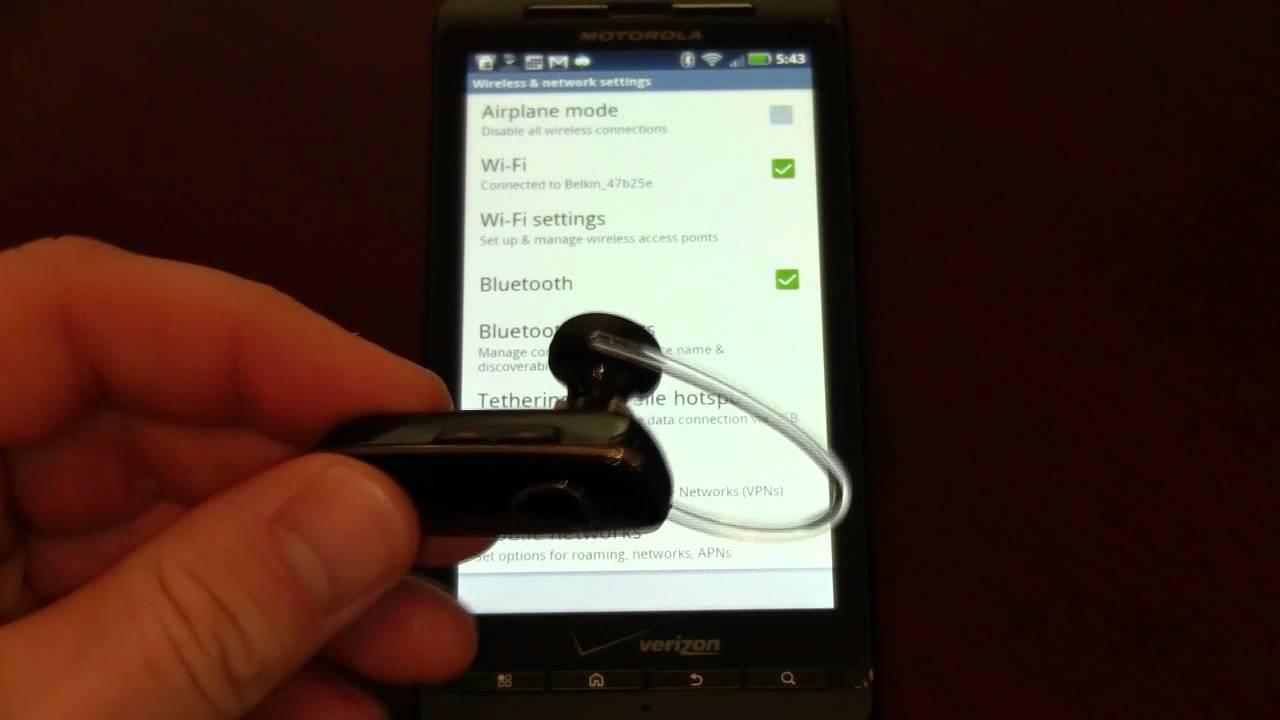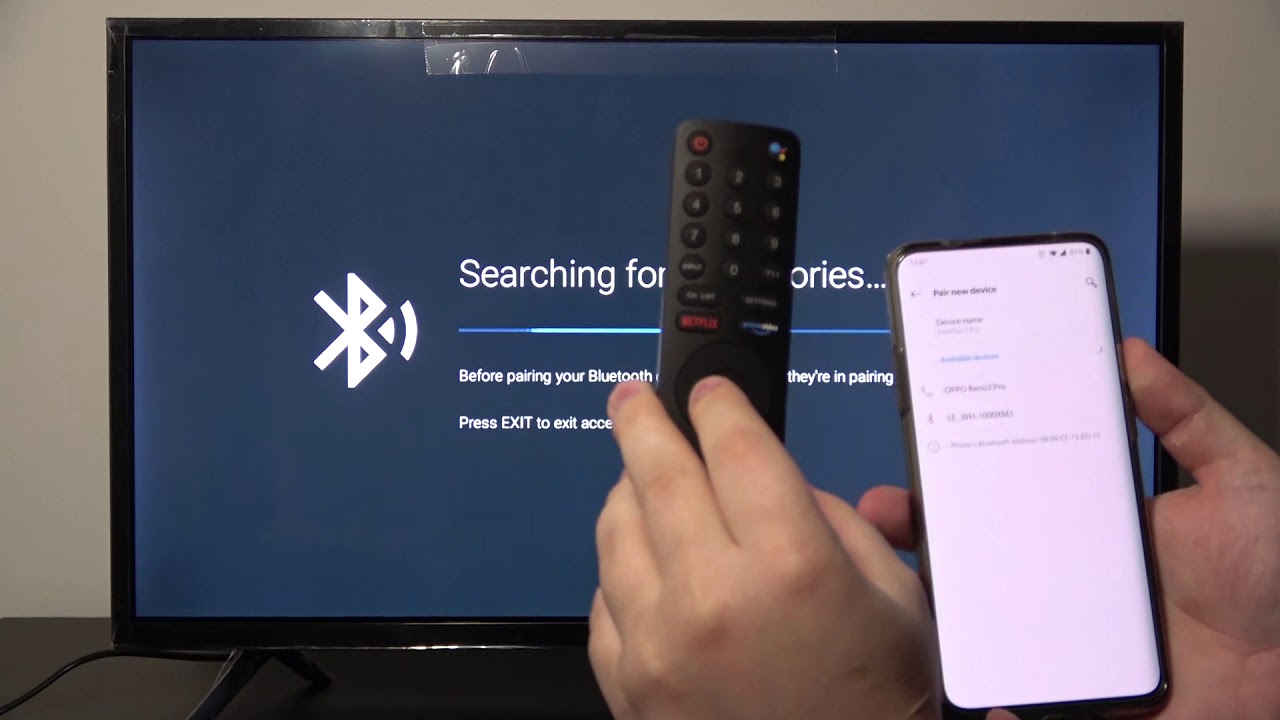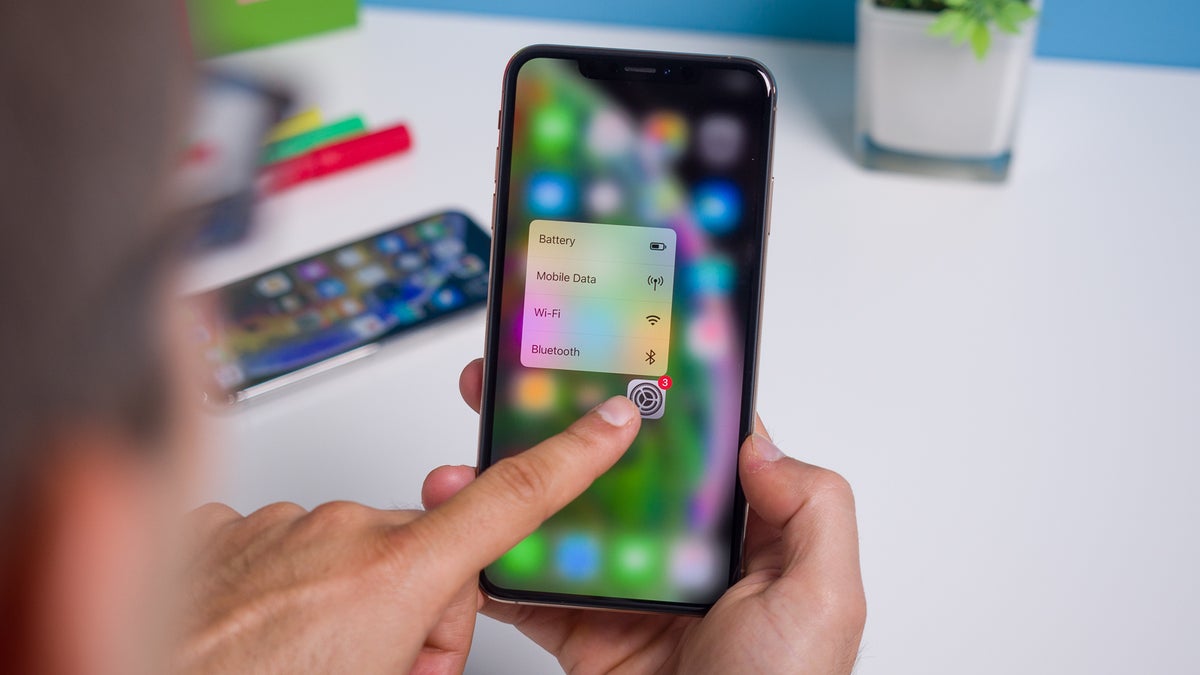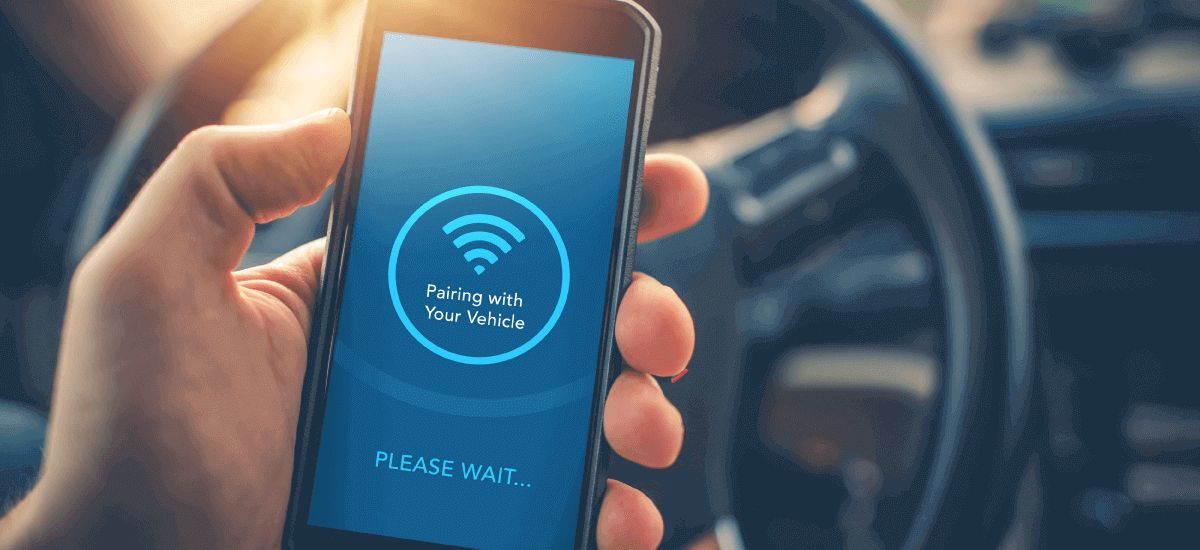Introduction
Welcome to the world of Bluetooth, where wireless connectivity has revolutionized the way we connect and interact with our devices. Whether it’s pairing your smartphone with headphones to enjoy your favorite tunes or connecting your laptop to external speakers for a movie night, Bluetooth technology brings convenience and versatility to our daily lives.
Bluetooth is a widely used wireless communication standard that enables devices to connect and exchange data over short distances. It eliminates the need for physical cables and offers a seamless and efficient connection experience. From smartphones, tablets, and laptops to speakers, headphones, and smartwatches, almost all modern electronic devices are equipped with Bluetooth capabilities.
With the rise of Internet of Things (IoT) and smart home devices, Bluetooth has become an indispensable feature for connecting various devices within a network. From controlling smart bulbs and thermostats to syncing fitness trackers and smart locks, Bluetooth provides a reliable and secure connection that enhances our overall connectivity experience.
In this article, we will dive into the world of Bluetooth and explore how it works, understand the process of Bluetooth pairing, and provide a step-by-step guide on how to connect Bluetooth devices. We will also discuss common troubleshooting tips and best practices to ensure a smooth and seamless Bluetooth connection.
So, whether you’re a tech enthusiast looking to expand your knowledge or a beginner navigating the world of Bluetooth, this article will serve as a comprehensive guide to help you connect and enjoy the benefits of Bluetooth connectivity.
What is Bluetooth?
Bluetooth is a wireless communication technology that allows electronic devices to connect and exchange data over short distances. It was created in 1994 by Ericsson, a Swedish telecommunications company, and has since become a standard feature in various devices, including smartphones, laptops, headphones, speakers, and more.
Named after the 10th-century Danish king Harald Bluetooth, who united different tribes, Bluetooth technology aims to unite different devices by providing a universal wireless communication standard.
Bluetooth operates within the ISM (Industrial, Scientific, and Medical) radio bands, specifically the 2.4 to 2.4835 GHz frequency range. This unlicensed frequency range allows Bluetooth devices to coexist with other wireless technologies, such as Wi-Fi, without interfering with their operation.
Bluetooth uses a short-range radio link that operates at low power, making it suitable for use in mobile devices. It typically has a range of around 30 feet (10 meters) but can vary depending on the specific Bluetooth version and environmental factors.
One of the key advantages of Bluetooth technology is its ability to establish a secure and reliable connection between devices. Bluetooth connections are protected by encryption, ensuring that data transmitted between devices remains secure and private.
Bluetooth technology has evolved over the years, with each new version bringing improvements in terms of speed, range, and power efficiency. The most common Bluetooth versions include Bluetooth 2.0, 3.0, 4.0, 4.2, 5.0, and the latest iteration, Bluetooth 5.2.
Bluetooth technology has found its way into various applications and industries. From hands-free calling in cars to wireless audio streaming on headphones, and even to healthcare devices that monitor and transmit vital signs wirelessly, Bluetooth has become an integral part of our daily lives.
In the next section, we will explore how Bluetooth technology works, shedding light on the underlying principles that enable seamless wireless communication between devices.
How Does Bluetooth Work?
Bluetooth technology works by utilizing short-range radio waves to establish a connection between two or more compatible devices. These devices, equipped with Bluetooth transceivers, transmit and receive signals to communicate with each other.
When two Bluetooth-enabled devices come within range of each other, they go through a process called “pairing” to establish a secure connection. During pairing, the devices exchange essential information, including unique identifiers and encryption keys, to ensure a secure and authenticated connection.
Bluetooth operates on a master-slave model, where one device takes on the role of the master, and the other device becomes the slave. The master device initiates the connection, while the slave device responds to the master’s commands or requests.
Once the devices are paired, they can communicate with each other using various Bluetooth profiles. Bluetooth profiles define specific protocols and functionalities that devices can use to interact with each other. For example, the A2DP (Advanced Audio Distribution Profile) allows devices to stream high-quality audio wirelessly, while the HFP (Hands-Free Profile) enables hands-free calling and control of mobile devices in cars.
Bluetooth uses frequency-hopping spread spectrum (FHSS) technology to minimize interference from external sources. This means that it constantly switches between different frequencies within the 2.4 GHz range, making it more resistant to interference from Wi-Fi networks and other wireless devices.
Bluetooth technology also incorporates power-saving mechanisms to ensure efficient battery usage. For example, devices can enter a low-power standby mode when not actively transmitting or receiving data, conserving battery life.
With each new version, Bluetooth technology has evolved to offer improved data transfer rates, longer range, and better power efficiency. Bluetooth 5, for instance, introduced features like increased data transfer speeds and the ability to transmit audio to multiple devices simultaneously.
In the next section, we will delve into the process of Bluetooth pairing, providing you with a step-by-step guide on how to connect Bluetooth devices.
Understanding Bluetooth Pairing
Bluetooth pairing is the process of establishing a secure connection between two Bluetooth-enabled devices. It allows the devices to recognize and trust each other, enabling seamless communication and data transfer.
When you want to connect a new Bluetooth device to your smartphone, tablet, or computer, you need to initiate the pairing process. Here’s a general overview of how Bluetooth pairing works:
- Enable Bluetooth: Make sure that the Bluetooth feature is turned on in both devices that you want to pair. This can usually be done through the device’s settings or control panel.
- Put Devices in Discovery/Pairing Mode: Some devices require you to put them in a specific mode to be discoverable by other devices. Check the device’s user manual or settings to enable discovery or pairing mode.
- Search for Devices: On the device you want to pair with, go to the Bluetooth settings and search for available devices. It might take a few seconds for the device to locate other Bluetooth devices in range.
- Select the Device: Once the device has completed the search, a list of available devices will be displayed. Select the device you want to pair with from the list.
- Enter Pairing Code (if needed): Some devices require a pairing code or PIN to be entered during the pairing process. This code is usually provided in the device’s user manual or on the device itself.
- Wait for Pairing Confirmation: After entering the pairing code (if required), wait for the devices to establish a connection. You may need to confirm the pairing on both devices.
- Connection Established: Once pairing is successful, the devices are connected, and you can start using them together. The devices will remember each other, and subsequent connections will be faster and automatic.
It’s important to note that Bluetooth pairing security varies depending on the devices and the Bluetooth versions they support. Some devices may use a simple PIN code, while others utilize more advanced security measures like encryption keys.
Bluetooth devices can store a list of previously paired devices for future connections. This allows for quick and automatic connections between devices that have already been paired in the past.
Pairing can sometimes be a straightforward process, but if you encounter any issues or difficulties, the next section will provide you with a step-by-step guide on how to connect Bluetooth devices successfully.
Step-by-Step Guide to Connect Bluetooth Devices
Connecting Bluetooth devices can be a quick and simple process if you follow the correct steps. Below is a step-by-step guide to help you connect Bluetooth devices:
- Ensure Bluetooth is Enabled: Make sure that the Bluetooth feature is turned on in both the device you want to connect and the device you want to pair with. This can usually be done through the device’s settings or control panel.
- Put Devices in Pairing Mode: Some devices require you to put them in pairing mode to be discoverable. Consult the device’s user manual or settings to enable this mode. It may involve pressing and holding a button or navigating through the settings menu.
- Search for Devices: On the device you want to connect to, go to the Bluetooth settings and start a search for available devices. This process may vary depending on the device, but there is usually a “Scan” or “Search” button to initiate the search.
- Select the Device: After the search completes, a list of available devices will be displayed. Select the device you want to connect to from the list. The device name or a unique identifier may be shown to help identify the correct device.
- Confirm Pairing (if prompted): Some devices may require you to confirm the pairing on both devices. This is done to ensure a secure connection. Follow the prompts on both devices to confirm the pairing.
- Verify Connection: Once the pairing process is complete, the devices should establish a connection. You may see a confirmation message or a notification indicating that the devices are now paired and connected.
- Test the Connection: To ensure a successful connection, test the functionality between the devices. For example, if you connected a Bluetooth speaker to your smartphone, play some music to verify that the audio is streaming to the speaker.
- Adjust Settings (if needed): Depending on the devices and their features, you might need to adjust specific settings for optimal performance. Check the device’s user manual or settings menu for options such as audio output, control functions, or other relevant settings.
- Enjoy Your Connected Devices: With the devices successfully connected, you can now enjoy the benefits of Bluetooth connectivity. Whether it’s streaming audio, transferring files, or controlling devices remotely, Bluetooth makes it all possible.
Following these steps should help you connect your Bluetooth devices without any issues. However, if you encounter difficulties or experience problems with the connection, the next section will provide troubleshooting tips to help you resolve common Bluetooth connection issues.
Troubleshooting Bluetooth Connection Issues
While Bluetooth technology is generally reliable, there may be instances where you encounter connection issues. Fortunately, there are several troubleshooting steps you can take to resolve common Bluetooth connection problems:
- Ensure Bluetooth is Enabled: Double-check that Bluetooth is enabled on both devices and that they are within the Bluetooth range of each other. Sometimes, devices disable Bluetooth automatically to conserve battery power.
- Restart Devices: Turn off both devices, wait a few seconds, and then turn them back on. Sometimes, a simple restart can resolve temporary Bluetooth connection glitches.
- Remove Interference: Bluetooth signals can be disrupted by other wireless devices or physical obstacles. Move both devices closer together and away from potential sources of interference, such as Wi-Fi routers, microwaves, or cordless phones.
- Forget/Unpair Devices: If you have previously paired the devices but are experiencing connection issues, try unpairing or forgetting the Bluetooth connection on both devices. Then, go through the pairing process again to establish a fresh connection.
- Update Device Software: Ensure that both devices have the latest software updates installed. Manufacturers often release updates that include Bluetooth bug fixes and improvements.
- Check Compatibility: Confirm that both devices are compatible with each other and support the same Bluetooth version or profiles. Incompatible devices may not be able to establish a stable connection.
- Reset Network Settings: On your smartphone or computer, try resetting the network settings to default. This can help resolve software conflicts that may be affecting Bluetooth connectivity.
- Try Different Pairing Methods: Some devices offer different pairing methods, such as using a passkey or PIN code. Experiment with different methods to see if it improves the connection stability.
- Clear Bluetooth Cache: If you are experiencing persistent issues, clearing the Bluetooth cache on your device might help. Look for the option to clear the Bluetooth cache in the device’s Bluetooth settings or cache settings.
- Consult User Manual or Support: If you have tried all the troubleshooting steps and are still experiencing problems, consult the user manual or contact the manufacturer’s support for further assistance.
By following these troubleshooting steps, you can often overcome common Bluetooth connection issues and enjoy a stable and reliable connection between your devices.
In the next section, we will discuss best practices for Bluetooth connectivity to help you optimize the performance and reliability of your Bluetooth connections.
Best Practices for Bluetooth Connectivity
To ensure optimal performance and reliability of your Bluetooth connections, it’s helpful to follow some best practices. By implementing these practices, you can enhance the overall Bluetooth experience and minimize potential connectivity issues:
- Keep Devices Within Range: Bluetooth has a limited range, typically around 30 feet (10 meters). To maintain a stable connection, ensure that the paired devices are within range of each other.
- Avoid Interference: Bluetooth signals can be affected by other wireless devices operating on the same frequency band. Keep your devices away from Wi-Fi routers, microwaves, cordless phones, and other potential sources of interference.
- Charge Your Devices: Low battery levels can impact Bluetooth connectivity. Ensure that your devices have sufficient battery power to establish and maintain a reliable Bluetooth connection.
- Update Device Firmware: Manufacturers often release firmware updates that address Bluetooth-related issues and improve compatibility. Regularly check for and install any available updates for your devices.
- Pair with Care: When pairing devices, take care to select the correct device from the list of available devices. Pairing with unintended devices can lead to security risks and connection difficulties.
- Disconnect Unused Devices: If you have multiple devices paired with your smartphone or computer, disconnect any devices that you are not actively using. This can help free up system resources and reduce potential interference.
- Protect Your Devices: Enable device security features, such as PIN codes or passkeys, to prevent unauthorized access to your Bluetooth connections. Regularly review the security settings and update passwords if needed.
- Update Bluetooth Drivers: If you are using Bluetooth on a computer, make sure you have the latest Bluetooth drivers installed. Outdated drivers can cause compatibility issues and hinder Bluetooth performance.
- Be Mindful of Signal Obstacles: Bluetooth signals can be weakened or blocked by physical obstacles like walls or furniture. Consider the positioning of devices to minimize obstructions and improve signal strength.
- Regularly Clear Paired Devices: Over time, you may accumulate a list of paired devices that you no longer use. Clearing out this list can streamline the pairing process and prevent any potential connection conflicts.
By following these best practices, you can optimize your Bluetooth connectivity and enjoy a seamless and reliable connection experience. Remember, each device may have specific settings and features related to Bluetooth connectivity, so consult their user manuals or online resources for device-specific guidelines.
In the final section, we will summarize the key points discussed throughout the article.
Conclusion
Bluetooth technology has transformed the way we connect and interact with our electronic devices. Its wireless capabilities have brought convenience, versatility, and enhanced connectivity to our daily lives.
In this article, we explored what Bluetooth is and how it works. We discussed the process of Bluetooth pairing and provided a step-by-step guide to help you connect your Bluetooth devices successfully. We also offered troubleshooting tips to overcome common connectivity issues and shared best practices to optimize Bluetooth performance.
By following the best practices for Bluetooth connectivity, such as keeping devices within range, avoiding interference, and regularly updating firmware, you can ensure a smooth and reliable Bluetooth experience. Remember to protect your devices by enabling security features and being mindful of signal obstacles.
Whether you’re connecting your smartphone to a pair of headphones for a wireless audio experience, syncing your smartwatch with your fitness tracker, or controlling smart devices in your home, Bluetooth technology offers a seamless and efficient wireless connection.
As Bluetooth technology continues to evolve, we can expect even more advanced features, faster speeds, and expanded connectivity options. Stay tuned to the latest updates and advancements in Bluetooth technology to make the most of its capabilities.
Now that you have a better understanding of Bluetooth and how to connect and troubleshoot Bluetooth connections, go ahead and enjoy the convenience and freedom that Bluetooth technology brings to your digital world!