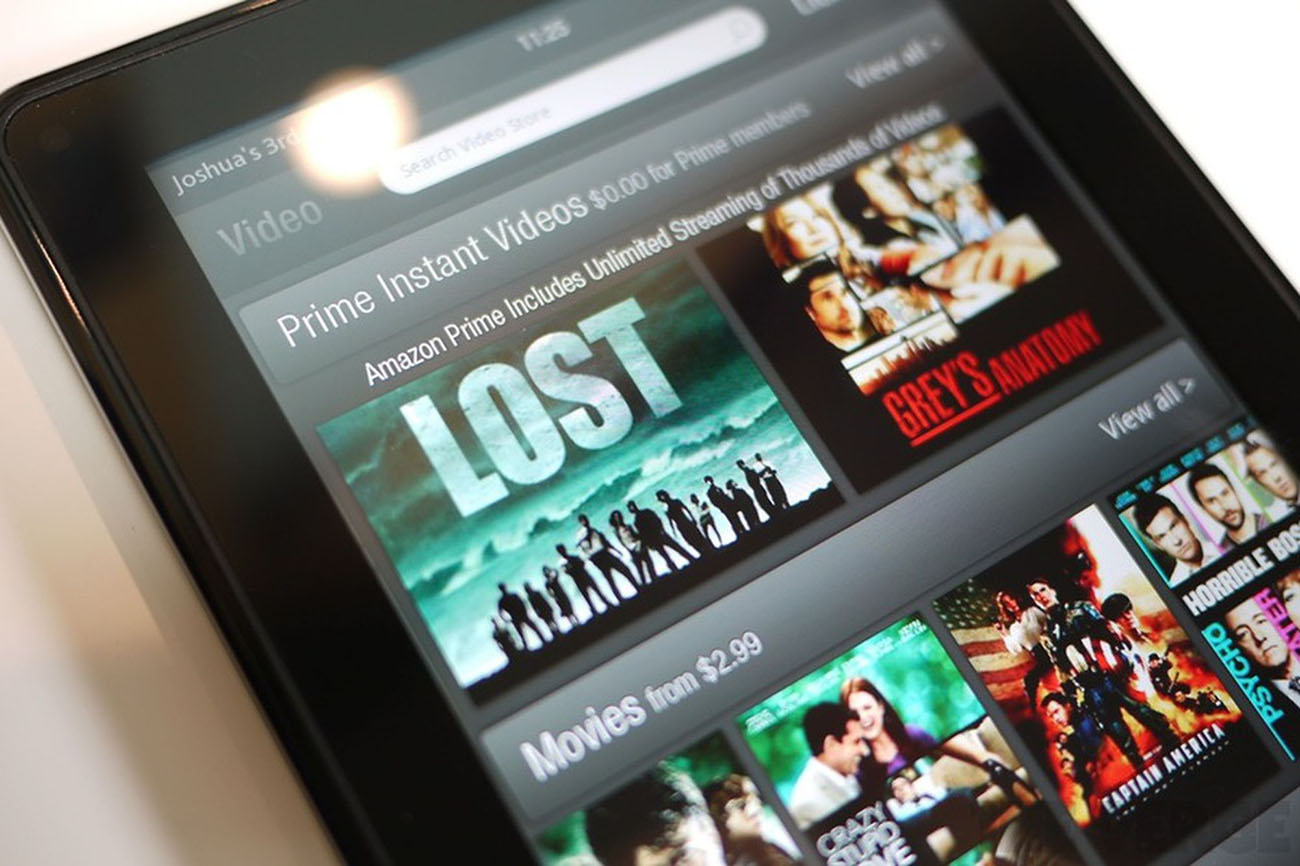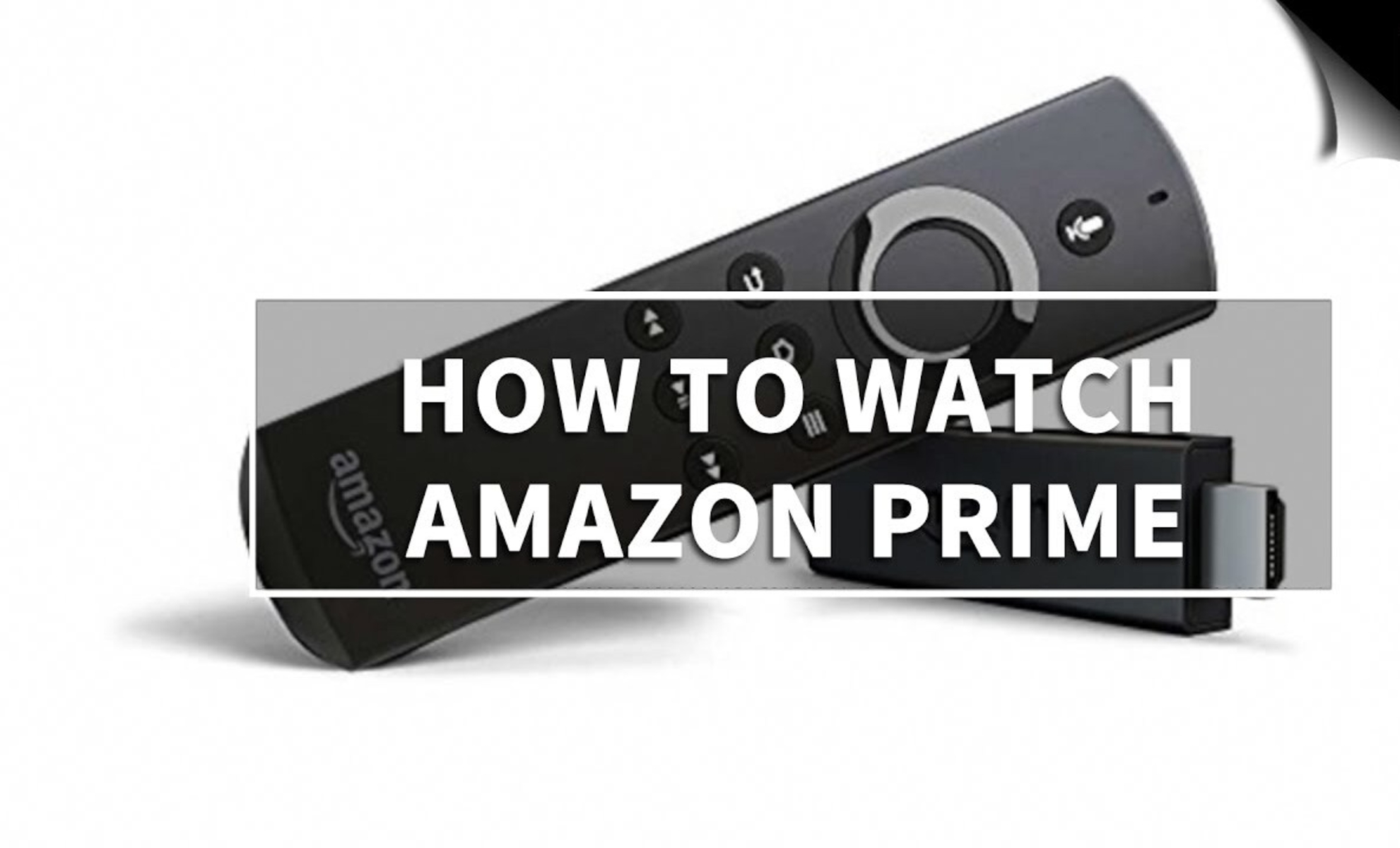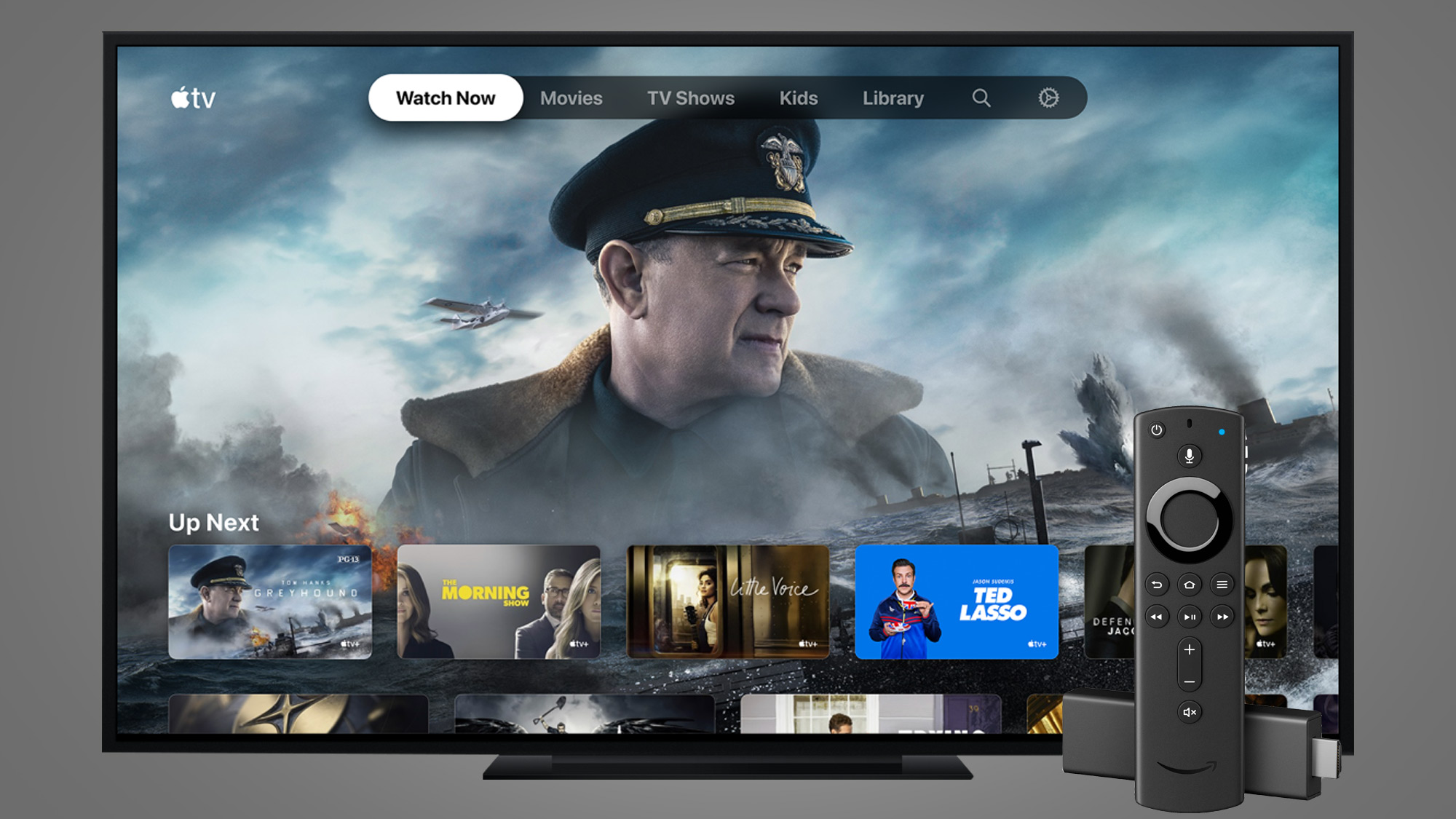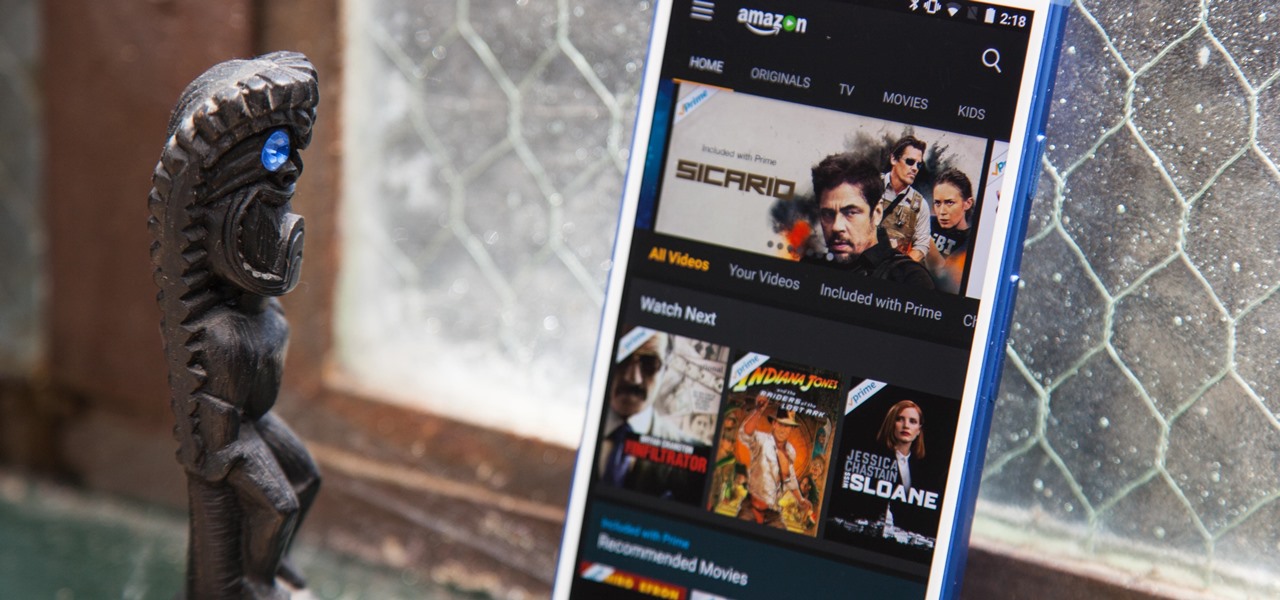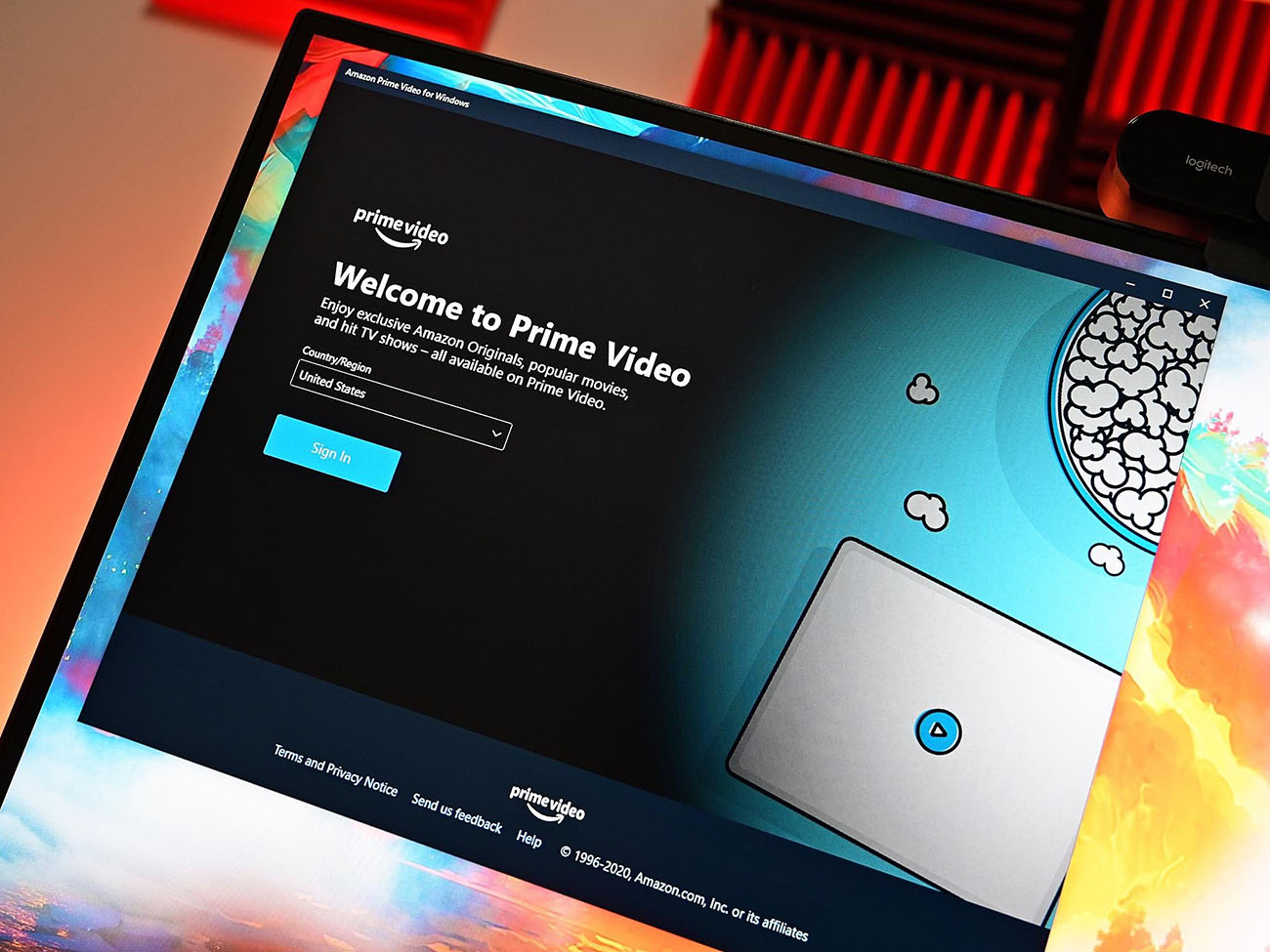Introduction
Are you looking to watch your favorite movies, TV shows, and exclusive original content? Look no further than Amazon Prime! With a wide range of entertainment options available, Amazon Prime has become one of the most popular streaming services in the world. In this article, we will guide you on how to watch Amazon Prime on different devices and provide some troubleshooting tips to help you enjoy a seamless streaming experience.
Amazon Prime is a subscription-based service offered by the renowned e-commerce giant, Amazon. In addition to free and fast shipping on eligible Amazon products, Prime members gain access to various benefits, including the Amazon Prime Video streaming platform. This platform boasts an extensive library of movies, TV series, documentaries, and Amazon Originals – exclusive content produced by Amazon Studios.
To access Amazon Prime Video, you need to have an Amazon Prime membership. If you are not already a member, signing up is a quick and simple process. You can sign up for a monthly or yearly subscription, and there is even a free trial period available for first-time users.
Once you are a member, you can enjoy Amazon Prime Video on a wide range of devices, including computers, laptops, smart TVs, streaming media players, and mobile devices. There are various methods to stream Amazon Prime content depending on the device you are using.
Streaming on a computer or laptop is straightforward and can be done through a web browser. On the other hand, if you prefer watching on a big screen, you can stream Amazon Prime on a smart TV or a streaming media player. Additionally, if you want to watch on the go, you can stream or download content on your mobile device.
In case you encounter any streaming issues with Amazon Prime, we will provide troubleshooting tips to help you resolve them. So, sit back, relax, and let’s dive into the world of Amazon Prime and how you can watch your favorite content hassle-free!
What is Amazon Prime?
Amazon Prime is a subscription-based service offered by the well-known e-commerce giant, Amazon. It provides a wide range of benefits to its members, including free and fast shipping on eligible products, access to exclusive deals and discounts, and the ability to stream movies, TV shows, and other digital content through Amazon Prime Video.
One of the main attractions of Amazon Prime is the Amazon Prime Video streaming platform. It offers an extensive library of movies, TV series, documentaries, and Amazon Originals – exclusive content produced by Amazon Studios. From blockbuster hits to critically acclaimed shows, Amazon Prime Video caters to a diverse range of tastes and interests.
With your Amazon Prime membership, you can access Amazon Prime Video on various devices, allowing you to watch your favorite content anytime, anywhere. Whether you prefer watching on your computer, laptop, smart TV, streaming media player, or mobile device, Amazon Prime Video has you covered.
In addition to the streaming benefits, an Amazon Prime membership also provides access to other features. For instance, members can enjoy unlimited photo storage through Amazon Photos, access to a selection of e-books and magazines through Amazon Prime Reading, and even exclusive access to early lightning deals on Amazon. These additional perks make Amazon Prime a comprehensive service that goes beyond just streaming.
Signing up for Amazon Prime is a simple process. You can choose between a monthly or yearly subscription, with the option to cancel or change your plan at any time. Amazon also offers a free trial period to new members, allowing them to explore the various features and benefits before committing to a subscription.
Overall, Amazon Prime offers a vast array of entertainment options, convenience, and additional perks to its members. Whether you are a movie buff, TV show addict, or simply love the convenience of fast shipping and exclusive deals, Amazon Prime is a service worth considering. So why wait? Sign up for Amazon Prime today and enjoy a world of entertainment and benefits at your fingertips!
How to Sign Up for Amazon Prime
Ready to become a member of Amazon Prime and enjoy all the benefits it has to offer? Signing up for Amazon Prime is a quick and hassle-free process that can be done in just a few simple steps. Follow the guide below to get started:
Step 1: Visit the Amazon Prime website
To begin the sign-up process, go to the official Amazon Prime website. You can easily access it by typing “Amazon Prime” in your preferred web browser’s search bar or by visiting amazon.com/prime.
Step 2: Select your subscription plan
Once you are on the Amazon Prime homepage, you will see different subscription options. Choose between a monthly or yearly subscription plan based on your preference. Take note that the yearly plan often offers a discounted rate compared to the monthly plan.
Step 3: Create or log in to your Amazon account
If you already have an Amazon account, simply log in using your existing credentials. If you are new to Amazon, click on the “Create an account” button and follow the instructions to set up a new account. You will need to provide your personal details, such as your name, email address, and billing information.
Step 4: Start your free trial (optional)
If you are a new customer, Amazon Prime offers a free trial period for you to explore the service before committing to a subscription. During the sign-up process, you may be prompted to start your free trial. Make sure to read the terms and conditions before proceeding.
Step 5: Complete the sign-up process
After selecting your subscription plan and starting your free trial (if applicable), review your order details, including the subscription price and billing information. Ensure that everything is accurate before proceeding. Once you are satisfied, click on the “Start your membership” or similar button to complete the sign-up process.
Step 6: Enjoy Amazon Prime
Congratulations! You are now an official member of Amazon Prime. You can start embracing the benefits immediately, including free and fast shipping on eligible items, access to exclusive discounts, and, of course, streaming movies, TV shows, and other content through Amazon Prime Video.
Remember, you can manage your Amazon Prime membership settings, including cancellation and renewal options, by visiting your Amazon account settings. So sit back, relax, and enjoy all the perks that come with being an Amazon Prime member!
Devices That Support Amazon Prime
Amazon Prime Video can be enjoyed on a wide range of devices, allowing you to watch your favorite movies, TV shows, and exclusive Amazon Originals wherever and whenever you want. Whether you prefer streaming on a computer, a smart TV, a streaming media player, or a mobile device, Amazon Prime Video has you covered. Let’s explore the different devices that support Amazon Prime:
1. Computers and Laptops: You can easily access Amazon Prime Video on your computer or laptop through a web browser. Simply open your preferred browser, go to the Amazon Prime Video website, and log in with your Amazon account. From there, you can browse through the vast library of content, select what you want to watch, and start streaming.
2. Smart TVs: Many smart TVs come with a pre-installed Amazon Prime Video app, making it easy to stream content directly on your TV. If your smart TV does not have the app, you can usually download it from the TV’s app store. Once installed, log in with your Amazon account, and start enjoying your favorite shows and movies on the big screen.
3. Streaming Media Players: Devices like Amazon Fire TV Stick, Roku, Apple TV, and Google Chromecast also support Amazon Prime Video. Simply plug the device into your TV’s HDMI port, connect it to the internet, and download the Amazon Prime Video app. Log in with your Amazon account, and you’re ready to stream your favorite content.
4. Mobile Devices: Amazon Prime Video is available on both iOS and Android devices, including smartphones and tablets. Download the Amazon Prime Video app from the App Store or Google Play Store, depending on your device. Once installed, log in with your Amazon account to access all the content on the go.
5. Game Consoles: If you have a gaming console such as PlayStation or Xbox, you can also stream Amazon Prime Video on them. Simply download the Amazon Prime Video app from the console’s app store, log in with your Amazon account, and start watching your favorite content while taking a break from gaming.
6. Other Devices: Amazon Prime Video is available on a variety of other devices, including some Blu-ray players, set-top boxes, and smart home devices. Check the device’s app store or manufacturer’s website to see if it supports the Amazon Prime Video app.
These are just a few examples of the devices that support Amazon Prime Video. With the wide range of options available, you can easily find a device that suits your preferences and enjoy your favorite content on the best screen available to you. So, grab your device of choice, log in to your Amazon account, and start streaming!
Method 1: Streaming on a Computer or Laptop
If you prefer watching Amazon Prime Video on your computer or laptop, you’ll be pleased to know that streaming on these devices is a straightforward process. Here’s how you can enjoy your favorite content on your computer or laptop:
Step 1: Open a web browser: Start by opening your preferred web browser on your computer or laptop. Popular choices include Google Chrome, Mozilla Firefox, and Safari.
Step 2: Go to the Amazon Prime Video website: In the address bar of your web browser, type in “primevideo.com” and press enter. You will be redirected to the Amazon Prime Video homepage.
Step 3: Log in to your Amazon account: Once on the Amazon Prime Video homepage, click on the “Sign In” button and enter your Amazon account credentials. If you don’t have an account, you can easily create one by following the on-screen instructions.
Step 4: Browse and select content: Now that you are logged in, you can start exploring the extensive library of movies, TV shows, and Amazon Originals. You can browse through different genres, search for specific titles, or explore the trending content on the platform.
Step 5: Start streaming: Once you have found the content you want to watch, simply click on the title to open the show or movie’s information page. From there, click on the “Watch Now” or “Play” button to start streaming.
Step 6: Adjust playback settings: Amazon Prime Video offers various playback settings to enhance your viewing experience. You can adjust the quality of the video based on your internet connection, enable subtitles if available, and even enable the option to download the content for offline viewing (if applicable).
Step 7: Enjoy the show: Sit back, relax, and enjoy your favorite content on your computer or laptop. You can pause, rewind, or fast forward as needed, and Amazon Prime Video will remember where you left off if you need to take a break and come back later.
Step 8: Explore additional features: Along with streaming movies and TV shows, Amazon Prime Video offers additional features like creating watchlists, rating content, and accessing personalized recommendations. Take the time to explore these features to enhance your overall streaming experience.
Streaming Amazon Prime Video on your computer or laptop offers a convenient way to enjoy your favorite content on a larger screen. Whether you’re catching up on a TV series or watching the latest movie release, this method provides flexibility and control over your viewing experience. So grab your popcorn, settle into your comfortable chair, and start streaming on your computer or laptop!
Method 2: Streaming on a Smart TV or Streaming Media Player
If you prefer the big screen experience, streaming Amazon Prime Video on a smart TV or streaming media player is the way to go. Here’s how you can enjoy your favorite content using these devices:
Step 1: Check for compatibility: Before getting started, ensure that your smart TV or streaming media player is compatible with Amazon Prime Video. Most modern smart TVs come with the app pre-installed, while for streaming media players like Amazon Fire TV Stick, Roku, Apple TV, or Google Chromecast, you may need to download the app from the respective app store.
Step 2: Connect your device: Connect your smart TV or streaming media player to your TV using an HDMI cable. Make sure the device is powered on and connected to your home Wi-Fi network.
Step 3: Set up your device: If you are using a new smart TV or streaming media player, you may need to follow the on-screen instructions to set it up. This usually involves connecting it to your Wi-Fi network and signing in to your Amazon account (or creating a new account, if necessary).
Step 4: Access the Amazon Prime Video app: Once your device is connected and set up, navigate to the app store on your smart TV or streaming media player. Search for “Amazon Prime Video” and install the app on your device.
Step 5: Log in to your Amazon account: Open the newly installed Amazon Prime Video app and log in using your Amazon account credentials. If you are already signed in on another device, you may be prompted to enter a verification code for added security.
Step 6: Browse and select content: With the app now open, you can browse through the vast collection of movies, TV shows, and Amazon Originals. Utilize the search bar, navigation menus, or recommended sections to find the content you want to watch.
Step 7: Start streaming: Once you have selected the content, click on the “Watch Now” or “Play” button to start streaming. The video will start playing on your TV screen, and you can control the playback using your smart TV remote or the streaming media player’s remote.
Step 8: Explore additional features: Many smart TVs and streaming media players offer additional features to enhance your streaming experience. These may include personalized recommendations, the ability to create playlists or watchlists, and access to other streaming apps and services. Take the time to explore and familiarize yourself with these features to make the most out of your device.
Streaming Amazon Prime Video on a smart TV or streaming media player provides a seamless and immersive viewing experience on the big screen. Whether you’re enjoying a movie night with the family or catching up on your favorite TV series, this method allows you to enjoy high-quality content from the comfort of your living room. So get ready to sit back, relax, and enjoy your favorite shows and movies on the big screen!
Method 3: Streaming on a Mobile Device
If you are always on the go or prefer the convenience of watching movies and TV shows on your mobile device, streaming Amazon Prime Video on your smartphone or tablet is the perfect solution. Here’s how you can enjoy Amazon Prime Video on your mobile device:
Step 1: Download the Amazon Prime Video app: Start by opening the respective app store on your mobile device. For iOS users, go to the App Store, while Android users can visit the Google Play Store. Search for “Amazon Prime Video” and download the app.
Step 2: Install and open the app: Once the app is downloaded, install it on your mobile device. Open the app to proceed to the next steps.
Step 3: Log in to your Amazon account: Upon opening the app, you will be prompted to sign in with your Amazon account. Enter your login credentials and sign in. If you do not have an account, you can create one through the app.
Step 4: Browse and select content: With the app now open and your account signed in, you can begin browsing through a wide variety of movies, TV shows, and Amazon Originals. Explore different categories, search for specific titles, or check out the recommended content.
Step 5: Start streaming: Once you have found the content you want to watch, simply tap on the title to open the show or movie’s information page. From there, tap on the “Watch Now” or “Play” button to start streaming.
Step 6: Customize playback settings: Amazon Prime Video provides options to customize your playback experience. You can adjust the streaming quality based on your internet connection, enable subtitles or closed captions, and even download content for offline viewing if available.
Step 7: Enjoy the show: Sit back and enjoy your favorite movies and TV shows on your mobile device. Use the touchscreen controls to pause, rewind, or fast forward as needed. The app also allows you to create playlists, add content to your watchlist, and provide ratings for your watched content.
Step 8: Stream to a larger screen (optional): If you want to enjoy the content on a bigger screen, you can cast or mirror your mobile device to a compatible smart TV or streaming media player. Look for the casting options within the app or on your mobile device’s settings.
Streaming Amazon Prime Video on your mobile device gives you the flexibility to watch your favorite content wherever you are. Whether you’re on a commute, traveling, or simply relaxing at home, your mobile device becomes your own personal entertainment hub. So grab your smartphone or tablet, download the Amazon Prime Video app, and immerse yourself in a world of entertainment on the go.
Method 4: Downloading Content for Offline Viewing
One of the great features of Amazon Prime Video is the ability to download movies, TV shows, and Amazon Originals for offline viewing. This allows you to enjoy your favorite content even without an internet connection. Here’s how you can download content on Amazon Prime Video:
Step 1: Open the Amazon Prime Video app: Start by opening the Amazon Prime Video app on your preferred device, whether it’s a computer, laptop, smart TV, streaming media player, or mobile device.
Step 2: Sign in to your Amazon account: If you are not already signed in to your Amazon account, enter your login credentials to access your Prime Video account.
Step 3: Find the content you want to download: Use the search bar, browse through categories, or check out the recommended content to find the movie or TV show you want to download. Look for the download symbol (a downward-facing arrow) next to the title to indicate that it is available for download.
Step 4: Tap on the download button: Once you have selected the content you want to download, tap on the download button. The location of this button may vary depending on the device you are using, but it is typically located next to the title or on the content information page.
Step 5: Choose the download quality: Amazon Prime Video allows you to choose the download quality based on your preferences and available storage space on your device. Higher quality downloads will take up more storage, while lower quality downloads may have reduced video and audio quality. Select your preferred quality and the download will begin.
Step 6: Access your downloaded content: Once the download is complete, you can access your downloaded content within the Amazon Prime Video app. Navigate to the “Downloads” or “My Stuff” section to find all the content you have downloaded.
Step 7: Enjoy your downloaded content offline: Now that you have downloaded the content, you can enjoy it anytime, anywhere, even without an internet connection. Simply select the downloaded title within the app and start watching.
Step 8: Manage your downloads: Amazon Prime Video provides options to manage your downloaded content. You can remove downloads if you no longer need them to free up storage space, or you can choose to auto-delete after a certain period of time. These options can typically be found in the app’s settings or within the “Downloads” section.
Downloading content for offline viewing on Amazon Prime Video allows you to have an uninterrupted entertainment experience, especially when you don’t have access to a stable internet connection. So whether you’re traveling, in an area with poor network coverage, or simply want to conserve data, take advantage of this feature and download your favorite movies and TV shows to enjoy them offline.
Troubleshooting Tips for Amazon Prime Streaming Issues
Experiencing streaming issues while using Amazon Prime Video can be frustrating, but don’t worry, there are several troubleshooting tips you can try to resolve common issues. Here are some troubleshooting tips to help you enjoy a seamless streaming experience:
1. Check your internet connection: Poor internet connection is often the culprit behind streaming issues. Ensure that you have a stable and fast internet connection. If possible, connect your device directly to the router using an Ethernet cable or move closer to the Wi-Fi router.
2. Restart your device: Sometimes, a simple device restart can resolve temporary glitches. Completely power off your device, wait a few seconds, and then turn it back on. This may help refresh the system and clear any temporary issues.
3. Update the Amazon Prime Video app: Ensure that you have the latest version of the Amazon Prime Video app installed on your device. Outdated apps can sometimes cause compatibility issues and hinder smooth streaming. Check for updates in your app store and install any pending updates.
4. Clear app cache and data: If you notice persistent issues, try clearing the cache and data of the Amazon Prime Video app. Go to your device’s settings, find the app within the app settings, and select “Clear Cache” and “Clear Data.” Please note that clearing data may log you out of the app, so have your login credentials handy.
5. Check for device compatibility: Confirm that your device is compatible with Amazon Prime Video. Ensure that it meets the minimum system requirements and is not experiencing any hardware or software issues that may affect streaming performance.
6. Disable VPN or proxy: If you are using a VPN (Virtual Private Network) or proxy, try disabling it. Certain VPNs and proxies can interfere with the streaming service, causing playback issues. Disable them temporarily and check if the streaming improves.
7. Adjust video quality: Lowering the video quality can help if you are experiencing buffering or playback issues. Within the Amazon Prime Video app settings, try adjusting the streaming quality to a lower setting. This can reduce the strain on your internet connection and improve playback stability.
8. Contact customer support: If none of the above steps work, it’s a good idea to reach out to Amazon Prime Video customer support. They can provide further assistance, troubleshoot specific issues, and offer personalized solutions based on your device and account settings.
By following these troubleshooting tips, you can overcome common streaming issues and enjoy uninterrupted access to your favorite movies and TV shows on Amazon Prime Video. If the issue persists, remember that customer support is available to help you resolve any technical difficulties you may encounter.
Conclusion
Streaming content on Amazon Prime Video has never been easier. Whether you prefer watching on a computer, a smart TV, a streaming media player, or a mobile device, Amazon Prime Video offers a seamless and convenient streaming experience. By following the methods outlined in this article, you can effortlessly access and enjoy a diverse range of movies, TV shows, and Amazon Originals.
We began by introducing Amazon Prime, a subscription-based service that not only provides free and fast shipping on eligible products but also offers access to Amazon Prime Video. With its extensive library of content and exclusive Amazon Originals, there is something for everyone to enjoy.
We then explored various methods of streaming Amazon Prime Video on different devices. From streaming on a computer or laptop through a web browser to watching on a smart TV or streaming media player, and even streaming on a mobile device, each method provides a unique and tailored streaming experience.
Additionally, we discussed the option of downloading content for offline viewing, allowing you to enjoy your favorite movies and TV shows even without an internet connection. This feature is particularly useful for those on the go or in areas with limited internet access.
Lastly, we provided troubleshooting tips to help you resolve common streaming issues on Amazon Prime Video. By checking your internet connection, updating the app, and taking necessary steps to optimize your streaming settings, you can overcome potential obstacles and enjoy uninterrupted streaming.
In conclusion, Amazon Prime Video offers a wide range of possibilities for entertainment enthusiasts. With its user-friendly interface, extensive library, and flexible streaming options, you can dive into a world of captivating content at your convenience. So, whether you’re enjoying a quiet night in, embarking on a long trip, or seeking entertainment on the go, Amazon Prime Video has got you covered!