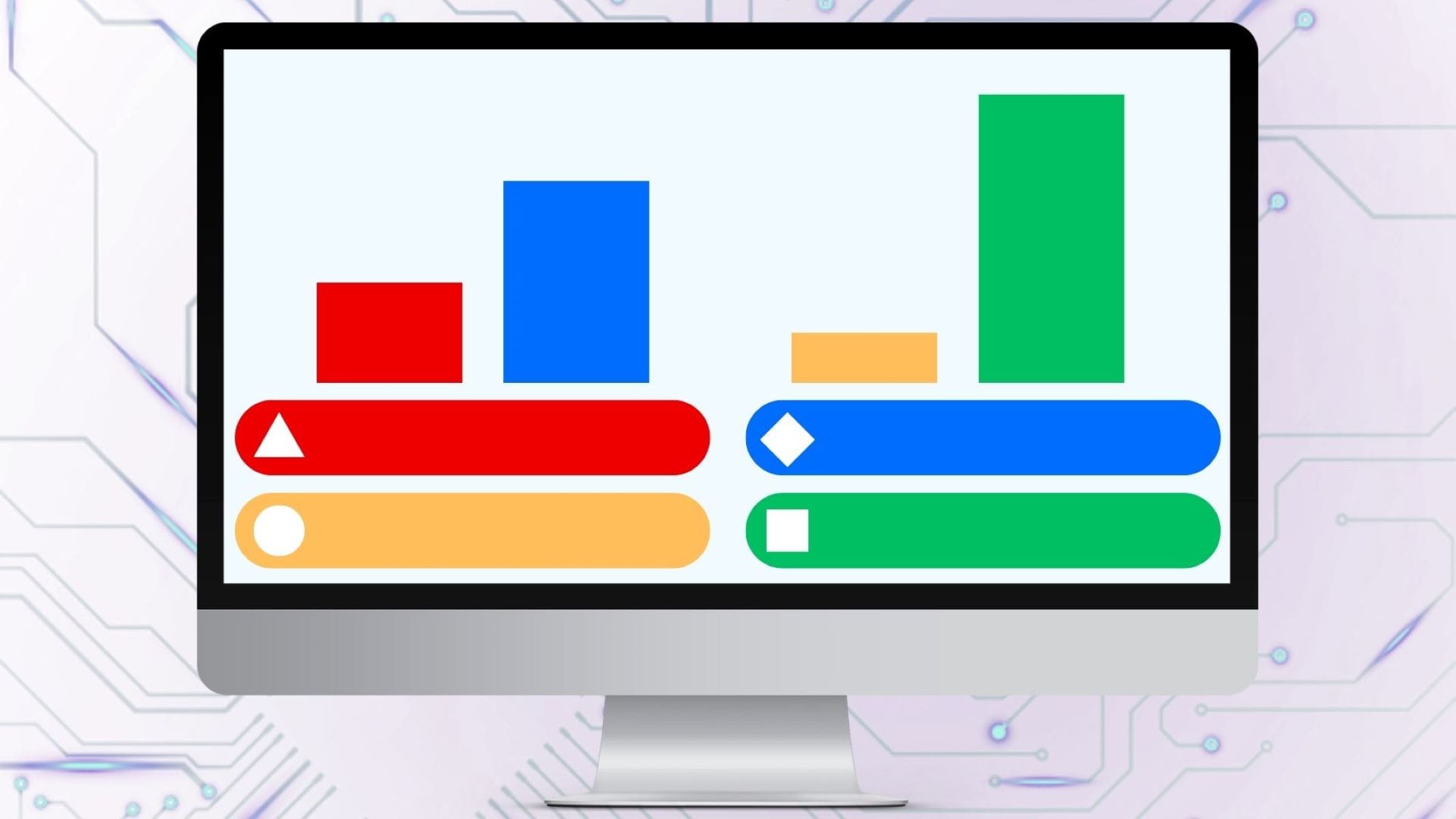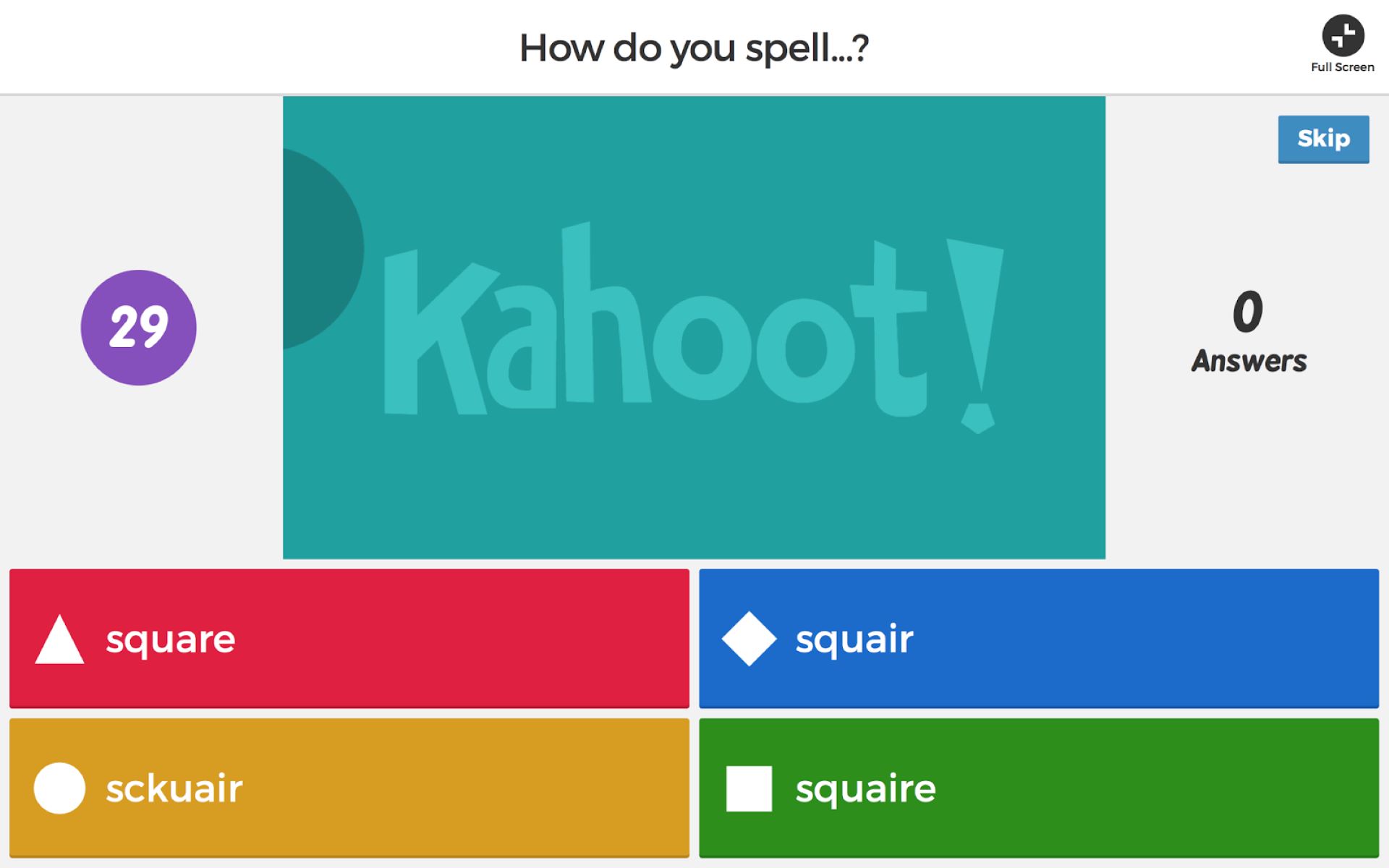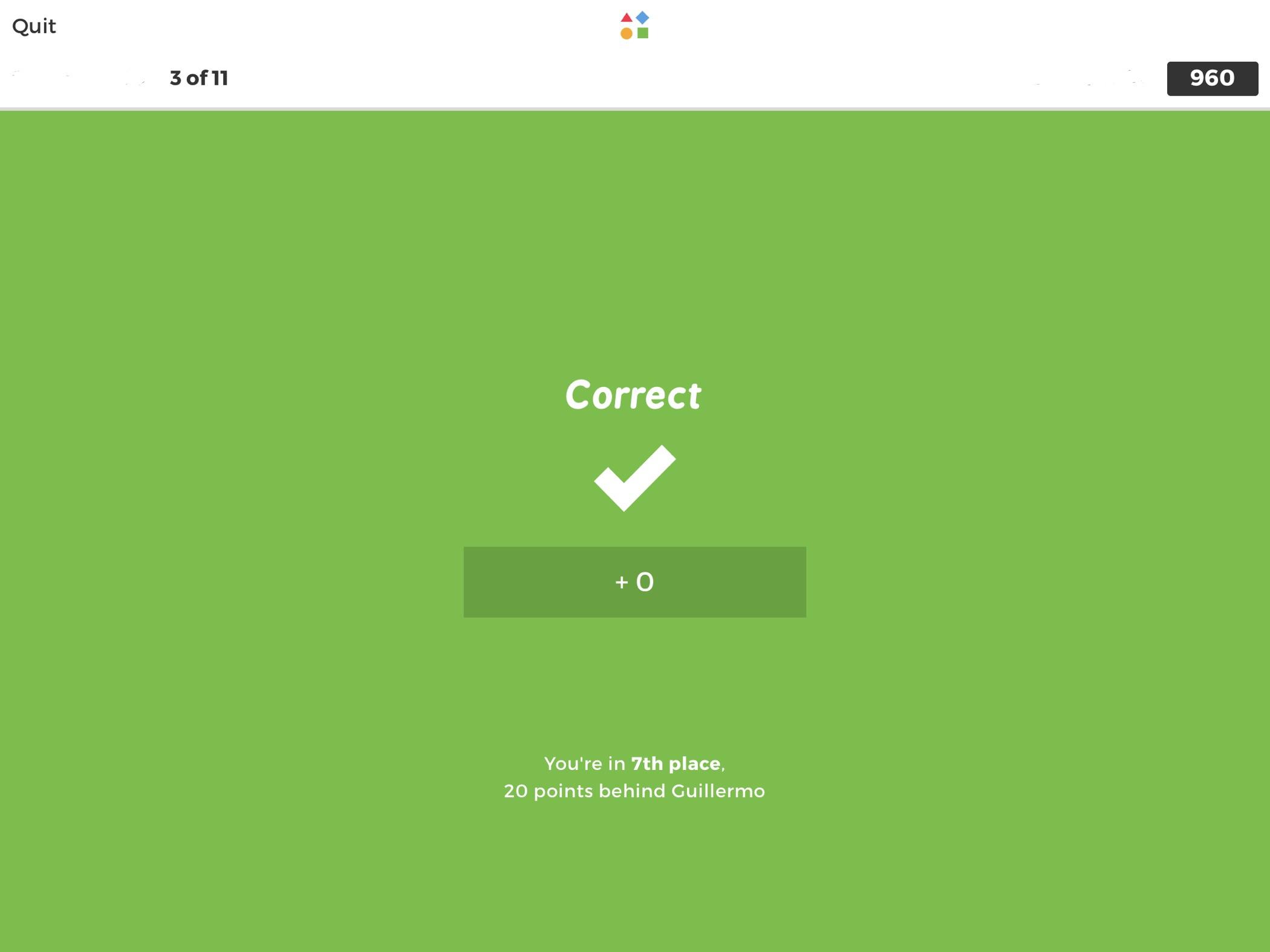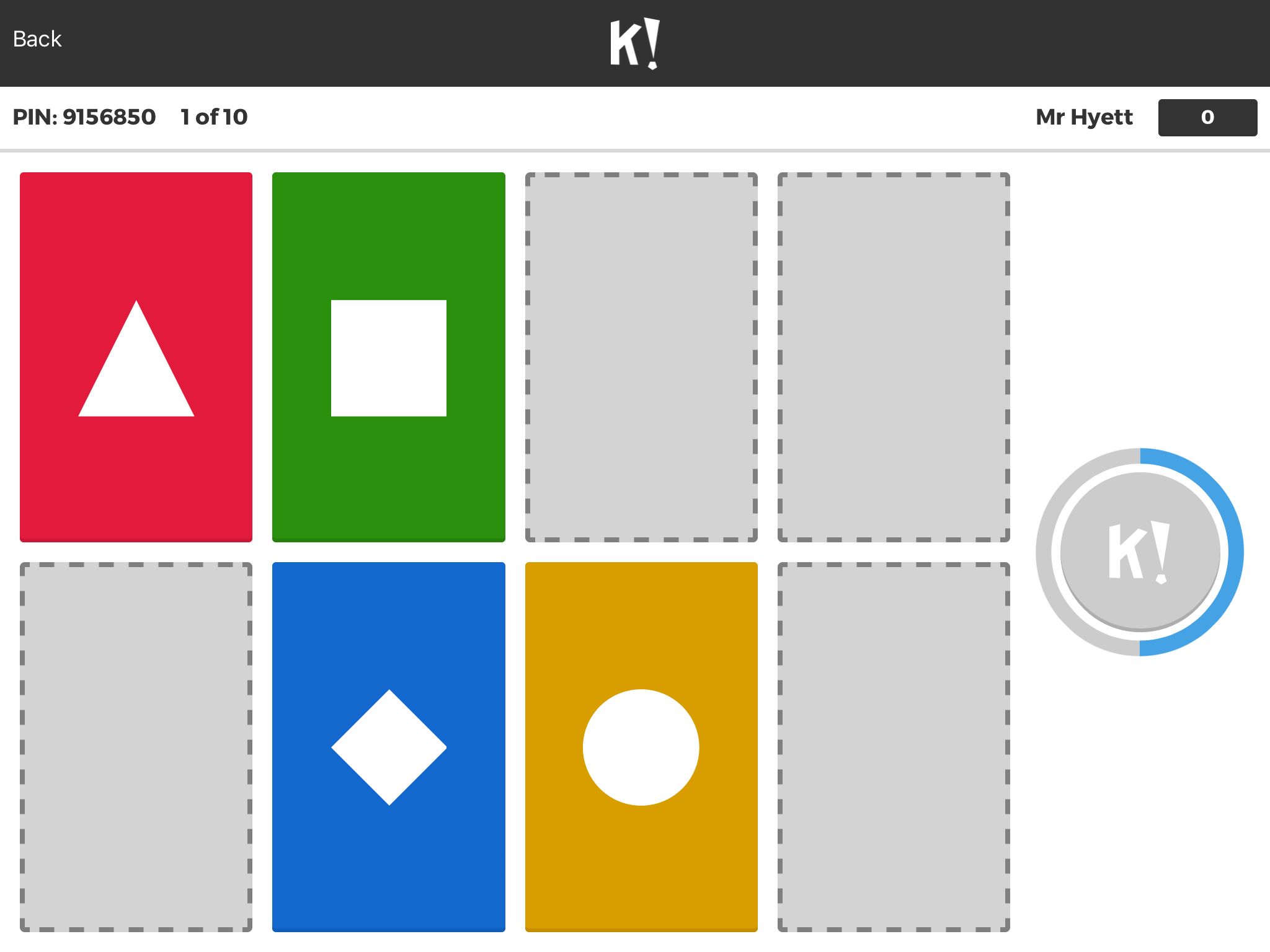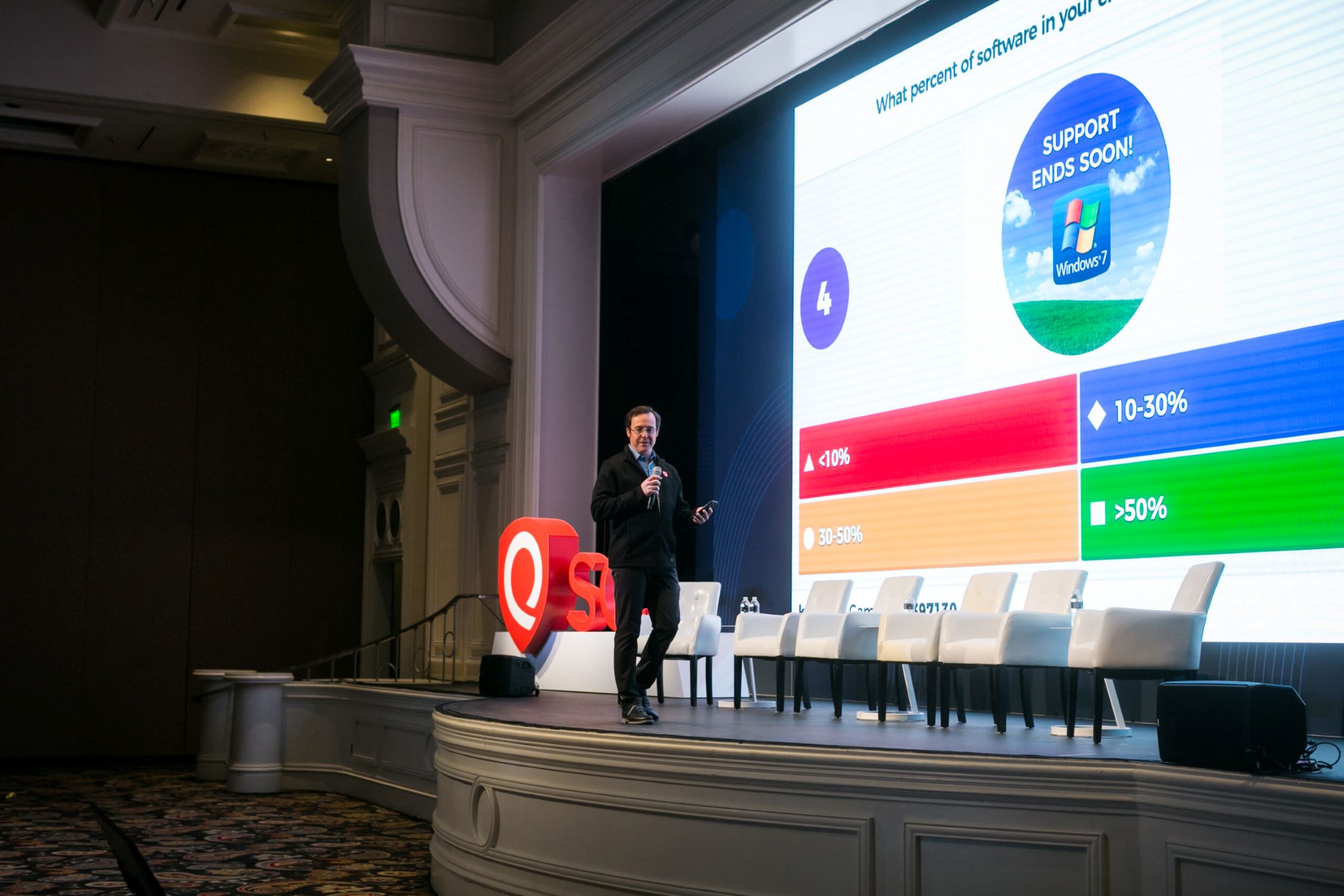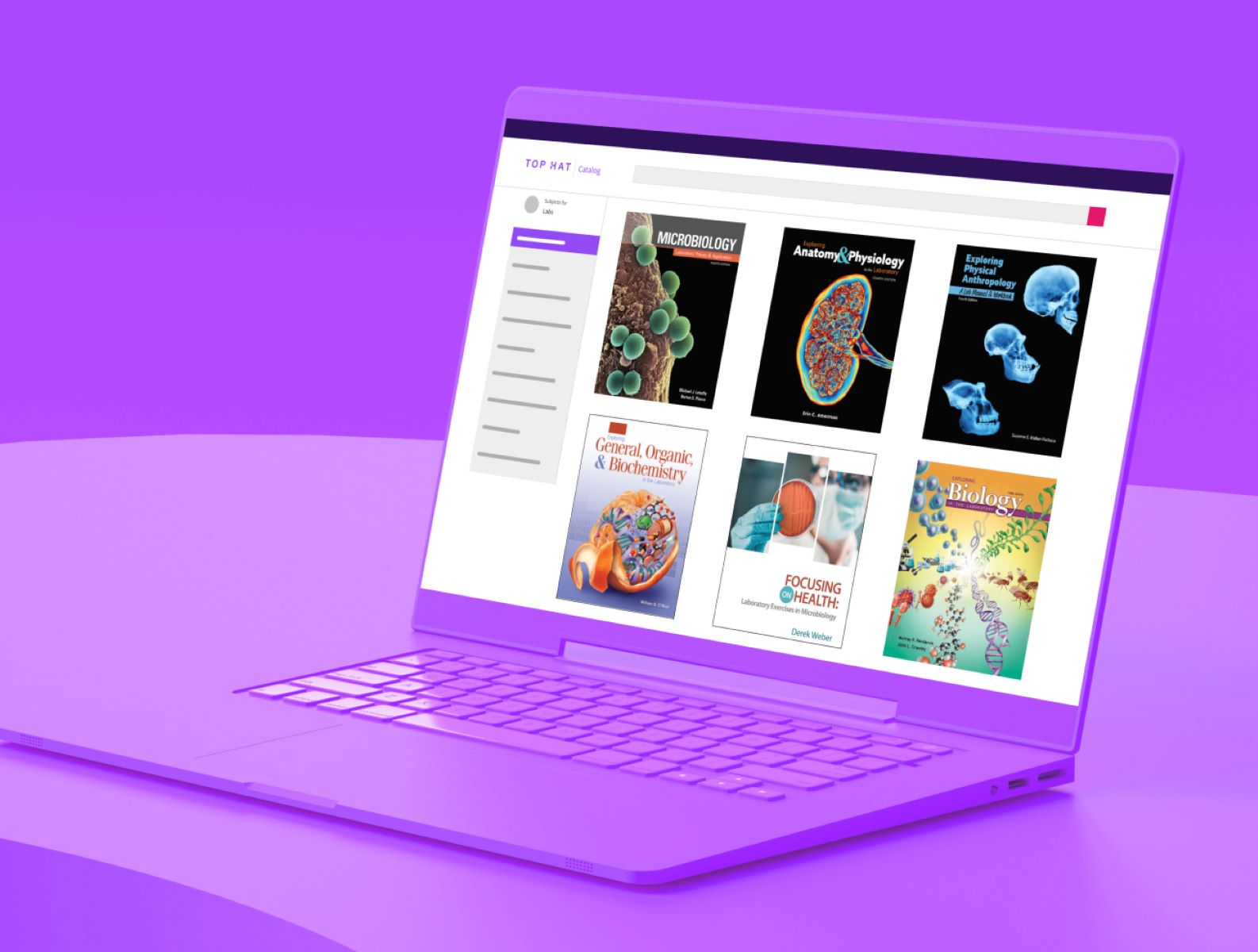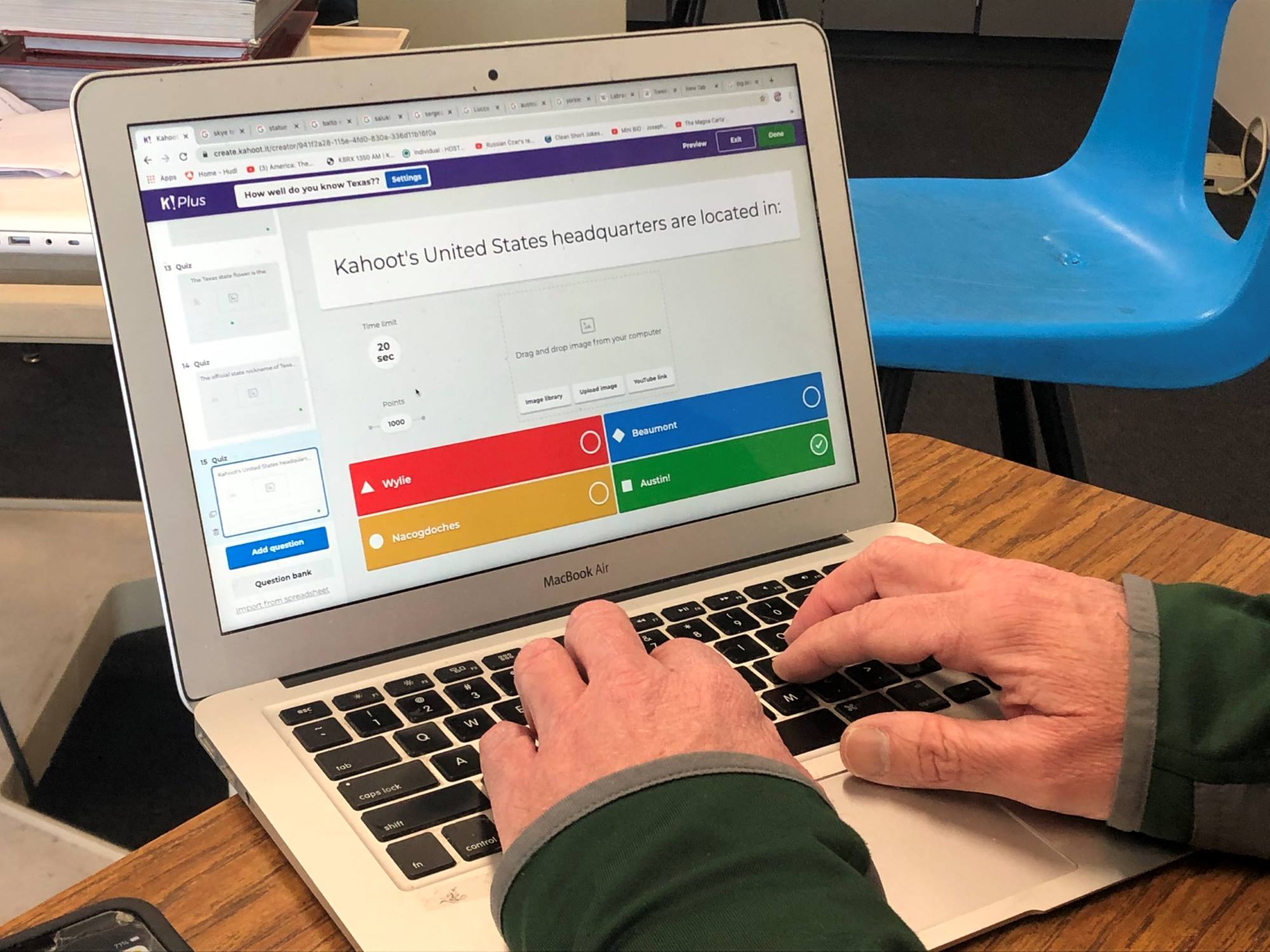What is Kahoot?
Kahoot is an interactive online learning platform that engages users in a fun and gamified way. It was designed with the aim of making learning more interactive and enjoyable, whether in a classroom setting or for remote learning. With Kahoot, educators and trainers can create engaging quizzes, discussions, and surveys that keep learners interested and motivated.
One of the key features of Kahoot is the ability to create interactive quizzes, also known as Kahoot games. These games can be accessed by participants using their smartphones, tablets, or computers. Participants join a game by entering a unique PIN code provided by the host, which ensures that only invited participants can join.
The game format of Kahoot involves multiple-choice questions that are displayed on a shared screen, while participants choose their answers on their devices. Points are awarded based on correct and fast responses, adding a competitive element to the learning experience. At the end of each question, the correct answer is revealed, providing immediate feedback and allowing participants to learn from their mistakes.
Kahoot’s versatility goes beyond quizzes. It also includes features like discussions and surveys. Discussions allow educators to facilitate interactive conversations around a specific topic, enabling learners to share their thoughts and opinions. Surveys, on the other hand, enable educators to gather feedback or assess the understanding of a particular subject.
Whether used by teachers in the classroom, trainers in corporate settings, or for self-study purposes, Kahoot promotes active learning, engagement, and knowledge retention. It fosters a social learning environment where participants collaborate, compete, and celebrate achievements together.
Overall, Kahoot provides an innovative and dynamic approach to learning that is enjoyed by people of all ages. Its user-friendly interface and wide range of features make it a popular choice for educators and trainers around the world.
How to Create a Kahoot Quiz
Creating a Kahoot quiz is a simple and straightforward process that allows you to customize the content and format to suit your learning objectives. Follow these steps to create your own engaging Kahoot quiz:
- Start by logging into your Kahoot account or creating a new one if you haven’t already.
- Once you’re logged in, click on the “Create” button located at the top of the screen. This will open the quiz creation interface.
- Give your quiz a catchy and descriptive title that reflects the topic or theme of the quiz. You can also add an optional image to visually represent your quiz.
- Next, click on the “Add question” button to start creating your quiz questions. You have the option to choose between multiple-choice or true/false questions.
- For each question, enter the question text and provide the answer options. You can also include images or videos to make the questions more engaging.
- Specify the correct answer by selecting the checkbox next to the correct option. You can also assign points to each question if you want to give more weightage to certain questions.
- Repeat steps 4-6 to add more questions to your quiz. You can include as many questions as you want.
- Once you’re satisfied with the quiz content, click on the “Finish” button to save your quiz. You can then preview and edit the quiz if needed.
- After saving your quiz, you will be taken to the quiz settings page. Here, you can customize additional settings such as quiz duration, timer options, and privacy settings.
- Finally, click on the “Save and continue” button to finalize your quiz. You can now share the unique PIN code with your participants to join the game.
Creating a Kahoot quiz gives you the flexibility to tailor the questions and content to your specific learning objectives. Whether you’re looking to test knowledge, review key concepts, or spark discussions, Kahoot provides a fun and interactive platform to engage your participants.
Tips for Making a Fun and Engaging Kahoot
Kahoot is a powerful tool for engaging learners, but creating a fun and interactive experience requires some thoughtful planning. Here are some tips to make your Kahoot game enjoyable and effective:
- Choose an exciting theme: Start by selecting a theme that resonates with your audience. Whether it’s a popular TV show, a favorite sport, or a specific subject, a theme that participants can connect with adds excitement to the game.
- Keep it concise: Kahoot games are most effective when they’re short and snappy. Try to limit the number of questions to keep participants engaged throughout the entire game.
- Add multimedia elements: Incorporate images, videos, and gifs into your questions to make them visually appealing and interactive. This not only enhances the learning experience but also adds an element of fun.
- Mix up question types: Vary the question types to keep participants on their toes. Along with multiple-choice questions, consider including true/false questions, puzzles, or even image-based questions to add variety and challenge.
- Include humor and surprises: Inject humor and unexpected elements into your quiz to create memorable moments. Humorous and surprising questions or answer options can evoke laughter and excitement from participants.
- Use timers strategically: Set appropriate timers for each question to add urgency and encourage quick thinking. Shorter timers can increase the level of competition and engagement among participants.
- Add music and sound effects: Use background music or sound effects to set the mood and create a more immersive experience. Be mindful of the volume and ensure that the audio doesn’t overpower the questions.
- Encourage friendly competition: Display a leaderboard after each question or at the end of the game to motivate participants to strive for the top spot. Celebrate achievements and acknowledge participants’ efforts throughout the game.
- Allow time for reflection: After revealing the correct answer, provide a brief explanation or discuss the concept related to the question. This helps reinforce learning and allows participants to reflect on their responses.
- Solicit feedback: At the end of the game, ask participants to provide feedback on the Kahoot experience. Their insights can be valuable for improvement and tailoring future games.
By implementing these tips, you can create a Kahoot game that is not only educational but also fun and engaging. Remember to customize the game to suit your audience’s preferences and learning objectives for the best experience.
How to Host a Kahoot Game
Hosting a Kahoot game is a straightforward process that allows you to engage participants and facilitate a fun and interactive learning experience. Here’s a step-by-step guide on how to host a Kahoot game:
- Create or select a Kahoot quiz: Begin by creating your own quiz or choose from the vast library of quizzes available on the Kahoot platform. Select a quiz that aligns with your learning objectives and audience.
- Launch the Kahoot game: Once you have your quiz ready, sign in to your Kahoot account and click on the “Play” button for the quiz you want to host. This will take you to the game lobby.
- Choose the game settings: In the game lobby, you can customize various settings. You can decide whether to play the game in classic mode, team mode, or assign challenges for homework. You can also enable options like the random order of questions and funny nicknames.
- Set the game PIN: Kahoot generates a unique game PIN for each session. Participants will need this PIN to join the game. Display the PIN on a shared screen or verbally announce it to your participants.
- Instruct participants to join: Direct participants to go to kahoot.it or use the Kahoot app and enter the game PIN. They will be prompted to enter a nickname before joining the game.
- Start the game: Once all the participants have joined, begin the Kahoot game by clicking on the “Start” button. The game will progress question by question as participants select their answers on their devices.
- Monitor the game: As the host, you have access to real-time data and insights. Monitor the progress of the game, including participants’ responses and leaderboard rankings, on your screen.
- Engage with participants: Encourage participants throughout the game, acknowledge correct answers, and foster a fun and competitive environment. Use humor and positive reinforcement to keep participants engaged and motivated.
- Review and discuss: After completing the Kahoot game, take some time to review the questions and correct answers. Discuss misconceptions, explain concepts, or encourage participants to share their thoughts on the topics covered.
- End the game: Once the game is finished, you can end the session by closing the game on your host screen. Participants will see their final scores and can view the leaderboard.
Hosting a Kahoot game allows you to actively engage participants and create an interactive learning experience. By following these steps, you can successfully host a Kahoot game and facilitate an enjoyable and educational session.
Exploring Additional Features of Kahoot
While Kahoot is well-known for its interactive quizzes, it offers a range of additional features that can enhance the learning experience and make your sessions even more engaging. Here are some of the key features of Kahoot worth exploring:
- Jumbles: Jumbles are a unique question type that requires participants to put the answer options in the correct order. This feature allows you to create interactive challenges that test sequencing, timelines, or step-by-step processes.
- Slides: Slides provide an opportunity to present content beyond just questions and answers. You can use slides to share additional information, images, or videos to supplement the learning experience. Slides can be inserted between quiz questions or used as standalone content slides.
- Blind Kahoot: Blind Kahoot is a feature that allows you to hide questions and answers until the end. This can be used to build suspense and encourage critical thinking as participants will not know if their initial responses were correct or not until the end of the game.
- Ghost Mode: Ghost Mode enables you to challenge participants to beat their previous scores. When enabled, the answers from the previous game are shown alongside the current game, creating an element of competition and motivation among participants to improve their performance.
- Team Mode: Team Mode offers a collaborative learning experience where participants work together in groups. Participants can form teams and combine their knowledge and skills to answer questions. This fosters teamwork and encourages peer-to-peer learning.
- Reports and analytics: Kahoot provides detailed reports and analytics that allow you to analyze participant performance, track progress, and measure learning outcomes. These insights can help you identify areas of improvement, adapt your teaching strategy, and assess participant engagement.
- Homework challenges: Kahoot allows you to assign self-paced challenges as homework. Participants can complete the challenges at their own convenience, reinforcing the learning material and promoting self-directed learning.
- Integrations: Kahoot integrates with other popular learning platforms such as Google Classroom and Microsoft Teams, making it easier to incorporate Kahoot into your existing teaching and learning workflows. This enables seamless integration of Kahoot with your preferred tools and platforms.
By exploring these additional features of Kahoot, you can enhance the engagement and interactivity of your sessions. Incorporating a variety of question types, utilizing multimedia elements, and leveraging the reporting and analytics features can further enrich the learning experience and maximize the benefits of Kahoot.
Troubleshooting Common Issues with Kahoot
While Kahoot is a user-friendly platform, you may encounter some common issues that can hinder the smooth flow of your game or learning session. Here are some troubleshooting tips to help you address common issues with Kahoot:
- Slow internet connection: Poor internet connectivity can lead to lagging or disruption during a Kahoot game. Ensure that you have a stable and reliable internet connection before hosting or participating in a game. Consider using a wired connection or moving closer to the Wi-Fi router for better signal strength.
- Game PIN not working: If the game PIN is not working, double-check that you have entered it correctly. Make sure that the host has generated a new game PIN and communicated it accurately. If the issue persists, try refreshing the page or closing and reopening the Kahoot app.
- Device compatibility: Kahoot supports a wide range of devices, but some older or less common devices may experience compatibility issues. Ensure that you are using a device that meets the minimum system requirements for running Kahoot smoothly. Update your device’s operating system or use a different device if compatibility issues persist.
- Audio or video not playing: If audio or video content is not playing during a Kahoot game, check your device’s volume settings and ensure that the audio or video files are supported formats. If the issue persists, try closing and reopening the game or refreshing the page.
- Incorrect answers: In some cases, participants may experience issues where their answers are marked incorrect even if they believe that they are correct. This can be due to a variety of reasons, such as participants selecting the wrong answer accidentally or timing out before selecting an answer. Encourage participants to carefully read and select their answers and ensure that they respond within the time limit.
- Missing or incorrect game content: If you notice missing questions, incorrect answers, or other content-related issues, double-check your quiz settings and review the content in the Kahoot creation interface. Make sure that your questions, answer options, and correct answers are entered accurately. If needed, edit and save the changes before hosting the game again.
- Student data privacy concerns: Kahoot takes student data privacy seriously and complies with relevant privacy regulations. If you have concerns regarding data privacy, review Kahoot’s privacy policy and terms of service. Ensure that you have necessary consents and permissions for hosting games and collecting participant data, particularly when using Kahoot with students.
If you encounter any of these issues or other technical difficulties with Kahoot, try these troubleshooting tips. Additionally, you can visit Kahoot’s support page or reach out to their customer support for further assistance. Remember to stay patient and flexible, as technical issues can occasionally arise, but can usually be resolved with a bit of troubleshooting.
Exciting Ways to Use Kahoot in the Classroom
Kahoot provides endless opportunities to make learning fun and interactive in the classroom. Here are some exciting ways you can use Kahoot to enhance the teaching and learning experience:
- Review and reinforcement: Use Kahoot to review and reinforce previously taught concepts. Create a Kahoot quiz that covers key topics, allowing students to revisit and consolidate their knowledge in a game-based format.
- Formative assessment: Use Kahoot quizzes as formative assessments to gauge student understanding of new material. Monitor their responses in real-time to identify areas of strength and weakness and adjust your teaching accordingly.
- Content creation by students: Assign students the task of creating their own Kahoot quizzes as a way to research and demonstrate their understanding of a topic. This fosters active learning and promotes student-led knowledge creation.
- Classroom discussions: Utilize Kahoot’s discussion feature to facilitate interactive classroom discussions. Pose open-ended questions or prompts and give students the opportunity to express their thoughts and engage in meaningful conversations.
- Team competitions: Divide the class into teams and have them compete against each other in Kahoot team mode. This encourages collaboration, teamwork, and healthy competition while reviewing and applying course content.
- Introduce new topics: Start a lesson by using a Kahoot quiz to assess students’ prior knowledge on a new topic. This helps activate their prior knowledge and generates curiosity, preparing them for the upcoming lesson.
- Vocabulary challenges: Create Kahoot games specifically focused on vocabulary building. Include definitions, synonyms, antonyms, or even visual representations to help students expand their vocabulary in an interactive way.
- Homework assignments: Assign Kahoot challenges as homework to reinforce learning outside of the classroom. This allows students to review and practice course material in a self-paced and engaging manner.
- End-of-unit review: Use Kahoot as an end-of-unit review activity to assess students’ overall comprehension of a specific topic or unit. This helps consolidate learning and identify any gaps in understanding before moving on to the next topic.
- Virtual field trips: Take students on virtual field trips using Kahoot. Create quizzes that include questions about the places they visit, enhancing their knowledge and making the experience more interactive and engaging.
Kahoot provides a platform for creative and immersive learning experiences. By incorporating these exciting ways to use Kahoot in the classroom, you can inspire student engagement, increase participation, and create a dynamic and enriching learning environment.
Kahoot Alternatives to Try
While Kahoot is a popular and effective tool for interactive learning, there are several other alternatives you can explore to add variety to your classroom activities. Here are some Kahoot alternatives worth considering:
- Quizizz: Quizizz is a similar game-based learning platform that allows you to create interactive quizzes and engage students with self-paced learning. It offers a variety of features, including memes, leaderboards, and in-game homework review.
- Quizlet Live: Quizlet Live is a team-based learning game that enhances collaboration and competition in the classroom. It harnesses Quizlet’s flashcard content and transforms it into a live multiplayer challenge.
- Plickers: Plickers is an alternative that requires only one device, making it a great option for classrooms with limited technology. It involves using printed QR codes that students hold up to answer multiple-choice questions, which the teacher scans using a smartphone or tablet.
- Socrative: Socrative is a versatile classroom tool that allows you to create quizzes, assessments, and polls. It provides instant feedback and offers a range of question types to engage students and track their progress.
- PlayPosit: PlayPosit is an interactive video learning platform that allows you to incorporate questions, discussions, and assessments directly into videos. It promotes active learning and helps retain student engagement throughout the video content.
- GoFormative: GoFormative is an assessment platform that enables teachers to create formative assessments and provide instant feedback to students. It offers a range of question types, including open-ended and drawing questions.
- Gimkit: Gimkit is a game-based learning platform that allows students to earn virtual currency while reviewing and reinforcing concepts. It offers personalized learning experiences by adapting questions based on students’ performance.
- Edpuzzle: Edpuzzle is a video-based learning tool that allows you to customize and add interactive elements to existing videos. It enables you to assess student understanding through embedded questions and tracks their progress.
- Nearpod: Nearpod combines multimedia presentations with interactive features, such as quizzes, polls, and virtual reality experiences. It promotes active learning and allows teachers to monitor student responses in real-time.
- Kahoot Jumble: Kahoot Jumble is a variation of Kahoot that challenges participants to put answers in the correct order. It adds a twist to the traditional multiple-choice format and encourages critical thinking and sequencing skills.
Exploring these Kahoot alternatives can provide you with a diverse range of tools and approaches to engage and assess your students. Consider the specific needs and preferences of your class to determine which alternative will best complement your teaching style and learning objectives.