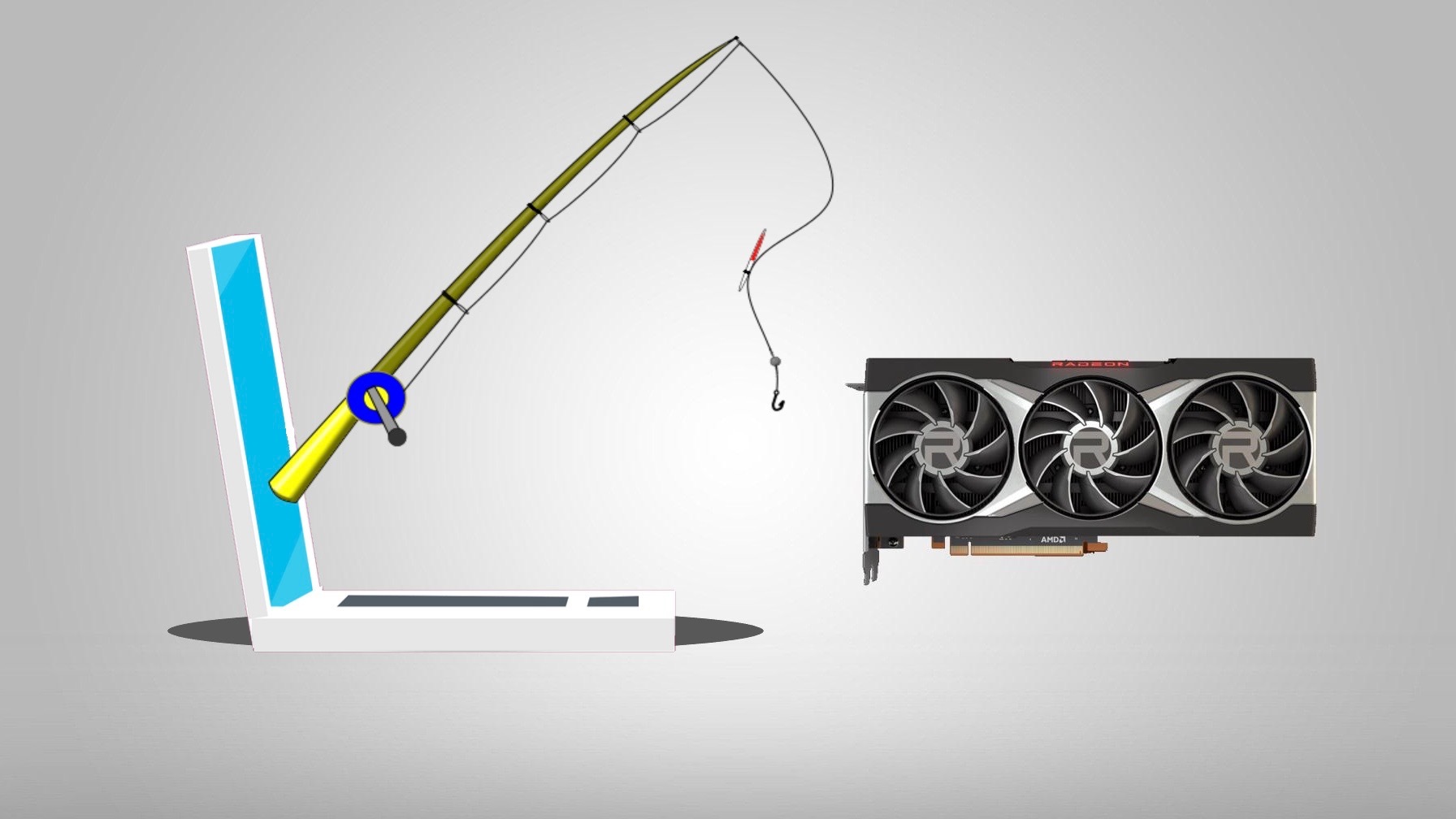Introduction
Choosing the right graphics processing unit (GPU) for your computer can be an overwhelming task, especially when considering compatibility with your motherboard. A GPU is a crucial component in a computer system, responsible for rendering graphics and visuals, making it an essential consideration for gamers, video editors, and graphic designers.
While selecting a high-performance GPU is important, it’s equally crucial to ensure that it is compatible with your motherboard. A motherboard acts as the central hub that connects all the components of a computer, including the CPU, RAM, and GPU. To avoid any compatibility issues or performance hiccups, it’s important to determine if a GPU is compatible with your motherboard before making a purchase.
This article will guide you through the process of checking GPU compatibility with your motherboard. We will explore various factors to consider, including physical compatibility, interface compatibility, power and cooling requirements, and software compatibility.
By the end of this article, you will have a clear understanding of how to determine if a GPU is compatible with your motherboard, allowing you to make an informed decision and ensure optimal performance for your computer system.
Checking the Motherboard Compatibility
Before diving into the details of GPU compatibility, it’s crucial to first check the compatibility of your motherboard. The motherboard serves as the foundation of your computer system, and it’s essential to ensure that it can support the GPU you plan to install.
The first step in checking motherboard compatibility is to identify the specific model of your motherboard. You can usually find this information by consulting the documentation that came with your computer or by checking the manufacturer’s website.
Once you have identified the model, you need to consider the form factor of your motherboard. The form factor determines the physical dimensions and layout of the motherboard. The most common form factors are ATX, Micro ATX, and Mini ITX. It’s essential to select a GPU that fits within the form factor of your motherboard.
Another crucial aspect to consider is the expansion slots on your motherboard. GPUs typically require a PCIe (Peripheral Component Interconnect Express) slot for installation. Check the available PCIe slots on your motherboard and confirm that they are compatible with the GPU you intend to install. Some high-performance GPUs require multiple slots or use larger PCIe formats, such as PCIe x16, so ensure that your motherboard can accommodate them.
Additionally, it’s important to consider the power supply connectors on your motherboard. Most modern GPUs require additional power directly from the power supply unit (PSU) through PCIe power connectors. Check if your motherboard has the necessary power connectors to support the GPU you plan to install. An inadequate power supply can lead to performance issues or system instability.
In summary, to check motherboard compatibility, you need to:
- Identify the model and form factor of your motherboard
- Ensure that the motherboard has the necessary expansion slots for the GPU
- Verify that the power supply connectors on the motherboard can support the GPU’s power requirements
By considering these factors, you can determine if your motherboard is compatible with the GPU you wish to install, setting the stage for a successful and hassle-free GPU upgrade.
Checking the GPU Compatibility
Once you have determined the compatibility of your motherboard, the next step is to check the compatibility of the graphics processing unit (GPU) you wish to install. Ensuring that the GPU is compatible with your system is crucial for optimal performance and compatibility with software and hardware components.
There are several factors to consider when checking GPU compatibility:
Physical Compatibility:
Make sure the GPU physically fits into your computer case. Check the length, width, and height of the GPU, and compare it with the available space inside your case. Also, consider the clearance for the GPU’s cooling solution, such as fans or heatsinks, to prevent any interference with other components.
Interface Compatibility:
Check the interface compatibility between the GPU and your motherboard. The most common interface is PCIe (Peripheral Component Interconnect Express). Ensure that your motherboard has the required PCIe slot and that it matches the GPU’s interface specification, such as PCIe 3.0 or PCIe 4.0. It’s also important to check the number of PCIe lanes available on your motherboard to ensure optimal bandwidth for the GPU.
Power Requirements:
Consider the power requirements of the GPU and ensure that your power supply unit (PSU) can handle it. Check the recommended power supply wattage and the required PCIe power connectors. If your PSU does not have the necessary connectors or sufficient wattage, you may need to upgrade your power supply.
Cooling Requirements:
Check the cooling requirements of the GPU, especially if you are installing a high-performance or overclocked model. Ensure that your computer case has sufficient airflow and consider additional cooling solutions such as case fans or liquid cooling if necessary.
Software Compatibility:
Check the software compatibility of the GPU with your operating system and the applications or games you intend to use. Visit the GPU manufacturer’s website to confirm if there are any specific driver requirements or software updates needed for optimal performance.
By thoroughly considering these factors, you can determine the compatibility of the GPU with your system. This will ensure a seamless installation process and allow you to enjoy enhanced graphics performance and functionality.
Physical Compatibility
When it comes to checking the physical compatibility of a graphics processing unit (GPU), it’s important to ensure that the dimensions and design of the GPU are compatible with your computer case. Incompatible physical dimensions can lead to difficulties in installation and potentially damage other components.
The first aspect to consider is the length of the GPU. Graphics cards come in various lengths, ranging from compact models suitable for small form factor cases to larger high-performance models. Measure the available space inside your computer case and compare it with the maximum GPU length specified by the GPU manufacturer. Ensure that there is sufficient clearance for the GPU to fit comfortably without causing any obstruction or interference with other components, such as the hard drive bays or the CPU cooler.
Aside from length, it’s also essential to consider the width and height of the GPU. Some high-end GPUs come with larger coolers or additional fans, which can increase their overall width and height. Make sure your computer case can accommodate the dimensions of the GPU, allowing for proper airflow and clearance.
Another crucial factor to consider is the weight of the GPU. Large and heavy GPUs can strain the PCIe slot on the motherboard if not properly supported. To prevent any potential damage, check if your computer case has support brackets or reinforcing features to hold the GPU securely in place. Consider using additional support brackets if necessary.
Additionally, pay attention to the GPU’s cooling solution. Some GPUs come with their own fans or cooling system, which can affect the overall dimensions and clearance requirements. Ensure that there is enough space inside the case for the GPU’s cooling solution to operate effectively and efficiently.
Finally, consider the connection ports on the GPU. Make sure that the ports align with the available openings on the rear panel of your computer case. This will ensure that you can easily connect your display cables without any obstructions or limitations.
By taking into account these physical compatibility considerations, you can ensure a smooth installation process and avoid any potential issues or damages. It will also help to maximize airflow, prevent overheating, and maintain the overall stability of your computer system.
Interface Compatibility
Interface compatibility is a crucial aspect to consider when checking the compatibility of a graphics processing unit (GPU) with your computer system. The interface serves as the communication link between the GPU and the motherboard, allowing for data transfer and display output.
The most common interface used for GPUs is PCIe (Peripheral Component Interconnect Express). PCIe slots come in different versions, such as PCIe 3.0 and PCIe 4.0, each offering varying bandwidth capabilities. It’s important to check the PCIe version supported by your motherboard and verify if it matches the GPU’s interface specification. By ensuring that the GPU and motherboard have matching PCIe versions, you can maximize the performance potential of the GPU.
Another aspect of interface compatibility to consider is the physical size of the PCIe slot. GPUs typically use PCIe x16 slots, but some high-performance GPUs may require additional space, such as dual-slot or triple-slot configurations. Ensure that your motherboard has the necessary number and size of PCIe slots to accommodate the GPU you plan to install.
It’s also important to consider the number of PCIe lanes available on your motherboard. PCIe lanes determine the available bandwidth for data transfer between the GPU and other components. Higher bandwidth allows for faster data transmission and can impact overall gaming or rendering performance. Make sure your motherboard can provide the required number of PCIe lanes to support the GPU’s bandwidth demands.
Aside from the PCIe interface, some GPUs also support alternative interfaces, such as USB Type-C or Thunderbolt. If you have specific requirements or plan to utilize these interfaces for external devices, make sure your motherboard has the necessary ports or expansion options to support them.
Lastly, check for any compatibility limitations or restrictions specific to your motherboard and the GPU you plan to install. Consult the motherboard and GPU manufacturer’s documentation or website to ensure that there are no known issues or incompatibilities between the specific models you have chosen.
By considering these interface compatibility factors, you can ensure that the GPU and motherboard can effectively communicate and work harmoniously together. This will result in a seamless and optimized performance, allowing you to fully utilize the capabilities of your chosen graphics card.
Power Requirements
When checking the compatibility of a graphics processing unit (GPU) with your computer system, one crucial factor to consider is the power requirements of the GPU. GPUs require a significant amount of power to operate effectively, and it’s important to ensure that your power supply unit (PSU) can handle the demands of the GPU you plan to install.
The first consideration is the recommended power supply wattage specified by the GPU manufacturer. This is usually indicated on the GPU’s product page or in the accompanying documentation. It’s crucial to choose a power supply that can provide sufficient wattage to meet the GPU’s power demands. If the PSU’s wattage is too low, it can lead to system instability, crashes, or the GPU not functioning at its full potential.
In addition to the overall wattage, you should also check the specific power connectors required by the GPU. Most modern GPUs require direct power from the PSU through PCIe power connectors. Common connectors include 6-pin, 8-pin, or a combination of both. Ensure that your PSU has the necessary PCIe power connectors to supply power to the GPU. Some high-performance GPUs may require multiple power connectors, so double-check the requirements before purchasing the GPU.
It’s important to note that the total power supply wattage should not be the only consideration. The PSU should also be of high quality, with stable power output and sufficient amperage on the 12V rail. A reputable PSU brand with high efficiency and good reviews is recommended to ensure a reliable power supply to the GPU.
Furthermore, consider any additional power requirements for other components in your system, such as the CPU, RAM, and storage devices. These components also draw power from the PSU, and it’s important to ensure that the total system power requirements can be met.
Incorporating a power supply calculator can help calculate the total power required by your system, including the GPU. This can provide a more accurate estimation of the minimum wattage of the PSU you should consider.
Remember to factor in future upgrades or additions to your system, as these may require more power. It’s generally a good practice to have some headroom in terms of power supply wattage to accommodate any future upgrades or expansions.
By considering the power requirements of the GPU and having a suitable power supply with sufficient wattage and the required power connectors, you can ensure stable and reliable operation of your GPU and prevent any potential power-related issues.
Cooling Requirements
When considering the compatibility of a graphics processing unit (GPU) with your computer system, it’s essential to pay attention to the cooling requirements of the GPU. The cooling system of the GPU plays a crucial role in maintaining optimal temperature levels and preventing overheating, which can affect performance and longevity.
The first factor to consider is the cooling solution provided by the GPU itself. Many modern GPUs come with their own cooling system, which includes fans or heatsinks. Check the specifications and design of the GPU’s cooling system to ensure that it matches your system’s cooling capabilities. Consider the number of fans, their size, and the overall efficiency of the cooling solution. GPUs with high-performance or gaming-oriented designs often have more robust cooling solutions to dissipate heat effectively.
Next, evaluate the airflow within your computer case. Adequate airflow is vital for dissipating the heat generated by the GPU and other components. Ensure that your case has proper ventilation, with intake and exhaust fans, to maintain a healthy airflow. Consider adding additional case fans if necessary to improve airflow specifically around the GPU area.
It’s also important to consider the size and design of your computer case. Some high-performance GPUs have a larger physical footprint, and they might require a spacious case that can accommodate their size and allow for efficient cooling. Verify that your case has enough clearance and space for the GPU to fit comfortably without obstructing neighboring components or interfering with proper airflow.
For users planning to use multiple GPUs in a configuration such as SLI (Scalable Link Interface) or Crossfire, additional cooling considerations are necessary. Multiple GPUs generate additional heat, which requires more robust cooling solutions and potentially extra case fans.
Additionally, consider the ambient temperature in the room where your computer is located. Higher room temperatures can impact the overall cooling efficiency of the GPU. Ensure that the room is adequately ventilated and that the computer is not placed in a confined space or near heat sources such as radiators or direct sunlight.
If you are concerned about noise levels, especially in noise-sensitive environments or during gaming sessions, you may consider GPUs with improved acoustic profiles or opt for aftermarket cooling solutions such as liquid cooling systems or custom cooling solutions.
By considering the cooling requirements of the GPU and ensuring adequate airflow within your system, you can help maintain optimal temperatures and prevent overheating. This leads to improved performance, stability, and longevity of your GPU, providing a better overall computing experience.
Software Compatibility
When checking the compatibility of a graphics processing unit (GPU) with your computer system, it’s essential to consider its compatibility with the software you intend to use. Compatibility with your operating system and the applications or games you plan to run is crucial for optimal performance and functionality.
Start by checking the GPU manufacturer’s website for driver support and compatibility information. Ensure that there are up-to-date drivers available for your GPU model and your specific operating system. Outdated or incompatible drivers can lead to stability issues, reduced performance, or even system crashes. It’s advisable to regularly update your GPU drivers to benefit from bug fixes and performance optimizations.
Verify the minimum system requirements of the software you plan to use. Some applications or games may have specific GPU requirements, such as a minimum GPU model, VRAM (video random access memory) capacity, or DirectX version. Confirm that your GPU meets or exceeds these requirements for a smooth experience.
In addition to the minimum requirements, consider the recommended system requirements of the software. Recommended requirements indicate the hardware configuration for optimal performance. If your GPU doesn’t meet the recommended specifications, you may still be able to run the software, but you may experience lower performance or have to lower graphical settings to achieve a smooth gameplay or rendering experience.
Keep in mind that some applications, particularly specialized software used for professional purposes like video editing or 3D rendering, may have specific compatibility requirements or GPU-accelerated features. Check the software documentation or the manufacturer’s website to ensure compatibility and determine if your GPU can fully utilize those features.
Compatibility can also extend to specific features and technologies supported by the GPU. For example, if you plan to use virtual reality (VR) applications or games, ensure that your GPU supports VR-specific features and technologies, such as VR-ready certifications like Oculus Ready or HTC Vive Verified.
Lastly, don’t forget to consider any software limitations or known issues related to your specific GPU or GPU model. Check forums, community discussions, or GPU manufacturer support websites to better understand any compatibility issues or workarounds for specific software applications.
By considering software compatibility, you can ensure that your GPU not only meets the hardware requirements but also delivers optimal performance and compatibility with the software ecosystem you intend to use. This will help you make the most of your GPU’s capabilities and enhance your overall computing experience.
Conclusion
Choosing a compatible graphics processing unit (GPU) for your computer system is crucial for optimal performance and a seamless user experience. By following the steps outlined in this article, you can determine if a GPU is compatible with your motherboard and ensure a successful installation.
Start by checking the compatibility of your motherboard, considering its form factor, expansion slots, power supply connectors, and overall capabilities. Knowing your motherboard’s specifications will help ensure that it can support the GPU you plan to install.
Next, assess the GPU compatibility by considering its physical dimensions, interface compatibility, power requirements, cooling requirements, and software compatibility. Ensure that the GPU fits within your computer case, has compatible PCIe slots, has sufficient power supply connections, can be adequately cooled, and is compatible with your operating system and applications.
Remember to pay attention to details such as the size, weight, and cooling solution of the GPU to ensure proper installation and airflow within your system. Consider the power supply requirements of the GPU and ensure that your PSU can provide enough wattage and the required power connectors. Properly managing the cooling of your GPU will help maintain optimal performance and prevent overheating issues.
Additionally, don’t forget to check the software compatibility of the GPU with your operating system and the applications or games you plan to use. Ensuring that the GPU meets the minimum and, ideally, the recommended system requirements will help guarantee smooth performance and proper utilization of advanced features.
By taking these compatibility factors into account, you can confidently select a GPU that fits your system’s requirements and provides the desired performance for your intended applications, whether it’s gaming, video editing, or graphic design.
Remember to consult the documentation provided by the motherboard and GPU manufacturers for specific compatibility information related to your hardware. Stay informed about software updates, driver releases, and potential compatibility issues to ensure a smooth and trouble-free experience with your new GPU.
With the right GPU installed and compatible with your system, you can enjoy enhanced graphics performance and unleash the full potential of your computer system for an immersive and enjoyable computing experience.