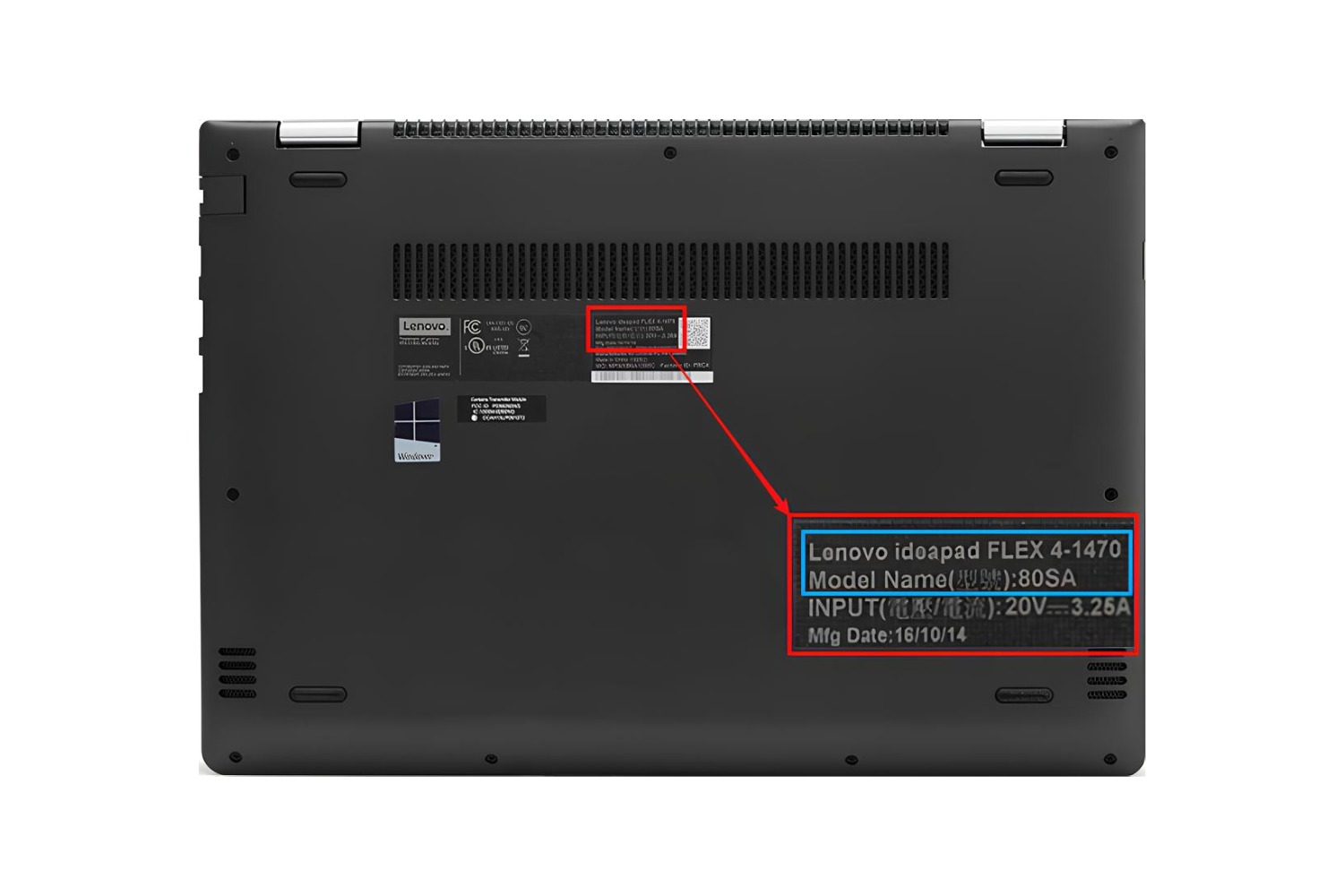Introduction
Welcome to this guide on how to find the model number of your Lenovo Thinkpad Ultrabook laptop. When it comes to troubleshooting issues, seeking technical support, or looking for compatible accessories and software updates, knowing the model number of your laptop is crucial. The model number provides important information about the specific configuration and features of your device, allowing you to find the right resources and support tailored to your needs. In this article, we will explore different methods to help you easily locate the model number of your Lenovo Thinkpad Ultrabook.
Lenovo Thinkpad Ultrabooks are renowned for their sleek design, impressive performance, and durability. Whether you’re a business professional, a student, or an avid traveler, owning a Lenovo Thinkpad Ultrabook ensures you have a reliable and efficient computing companion. However, with various models and generations available, finding the exact model number can be a bit tricky if you’re not familiar with the different identification methods.
In the following sections, we will walk you through five different methods to help you identify the model number. We will start by checking the bottom of your Lenovo Thinkpad Ultrabook, as many laptops have the model number conveniently placed on a label or engraved onto the chassis. Then, we will explore how you can use the Windows system information tool to access detailed specifications, including the model number. Additionally, we will discuss how you can use the Lenovo Vantage software, which is pre-installed on many Lenovo laptops, to find the model number without any hassle. If you still can’t find the model number, we will guide you on how to check the original packaging or documentation that came with your laptop. Finally, we will discuss the option of reaching out to Lenovo support for further assistance in case you are unable to locate the model number using the earlier methods.
By the end of this guide, you will have the necessary knowledge and techniques to easily find the model number of your Lenovo Thinkpad Ultrabook laptop. So let’s dive right in and get started with the first method of locating the model number: checking the bottom of your laptop.
Why is knowing the model number important?
Knowing the model number of your Lenovo Thinkpad Ultrabook laptop is essential for several reasons. Let’s explore why it’s important to have this information:
1. Compatibility: Each model of Lenovo Thinkpad Ultrabook may have different hardware configurations and specifications. Knowing the model number ensures that any software, drivers, or accessories you purchase are compatible with your specific laptop model. This avoids potential issues and saves you time and money.
2. Technical Support: When seeking technical support, whether from Lenovo or a third-party, providing the correct model number allows for more efficient and accurate assistance. Technical support teams can troubleshoot problems and provide tailored solutions based on the specifications of your particular model.
3. Software Updates: Regular software updates for your laptop’s operating system and drivers help enhance performance, security, and compatibility. Knowing the model number ensures that you download and install the correct updates, preventing any potential compatibility issues that may arise from using incorrect or incompatible drivers.
4. Warranty and Service: The model number is often required when registering your laptop for warranty coverage or when seeking manufacturer repairs or service. Providing the accurate model number helps expedite the warranty or service process and ensures that the correct parts and procedures are used.
5. Upgrades and Expansions: If you are considering upgrading the memory, storage, or other components of your laptop, knowing the model number is crucial. This information allows you to identify the compatibility of the components and find the appropriate instructions for the upgrade process.
6. Resale Value: If you plan to sell or trade-in your Lenovo Thinkpad Ultrabook in the future, knowing the model number is important for accurately listing and pricing your device. Potential buyers often search for specific models, so providing the correct information increases the chances of a successful sale.
Overall, knowing the model number of your Lenovo Thinkpad Ultrabook laptop ensures compatibility, facilitates efficient technical support, enables proper software updates, streamlines warranty and service procedures, assists in upgrades and expansions, and enhances the device’s resale value. Now that you understand the importance of knowing the model number, let’s proceed to the different methods you can use to locate it.
Method 1: Checking the bottom of your Lenovo Thinkpad Ultrabook
The easiest and most common method to find the model number of your Lenovo Thinkpad Ultrabook is to check the bottom of the laptop. Many Lenovo laptops have a label or sticker on the bottom casing that contains important information, including the model number. Follow these steps to locate the model number:
- Flip your laptop over, so you are looking at the bottom side.
- Inspect the bottom casing carefully for any labels or stickers.
- Look for a specific label that displays the model number. It may be labeled as “Model,” “Product Model,” or “Machine Type/Model.”
- Once you have found the label with the model number, take note of the alphanumeric code.
The model number may consist of a combination of letters, numbers, and hyphens. It is essential to accurately note down the model number, as any small errors can lead to confusion when seeking support or purchasing accessories.
If you have difficulty locating the model number on the bottom of your Lenovo Thinkpad Ultrabook or if there is no label present, don’t worry. There are alternative methods we will discuss in the following sections that will assist you in finding the model number.
Now that you know how to check the bottom of your laptop for the model number, let’s move on to Method 2, which involves using the Windows system information to identify the model number of your Lenovo Thinkpad Ultrabook.
Method 2: Using the Windows system information
If you’re unable to locate the model number on the bottom of your Lenovo Thinkpad Ultrabook, you can use the Windows system information tool to find the necessary details. This method provides a comprehensive view of your laptop’s hardware and software specifications, including the model number. Follow these steps to access the Windows system information:
- Press the Windows key on your keyboard to open the Start menu.
- Type “System Information” in the search bar and click on the System Information option that appears in the results.
- Once the System Information window opens, look for the System Model or System SKU entry. This will display the model number of your Lenovo Thinkpad Ultrabook.
- Note down the model number for future reference.
The Windows system information tool provides a wealth of information about your laptop, making it a useful resource for troubleshooting and system analysis. Ensure that you accurately note down the model number as displayed in the System Information window.
If the System Model or System SKU entry is not visible or does not display the full model number, there may be variations in different versions of Windows or on different Lenovo models. In such cases, you can proceed to Method 3, where we will utilize the Lenovo Vantage software to find the model number of your Lenovo Thinkpad Ultrabook.
Now that you know how to access the Windows system information, let’s move on to Method 3, which involves using the Lenovo Vantage software to locate the model number of your laptop.
Method 3: Using the Lenovo Vantage software
If you are unable to find the model number of your Lenovo Thinkpad Ultrabook using the previous methods, you can rely on the pre-installed Lenovo Vantage software to retrieve the necessary information. Lenovo Vantage provides a comprehensive suite of tools and resources for managing and optimizing your Lenovo laptop. Here’s how you can use Lenovo Vantage to locate the model number:
- Open the Lenovo Vantage application on your laptop. You can usually find it in the Start menu or by searching for “Lenovo Vantage”.
- Once the Lenovo Vantage software opens, navigate to the “System” tab. This tab typically contains information about your laptop’s hardware and software.
- Look for a section that displays the model number or something similar. It may be labeled as “Product Name,” “System Model,” or “Machine Type/Model.”
- Note down the model number as it appears in the Lenovo Vantage software.
The Lenovo Vantage software provides detailed information about your laptop’s specifications and allows you to manage various system settings. It is a valuable tool for ensuring optimal performance and accessing support specific to your Lenovo Thinkpad Ultrabook model.
If your Lenovo Thinkpad Ultrabook doesn’t have Lenovo Vantage pre-installed or if you’re unable to locate the model number within the software, don’t worry. There are still other methods to explore. In the next section, we will discuss how you can find the model number by checking the original packaging or documentation that came with your laptop.
Now that you know how to use the Lenovo Vantage software to find the model number, let’s move on to Method 4, which involves checking the original packaging or documentation that came with your Lenovo Thinkpad Ultrabook.
Method 4: Checking the original packaging or documentation
If you still haven’t found the model number of your Lenovo Thinkpad Ultrabook using the previous methods, another option is to check the original packaging or documentation that came with your laptop. Manufacturers often include detailed information about the product, including the model number, on the packaging or in the accompanying documents. Here’s how you can proceed:
- Retrieve the original packaging in which your Lenovo Thinkpad Ultrabook came.
- Inspect the packaging for any labels, stickers, or markings that contain the model number. Look for sections like “Product Information,” “Model Number,” or “Machine Type/Model.”
- If the model number is not visible on the exterior packaging, check the contents of the box.
- Look for warranty cards, user manuals, or other documentation that provide detailed specifications and information about your laptop, including the model number.
- Note down the model number as it appears on the packaging or in the documentation for future reference.
Checking the original packaging or documentation is particularly useful if you haven’t removed or misplaced these items since purchasing your Lenovo Thinkpad Ultrabook. Keeping these materials organized can be helpful in finding vital information like the model number.
If you’re still unable to locate the model number through this method or if you no longer have the original packaging or documentation, there is one final method we will explore. In the next section, we will discuss contacting Lenovo support for assistance in finding the model number of your laptop.
Now that you know how to check the original packaging or documentation for the model number, let’s move on to Method 5, which involves reaching out to Lenovo support for further assistance.
Method 5: Contacting Lenovo support for assistance
If you have tried all the previous methods and still haven’t been able to find the model number of your Lenovo Thinkpad Ultrabook, don’t worry. Lenovo offers excellent customer support and assistance, and they will be able to help you identify the model number of your laptop. Here’s how you can contact Lenovo support:
- Visit the official Lenovo support website.
- Look for the Support or Contact Us section of the website.
- Find the appropriate contact method such as phone, email, or live chat.
- Reach out to Lenovo support and explain that you are having difficulty finding the model number of your Lenovo Thinkpad Ultrabook.
- Provide any relevant information or documentation about your laptop that you have available.
- Follow any instructions or guidance provided by the Lenovo support representative to help identify the model number.
Lenovo support representatives are well-trained and knowledgeable about their products. They will guide you through the necessary steps and help you find the model number. It’s important to be prepared with any available information to assist them in their search. It may be helpful to provide details about the purchase date, where the laptop was bought, and any other relevant information you can recall.
Remember that reaching out to Lenovo support should be a last resort if you have exhausted all other methods. They will be able to help you in the event that the previous methods did not provide the necessary information.
Now that you know how to contact Lenovo support for assistance in finding the model number, let’s summarize the different methods we have explored in this guide.
Conclusion
Knowing the model number of your Lenovo Thinkpad Ultrabook laptop is essential for various reasons, including compatibility, technical support, software updates, warranty and service, upgrades, and resale value. In this guide, we explored five different methods to help you locate the model number:
- Checking the bottom of your Lenovo Thinkpad Ultrabook
- Using the Windows system information
- Using the Lenovo Vantage software
- Checking the original packaging or documentation
- Contacting Lenovo support for assistance
The first method involved checking the bottom of your laptop for a label or sticker that displays the model number. If that was unsuccessful, we then explored using the Windows system information tool to access detailed specifications. Additionally, we discussed how you can use the Lenovo Vantage software to find the model number without any hassle.
If you still couldn’t find the model number, we suggested checking the original packaging or documentation that came with your laptop. Finally, as a last resort, we recommended reaching out to Lenovo support for further assistance in identifying the model number.
By following these methods, you should be able to locate the model number of your Lenovo Thinkpad Ultrabook laptop, enabling you to access the right support, updates, and resources specific to your device. Remember to accurately note down the model number for future reference.
If you have any further questions or need additional assistance, don’t hesitate to contact Lenovo support or visit their support website. They are always ready to help you with any queries regarding your Lenovo Thinkpad Ultrabook.
We hope this guide has been helpful in your quest to find the model number of your Lenovo Thinkpad Ultrabook, and we wish you all the best with your laptop and future endeavors!