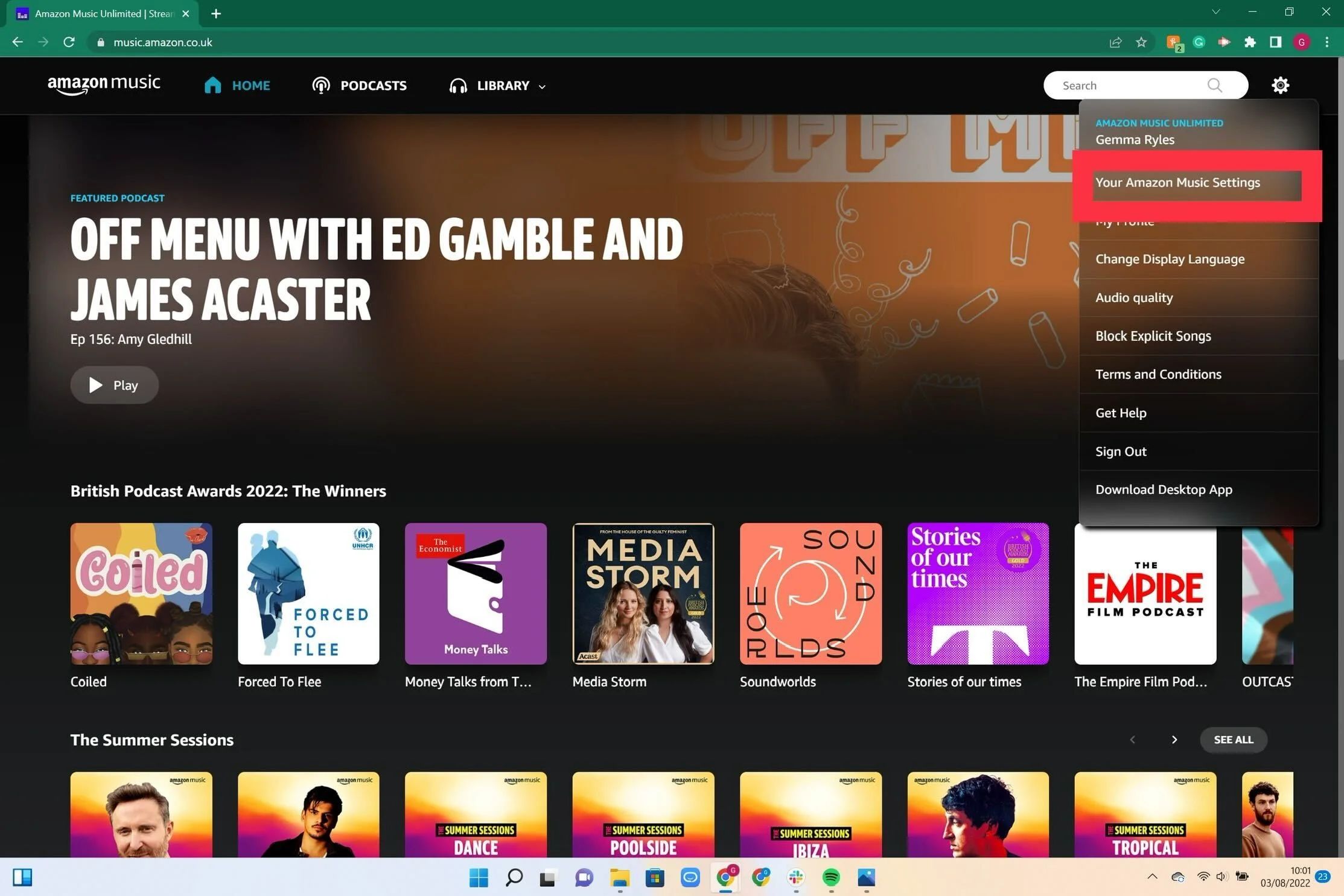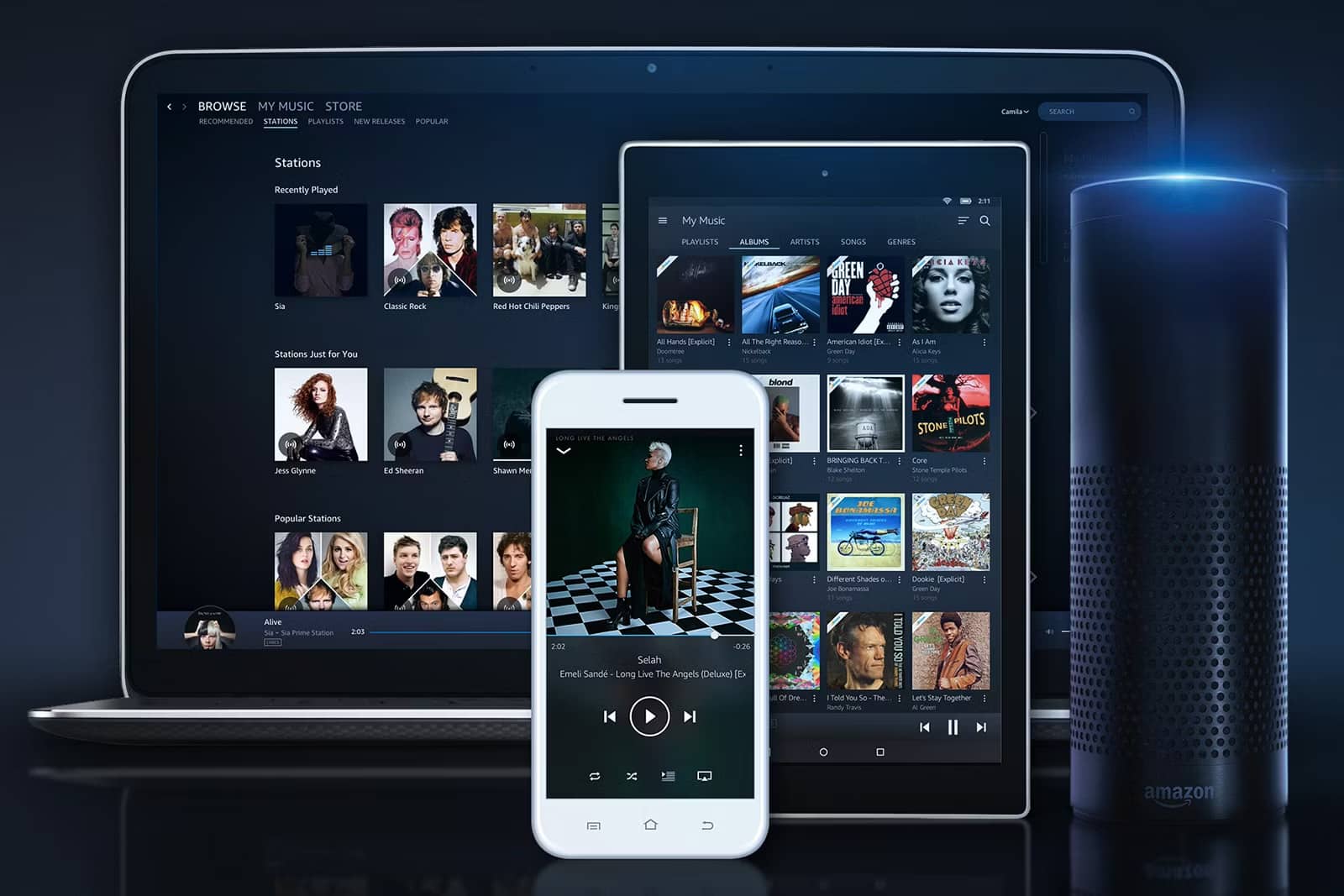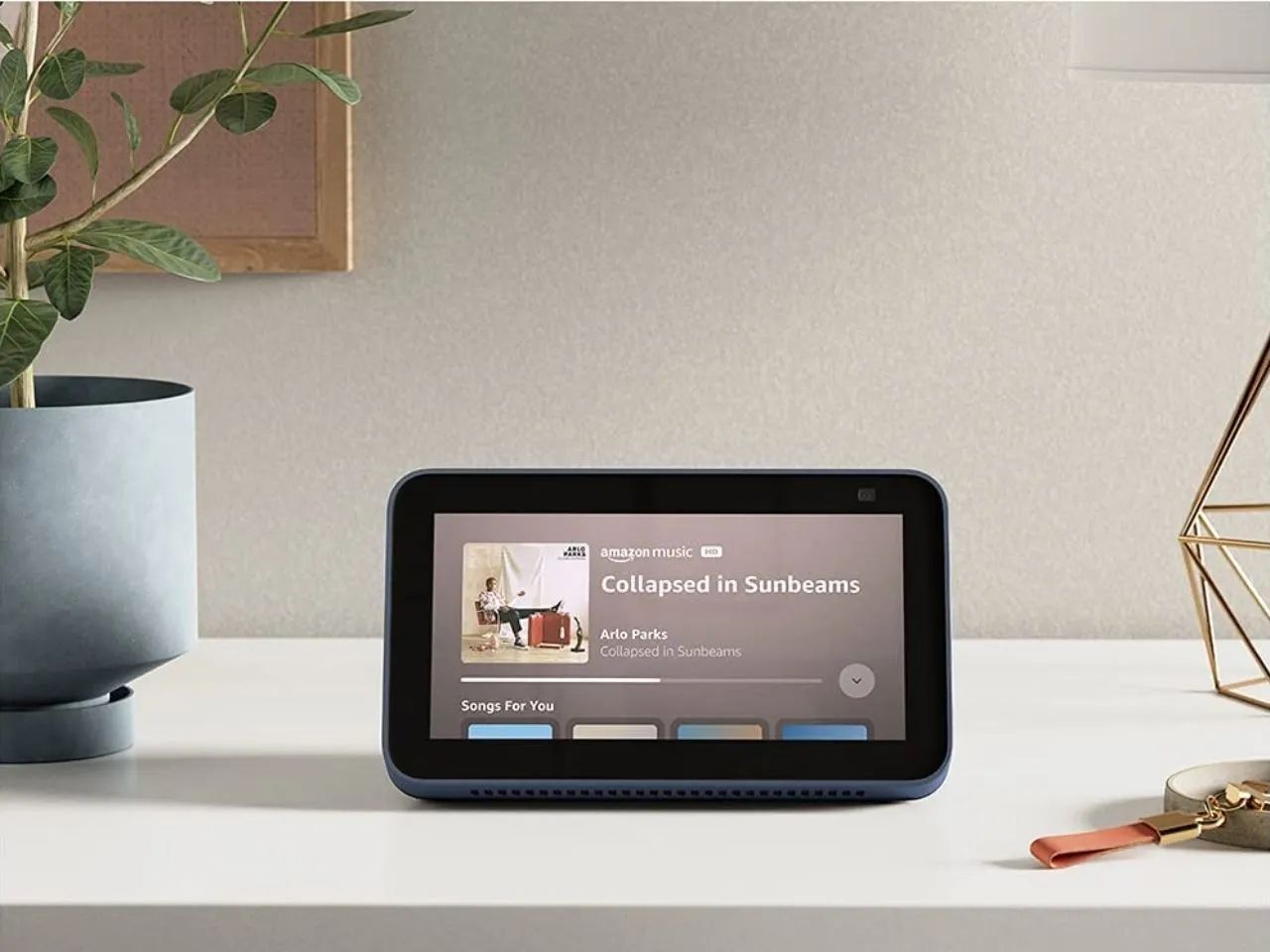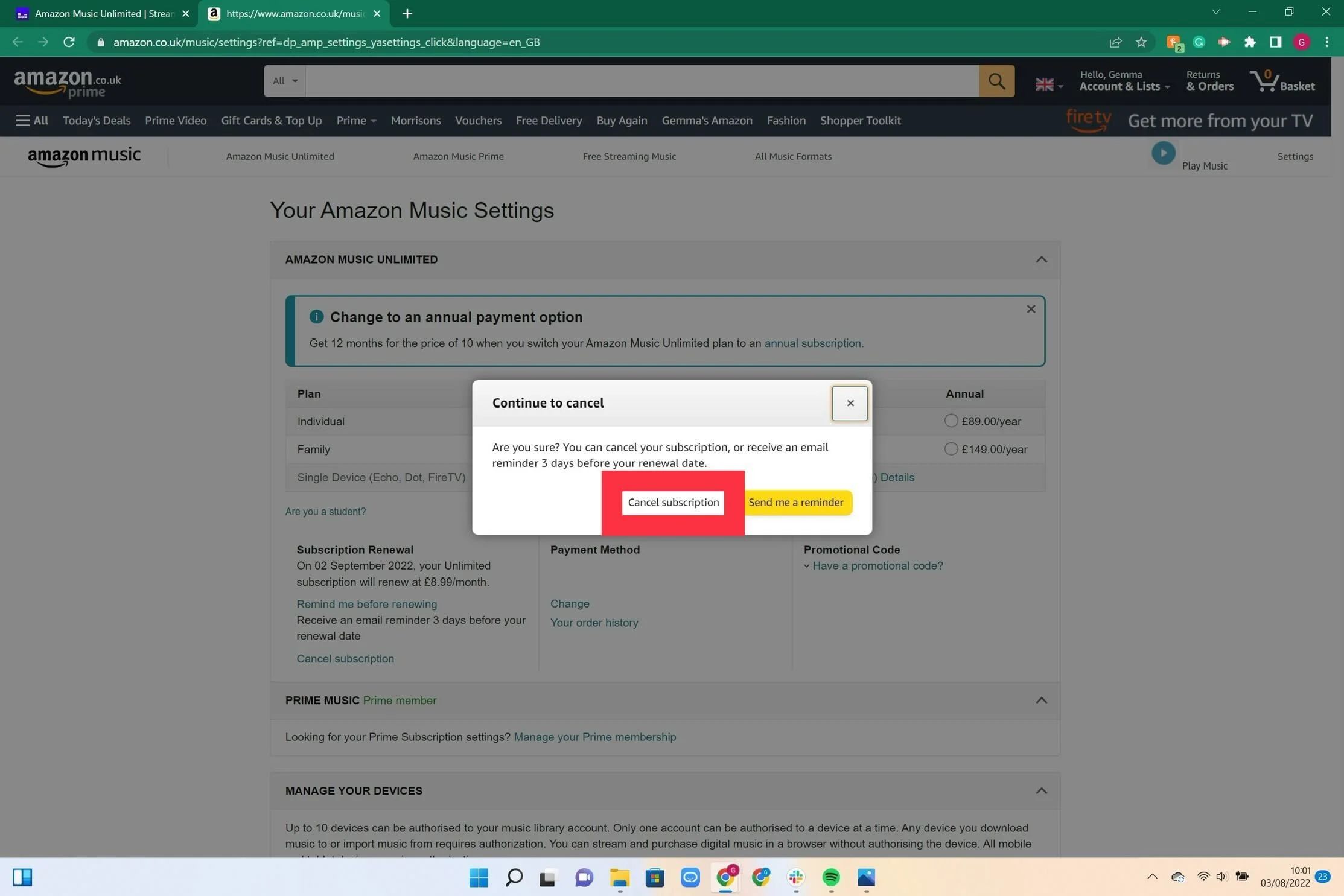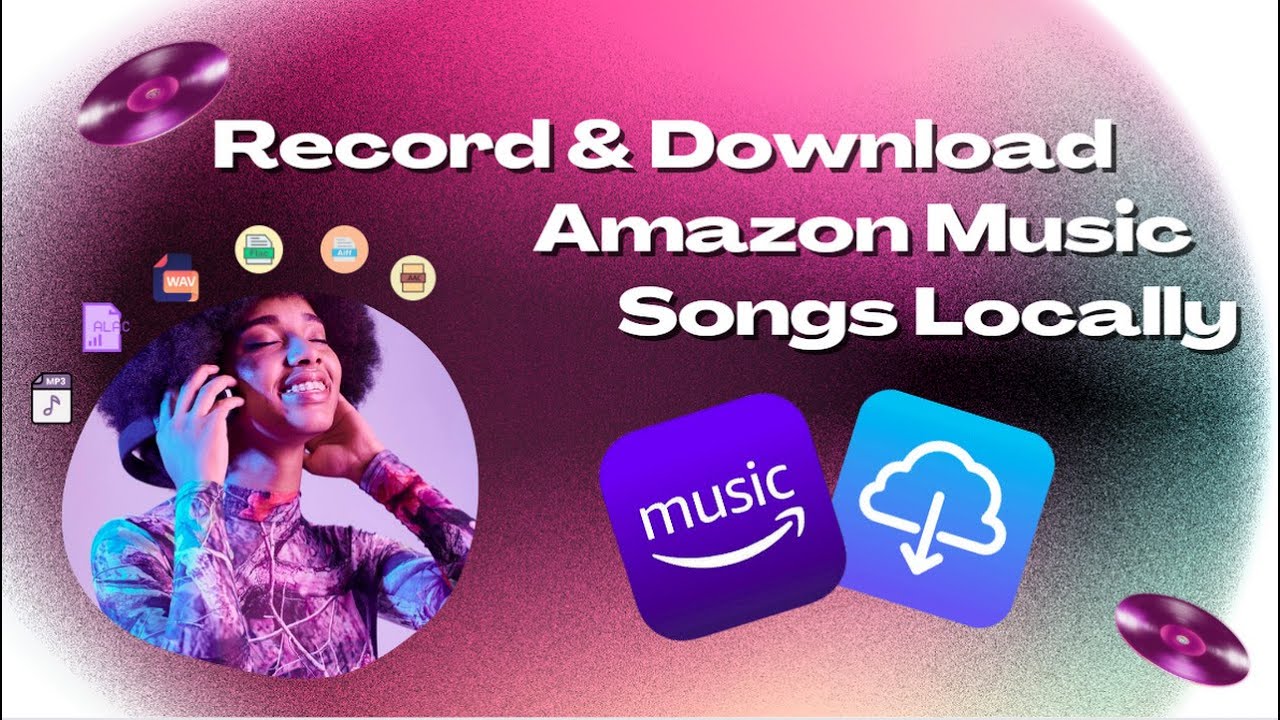Introduction
Welcome to the world of Amazon Music! As an Amazon Music user, you may have questions about how to access and customize your settings. Whether you want to change your streaming quality, adjust playback preferences, or manage notifications, Amazon Music has a range of settings that allow you to tailor your music experience.
Understanding and finding your Amazon Music settings is essential to make the most out of your subscription, whether you are using the desktop version or the mobile app. In this article, we will guide you through the process of finding and customizing your Amazon Music settings.
With these settings, you can personalize your listening experience and ensure that Amazon Music fits seamlessly into your daily routines. From setting up personalized playlist suggestions to managing your downloaded music, the Amazon Music settings give you full control over your music streaming experience.
In this article, we will walk you through two methods of finding your Amazon Music settings: one for desktop users and another for mobile users. We will provide step-by-step guides for each method to ensure that you can easily locate and navigate the settings menu.
Additionally, we will highlight some common Amazon Music settings that you may want to customize. Whether you want to enable lyrics display, adjust equalizer settings, or control explicit content filters, we will provide instructions on how to personalize these settings to suit your preferences.
Furthermore, we will address any troubleshooting issues you may encounter with Amazon Music settings. If you are unable to access the settings menu or experiencing any difficulties modifying your preferences, we will provide solutions to help resolve these issues.
So, if you’re ready to take full control of your Amazon Music experience and enhance your listening pleasure, let’s dive into the different methods of finding your Amazon Music settings and customizing them to your liking.
Understanding Amazon Music Settings
Before we dive into finding and customizing your Amazon Music settings, it’s important to have a good understanding of what these settings entail and how they can enhance your overall music streaming experience.
Amazon Music settings allow you to personalize various aspects of your music playback, discover new music, and manage your account preferences. These settings are designed to make your listening experience more enjoyable and tailored to your individual preferences.
Some key features and options you’ll find in Amazon Music settings include:
- Streaming Quality: Adjust the streaming quality of your music to optimize for either data usage or audio quality. Choose from options like “Auto,” “Good,” “Better,” or “Best” to strike the perfect balance for your needs.
- Playback Preferences: Customize your playback preferences by enabling features like gapless playback or crossfade, which provide a seamless listening experience between songs or tracks.
- Lyrics: Enable the display of lyrics while listening to your favorite songs. Sing along or follow along with the lyrics to enhance your connection with the music.
- Equalizer: Adjust the audio equalizer settings to fine-tune the sound quality according to your personal taste. Boost the bass, enhance the treble, or adjust the overall sound balance to your liking.
- Offline Playback: Manage your downloaded music and control the storage location of your offline content. This feature allows you to enjoy your favorite tracks even when you don’t have an internet connection.
- Explicit Content Filter: Customize the level of explicit content you’re comfortable with. Enable or disable the explicit content filter to ensure a clean listening experience for you and your family.
- Notifications: Manage the notifications you receive from Amazon Music. Choose which types of alerts you want to receive, such as new releases from your favorite artists or personalized playlist recommendations.
By understanding and utilizing these Amazon Music settings, you have the power to personalize your music streaming experience and make it truly your own. Whether you’re a music enthusiast who wants the highest audio quality or a casual listener who prefers offline playback, these settings give you the flexibility to customize Amazon Music to meet your specific needs.
Now that you have a better understanding of the different features and options available in Amazon Music settings, let’s explore the methods to find and access these settings on both desktop and mobile platforms.
Method 1: Finding Amazon Music Settings on Desktop
If you’re using Amazon Music on your desktop or laptop, accessing the settings menu is straightforward. Here’s how to do it:
- Open your preferred web browser and go to music.amazon.com.
- Sign in to your Amazon Music account using your login credentials.
- In the top-right corner of the Amazon Music homepage, you’ll find a gear icon. Click on the gear icon to access the “Settings” menu.
- A drop-down menu will appear with a list of options. Select “Settings” from the menu.
- You will be redirected to the “Settings” page, where you can customize various aspects of your Amazon Music account.
Once you’re on the “Settings” page, you’ll notice that there are different tabs, each corresponding to a specific category of settings. These tabs may include options such as “Account Settings,” “Playback Settings,” “Download Settings,” and more.
Within each tab, you can explore and customize the specific settings according to your preferences. For example, under “Account Settings,” you can manage your personalized recommendations, view your billing information, and update your payment methods.
To dive deeper into a specific setting, simply click on the tab that corresponds to your desired category. This will expand the tab and reveal more options for customization.
Take your time to explore the various settings available on the desktop platform, as it offers a wider range of customizability options compared to the mobile app.
Now that you know how to access Amazon Music settings on your desktop, let’s move on to finding the settings on the mobile app for those who prefer to stream music on the go.
Method 2: Finding Amazon Music Settings on Mobile
If you prefer to stream music on your mobile device using the Amazon Music app, accessing the settings is just a few taps away. Here’s how you can find the settings on the Amazon Music mobile app:
- Open the Amazon Music app on your mobile device. Ensure that you are signed in to your Amazon Music account.
- At the bottom right corner of the screen, you’ll find a three-line hamburger icon. Tap on this icon to open the main menu.
- In the main menu, scroll down until you find the “Settings” option. Tap on “Settings” to access the settings menu.
- You will be directed to the “Settings” page, where you can manage and customize various aspects of your Amazon Music account.
Similar to the desktop version, the mobile app also organizes settings into different tabs or sections, making it easy to navigate and customize your preferences.
Within each tab, you’ll find a range of settings that can be adjusted. Some common settings you may find on the mobile app include “Streaming Quality,” “Notifications,” “Display Lyrics,” “Equalizer,” and more.
To modify a specific setting, simply tap on the corresponding tab to expand it and reveal the available customization options. You can toggle switches, adjust sliders, or select options from drop-down menus, depending on the setting you’re modifying.
Take your time exploring the different tabs and options in the settings menu to fully personalize your Amazon Music experience on mobile. Whether you want to optimize your streaming quality, control notifications, or enable lyrics display, these settings provide a level of customization to enhance your listening pleasure.
Now that you know how to access Amazon Music settings on both desktop and mobile platforms, let’s dive into a step-by-step guide for finding the settings on the desktop version.
Step-by-Step Guide: Finding Amazon Music Settings on Desktop
If you’re using Amazon Music on your desktop or laptop, accessing the settings menu is a simple process. Follow these step-by-step instructions:
- Open your preferred web browser and navigate to music.amazon.com.
- Sign in to your Amazon Music account using your login credentials.
- In the top-right corner of the Amazon Music homepage, you’ll spot a gear icon. Click on the gear icon to access the “Settings” menu.
- A drop-down menu will appear with a list of options. Select “Settings” from the menu.
- Once you’ve clicked on “Settings,” you will be redirected to the “Settings” page, where you can customize various aspects of your Amazon Music account.
On the “Settings” page, you’ll notice different tabs, each representing a specific category of settings. These tabs may include options like “Account Settings,” “Playback Settings,” “Download Settings,” and more.
To explore and modify a particular setting, simply click on the tab corresponding to the category you wish to customize. This will expand the tab and present you with additional options for customization.
Take your time to familiarize yourself with the available settings on the desktop platform, as it offers more customizability options compared to the mobile app.
Now that you know how to access Amazon Music settings on your desktop, let’s move on to the step-by-step guide for finding the settings on the mobile app, perfect for those who prefer streaming music on the go.
Step-by-Step Guide: Finding Amazon Music Settings on Mobile
If you prefer to stream music on your mobile device using the Amazon Music app, accessing the settings is quick and easy. Just follow these step-by-step instructions:
- Open the Amazon Music app on your mobile device. Make sure you are signed in to your Amazon Music account.
- At the bottom right corner of the screen, you will see a three-line hamburger icon. Tap on this icon to open the main menu.
- In the main menu, scroll down until you find the “Settings” option. Tap on “Settings” to access the settings menu.
- You will be directed to the “Settings” page, where you can manage and customize various aspects of your Amazon Music account.
Similar to the desktop version, the settings in the mobile app are organized into different tabs or sections to make navigation and customization easy.
Within each tab, you will find a range of settings that you can adjust according to your preferences. Common settings include “Streaming Quality,” “Notifications,” “Display Lyrics,” “Equalizer,” and more.
To modify a specific setting, simply tap on the corresponding tab to expand it and reveal the available customization options. Depending on the setting you are modifying, you may need to toggle switches, adjust sliders, or select options from drop-down menus.
Take your time to explore the different tabs and options in the settings menu to fully personalize your Amazon Music experience on mobile. Whether you want to optimize your streaming quality, control notifications, or enable lyrics display, these settings provide a level of customization to enhance your listening pleasure.
Now that you know how to access Amazon Music settings on both desktop and mobile platforms, you can explore and customize the various options to tailor your music experience to your preferences.
Common Amazon Music Settings and How to Customize Them
Amazon Music provides several settings that allow you to personalize your music streaming experience. Customizing these settings can help you make the most out of your subscription. Here are some common Amazon Music settings and how to customize them:
- Streaming Quality: Adjusting the streaming quality allows you to optimize your music streaming based on your preference and data usage. To customize this setting, go to the “Settings” menu and select the “Playback Settings” tab. From there, you can choose from options like “Auto,” “Good,” “Better,” or “Best.”
- Playback Preferences: Amazon Music offers playback preferences like gapless playback and crossfade. To customize these settings, go to the “Settings” menu and select the “Playback Settings” tab. Toggle the switches next to options like gapless playback and crossfade to enable or disable these features.
- Lyrics: If you enjoy singing along or following the lyrics while listening to music, you can enable the display of lyrics. To customize this setting, go to the “Settings” menu and select the “Display” tab. Toggle the switch next to “Lyrics” to enable the display of lyrics.
- Equalizer: Adjusting the equalizer settings allows you to fine-tune the sound quality of your music. To customize the equalizer settings, go to the “Settings” menu and select the “Equalizer” tab. From there, you can adjust sliders for different frequency bands to personalize the sound according to your preference.
- Offline Playback: Managing your downloaded music is essential for enjoying your favorite tracks even without an internet connection. To customize this setting, go to the “Settings” menu and select the “Downloads” tab. From there, you can manage your downloaded music and choose the storage location for offline content.
- Explicit Content Filter: If you want to control the level of explicit content in your music, you can enable or disable the explicit content filter. To customize this setting, go to the “Settings” menu and select the “Content” tab. Toggle the switch next to “Explicit Content Filter” to enable or disable this feature.
- Notifications: Amazon Music offers various types of notifications, such as new release alerts and personalized playlist recommendations. To customize your notification settings, go to the “Settings” menu and select the “Notifications” tab. From there, you can toggle the switches next to the types of notifications you want to receive.
By customizing these common Amazon Music settings, you can enhance your music streaming experience and tailor it to your preferences. Take the time to explore the different options and make adjustments that best suit your listening habits and preferences.
Now that you know how to customize the common Amazon Music settings, let’s address any troubleshooting issues you may encounter with these settings.
Troubleshooting: Issues with Amazon Music Settings
While Amazon Music settings are designed to provide you with a personalized experience, you may encounter some issues or challenges along the way. Here are a few common troubleshooting tips to help resolve issues with Amazon Music settings:
1. Unable to Access Settings: If you’re having trouble accessing the settings menu, make sure you are signed in to your Amazon Music account. Clearing your browser cache or updating the Amazon Music app on your mobile device may also help resolve any accessibility issues.
2. Settings Not Saving: If you’ve made changes to your settings but they’re not being saved, ensure that you click on the “Save” or “Apply” button after making your modifications. If the issue persists, try logging out of your Amazon Music account and logging back in to see if your settings are saved correctly.
3. Playback or Streaming Quality Issues: If you’re experiencing issues with playback or streaming quality, check your internet connection and make sure it’s stable. If you’re using a mobile device, ensure that you have a strong cellular or Wi-Fi signal. Additionally, consider adjusting the streaming quality settings in your Amazon Music settings to optimize your streaming experience.
4. Cannot Find Specific Settings: If you’re having trouble locating a particular setting, use the search or filter options within the settings menu. This will help narrow down the options and make it easier to find the specific setting you’re looking for.
5. App Crashes or Freezes: If the Amazon Music app is crashing or freezing when accessing the settings, try closing the app and reopening it. If the problem persists, consider uninstalling and reinstalling the app. Ensure that you have the latest version of the app installed on your device.
6. Notifications Not Received: If you’re not receiving notifications from Amazon Music, check your notification settings in the app or on the website. Make sure that notifications are enabled for the types of alerts you want to receive. Additionally, ensure that your device’s settings allow for notifications from the Amazon Music app.
If you continue to experience issues with Amazon Music settings despite attempting these troubleshooting steps, it may be helpful to reach out to Amazon Music support for further assistance. They can provide specific guidance tailored to your situation.
Now that you’re equipped with troubleshooting tips, you can confidently navigate and customize your Amazon Music settings. Take advantage of these settings to enhance your music streaming experience and enjoy your favorite tunes to the fullest.
Conclusion
Customizing your Amazon Music settings allows you to create a personalized music streaming experience that aligns with your preferences. Whether you’re using the desktop version or the mobile app, accessing the settings is straightforward and offers a wide range of options to explore and refine.
Understanding the different settings available, such as streaming quality, playback preferences, lyrics display, equalizer, and offline playback, empowers you to optimize your music streaming experience. By adjusting these settings, you can enjoy higher audio quality, customized playback features, and even sing along with displayed lyrics.
Additionally, being able to manage notifications, control explicit content filters, and troubleshoot any issues you encounter ensures a smooth and tailored music streaming experience. If you encounter any difficulties, following the troubleshooting tips provided can help resolve common issues related to accessing or saving settings.
With your newfound knowledge of Amazon Music settings, you’re now equipped to make the most out of your music subscription. Take the time to explore the settings, experiment with different customization options, and fine-tune your preferences to enhance your overall listening pleasure.
So, go ahead and dive into your Amazon Music settings—personalize your music experience, discover new features, and let the music accompany you on your unique journey.