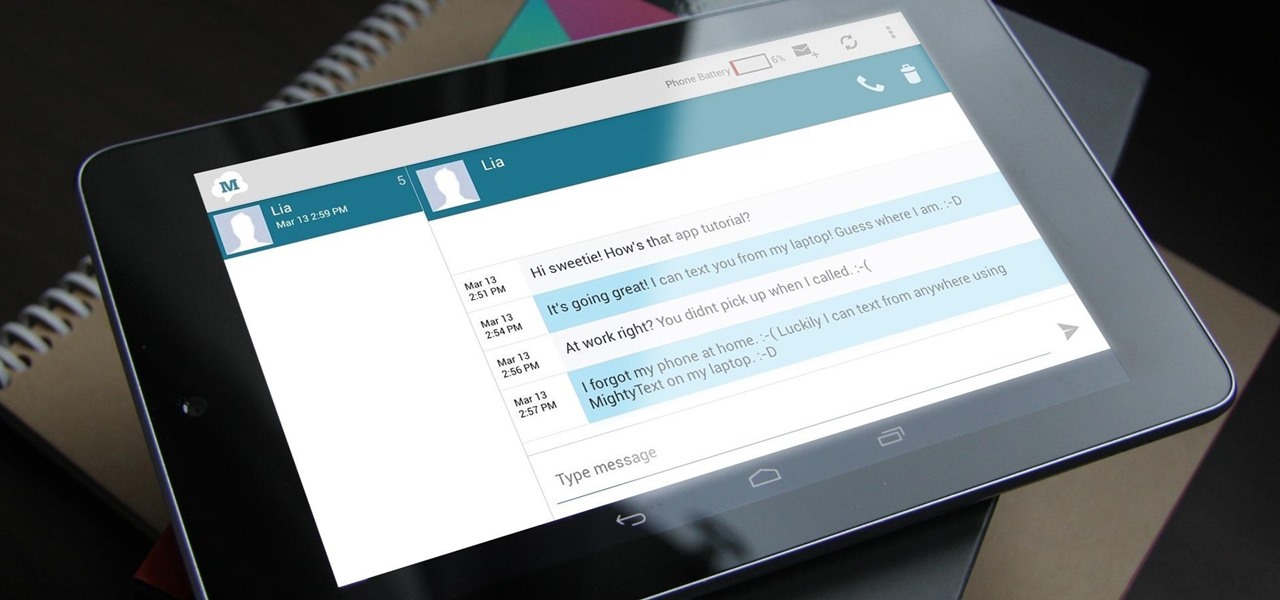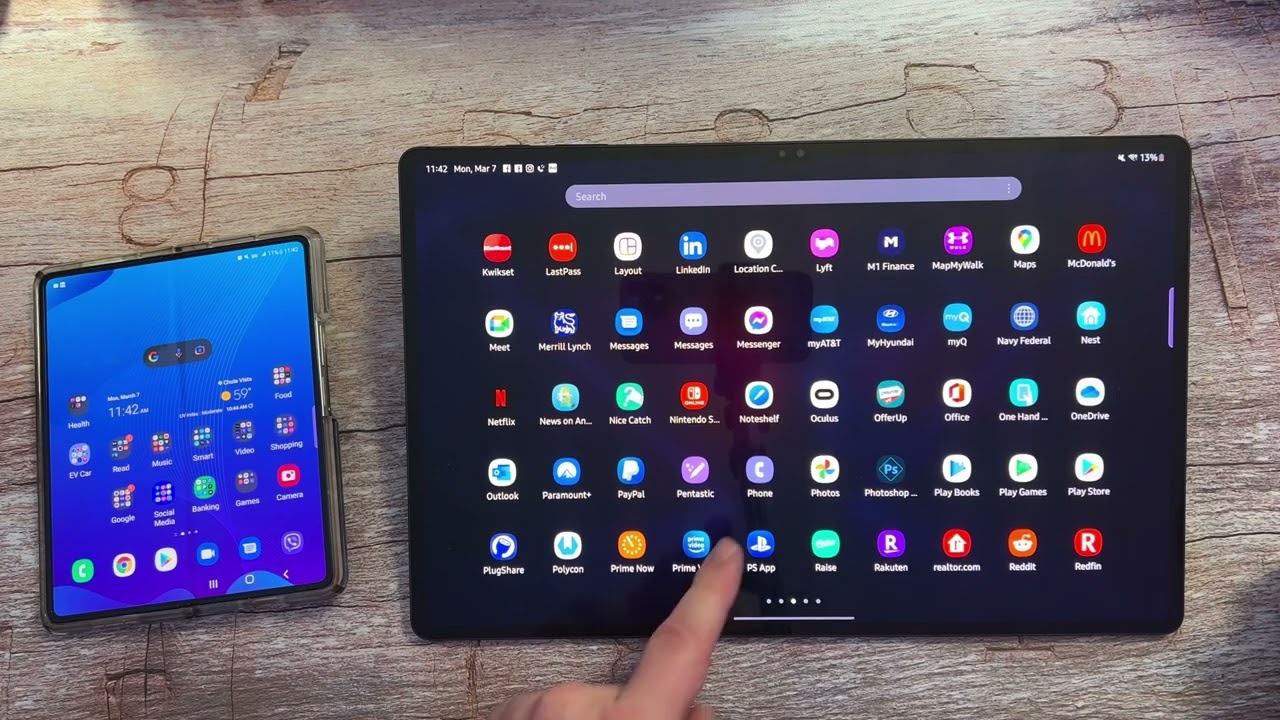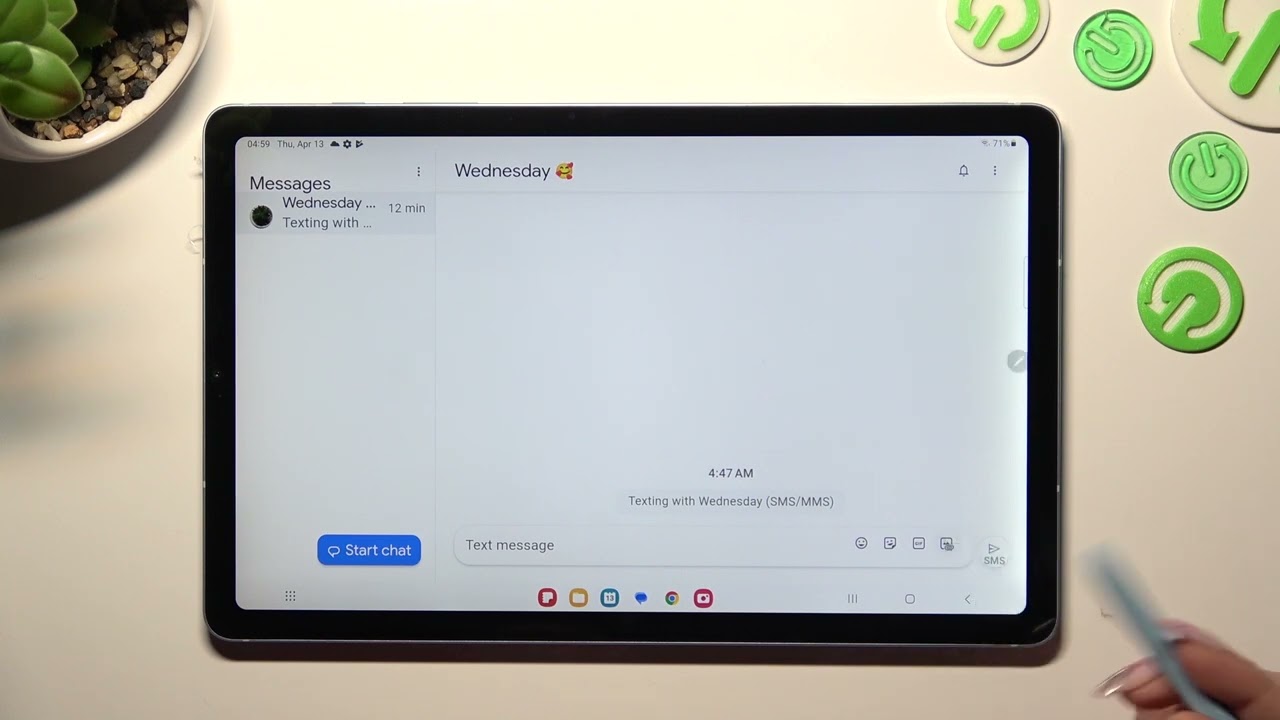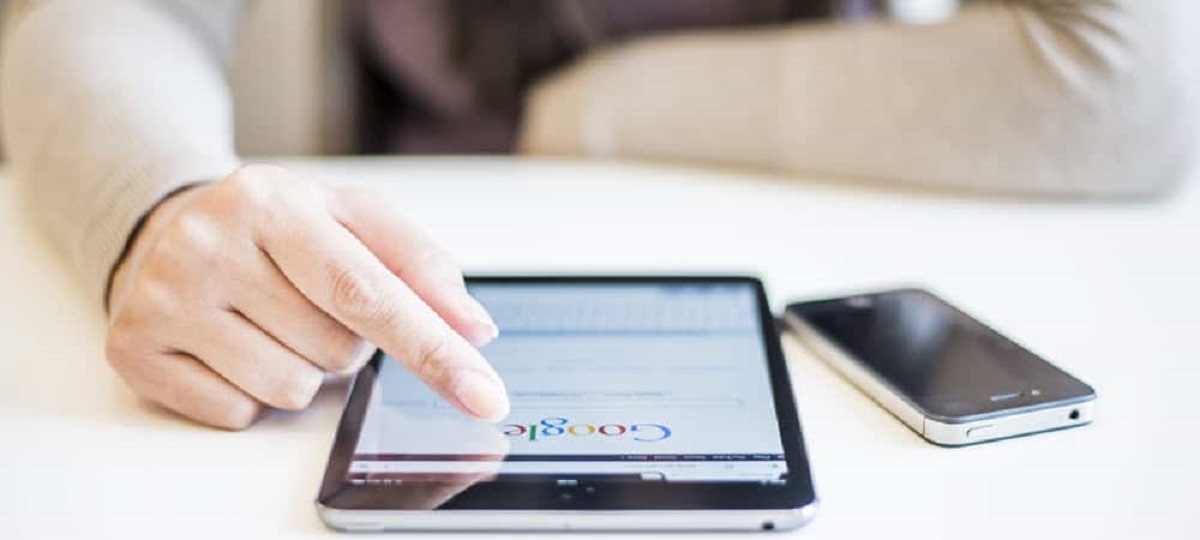Introduction
Tablets have become increasingly popular devices for various purposes, including communication. While most people use their tablets for browsing the internet, watching videos, or playing games, many tablet users are unaware of the ability to enable SMS (Short Message Service) on their devices. Enabling SMS on your tablet allows you to send and receive text messages, just like on a smartphone. In this article, we will explore the benefits of enabling SMS on your tablet and provide a step-by-step guide to help you get started.
With the advancement of technology, tablets have evolved to offer a wide range of features and functionalities. The ability to send and receive SMS messages opens up new avenues of communication and convenience. Whether you want to stay connected with friends and family, receive important notifications, or even use your tablet as a backup device for SMS while your phone is unavailable, enabling SMS on your tablet can greatly enhance your overall user experience.
While SMS may seem like a feature exclusive to smartphones, most tablets are equipped with SIM card slots, allowing them to connect to cellular networks and perform tasks beyond traditional browsing. By enabling SMS on your tablet, you can harness the power of cellular connectivity to send and receive text messages without the need for a separate smartphone.
In the next section, we will discuss some compelling reasons why you should consider enabling SMS on your tablet and how it can benefit your daily life.
Understanding SMS on Tablets
SMS, or Short Message Service, is a form of communication that allows users to send and receive text messages on their devices. Traditionally associated with mobile phones, SMS functionality is also available on tablets that have SIM card slots and cellular capabilities. By enabling SMS on your tablet, you can utilize this convenient feature to stay in touch with others and exchange information in a quick and efficient manner.
When an SMS is sent from one device to another, it typically consists of plain text and has a character limit. Although SMS messages are limited in terms of length, they remain a popular choice for communication due to their simplicity and widespread compatibility. One of the advantages of using SMS on tablets is that it leverages the larger screen and improved typing experience compared to smartphones, making it easier to compose and read messages.
Enabling SMS on your tablet requires a SIM card with an active mobile plan. This allows your tablet to connect to a cellular network and use the same phone number for sending and receiving text messages. Some tablets may also support Dual SIM functionality, enabling you to use multiple SIM cards and phone numbers on the same device.
In addition to standard text messages, tablets with SMS capabilities can often handle multimedia messages or MMS. MMS allows you to send and receive messages containing images, videos, and audio files, expanding your options for communication beyond plain text.
It is important to note that SMS on tablets operates similarly to SMS on smartphones in terms of functionality. You can create new conversations, organize messages into threads, and manage contacts within the SMS app or messaging interface of your tablet. This familiar setup ensures a seamless transition for users who are already accustomed to using SMS on their smartphones.
Now that we have a better understanding of SMS on tablets, let’s explore the reasons why you should consider enabling SMS on your device in the next section.
Reasons to Enable SMS on Your Tablet
Enabling SMS on your tablet opens up a plethora of benefits and possibilities for communication. Here are some compelling reasons why you should consider enabling SMS on your tablet:
- Convenience: Having SMS functionality on your tablet eliminates the need to carry multiple devices. With SMS enabled on your tablet, you can conveniently send and receive messages using a single device, reducing clutter and simplifying your communication setup.
- Expanded communication options: Enabling SMS on your tablet allows you to communicate via text message even when your smartphone is not within reach. This can prove invaluable in situations where you may have left your phone behind or if your phone battery is low. You can stay connected and respond to important messages without any interruptions.
- Improved productivity: Tablets often offer larger screens and more comfortable typing experiences compared to smartphones. By enabling SMS on your tablet, you can compose and respond to messages more efficiently, enhancing your productivity and saving time.
- Backup device: Enabling SMS on your tablet serves as a convenient backup device in case your smartphone is lost, damaged, or temporarily inaccessible. You can still access your SMS messages, important contacts, and continue communication using your tablet, providing a sense of reassurance and convenience.
- Better multimedia messaging: Tablets with SMS capabilities also support MMS, allowing you to send and receive multimedia content such as photos, videos, and audio files. This expands your communication options beyond plain text, making it easier to share rich media with your contacts.
- Separate work and personal communication: If you use your tablet for both work and personal purposes, enabling SMS on your tablet allows you to keep your work-related communication separate from your personal phone. You can utilize different SIM cards or phone numbers for work and personal use, maintaining a clear distinction and helping with work-life balance.
These are just a few of the many reasons why enabling SMS on your tablet is worth considering. In the next section, we will guide you through the step-by-step process of enabling SMS on your tablet, helping you get started with this convenient feature.
Step-by-Step Guide to Enable SMS on Your Tablet
Enabling SMS on your tablet may vary depending on the device and operating system you are using. However, the general steps outlined below should help you get started:
- Check device compatibility: Ensure that your tablet has a SIM card slot and supports cellular connectivity. Not all tablets have this capability, so it is important to verify this beforehand.
- Obtain a SIM card: If you do not have a SIM card for your tablet, you will need to acquire one from a mobile service provider. Choose a SIM card that suits your needs, such as a data-only SIM or one with a mobile plan that includes SMS.
- Insert the SIM card: Locate the SIM card slot on your tablet. This is usually located on the side or rear of the device. Carefully insert the SIM card into the slot, following the instructions provided by the tablet manufacturer.
- Enable cellular data: In your tablet’s settings, navigate to the “Network & Internet” or “Connections” section and enable cellular data. This will allow your tablet to connect to the mobile network and utilize SMS functionality.
- Configure SMS settings: Open the messaging app or SMS settings on your tablet. Depending on your device, this may be a pre-installed messaging app or a separate SMS app that you can download from the app store. In the settings, you may need to specify the SIM card and mobile plan to use for SMS.
- Set up your phone number: If prompted, enter your phone number or associate your SIM card with your tablet. This step is necessary to sync your mobile number with the SMS functionality on your tablet.
- Test and start using SMS: Once you have completed the previous steps, you can send a test SMS to verify that your tablet is configured correctly. Send a message to a trusted contact and check if you can send and receive SMS messages without any issues.
It is important to note that the steps provided here are general guidelines, and the interface and options may vary depending on your specific tablet model and operating system. If you encounter any difficulties or need further assistance, consult the user manual or support resources provided by the tablet manufacturer.
Now that you have successfully enabled SMS on your tablet, let’s explore some troubleshooting tips and best practices to ensure a smooth SMS experience.
Troubleshooting SMS Issues on Your Tablet
While enabling SMS on your tablet can significantly enhance your communication experience, you may encounter occasional issues or challenges. Here are some common troubleshooting steps to help resolve SMS-related problems on your tablet:
- Check network connectivity: Ensure that your tablet has a stable connection to the cellular network. If you are experiencing SMS issues, it may be due to poor signal strength or temporary network outages. Try moving to a different location or restarting your tablet to improve network connectivity.
- Verify SIM card compatibility: Ensure that your SIM card is compatible with your tablet and the mobile service provider. Different tablets may have specific requirements for SIM cards, such as the SIM card size or compatibility with specific network bands. Verify that your SIM card meets these requirements.
- Restart your tablet: Sometimes, simple restart can resolve temporary software glitches or conflicts. Restart your tablet and check if the SMS functionality works as expected after the restart.
- Update the messaging app: If you are using a separate messaging app for SMS, make sure it is up to date. Updating the app ensures that you have the latest bug fixes and improvements, which can help resolve any issues you may be experiencing.
- Check message center number: The message center number is a phone number that your tablet uses to send and receive SMS messages. Verify that the message center number is correctly configured in the SMS settings of your tablet. You can contact your mobile service provider if you need assistance in obtaining the correct message center number.
- Clear app cache and data: If you are experiencing issues with a specific messaging app, try clearing the app’s cache and data. This can help resolve any potential conflicts or corrupted data that may be causing the SMS problems. Keep in mind that clearing the app’s data will delete your stored messages, so make sure to back them up beforehand.
- Reset network settings: If none of the above steps resolve the SMS issues, you can try resetting the network settings on your tablet. This will reset all network-related settings, including cellular, Wi-Fi, and Bluetooth connections. Tap on “Settings,” then “System,” “Reset,” and finally “Reset Network Settings” to perform the reset. Note that you may need to re-enter Wi-Fi passwords and other network-related information after performing the reset.
If you have tried these troubleshooting steps and are still experiencing SMS issues on your tablet, it is recommended to contact the customer support of your tablet manufacturer or your mobile service provider for further assistance. They will be able to provide specific guidance and solutions tailored to your device and network configuration.
Now that we have addressed some common troubleshooting steps, let’s explore some best practices for using SMS on your tablet to ensure a seamless and enjoyable experience.
Best Practices for Using SMS on Your Tablet
Now that you have enabled SMS on your tablet, it’s time to make the most out of this convenient feature. Here are some best practices to ensure a smooth and enjoyable SMS experience:
- Organize your messages: Take advantage of the features provided by your SMS app to organize your messages. Create separate conversations or message threads for different contacts or topics to keep your messages organized and easy to find.
- Reply promptly: SMS is known for its quick and immediate nature. Make an effort to respond to SMS messages promptly, especially if they require urgent attention. This will help maintain effective communication and avoid delays in important conversations.
- Be concise: Due to the character limit of SMS, it is best to keep your messages concise and to the point. Avoid sending long, rambling texts that may be difficult for the recipient to read and comprehend. Keep your messages clear, concise, and focused.
- Double-check before sending: Before sending an SMS, take a moment to review your message. Ensure that it accurately conveys your intended message and that there are no typos or errors. Double-checking can help avoid misunderstandings and save you the trouble of sending follow-up messages for clarification.
- Respect privacy: Always respect the privacy of others when using SMS. Avoid sending sensitive or confidential information via SMS, as it may not be entirely secure. If you need to share sensitive information, consider using more secure communication methods such as encrypted messaging apps or phone calls.
- Backup your messages: Periodically backup your SMS messages to ensure you don’t lose important conversations. Many SMS apps have built-in backup options, or you can use third-party apps or cloud storage services to save and restore your messages in case of accidental deletions or device issues.
- Enable notifications: Enable notifications for new SMS messages on your tablet to stay informed of incoming messages. Customize the notification settings to suit your preferences, such as sound alerts, vibration, or displaying message previews on the lock screen.
- Manage contacts: Keep your contacts organized within your SMS app. Take advantage of features like contact groups or favorites to easily find and message your most frequently contacted individuals. Regularly update and review your contacts to remove any outdated or unnecessary entries.
- Be mindful of your data usage: While SMS messages typically consume very little data, it’s still important to be mindful of your overall data usage. If you have a limited data plan, consider using Wi-Fi whenever available to send and receive SMS messages, minimizing the impact on your data allowance.
By following these best practices, you can make the most out of SMS on your tablet and ensure efficient and effective communication with your contacts. Now, let’s summarize what we have discussed in this article.
Conclusion
Enabling SMS on your tablet can greatly enhance your communication experience by allowing you to send and receive text messages conveniently. With the ability to stay connected, even when your phone is not readily available, you can enjoy the benefits of SMS on a larger screen and more comfortable typing experience.
In this article, we explored the importance of understanding SMS on tablets and the reasons why you should consider enabling SMS on your device. We provided a step-by-step guide to help you enable SMS on your tablet, troubleshooting tips to resolve any SMS issues you may encounter, and best practices to ensure a seamless and enjoyable SMS experience.
By taking advantage of these features and practicing good SMS etiquette, you can effectively communicate, manage your messages, and stay connected with others. Whether you use your tablet for personal or work-related communication, enabling SMS adds a new level of convenience and flexibility to your device.
Remember to check your tablet’s compatibility, obtain a suitable SIM card, and configure the SMS settings to get started. If you experience any issues, follow the troubleshooting steps or seek assistance from customer support.
Now that you have the knowledge and tools to enable SMS on your tablet, it’s time to make the most out of this feature. Stay connected, communicate effectively, and enjoy the convenience of SMS on your tablet.