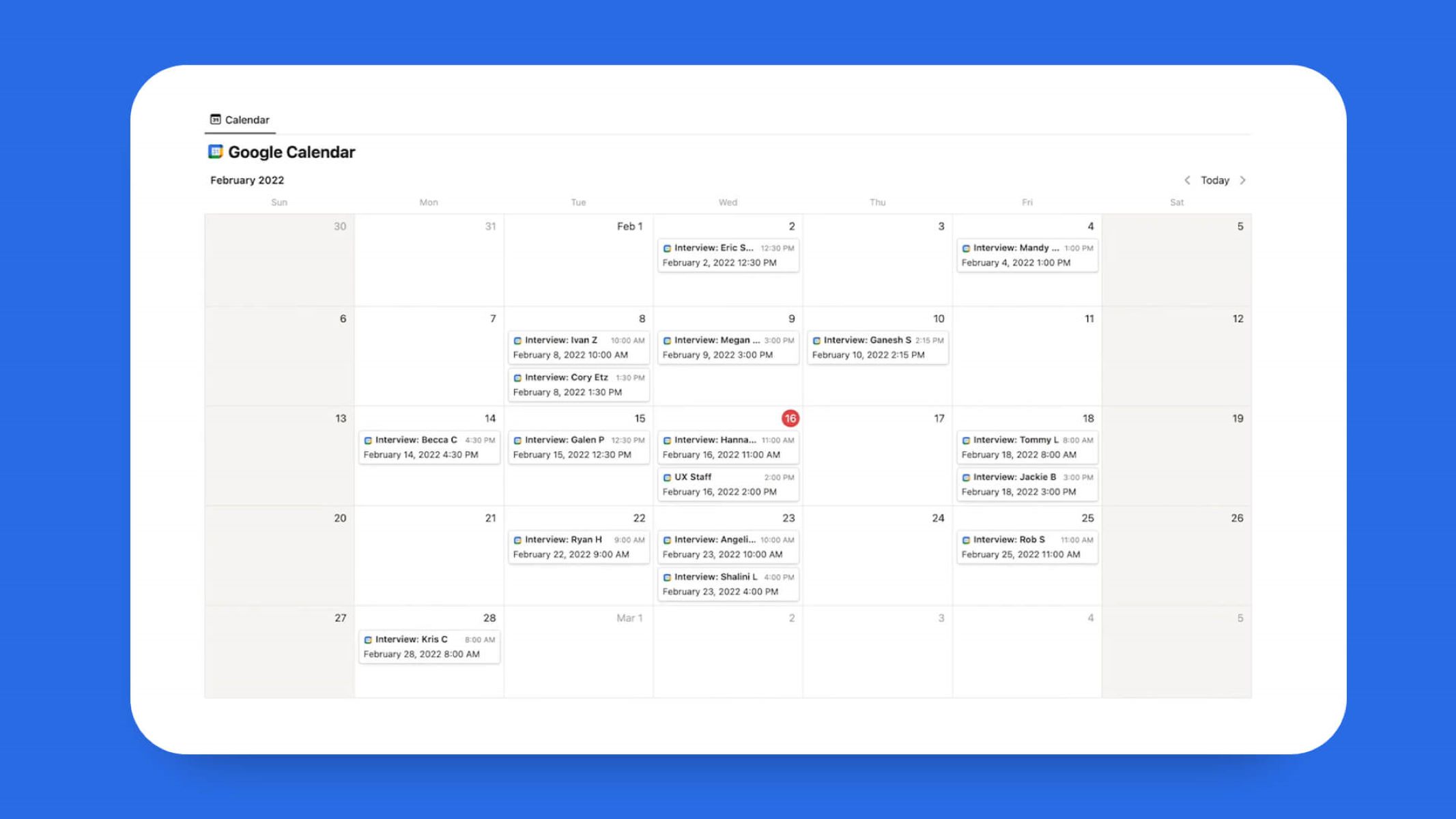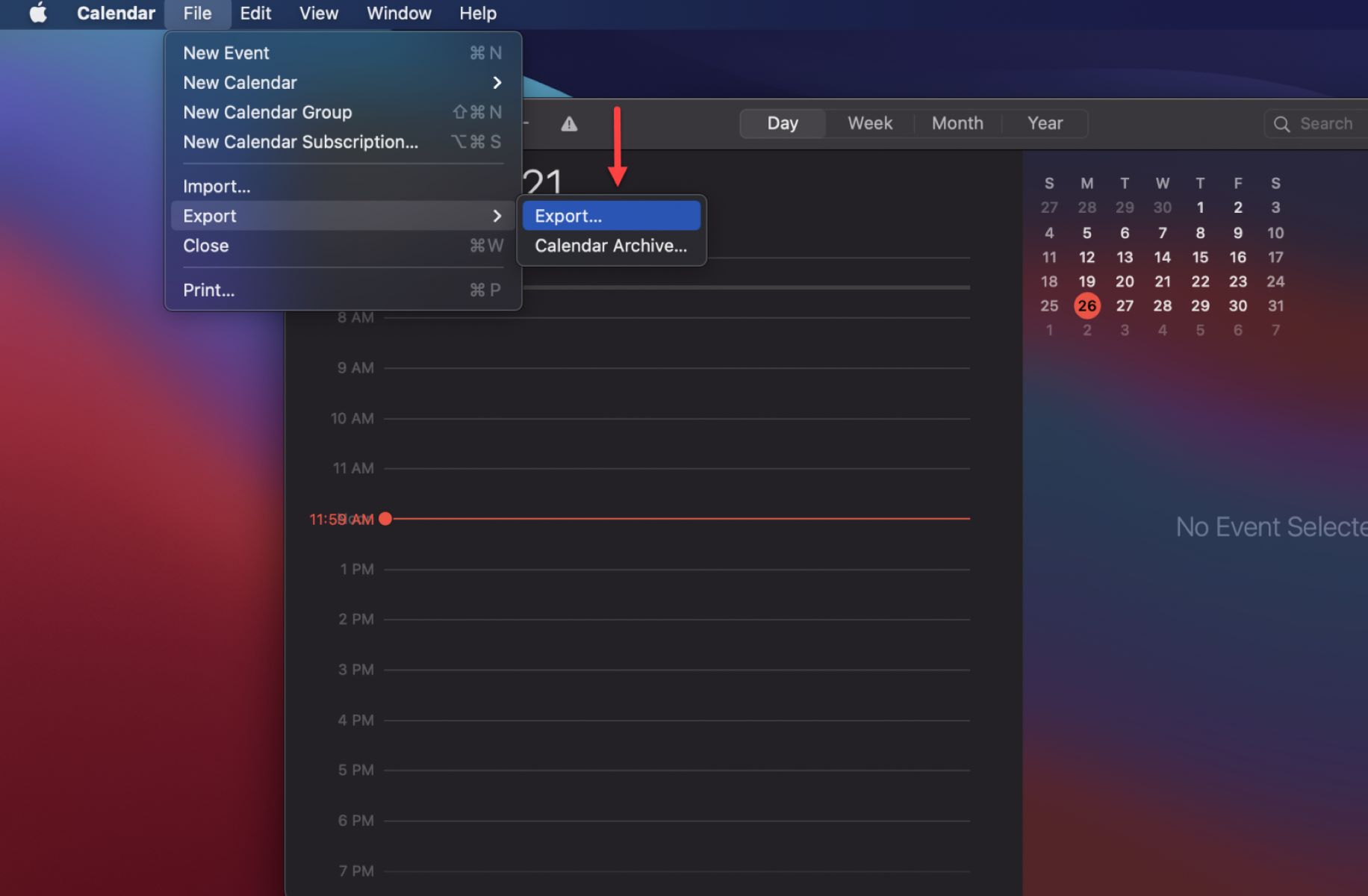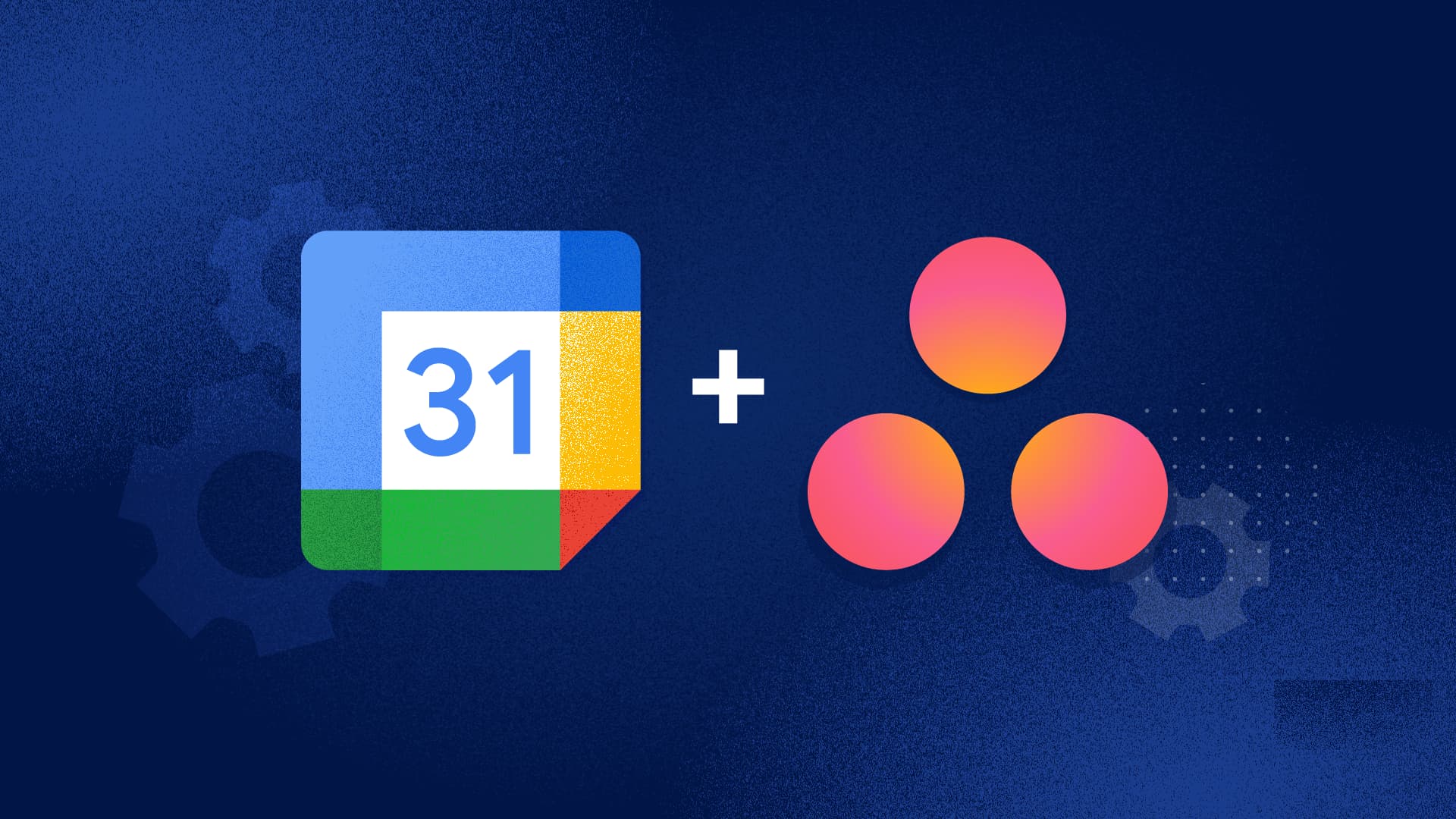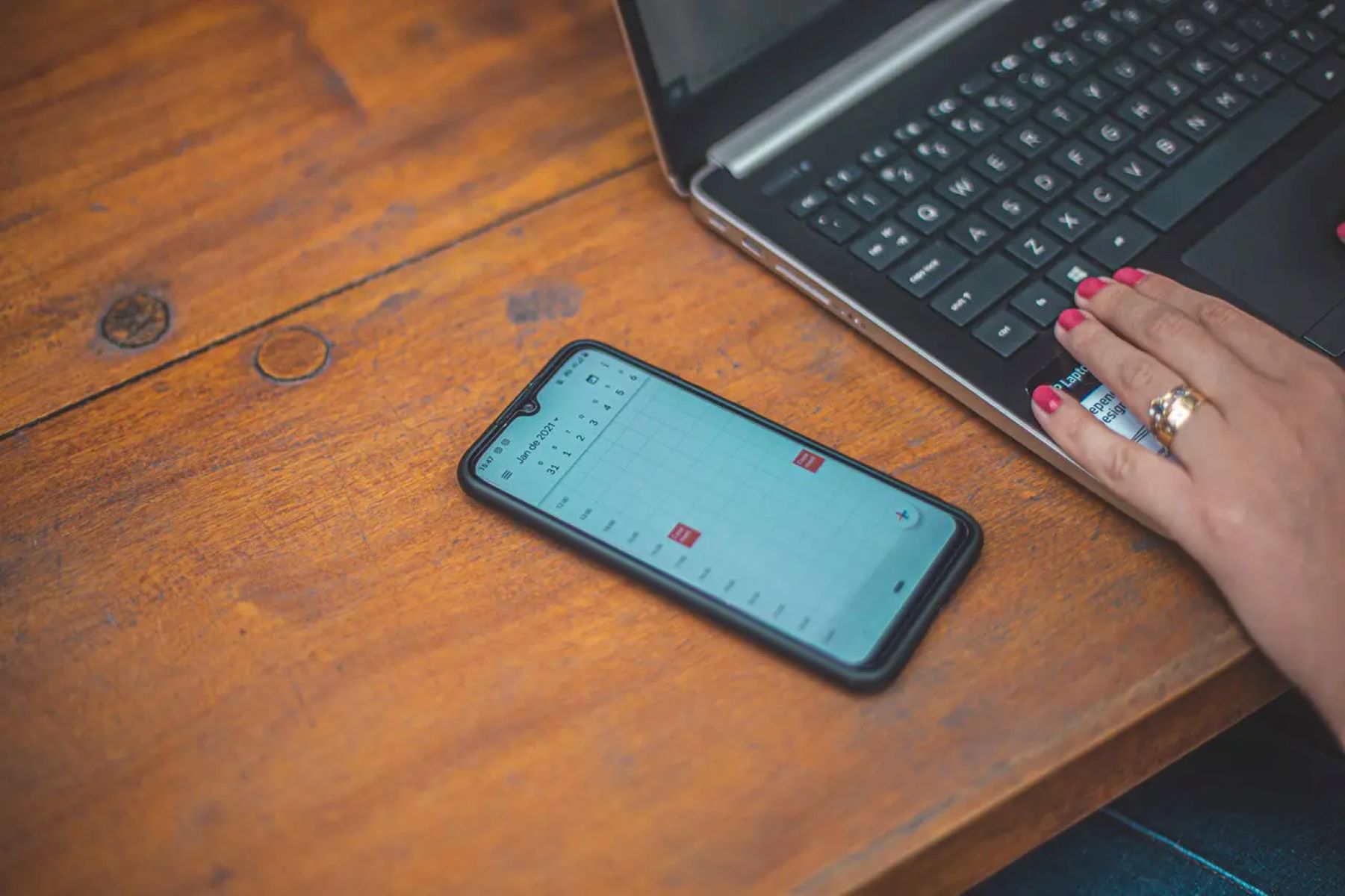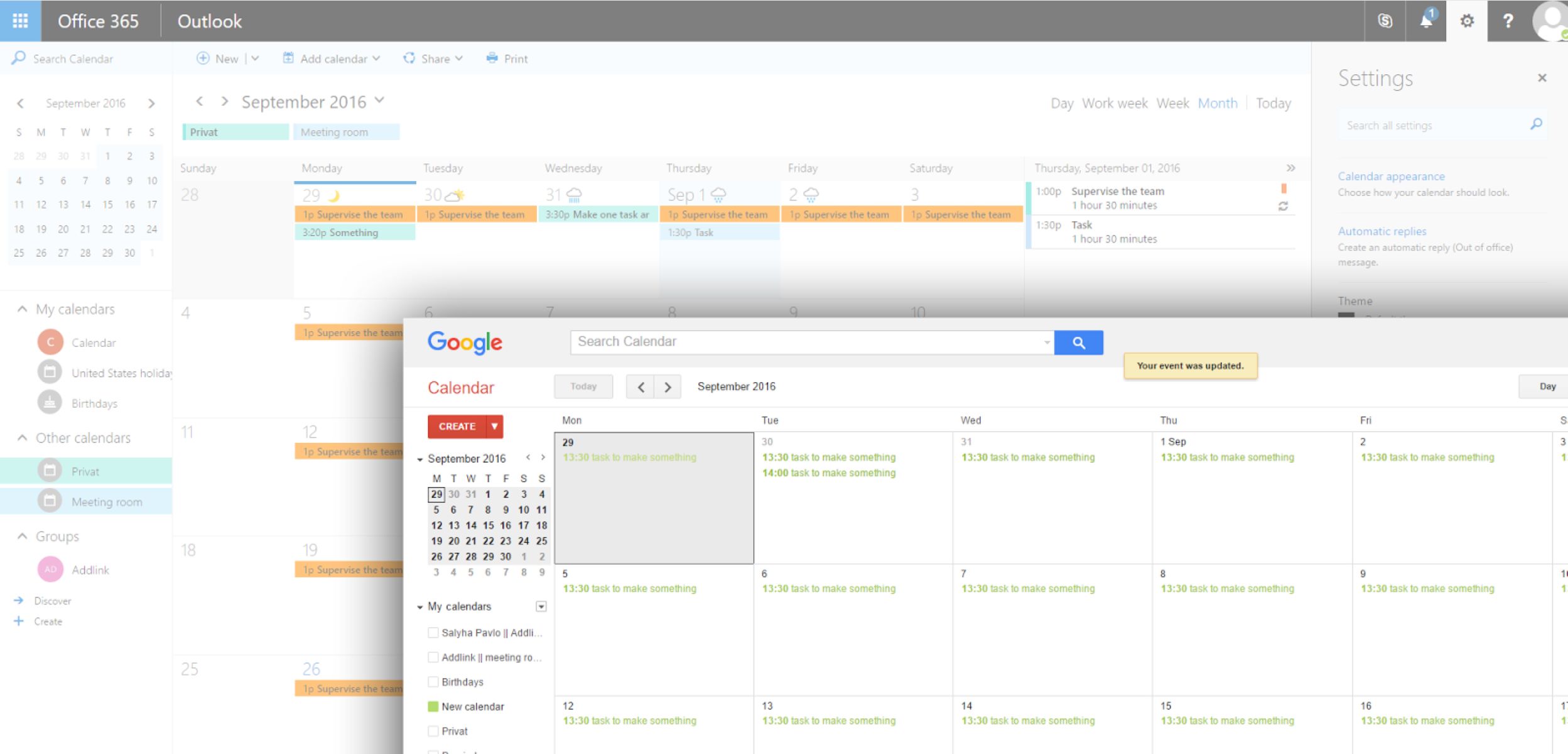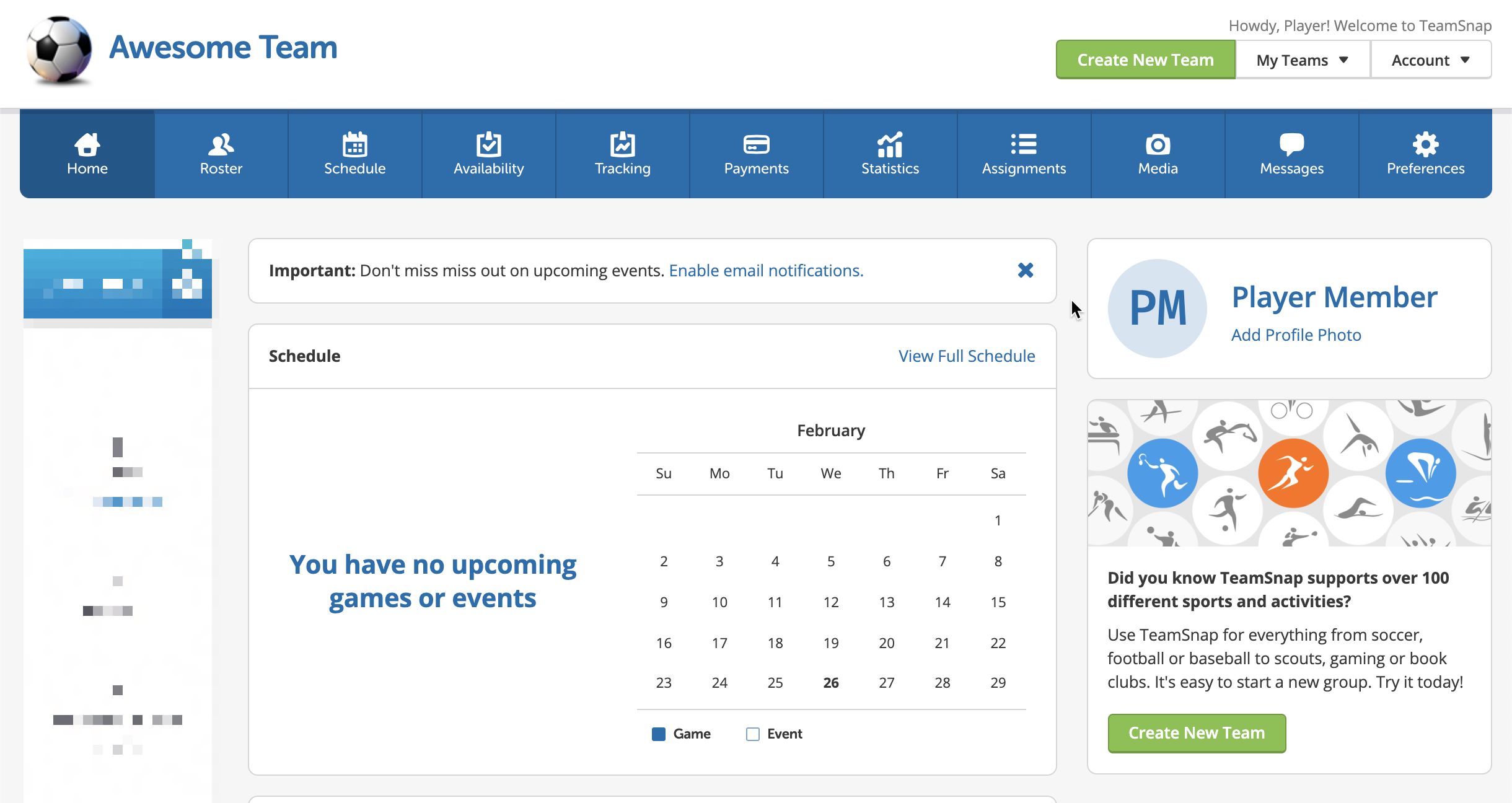Introduction
Adding iCal to your Google Calendar can be a game-changer in keeping your schedule organized and ensuring that you never miss an important event or appointment. But what exactly is iCal, and why should you consider integrating it with your Google Calendar?
iCal, short for iCalendar, is a popular file format used to store and share calendar information. It allows you to import and export calendar events, including appointments, meetings, and reminders. iCal files can contain event details such as the date, time, duration, location, and description.
Integrating iCal with Google Calendar brings several benefits. Firstly, it allows you to consolidate all your calendars into one place. If you have multiple calendars for work, personal life, and other activities, having them all in Google Calendar can save you time and reduce the chance of double booking or missing important events.
Additionally, Google Calendar offers robust features and functionality, including reminders, notifications, and the ability to sync seamlessly across devices. By adding iCal to your Google Calendar, you can take advantage of these features and have a centralized hub for managing all your calendar events.
In this guide, we will walk you through two simple methods to add iCal to your Google Calendar. Whether you have an iCal file or an iCal URL, we’ve got you covered. So let’s get started and unlock the full potential of your calendar!
What is iCal?
iCal, short for iCalendar, is a widely used file format for storing and sharing calendar information. It was developed by the Internet Engineering Task Force (IETF) to standardize the exchange of scheduling data between different calendar applications and systems.
The iCal format is based on the widely accepted Internet standards such as the Multipurpose Internet Mail Extensions (MIME) and the Internet Message Format (RFC 2822). It uses the .ics file extension and can be used by various calendar applications, including Google Calendar, Apple Calendar, Microsoft Outlook, and many others.
With iCal, you can store and organize various types of events, such as appointments, meetings, birthdays, holidays, and reminders. Each event can contain important details like the date, start time, end time, location, description, and any additional notes or attachments.
One of the key advantages of iCal is its compatibility across different platforms and calendar applications. This means that you can easily share your iCal calendar with others regardless of the calendar software they use. This makes it a convenient option for collaborating and coordinating schedules with colleagues, friends, and family members.
In addition, iCal supports recurring events, allowing you to set up events that repeat daily, weekly, monthly, or annually. This feature is particularly useful for managing tasks and events that occur on a regular basis, such as weekly team meetings or monthly bill payments.
Furthermore, iCal provides flexibility in terms of customization. You can add colors, reminders, and attachments to your events, making them visually appealing and ensuring that you stay on top of your schedule.
Overall, iCal is a versatile and widely adopted file format for managing and sharing calendar data. By understanding iCal and its capabilities, you can harness its power to streamline your scheduling processes and stay organized.
Benefits of Adding iCal to Google Calendar
Integrating iCal with Google Calendar offers numerous benefits that can enhance your scheduling and productivity. Here are some key advantages of adding iCal to your Google Calendar:
- Centralized Calendar Management: By adding iCal to your Google Calendar, you can consolidate multiple calendars into one central hub. Whether you have separate calendars for work, personal life, or other activities, having them all in one place simplifies your schedule management and reduces the risk of double-bookings or missed events.
- Sync Across Devices: Google Calendar is accessible on various devices, including smartphones, tablets, and computers. By integrating iCal, you can ensure that your calendar events are synced seamlessly across all your devices. This enables you to stay up-to-date with your schedule, no matter where you are.
- Availability of Google Calendar Features: Google Calendar offers a range of powerful features that can enhance your productivity. By adding iCal to your Google Calendar, you can take advantage of features such as event reminders, notifications, and the ability to set up recurring events. These features help you stay organized, stay on top of deadlines, and never miss an important appointment again.
- Collaboration and Sharing: Google Calendar allows you to easily share your calendar with others. By adding iCal events to your Google Calendar, you can collaborate with colleagues, friends, and family members. Whether it’s sharing work schedules, coordinating activities, or planning events, the ability to share your iCal events through Google Calendar facilitates seamless collaboration.
- Access to Third-Party Integrations: Google Calendar integrates with various apps and services, making it a valuable tool for productivity. By adding iCal to your Google Calendar, you can leverage these integrations to enhance your scheduling capabilities. For example, you can integrate your calendar with project management tools, task management apps, or time tracking software to streamline your workflow.
By taking advantage of these benefits, you can optimize your scheduling and increase your productivity. Adding iCal to your Google Calendar provides added convenience, flexibility, and accessibility in managing your events, ensuring that you can make the most of your time.
How to Add iCal to Google Calendar
Adding iCal to your Google Calendar is a straightforward process that can be done in a few simple steps. Here are two methods to add iCal to your Google Calendar:
Method 1: Import iCal File to Google Calendar
- Open Google Calendar in your web browser and sign in to your Google account if you haven’t already.
- In the left sidebar, click on the “+” button next to “Other calendars” to expand the menu.
- Select “Import” from the dropdown menu.
- Click on the “Select file from your device” button and locate the iCal file on your computer.
- Once you’ve selected the iCal file, click on the “Import” button to start the import process.
- Google Calendar will then import the events from the iCal file and add them to your calendar.
- You can customize the imported events by editing the event details or moving them to different calendars.
Method 2: Add iCal URL to Google Calendar
- Open Google Calendar and sign in to your Google account if you haven’t already.
- In the left sidebar, click on the “+” button next to “Other calendars” to expand the menu.
- Select “From URL” from the dropdown menu.
- Enter the URL of the iCal file in the provided field. Make sure to use the correct URL format, typically starting with “http://” or “https://”.
- Click on the “Add calendar” button to add the iCal URL to your Google Calendar.
- Google Calendar will fetch the events from the iCal URL and display them in your calendar.
Whichever method you choose, adding iCal to your Google Calendar allows you to seamlessly integrate and manage your calendar events in one centralized location. This ensures that you have a clear overview of your schedule and stay on top of your appointments and commitments.
Method 1: Import iCal File to Google Calendar
If you have an iCal file stored on your computer, you can easily import it into Google Calendar. Here’s how:
- Open your preferred web browser and navigate to Google Calendar.
- Sign in to your Google account if you haven’t already.
- In the left sidebar, locate the “Other calendars” section and click on the “+” button next to it to expand the menu.
- From the dropdown menu, select “Import”.
- A file selection dialog box will appear. Click on the “Select file from your device” button.
- Navigate to the location where your iCal file is stored on your computer and select it.
- Once you’ve selected the iCal file, click on the “Import” button to start the import process.
- Google Calendar will begin importing the events from the iCal file. The duration of the import will depend on the size and complexity of the file.
- Once the import is complete, the events from the iCal file will be added to your Google Calendar.
- You can now view and manage the imported events within Google Calendar.
It’s important to note that when importing an iCal file to Google Calendar, any changes made to the iCal file will not automatically sync with your Google Calendar. To update your Google Calendar with the latest changes from the iCal file, you’ll need to repeat the import process.
Using this method, you can effortlessly import events from an iCal file into your Google Calendar, ensuring that all your important appointments and events are conveniently accessible in one place.
Method 2: Add iCal URL to Google Calendar
If you have the URL of an iCal file, you can easily add it to your Google Calendar. Here’s a step-by-step guide:
- Open your preferred web browser and navigate to Google Calendar.
- Sign in to your Google account if you haven’t already.
- In the left sidebar, locate the “Other calendars” section and click on the “+” button next to it to expand the menu.
- From the dropdown menu, select “From URL”.
- In the provided field, enter the URL of the iCal file. Make sure to use the correct URL format, typically starting with “http://” or “https://”.
- Click on the “Add calendar” button.
- Google Calendar will fetch the events from the provided iCal URL and display them in your calendar.
- The events will be automatically updated if any changes are made to the iCal file, ensuring that your Google Calendar stays in sync.
- You can now view and manage the events from the iCal URL within your Google Calendar.
It’s important to note that when adding an iCal URL to Google Calendar, the availability of the events depends on the accessibility of the iCal file. If the iCal file is removed or its URL changes, the events may no longer be available in your Google Calendar.
By using this method, you can easily incorporate events from an iCal URL into your Google Calendar, allowing you to stay organized and up-to-date with the latest information.
Troubleshooting Common Issues
While adding iCal to Google Calendar is usually a smooth process, you may encounter some common issues along the way. Here are a few troubleshooting tips to help resolve these issues:
- Incorrect File Format: Ensure that the iCal file you are attempting to import has the correct file format (.ics). If the file is in a different format, you may need to convert it to iCal format before attempting the import.
- Invalid iCal URL: Check the spelling and accuracy of the iCal URL when adding it to Google Calendar. Any errors or typos in the URL can prevent the events from being fetched and added to your calendar.
- Network Connection Issues: If you are experiencing difficulties importing an iCal file or adding an iCal URL, check your internet connection. Slow or unstable internet connections can cause delays or interruptions in the import process.
- File Size Limit: Google Calendar has a file size limit for importing iCal files. If your iCal file is too large, you may need to split it into smaller files or remove unnecessary events before importing.
- Compatibility Issues: In some cases, certain iCal features or event details may not be fully supported by Google Calendar. If you encounter any compatibility issues, consider adjusting the event details or formatting to ensure compatibility.
- Expired or Invalid iCal URLs: If the iCal URL you are trying to add is expired or no longer valid, you will not be able to import the events. Verify that the iCal URL is current and accessible.
If you continue to experience issues after attempting these troubleshooting tips, it may be helpful to consult the documentation or support forums of your specific calendar application or system for further assistance.
By addressing these common issues, you can overcome any hurdles that may arise during the process of adding iCal to your Google Calendar, ensuring a seamless integration and a well-organized schedule.
Conclusion
Integrating iCal with your Google Calendar can significantly enhance your scheduling and organization capabilities. Whether you have an iCal file or an iCal URL, adding it to Google Calendar allows you to consolidate all your calendars, access powerful features, and stay connected across devices.
In this guide, we explored two simple methods to add iCal to Google Calendar. You can import an iCal file directly from your computer or add an iCal URL that fetches events from a remote location. Both methods offer flexibility and convenience, enabling you to seamlessly integrate your iCal events into Google Calendar.
Adding iCal to Google Calendar offers numerous benefits, including centralized calendar management, sync across devices, access to Google Calendar features, collaboration and sharing capabilities, and integration with other apps and services. These advantages empower you to efficiently manage your schedule, stay on top of important events, and optimize your productivity.
While adding iCal to Google Calendar is typically a straightforward process, it’s important to be aware of common troubleshooting issues that may arise. By following the troubleshooting tips outlined in this guide, you can overcome any difficulties and ensure a smooth integration of iCal with Google Calendar.
Now that you have the knowledge and tools to add iCal to your Google Calendar, take the next step and unlock the full potential of your calendar. Embrace the convenience, organization, and productivity that come with integrating iCal into your Google Calendar, and enjoy a well-managed and efficient schedule.