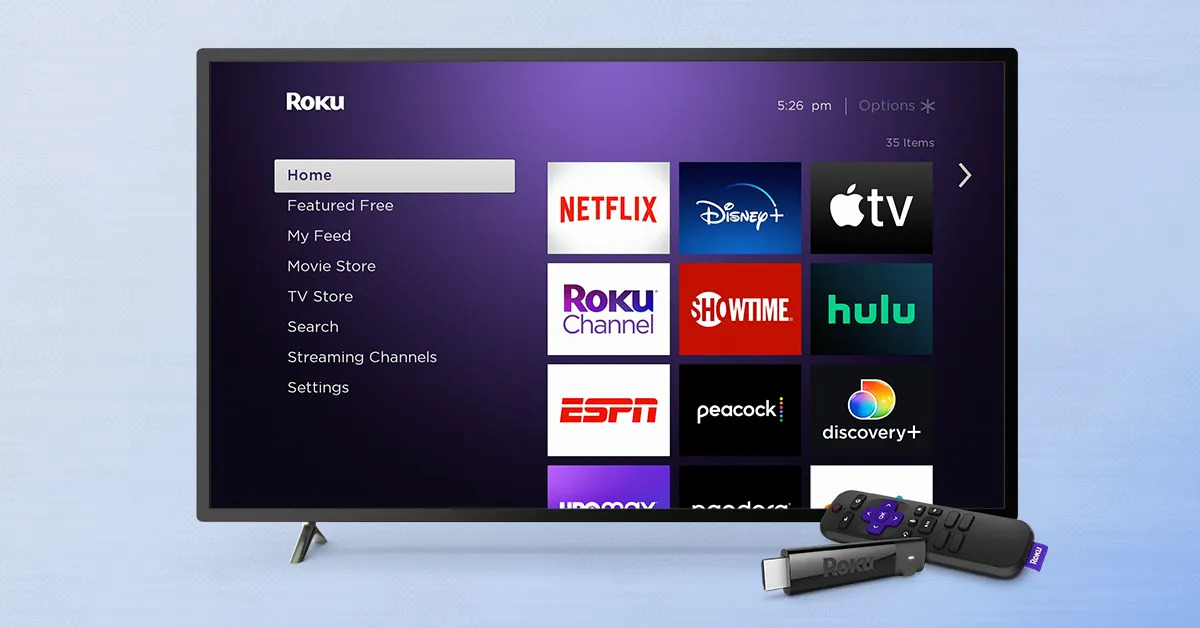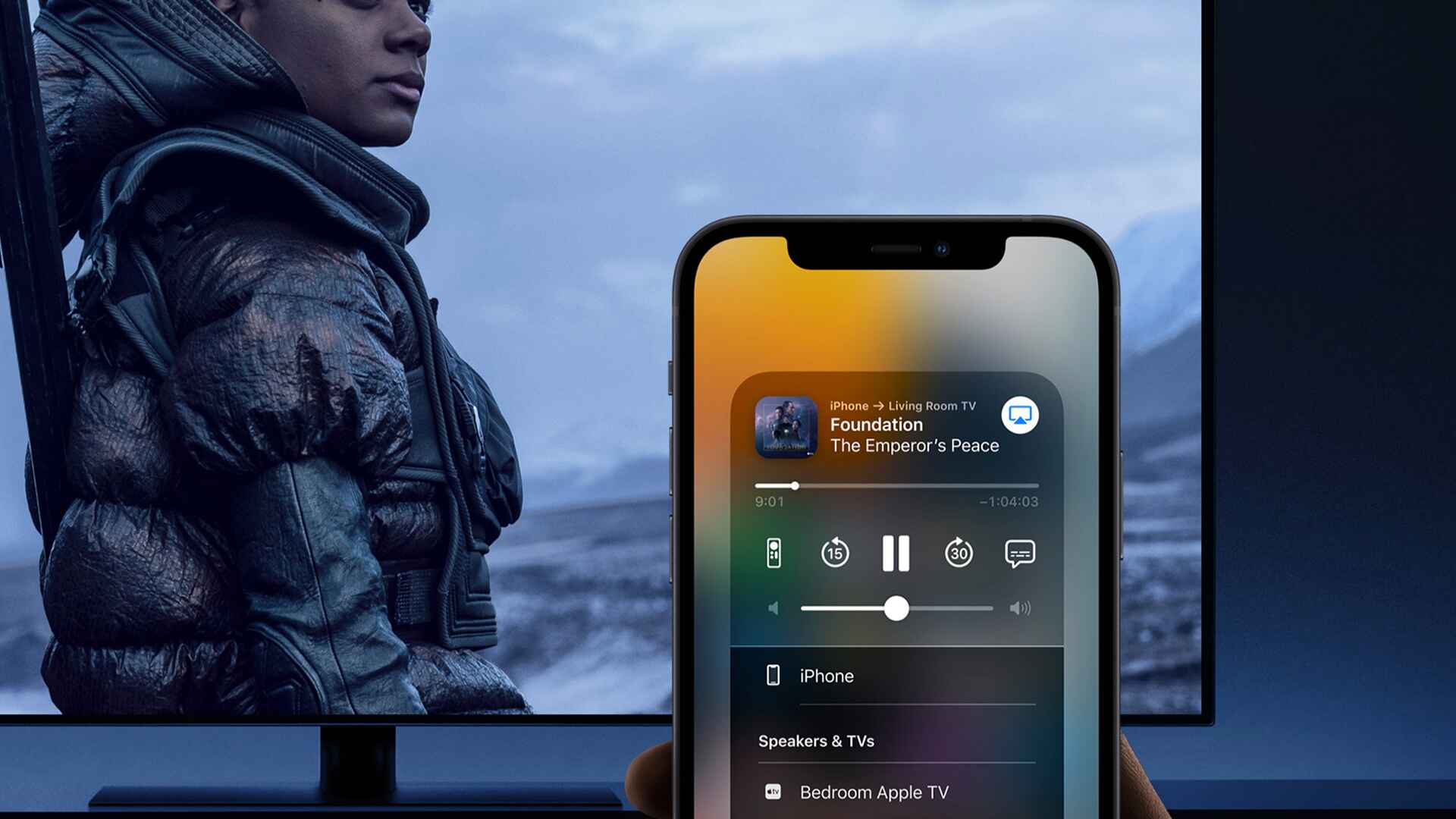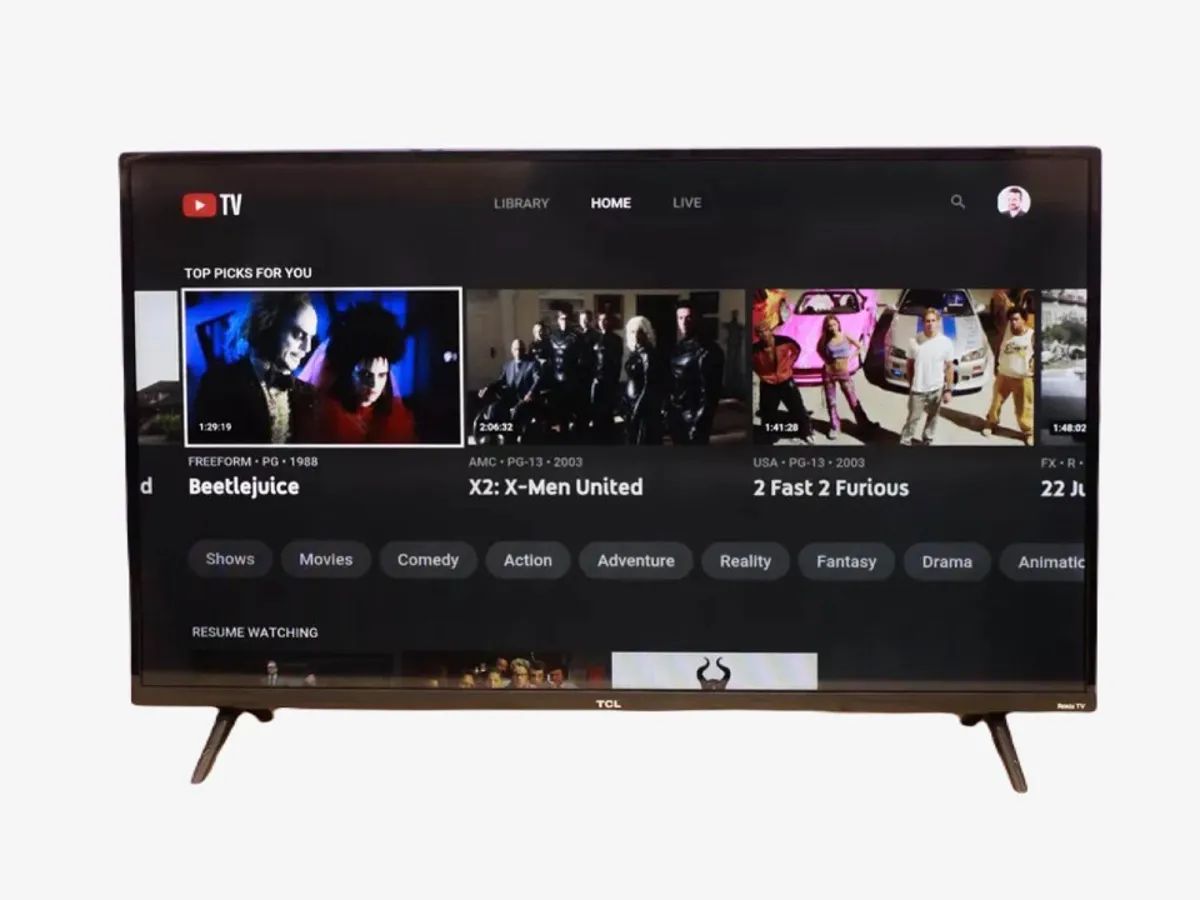Introduction
With the rise of streaming services like Netflix, many people are enjoying their favorite shows and movies from the comfort of their own homes. However, if you have a non-smart TV, you may be wondering if you can still access Netflix without having to upgrade your television. The good news is that there are several options available that allow you to stream Netflix on a non-smart TV.
In this article, we will explore five different methods that you can use to get Netflix on a non-smart TV. Whether you prefer using a streaming device, gaming console, Blu-ray player, media streaming stick, or even a laptop or computer, there is a solution that will suit your needs.
Streaming devices are becoming increasingly popular as they offer a hassle-free way to access streaming services on your TV. Devices like Roku, Amazon Fire TV Stick, and Google Chromecast can connect to your non-smart TV via an HDMI port. These devices enable you to download the Netflix app and stream your favorite shows directly onto your television. They often come with intuitive interfaces and even include voice control options to make your viewing experience even more convenient.
Gaming consoles such as Xbox and PlayStation also offer the ability to stream Netflix on a non-smart TV. These consoles have built-in apps that allow you to download and access Netflix with ease. Simply connect your gaming console to your TV using an HDMI cable, and you’ll be able to enjoy Netflix and other streaming services along with your gaming sessions.
If you have a Blu-ray player, you might be surprised to learn that many models also support streaming apps like Netflix. Blu-ray players with Wi-Fi connectivity can connect to your home network and enable you to download and stream Netflix on your non-smart TV. Check the specifications of your Blu-ray player to ensure that it supports streaming apps.
Media streaming sticks, such as the Amazon Fire TV Stick or Google Chromecast, are small devices that you can plug directly into the HDMI port of your non-smart TV. These sticks essentially turn your television into a smart TV by giving it access to various streaming apps, including Netflix. They are portable, affordable, and offer a simple solution for streaming Netflix on your non-smart TV.
If none of the above options are available to you, don’t worry. You can still stream Netflix on your non-smart TV by using a laptop or computer. Simply connect your device to your TV using an HDMI cable, select the appropriate input on your TV, and start streaming Netflix through your preferred web browser. This method is particularly useful if you already have a laptop or computer with internet access.
In summary, you have several options at your disposal to get Netflix on a non-smart TV. Whether you choose to use a streaming device, gaming console, Blu-ray player, media streaming stick, or even a laptop or computer, you can enjoy all the entertainment that Netflix has to offer without needing a smart TV. Now, let’s dive deeper into each option and explore the necessary steps to get Netflix up and running on your non-smart TV.
Option 1: Using a Streaming Device
One of the most popular and convenient options to get Netflix on a non-smart TV is by using a streaming device. Streaming devices like Roku, Amazon Fire TV Stick, and Google Chromecast offer a simple and user-friendly way to access streaming services on your television.
To begin, you will need to connect the streaming device to your non-smart TV using an HDMI cable. Most modern TVs have multiple HDMI ports, so simply choose an available one to plug in your streaming device. Once connected, follow the on-screen instructions to set up the device and connect it to your home Wi-Fi network.
After the setup process is complete, navigate to the app store or channel store on the streaming device and search for the Netflix app. Download and install the app, and then log in to your Netflix account or create a new one if you don’t already have an account.
Once you’re logged in, you can start browsing and streaming your favorite shows and movies from Netflix. The streaming device provides a user-friendly interface that allows you to easily navigate through different categories, search for specific titles, and create personalized watchlists.
Streaming devices often come with additional features like voice control, allowing you to control the device and search for content using voice commands. Some devices also offer the option to mirror or cast content from your smartphone or tablet onto your TV, providing even more flexibility in how you access and enjoy Netflix.
Whether you choose Roku, Amazon Fire TV Stick, or Google Chromecast, each streaming device offers a wide range of apps and channels in addition to Netflix. This means that you can access other popular streaming services like Hulu, Disney+, Amazon Prime Video, and more, all from the comfort of your non-smart TV.
Using a streaming device is a versatile and cost-effective way to enhance your TV-watching experience. Not only can you stream Netflix, but you’ll also have access to a vast library of content from various streaming platforms. So, if you’re looking to enjoy the benefits of a smart TV without having to purchase a new television, using a streaming device is a fantastic option.
Option 2: Using a Gaming Console
If you already own a gaming console like Xbox or PlayStation, you have another fantastic option to get Netflix on your non-smart TV. Both Xbox and PlayStation offer built-in apps that allow you to download and access Netflix with ease.
To start, ensure that your gaming console is connected to your non-smart TV using an HDMI cable. Most gaming consoles have multiple HDMI ports, so choose an available one to connect your console to the TV. Once connected, power on your gaming console and navigate to the main dashboard.
On the dashboard, locate the app store or marketplace, where you can search for and download the Netflix app. Simply search for “Netflix” and select the app to begin downloading and installing it on your gaming console.
Once the Netflix app is installed, launch the app and sign in to your Netflix account or create a new one if you’re a new user. With your account credentials entered, you’ll have access to the full Netflix library, including your personalized watchlist and recommendations.
Using a gaming console to stream Netflix on your TV offers several advantages. Not only can you enjoy your favorite shows and movies, but you can also take advantage of the console’s additional features. For example, both Xbox and PlayStation offer voice control functionality, allowing you to navigate through Netflix using voice commands.
Furthermore, using a gaming console allows you to switch seamlessly between gaming and streaming. If you’re in the middle of a gaming session but also want to catch up on your favorite Netflix series, you can simply exit the game, access the Netflix app, and resume your entertainment without any hassle.
It’s worth mentioning that gaming consoles often support other popular streaming services like Hulu, Amazon Prime Video, and Disney+. This means that by using your gaming console, you can not only access Netflix but also enjoy a wide range of content from various streaming platforms, all from the convenience of your non-smart TV.
So, if you’re an avid gamer and a Netflix enthusiast, using your gaming console is an excellent option to stream Netflix on your non-smart TV. It provides a seamless experience, combining your love for gaming and entertainment in one device.
Option 3: Using a Blu-ray Player
Did you know that many Blu-ray players offer more than just the ability to play discs? In fact, a fair number of Blu-ray players also support streaming apps like Netflix, making them a great option to get Netflix on your non-smart TV.
To get started, check the specifications of your Blu-ray player to ensure that it supports streaming apps. Look for features such as Wi-Fi connectivity and app compatibility. If your Blu-ray player meets these requirements, you’re ready to proceed.
Connect your Blu-ray player to your non-smart TV using an HDMI cable. Most Blu-ray players have multiple HDMI ports, so select an available one to connect the player to the TV. Once connected, power on your Blu-ray player and navigate to the home menu.
In the home menu, locate the app store or marketplace, where you can search for and download the Netflix app. Look for the “Netflix” app and select it to begin the installation process. Depending on your Blu-ray player model, you may need to sign in to your Netflix account or create a new one before accessing the app.
After signing in, you’ll have access to the full Netflix library, where you can browse and stream your favorite shows and movies. Blu-ray players typically offer a straightforward user interface, allowing you to easily navigate through different categories, search for specific titles, and manage your account settings.
Using a Blu-ray player to stream Netflix on your non-smart TV has its advantages. Since Blu-ray players are connected to your Wi-Fi network, you can enjoy high-quality streaming with smooth playback. Additionally, Blu-ray players often come with additional features such as upscaling capabilities, enhancing the picture quality of your non-smart TV.
It’s worth noting that some Blu-ray players may support other streaming services besides Netflix. This means that you can enjoy a variety of content from different platforms, including Hulu, Amazon Prime Video, and more, further expanding your entertainment options.
If you already have a Blu-ray player, it’s worth exploring its capabilities to see if it can stream Netflix. With just a few simple steps, you can turn your non-smart TV into a hub for all your favorite movies and TV shows, thanks to the convenience of a Blu-ray player.
Option 4: Using a Media Streaming Stick
If you’re looking for a portable and affordable solution to get Netflix on your non-smart TV, using a media streaming stick is a fantastic option. Media streaming sticks, such as the Amazon Fire TV Stick or Google Chromecast, offer a simple and convenient way to turn your TV into a smart TV.
To get started, simply plug the media streaming stick into the HDMI port of your non-smart TV. These small and compact devices are designed to be easily transported and can connect to any TV with an HDMI port. Once connected, ensure that the stick is receiving power, either through a USB port on your TV or by using the provided power adapter.
After powering on the media streaming stick, switch the input on your TV to the corresponding HDMI port where the stick is plugged in. You’ll then see the media streaming stick’s interface displayed on your TV screen.
Next, follow the on-screen instructions to connect the media streaming stick to your home Wi-Fi network. Once connected, you’ll be prompted to set up and configure the stick, including signing in to your streaming accounts.
Look for the Netflix app within the available apps or channels on the media streaming stick. Download and install the app, and once installed, sign in to your Netflix account to start enjoying your favorite shows and movies.
Media streaming sticks come with user-friendly interfaces that allow you to easily navigate through different apps and streaming services, including Netflix. You can browse through categories, search for specific titles, and create personalized watchlists, all from the comfort of your non-smart TV.
One of the primary advantages of using a media streaming stick is its portability. You can effortlessly move the stick from one TV to another, making it a convenient option for travelers or those with multiple TVs in different rooms.
Additionally, media streaming sticks often support other popular streaming services like Hulu, Disney+, and Amazon Prime Video. This means that by using a media streaming stick, you can access a wide range of content from various platforms, providing you with even more entertainment options.
If you’re looking for a cost-effective and versatile way to stream Netflix on your non-smart TV, consider using a media streaming stick. It’s a simple plug-and-play solution that allows you to enjoy all the benefits of a smart TV without the need to purchase a new television.
Option 5: Using a Laptop or Computer
If you have a laptop or computer with internet access, you can easily stream Netflix on your non-smart TV by utilizing the available HDMI ports. This method offers a versatile and straightforward solution that allows you to enjoy Netflix’s vast library of shows and movies on the big screen.
Start by connecting your laptop or computer to your non-smart TV using an HDMI cable. Locate the HDMI port on both devices, and plug one end of the cable into the HDMI port on your laptop or computer, and the other end into the HDMI port on your TV.
Once the connection is established, turn on your TV and set it to the appropriate HDMI input. You may need to switch inputs on your TV using the remote or by accessing the input settings.
On your laptop or computer, select the appropriate display settings to output the screen to your TV. You can generally find these settings in the Control Panel or System Preferences, depending on your operating system. Choose the option to extend or duplicate the display to your TV.
With the display settings configured, open a web browser on your laptop or computer and navigate to the Netflix website. Sign in to your Netflix account or create a new one if needed.
Once logged in, you can now browse the Netflix library and select the show or movie you want to watch. Click on the title, and Netflix will start streaming it on your non-smart TV.
Using a laptop or computer to stream Netflix on your TV provides you with a familiar interface that you can easily navigate. You can access all the features and functions of Netflix, such as searching for content, managing profiles, and creating watchlists.
This method also allows you to enjoy other streaming services and websites on your non-smart TV by simply using your laptop or computer. Whether you want to watch YouTube, Hulu, or any other online content, you can do so by streaming it through your laptop or computer.
One thing to keep in mind is that using a laptop or computer to stream Netflix on your TV requires a stable internet connection. Ensure that your internet connection is fast enough to support high-quality streaming to avoid buffering or interruptions in your viewing experience.
Overall, utilizing a laptop or computer to stream Netflix on your non-smart TV is a versatile and accessible option. It allows you to make use of the devices you already own and enjoy the full Netflix experience on a larger screen without the need for additional equipment.
Conclusion
In conclusion, if you have a non-smart TV but still want to enjoy Netflix, there are several options available to you. Each option provides a unique and convenient way to stream Netflix on your non-smart TV, allowing you to access a vast library of shows and movies.
Using a streaming device such as Roku, Amazon Fire TV Stick, or Google Chromecast offers a simple and user-friendly solution. These devices can be easily connected to your non-smart TV via an HDMI port, providing access to the Netflix app and other popular streaming services.
Gaming consoles like Xbox and PlayStation offer built-in apps that allow you to download and access Netflix. By connecting your gaming console to your TV using an HDMI cable, you can seamlessly switch between gaming and streaming, enjoying your favorite Netflix content alongside your gaming sessions.
If you have a Blu-ray player with Wi-Fi connectivity, you may be surprised to learn that many models also support streaming apps like Netflix. Check the specifications of your Blu-ray player to ensure compatibility and enjoy streaming Netflix on your non-smart TV.
For a portable and affordable option, media streaming sticks like the Amazon Fire TV Stick or Google Chromecast can turn your TV into a smart TV. Simply plug the stick into the HDMI port of your non-smart TV, connect it to your Wi-Fi network, and access the Netflix app and other streaming services.
Lastly, if you have a laptop or computer with internet access, you can easily stream Netflix on your non-smart TV by connecting the devices using an HDMI cable. This method allows you to enjoy Netflix and other streaming services directly on your TV screen.
With these options at your disposal, you can choose the method that best suits your needs and preferences. Whether you prefer a dedicated streaming device, gaming console, Blu-ray player, media streaming stick, or simply using your laptop or computer, you can enjoy all the benefits of Netflix on your non-smart TV.
It’s worth noting that these options not only provide access to Netflix but also open the door to a world of other streaming services and content. From Hulu to Amazon Prime Video and Disney+, you can explore a variety of platforms and discover a wide range of entertainment options.
So, don’t let your non-smart TV hold you back from enjoying your favorite Netflix shows and movies. Choose the option that suits you best, follow the steps outlined in this article, and start streaming Netflix on your non-smart TV today.