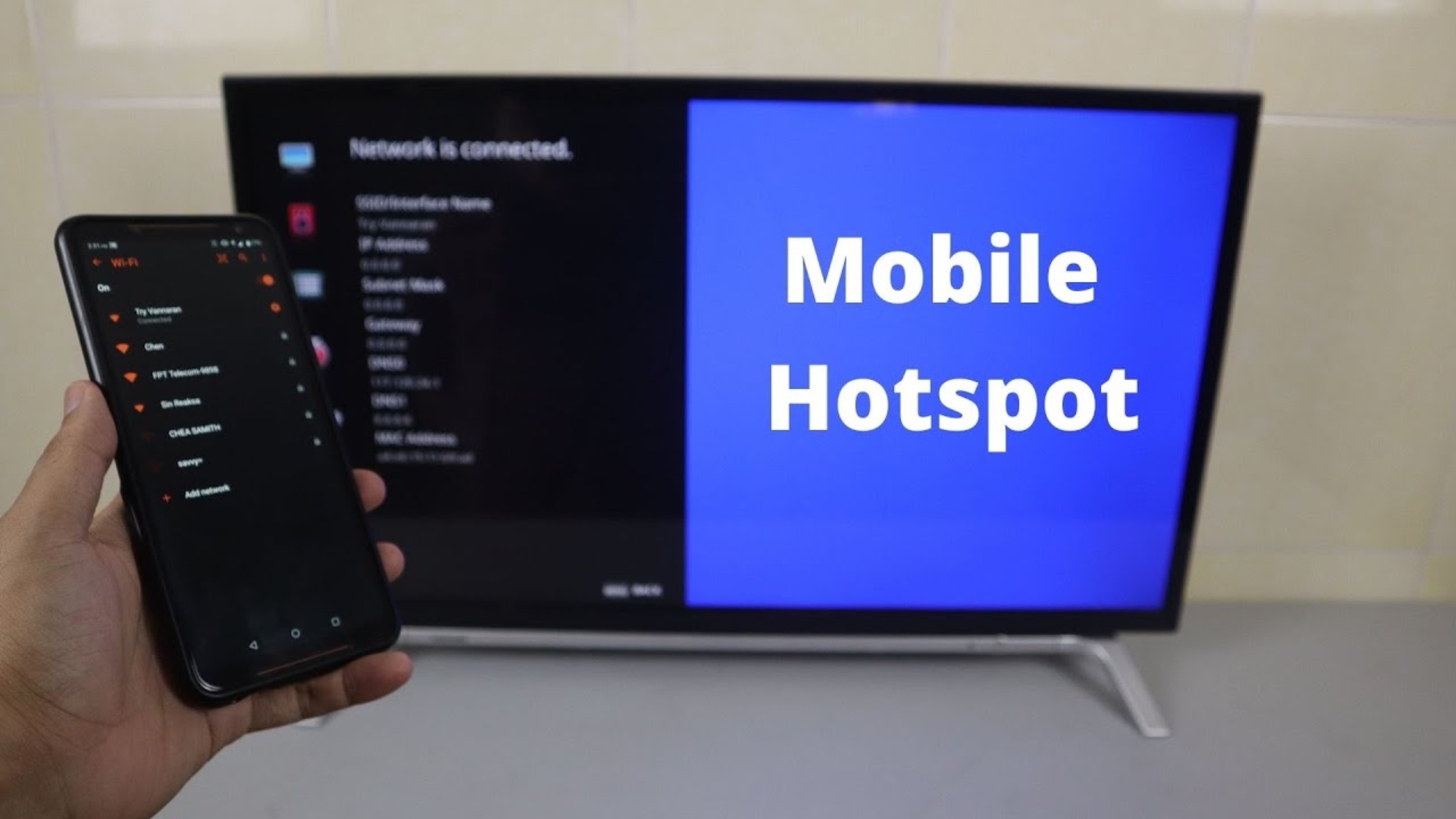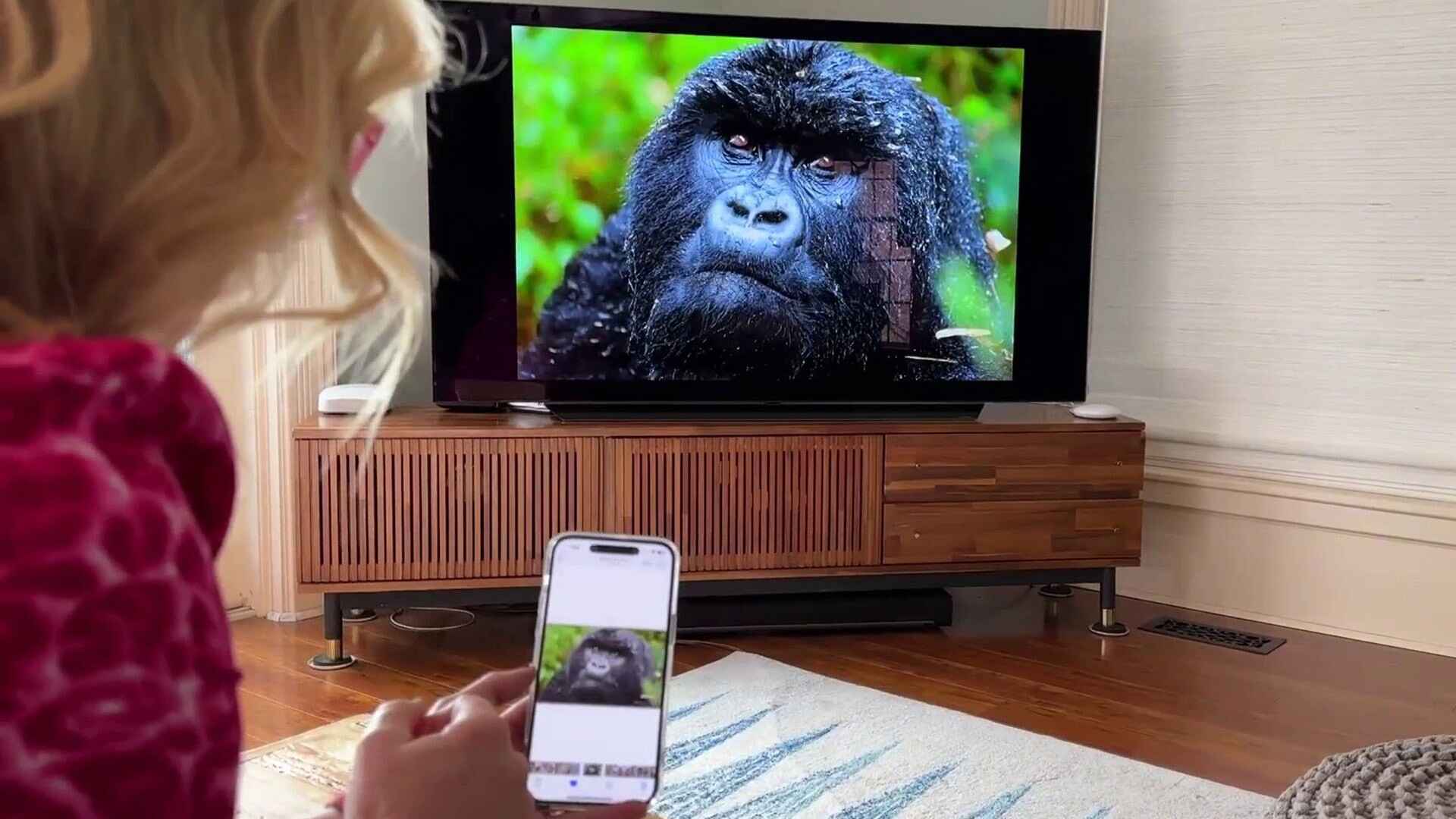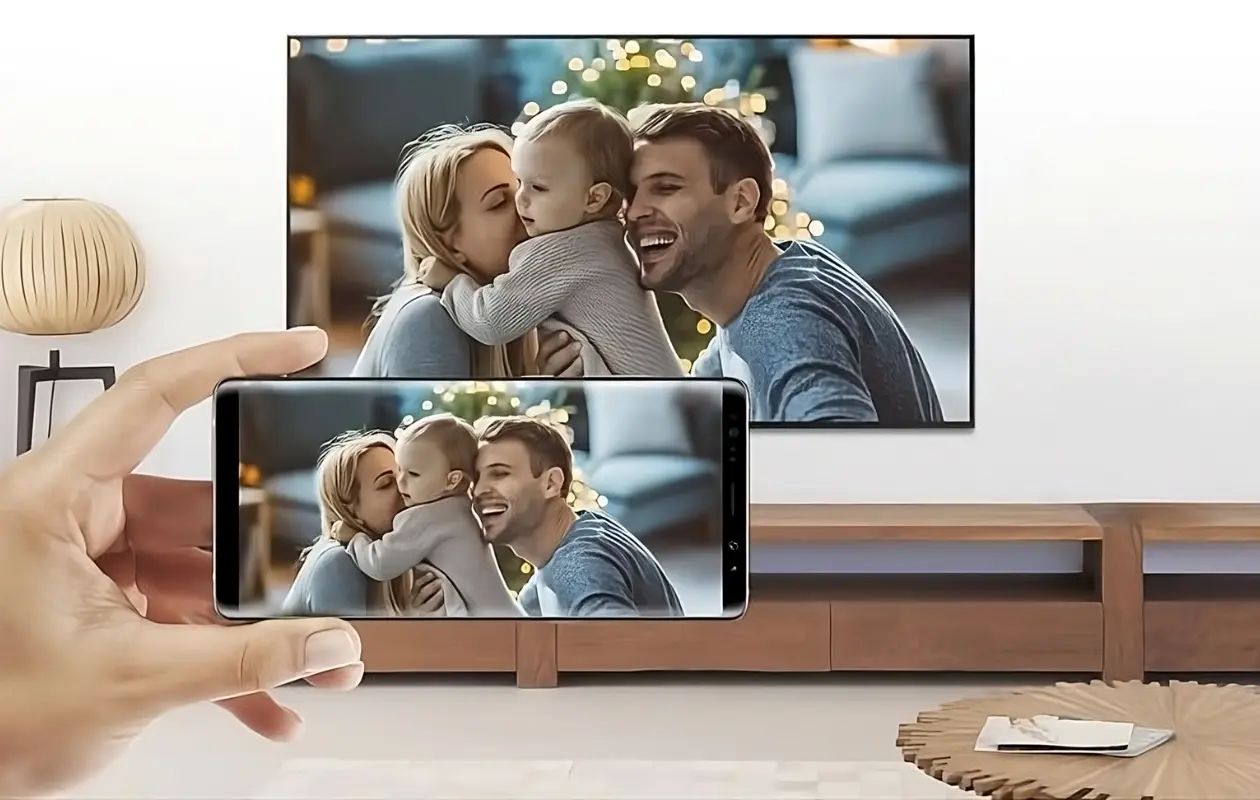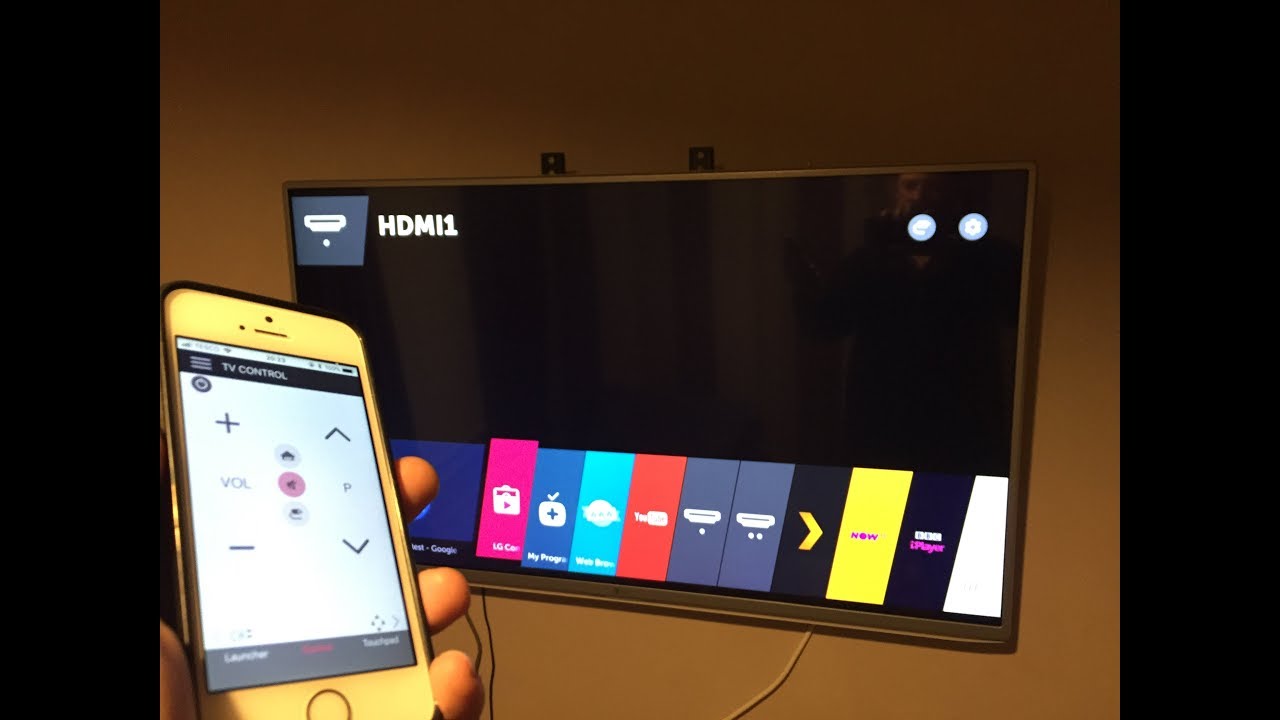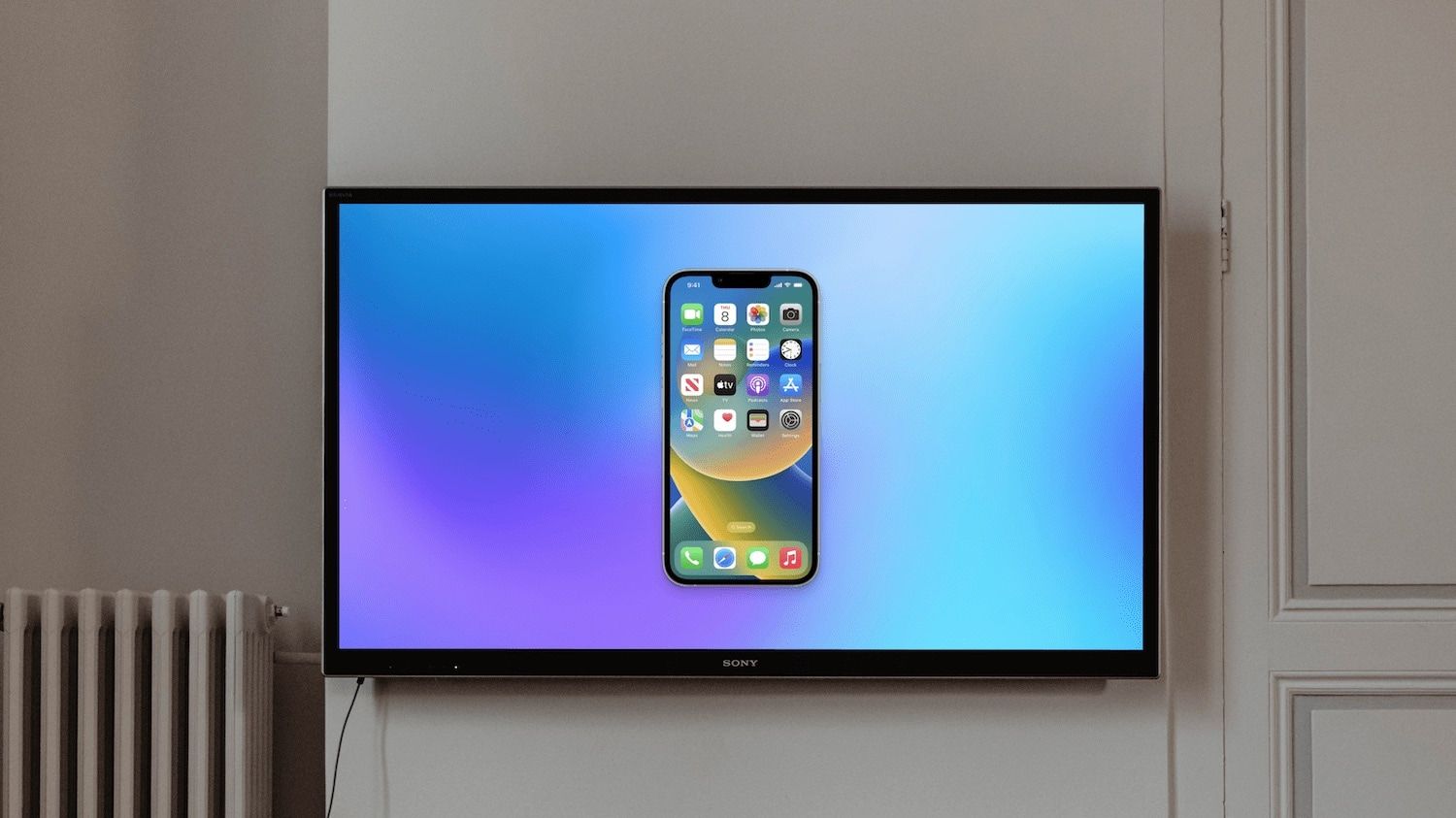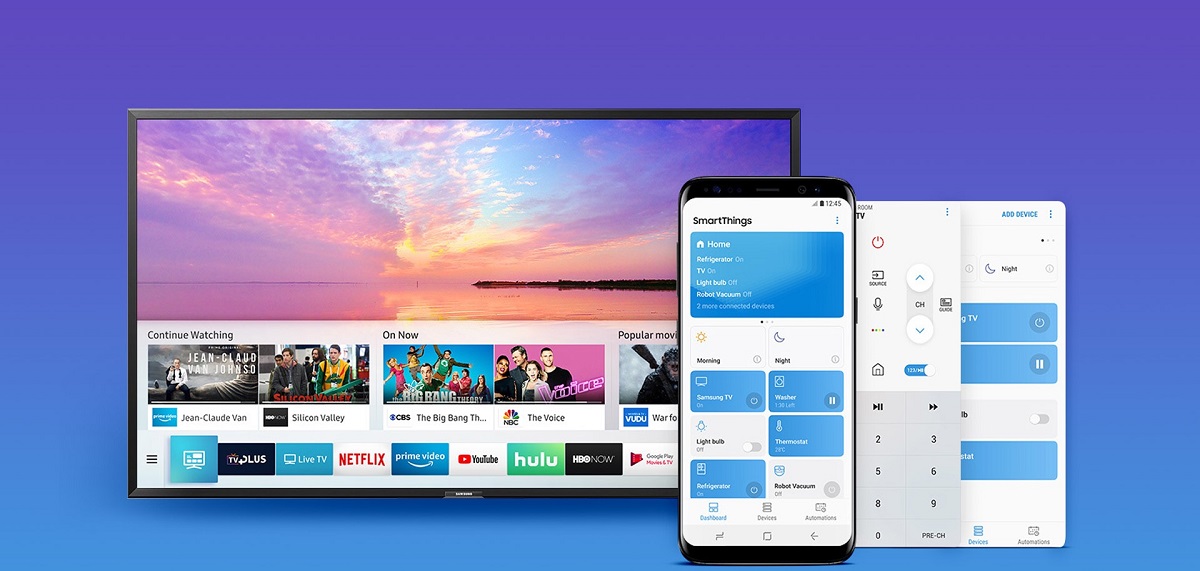Introduction
Connecting your iPhone to a smart TV opens up a world of possibilities, allowing you to stream your favorite shows and movies, display photos and videos on a larger screen, and even mirror your iPhone’s screen for presentations or gaming. With the right method, you can easily connect your iPhone to a smart TV and enjoy a more immersive viewing experience.
There are several methods available for connecting your iPhone to a smart TV, depending on the type of TV and the capabilities of your iPhone. In this article, we will explore four popular methods that will help you establish a seamless connection with your smart TV. Whether you prefer a wired connection or a wireless solution, there is an option to suit your needs.
Before you begin, make sure to check if your smart TV and iPhone are compatible with each other. Some older TV models may not have the necessary ports or support for wireless connectivity. Additionally, ensure that you have the required cables or adapters for the chosen method, as they may not be included with your TV or iPhone. With these considerations in mind, let’s dive into the different methods of connecting your iPhone to a smart TV.
Method 1: Using an HDMI cable
One of the most straightforward ways to connect your iPhone to a smart TV is by using an HDMI cable. This method ensures a reliable and high-quality connection, making it ideal for streaming content or sharing presentations.
To get started, you will need an HDMI cable and a compatible adapter for your iPhone. Depending on your iPhone model, you may require either a Lightning to HDMI adapter or a USB-C to HDMI adapter.
Here’s how to connect your iPhone to a smart TV using an HDMI cable:
- Plug one end of the HDMI cable into the HDMI port on your smart TV.
- Connect the other end of the HDMI cable to the HDMI adapter for your iPhone.
- Attach the adapter to your iPhone’s charging port.
- Turn on your smart TV and ensure it is set to the correct HDMI input.
- On your iPhone, go to the “Settings” app and tap on “Display & Brightness.”
- Select the “HDMI” or “External Displays” option.
- Your iPhone screen should now be mirrored on your smart TV.
With the HDMI cable connection established, you can enjoy streaming platforms, such as Netflix or YouTube, on the larger screen of your smart TV. Additionally, you can share photos, videos, and presentations effortlessly.
Remember that some apps or content may have limitations when it comes to HDMI output due to copyright restrictions or app-specific settings. In such cases, you may encounter a black screen or an error message. However, most streaming services allow for HDMI output, ensuring an enjoyable viewing experience.
Method 2: Using an Apple TV
If you own an Apple TV, connecting your iPhone to a smart TV becomes even easier. Apple TV acts as a bridge between your iPhone and the smart TV, allowing you to effortlessly stream content and access various apps.
To connect your iPhone to a smart TV using Apple TV, follow these steps:
- Ensure that your Apple TV is connected to your smart TV and both devices are powered on.
- On your iPhone, swipe up from the bottom of the screen (or from the top right corner on iPhone X and later) to open the Control Center.
- Tap on the “Screen Mirroring” or “AirPlay” option.
- A list of available devices will appear. Select your Apple TV from the list.
- If prompted, enter the AirPlay passcode shown on your TV screen.
- Your iPhone screen should now be mirrored on your smart TV via Apple TV.
With the connection established, you can enjoy a wide range of content and apps available on your iPhone directly on the smart TV. You can stream videos, play games, share photos, and even browse the internet, offering a seamless and immersive viewing experience.
Furthermore, Apple TV offers additional features and benefits, such as Siri voice control, app integration, and the ability to access Apple’s vast library of content through services like Apple Music, Apple TV+, and iTunes.
Please note that this method requires an Apple TV device, which is an additional investment, but it provides a convenient and feature-rich solution for connecting your iPhone to a smart TV. If you already own an Apple TV, it is worth taking advantage of the seamless integration and multitude of entertainment options it offers.
Method 3: Using a Smart TV app
If you have a smart TV with built-in Wi-Fi capabilities, you can take advantage of smart TV apps to connect your iPhone wirelessly. Many smart TV manufacturers provide companion apps that allow you to control and stream content from your iPhone directly to the TV.
To connect your iPhone to a smart TV using a smart TV app, follow these steps:
- Make sure both your iPhone and smart TV are connected to the same Wi-Fi network.
- On your smart TV, access the App Store or the manufacturer’s app platform.
- Look for the official app provided by the smart TV manufacturer. This app will typically have a name like “Smart TV Remote” or “Smart TV Control.”
- Download and install the app on your iPhone.
- Launch the app on your iPhone and follow the on-screen instructions to pair it with your smart TV.
- Once the app and TV are paired, you can use your iPhone to control the TV and stream content from your device to the TV screen.
With the smart TV app, you can easily navigate through menus, adjust settings, and even use your iPhone as a remote control. Depending on the capabilities of the app and the smart TV, you may also be able to stream multimedia files, access streaming platforms, and enjoy other interactive features.
Smart TV apps offer a wireless solution for connecting your iPhone to a smart TV, eliminating the need for cables or adapters. However, the availability and functionality of the apps may vary depending on the manufacturer and the model of your smart TV. It is recommended to check the compatibility of the app with your iPhone and smart TV before downloading and installing it.
Method 4: Using a Wireless Display Adapter
If you prefer a wireless solution but don’t have a smart TV or Apple TV, you can use a wireless display adapter to connect your iPhone to a TV. A wireless display adapter acts as a bridge between your iPhone and the TV, enabling wireless screen mirroring.
To connect your iPhone to a smart TV using a wireless display adapter, follow these steps:
- Ensure that your smart TV has an available HDMI input.
- Purchase a wireless display adapter that is compatible with your TV and iPhone. Popular options include devices like Chromecast, Roku Streaming Stick, or Amazon Fire TV Stick.
- Plug the wireless display adapter into the HDMI port on your TV.
- Make sure your iPhone is connected to the same Wi-Fi network as the wireless display adapter.
- Access the control center on your iPhone by swiping up from the bottom of the screen (or from the top right corner on iPhone X and later).
- Tap on the “Screen Mirroring” or “AirPlay” option.
- Select the wireless display adapter from the available devices.
- Your iPhone screen should now be mirrored on your smart TV through the wireless display adapter.
With the wireless display adapter, you can enjoy streaming services, view photos and videos, play games, and use various apps directly on your smart TV. It provides a convenient and wireless solution for connecting your iPhone to your TV without the need for cables or complex setups.
It’s important to note that the functionality and compatibility of wireless display adapters may vary depending on the brand and model. Some adapters may have additional features, such as built-in apps or the ability to mirror multiple devices at once. Before purchasing a wireless display adapter, make sure it is compatible with your iPhone and offers the desired features for your TV setup.
Conclusion
Connecting your iPhone to a smart TV opens up a world of possibilities for streaming, gaming, and sharing content. From using an HDMI cable to wirelessly connecting through smart TV apps or wireless display adapters, there are several methods available to suit your preferences and device compatibility.
If you prefer a simple and reliable connection, using an HDMI cable is a great option. This method ensures high-quality streaming and allows you to enjoy your favorite content on the big screen with ease.
For those who own an Apple TV, using it to connect your iPhone to the smart TV provides seamless integration and access to a wide range of apps and features. Furthermore, smart TV apps offer a convenient wireless solution, allowing you to control your TV and stream content directly from your iPhone.
If you prefer a wireless option but don’t have a smart TV or Apple TV, wireless display adapters provide an excellent solution. These devices enable wireless screen mirroring and offer an easy way to connect your iPhone to a smart TV without the need for cables.
When choosing a method to connect your iPhone to a smart TV, consider factors such as device compatibility, availability of ports, and desired features or functionalities. Each method has its own advantages, so choose the one that best suits your needs and budget.
With the right connection established, you can take full advantage of your iPhone’s capabilities and enjoy a more immersive and enjoyable viewing experience on your smart TV. So, go ahead and explore the different methods discussed in this article to connect your iPhone to your smart TV and elevate your entertainment experience.