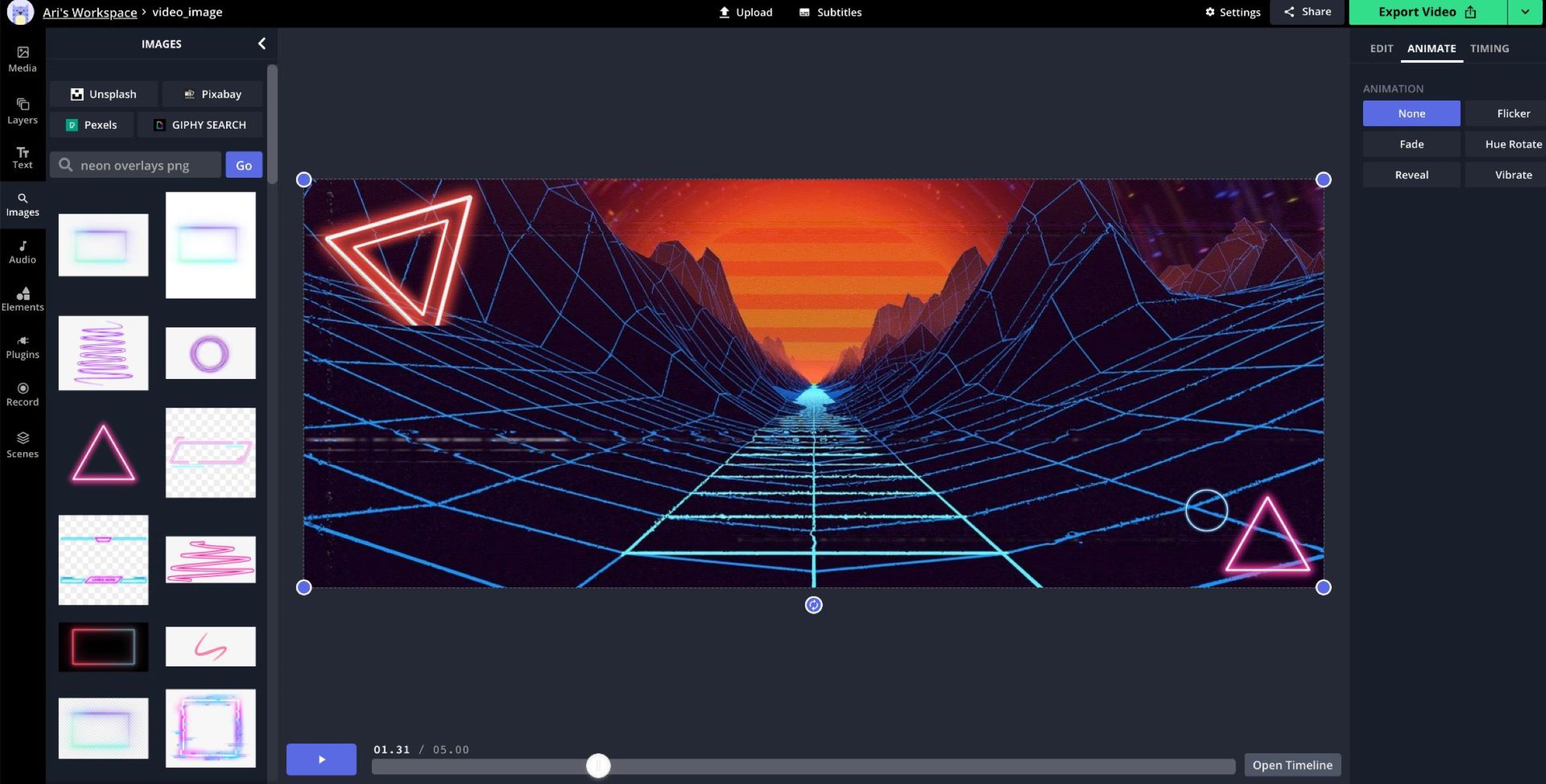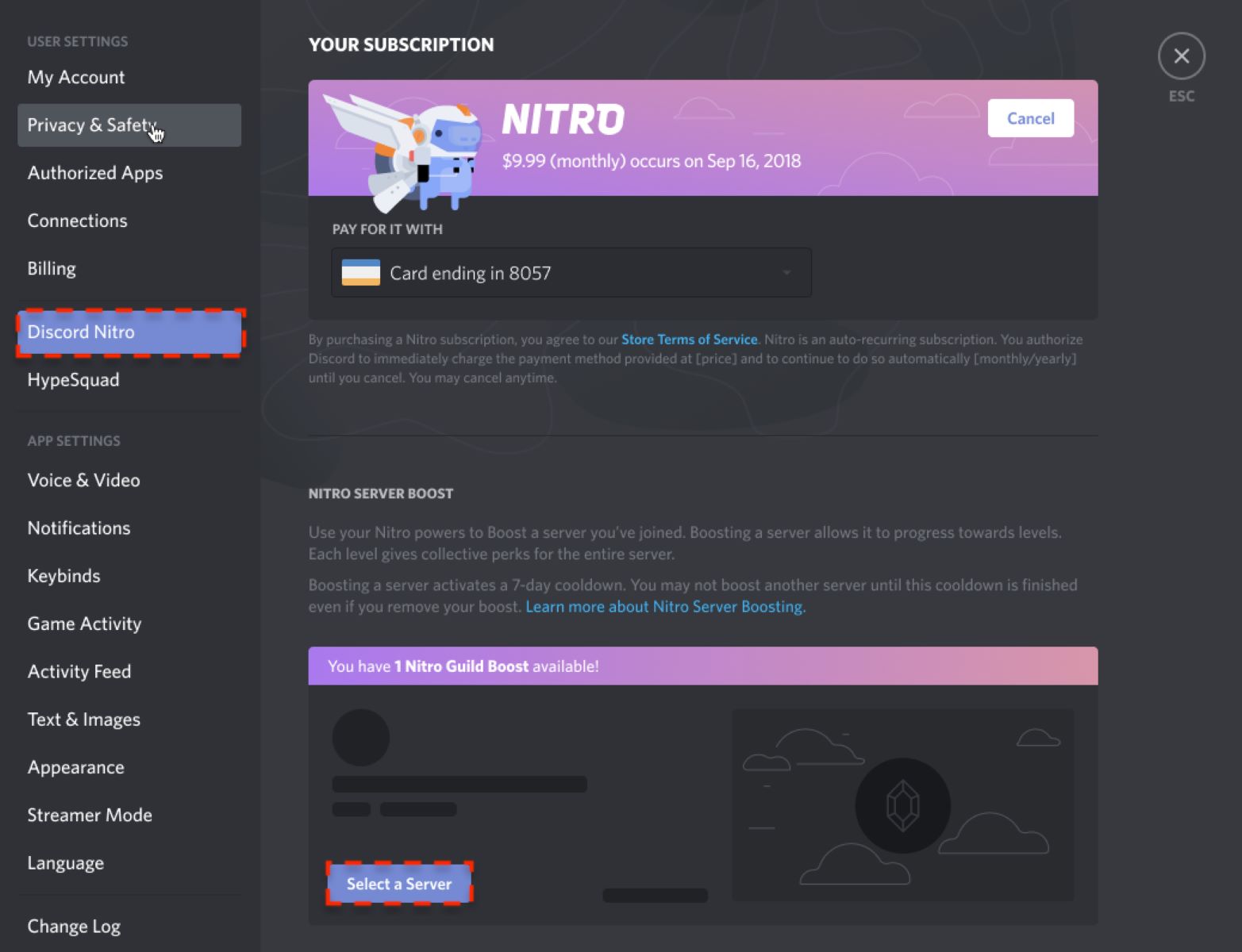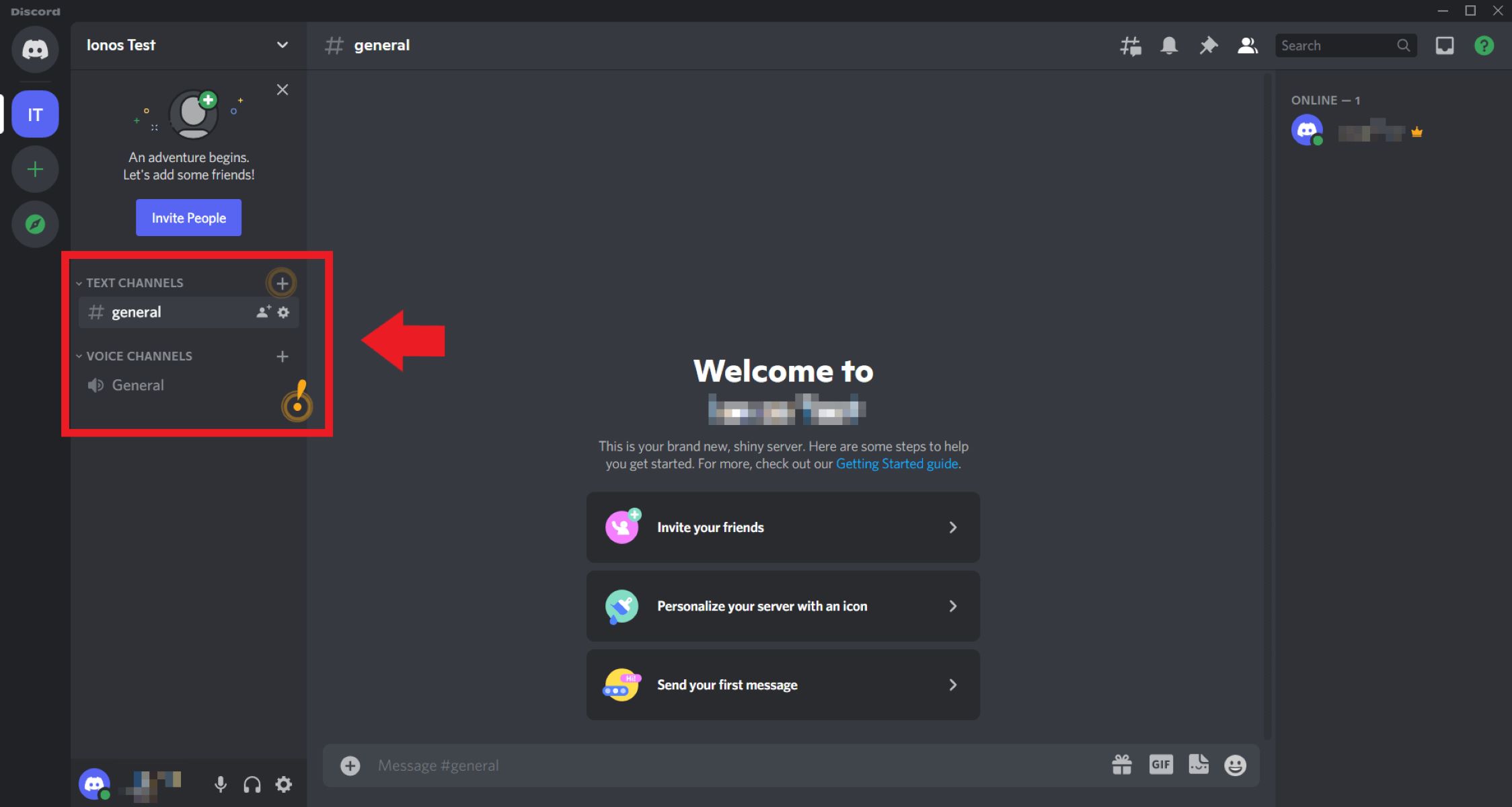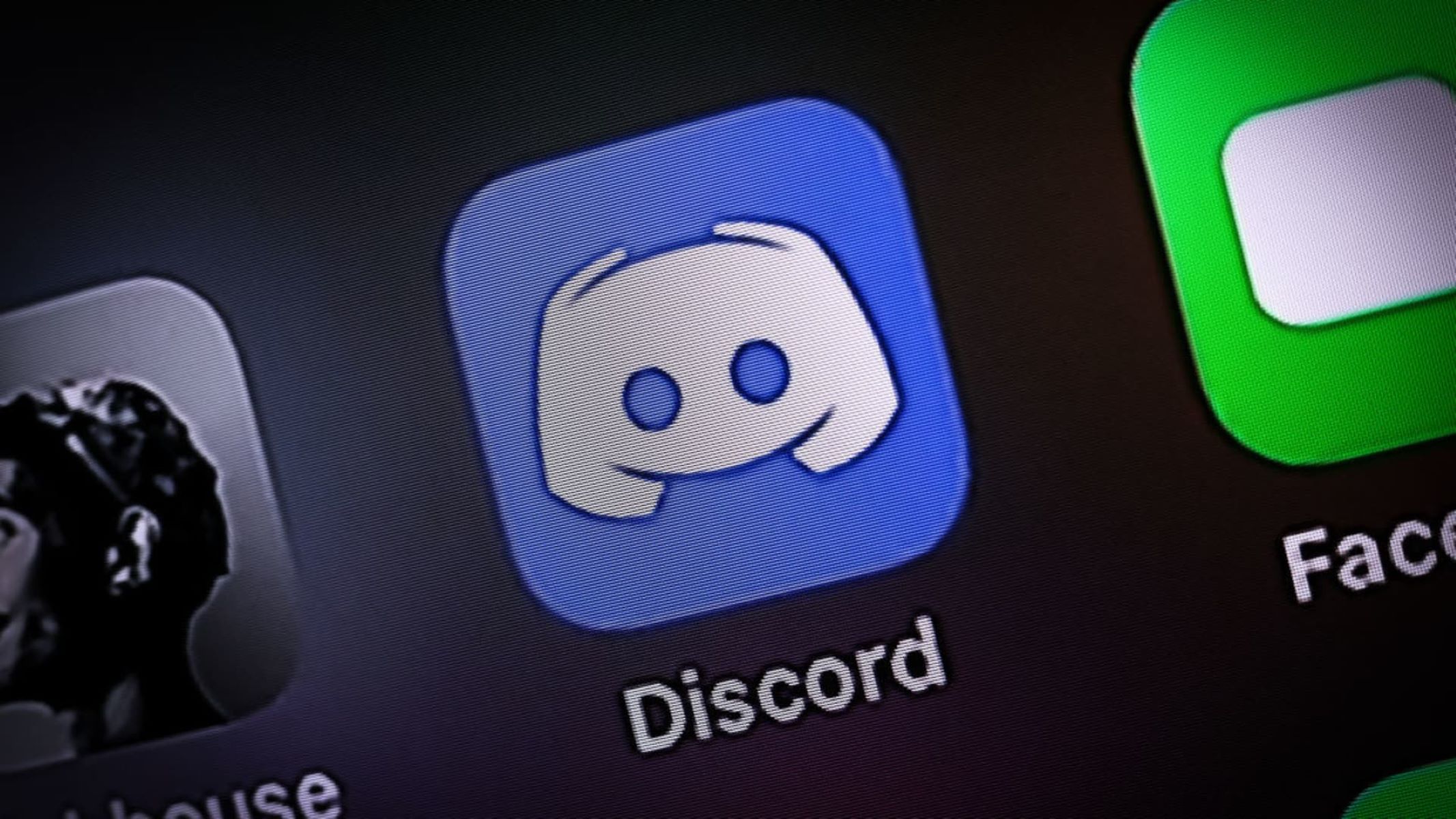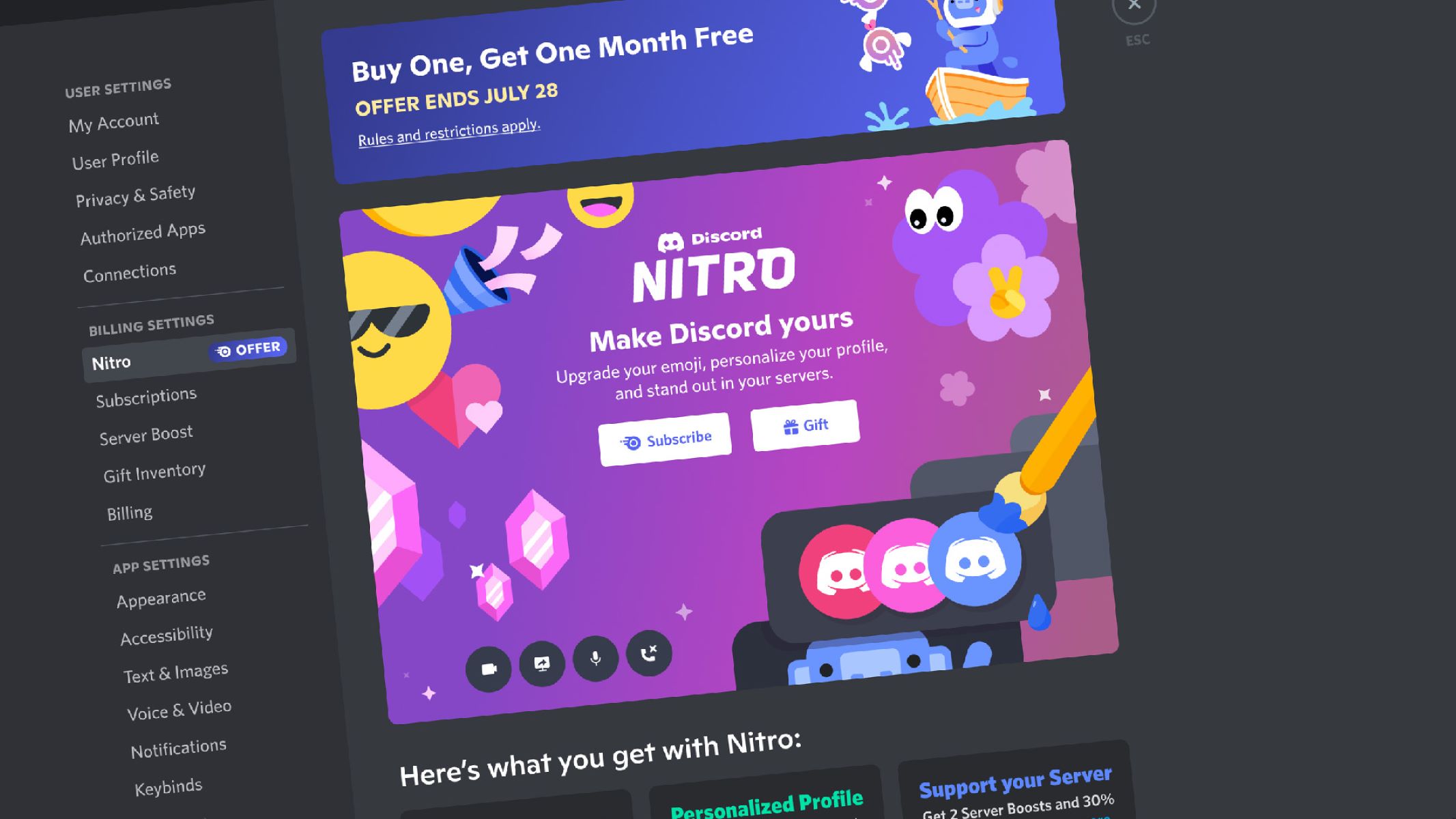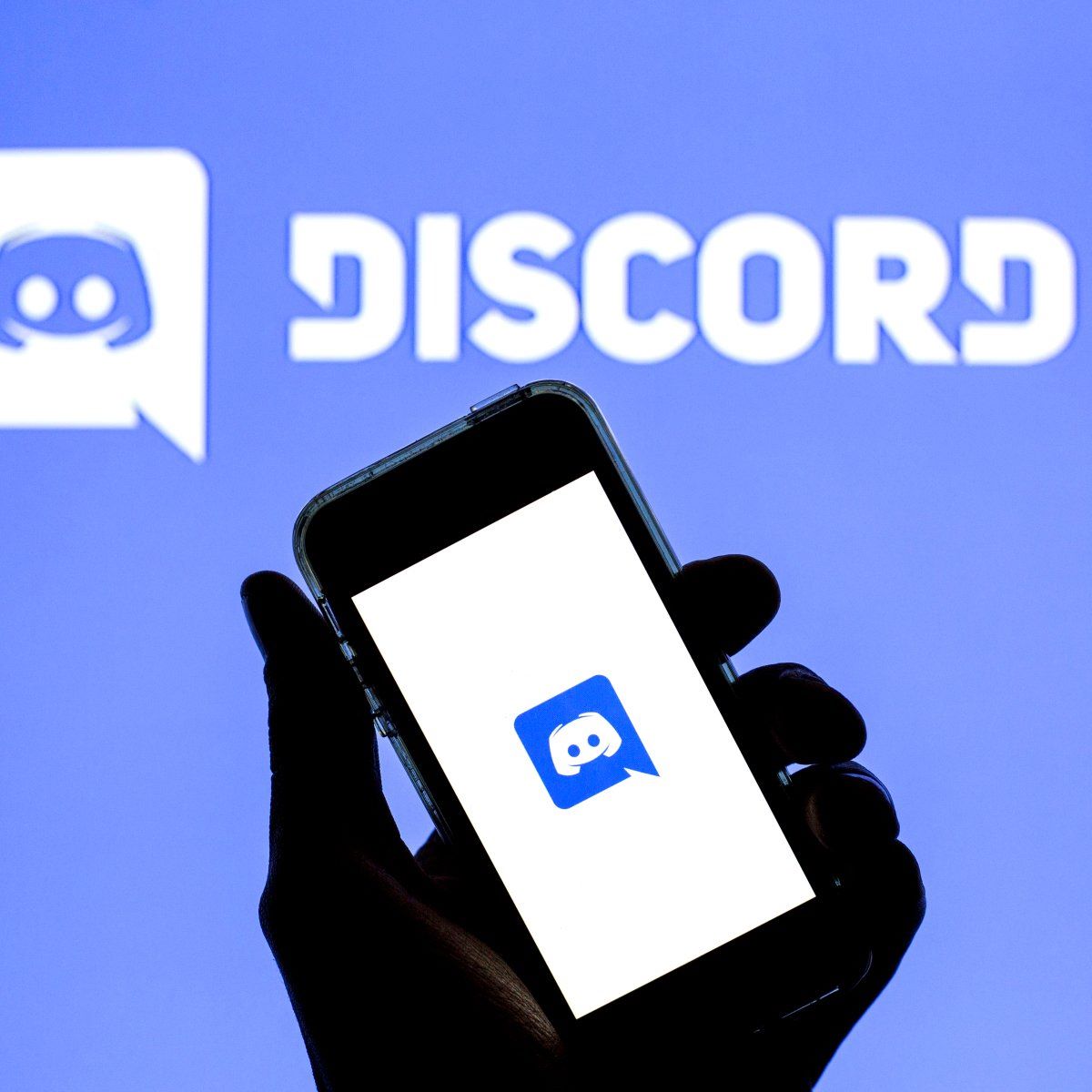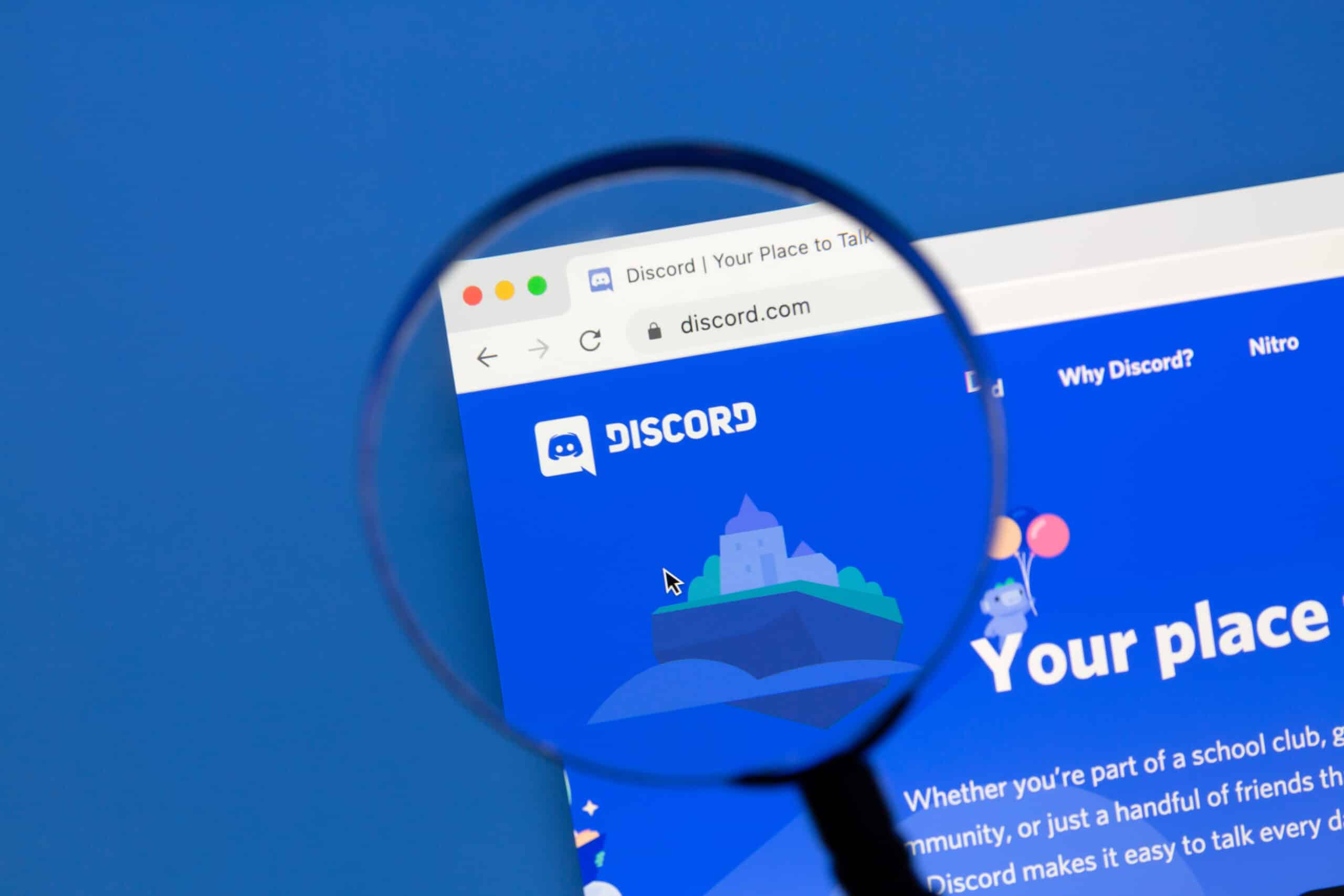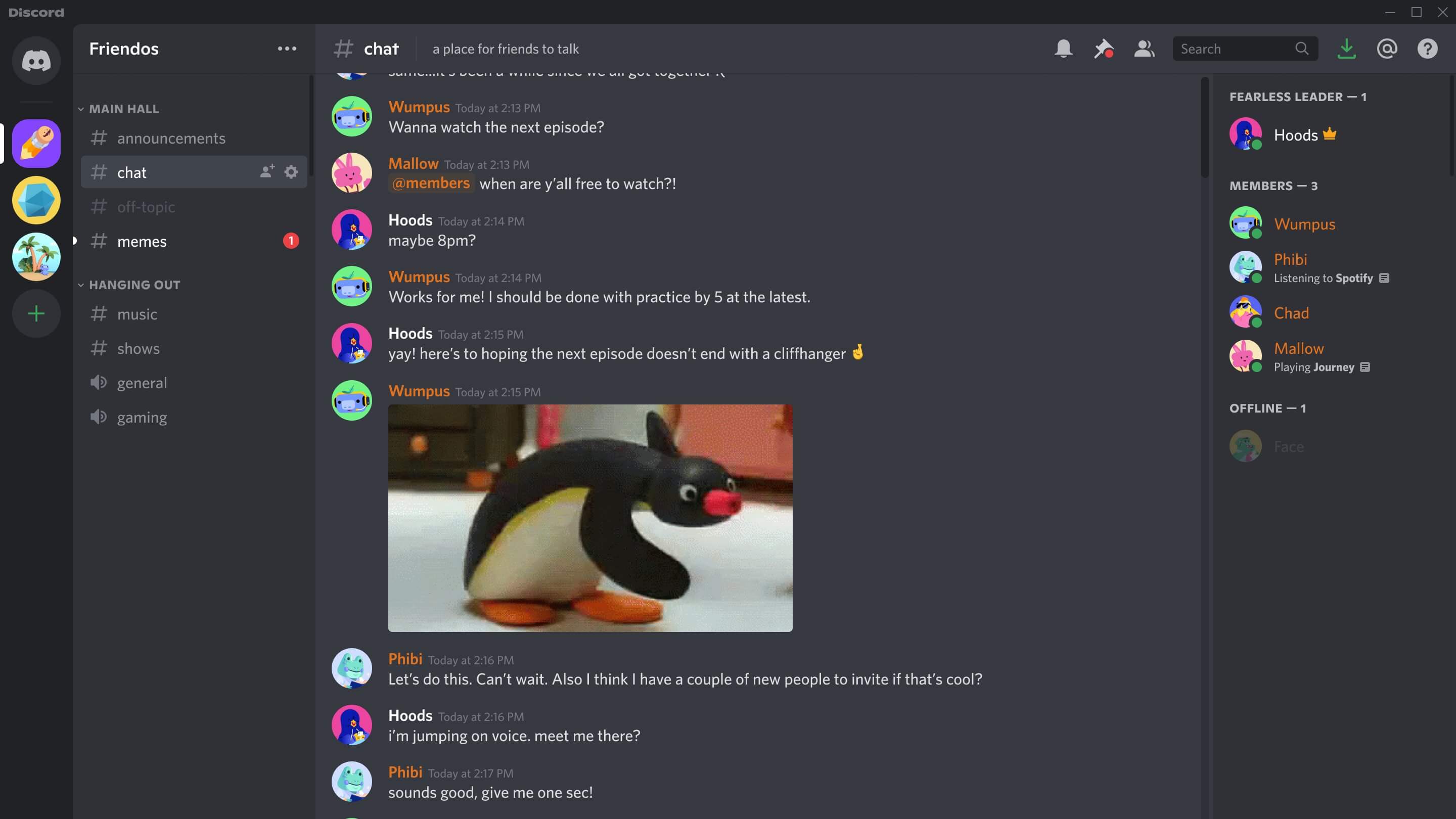Discord Banner Size
Creating an eye-catching banner is a great way to personalize your Discord server and make it stand out from the crowd. But before you start designing or searching for the perfect image, it’s essential to know the correct dimensions for a Discord banner. This ensures that your banner will fit perfectly and display correctly on all devices.
The size of a Discord banner depends on whether you are creating a server banner or a user profile banner. Let’s start with the server banner size.
For a server banner, the recommended dimensions are 1920 pixels wide and 1080 pixels tall, which is the standard resolution for high-definition displays. This ensures that the banner looks crisp and vibrant on screens of all sizes, from desktop computers to mobile devices.
However, it is important to note that the visible area of the banner on different devices may vary. On desktop and larger screens, the server banner is displayed in its entirety. But on smaller screens or mobile devices, the banner may be cropped to fit the available space. To ensure your important content is visible, it’s smart to keep critical elements and text towards the center of the banner.
Now, let’s discuss the size for a user profile banner. The recommended dimensions for a user profile banner are 960 pixels wide and 540 pixels tall. This size offers a balanced and visually appealing display on profiles and doesn’t overpower the other user information. Similar to the server banner, the user profile banner may also be cropped on smaller devices, so it’s crucial to keep essential details towards the center of the banner.
Remember that the size for both server and user profile banners is expressed in pixels, which refers to the individual dots that compose the image. This measurement ensures precise and high-quality display across various devices and platforms.
So, whether you are customizing a Discord server or adding a personal touch to your profile, make sure to adhere to the recommended banner dimensions. Keeping the dimensions in mind will enable you to create visually pleasing banners that enhance the aesthetics of your Discord experience and make a lasting impression on your community.
What is a Discord Banner?
A Discord banner is a visual element that can be added to customize your Discord server or user profile. It serves as a representation of your server or personality, offering a unique and eye-catching design that sets it apart from others.
In simple terms, a Discord banner is like the cover photo of your server or profile, providing a small glimpse into what users can expect when they join or interact with you. It can be an image, artwork, or graphic that you upload to enhance the overall aesthetic appeal and showcase the theme or purpose of your server.
For server banners, they are typically displayed at the top of the server’s main page, adding a visual element that immediately captures the attention of visitors. It can convey the server’s theme, the community it represents, or any information you want to highlight for potential members.
On the other hand, user profile banners appear on your personal Discord profile, serving as a personal touch to your online identity. Whether you use an image that represents your hobbies, favorite games, or a creative design that reflects your personality, it helps make a memorable impression on those who view your profile.
In addition to personalization, Discord banners also serve as branding opportunities. For communities, it can help establish a recognizable visual identity that keeps your server in users’ minds. For individuals, the banner can create a cohesive and visually appealing representation of who you are, making it easier for others to identify and connect with you.
When designing a Discord banner, it’s crucial to keep the recommended dimensions in mind to ensure optimal display across different devices. Additionally, consider the content and purpose of your banner. It should align with the overall vibe or message you want to convey, whether that’s a professional community, a gaming server, or a personal brand.
Overall, a Discord banner is a powerful tool for customization and personal expression on the platform. It helps create a visually appealing and memorable experience for both server owners and users, enhancing the overall aesthetics and communication within the Discord community.
How Big Is a Discord Banner?
The size of a Discord banner refers to its dimensions, which determine how it will display on the platform. The size varies depending on whether it is a server banner or a user profile banner.
For server banners, the recommended dimensions are 1920 pixels wide and 1080 pixels tall, which corresponds to the standard resolution for high-definition displays. This ensures that the banner appears clear and vibrant on various devices, from desktop computers to mobile phones. However, it’s important to keep in mind that the visible area may differ on different devices, and the banner could be cropped to fit the available screen space. To ensure important elements are not cut off, it is advisable to position crucial content towards the center of the banner.
On the other hand, user profile banners have slightly different dimensions. The recommended size for a user profile banner is 960 pixels wide and 540 pixels tall. This size provides a balanced and visually pleasing display on user profiles without overpowering the overall layout. Like server banners, user profile banners may also be cropped on smaller devices, so it’s best to place important details towards the center to ensure their visibility.
Both server and user profile banners are measured in pixels, which are the individual dots that make up an image on a screen. Using pixels as the unit of measurement ensures precise and high-quality display regardless of the viewing device or platform.
By adhering to the recommended dimensions for Discord banners, server owners and users can create visually appealing banners that enhance the aesthetic appeal of their servers or profiles. It’s important to consider the dimensions during the design process to ensure the banner looks its best and accurately represents the intended message or theme.
Whether you are customizing a server or personalizing your profile, understanding the correct size for a Discord banner is crucial in order to create visually pleasing and impactful visuals that add a unique touch to your Discord experience.
Recommended Dimensions for a Discord Banner
When creating a Discord banner, it’s essential to use the recommended dimensions to ensure that the banner looks its best and displays correctly on various devices. Here are the recommended dimensions for both server and user profile banners:
For server banners, the recommended dimensions are 1920 pixels wide and 1080 pixels tall. This size is commonly used for high-definition displays and ensures a crisp and vibrant appearance. Keep in mind that the visible area of the banner may vary on different devices, and the banner could be cropped to fit the available space. To make sure important elements are not cut off, position critical content towards the center of the banner.
User profile banners, on the other hand, should have dimensions of 960 pixels wide and 540 pixels tall. This balanced size provides a visually pleasing display on user profiles without overwhelming the rest of the profile information. Just like server banners, user profile banners may also be cropped on smaller devices, so ensure that significant details are placed towards the center for maximum visibility.
It’s important to note that these dimensions are expressed in pixels, which are the individual dots that make up an image on a screen. By using pixels as the unit of measurement, the banners can be displayed accurately and in high quality across different devices and platforms.
When creating your Discord banner, consider the content and purpose of your design. Whether it’s a server banner or a user profile banner, it should align with the overall theme or message you want to convey. Use the recommended dimensions as a starting point, and make sure to position important elements strategically within the banner to optimize the visual impact.
By following the recommended dimensions for Discord banners, you can ensure that your banners look their best and enhance the overall aesthetics of your Discord server or profile. Whether you’re aiming for a professional look, a gaming-themed design, or a personalized touch, using the correct dimensions will help you achieve the desired visual impact on the platform.
Uploading and Adjusting a Discord Banner
Now that you know the recommended dimensions for a Discord banner, let’s explore the process of uploading and adjusting a banner to customize your server or profile.
To upload a server banner, you need to have the appropriate permissions within the server. If you have the necessary privileges, follow these steps:
- Open Discord and navigate to the server where you want to upload the banner.
- Click on the server name at the top left corner to access the server settings.
- Select the “Server Settings” option from the drop-down menu.
- In the left sidebar, click on “Overview” and scroll down to the “Server Banner” section.
- Click on the “Upload” button and select the image file you want to use as your server banner.
- Once the image is uploaded, you can adjust its position by clicking and dragging it within the designated area. This allows you to make sure important elements are visible and centered.
- After positioning the banner to your satisfaction, click on the “Save Changes” button to apply the changes and see the updated banner across the server.
For user profile banners, the process is slightly different:
- Launch Discord and go to your user settings by clicking on the gear icon at the bottom left corner.
- In the left sidebar, select the “Edit Profile” option.
- Scroll down to the “Profile Banner” section and click on the “Upload” button.
- Choose the image file you want to use for your profile banner.
- Similar to the server banner, you can drag the image within the designated area to adjust its position and ensure important details are visible.
- Once you have made the desired adjustments, click on the “Save” button to apply the changes to your profile banner.
By following these steps, you can easily upload and adjust your Discord banner. Remember to consider the recommended dimensions and position important content within the designated area to ensure optimal visibility and visual impact.
It’s worth noting that Discord also offers additional customization options for banners, such as overlay effects and text overlays. These features allow you to further personalize your banner and make it even more visually appealing and informative.
Take advantage of the ability to upload and adjust banners on Discord to create a unique and visually appealing experience for your server or profile. By customizing your banner, you can showcase your individuality, build your brand, and make a lasting impression on others within the Discord community.