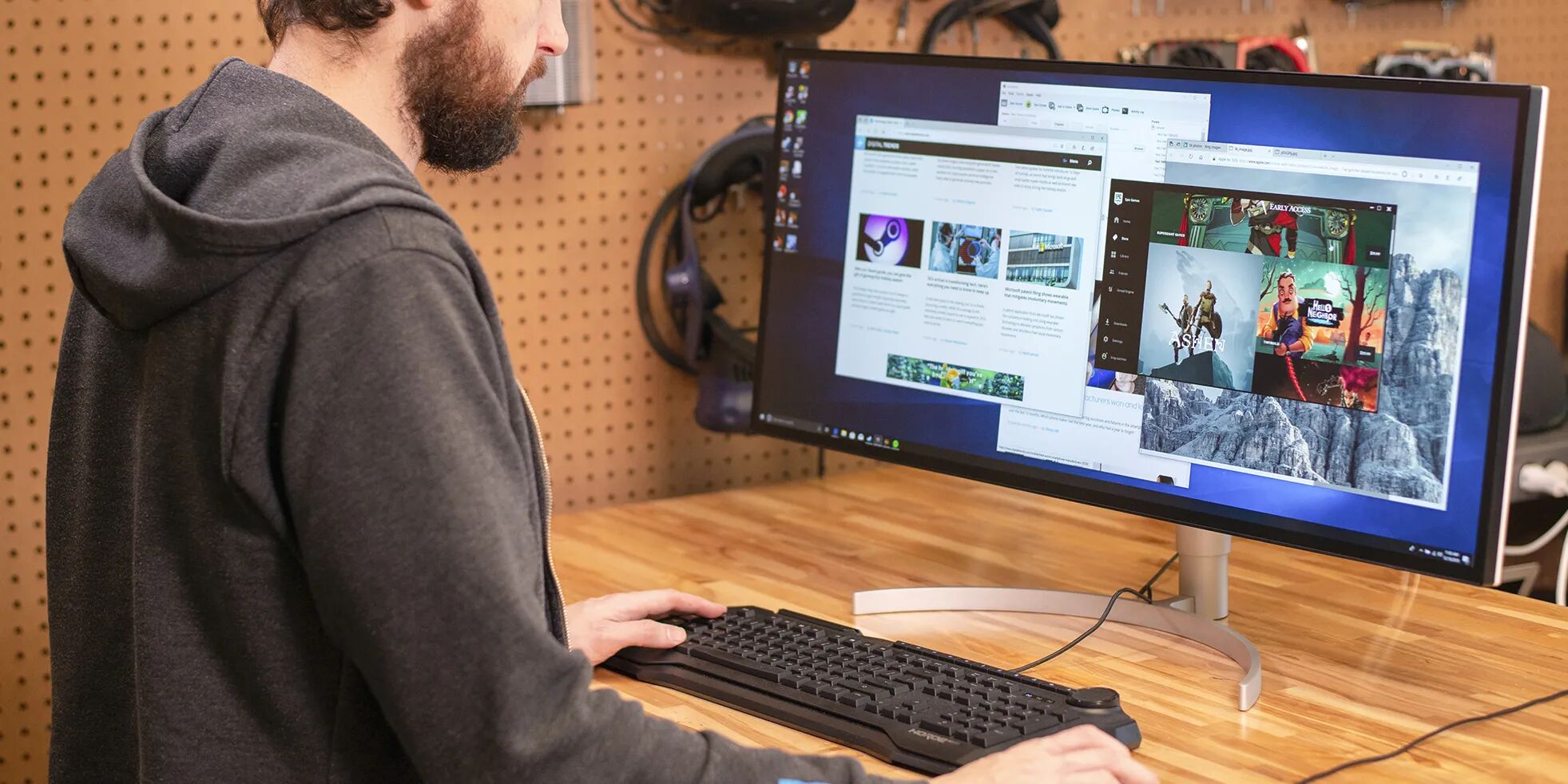Introduction
Ultrawide monitors have become increasingly popular in recent years, offering users a wider and more immersive viewing experience than traditional monitors. With their expansive display area and high-resolution capabilities, these monitors are ideal for tasks such as gaming, video editing, multitasking, and professional work.
One common size among ultrawide monitors is 34 inches. But have you ever wondered how big a 34-inch ultrawide monitor really is? And more importantly, how it would fit on your desk?
In this article, we will delve into the details of a 34-inch ultrawide monitor and discuss how it might impact your desk space. We will explore key specifications, determine its size, and provide practical tips for optimizing its placement. Whether you’re considering buying a 34-inch ultrawide monitor or already own one, this article aims to help you make the most of your setup.
So, if you’re ready to dive into the world of ultrawide monitors and discover how a 34-inch ultrawide monitor can transform your desk, let’s get started!
Overview of Ultrawide Monitors
Ultrawide monitors offer a wider aspect ratio compared to traditional monitors, providing an expansive screen space that enhances productivity, entertainment, and overall user experience. These monitors typically have an aspect ratio of 21:9 or even wider, which gives a more cinematic feel and allows for better multitasking capabilities.
One of the primary advantages of ultrawide monitors is the increased field of view. With a wider display, users can have multiple applications, windows, or documents open side by side without the need for extensive scrolling or manual resizing. This flexibility greatly enhances productivity and makes tasks like video editing, spreadsheet work, and graphic design more efficient.
In addition to improved productivity, ultrawide monitors also offer immersive gaming experiences. The wider aspect ratio provides a wider field of view, allowing gamers to see more of their surroundings and become more engaged in the game. Many ultrawide monitors also come equipped with features such as high refresh rates and curved screens, further enhancing the gaming experience.
When it comes to entertainment, ultrawide monitors excel at delivering a cinematic viewing experience. The wider screen enables movies, TV shows, and videos to be displayed without black bars, maximizing the available screen space and bringing content to life.
It’s worth noting that while ultrawide monitors offer many advantages, they may not be suitable for everyone. Due to their wider form factor, these monitors require more desk space and may not fit comfortably in smaller, crowded workspaces. Additionally, some software and applications may not fully support the ultrawide aspect ratio, leading to compatibility issues or the need for manual adjustments.
Overall, ultrawide monitors offer a compelling alternative to traditional displays with their enhanced viewing experience, improved productivity, and immersive entertainment capabilities. Now that we have an overview of these monitors, let’s explore the specifics of a 34-inch ultrawide monitor and see how it compares to other sizes on the market.
What is a 34-Inch Ultrawide Monitor?
A 34-inch ultrawide monitor refers to the size of the display panel, measured diagonally from corner to corner. This specific size is a popular choice among ultrawide monitor enthusiasts, striking a balance between screen real estate and desk space.
The “34-inch” measurement represents the diagonal length of the screen, indicating the size of the monitor when viewed from one corner to the opposite corner. This measurement doesn’t account for the bezels or borders around the screen, which may add a few extra inches to the overall physical dimensions of the monitor.
Ultrawide monitors, including the 34-inch size, typically feature an aspect ratio of 21:9. This wider aspect ratio allows for more horizontal screen space compared to traditional 16:9 monitors. As a result, users can enjoy a more immersive and expansive viewing experience, with the ability to have multiple windows or applications open side by side.
In terms of resolution, a 34-inch ultrawide monitor can have varying options. Common resolutions include 2560×1080 (Full HD), 3440×1440 (2K or WQHD), and 3840×1600 (UWQHD+). Higher resolutions offer sharper and more detailed images, but they may also require more powerful graphics cards to produce smooth visuals.
34-inch ultrawide monitors can come in both flat and curved designs. Curved monitors provide a more immersive viewing experience by wrapping the screen around the user’s field of vision. This curvature helps to reduce eye strain, enhance depth perception, and create a more natural viewing experience, particularly for gaming and multimedia content.
Connectivity options on a 34-inch ultrawide monitor can vary, but they typically include HDMI, DisplayPort, and USB ports. These ports allow you to connect the monitor to various devices such as computers, gaming consoles, and media players for a versatile setup.
Now that we have a clear understanding of what a 34-inch ultrawide monitor is, let’s explore its key specifications and how they can impact its size and performance.
Key Specifications of a 34-Inch Ultrawide Monitor
When considering a 34-inch ultrawide monitor, it’s essential to familiarize yourself with its key specifications to determine if it meets your specific needs and preferences. Here are the essential specifications to look out for:
Screen Resolution: The resolution indicates the number of pixels on the screen. A higher resolution results in sharper and more detailed visuals. Common resolutions for 34-inch ultrawide monitors include 2560×1080 (Full HD), 3440×1440 (2K or WQHD), and 3840×1600 (UWQHD+).
Refresh Rate: The refresh rate is measured in Hertz (Hz) and determines how many times the monitor can refresh the image per second. Higher refresh rates, such as 144Hz or 240Hz, result in smoother motion and reduced blur, making them suitable for fast-paced gaming and action-packed movies.
Response Time: Response time refers to the speed at which pixels can change, measured in milliseconds (ms). A lower response time helps reduce motion blur and ghosting, resulting in better image clarity, especially during gaming or fast-moving scenes.
Curvature: It’s worth considering whether you prefer a flat or curved monitor. 34-inch ultrawide monitors come in both options. Curved monitors have a slight curvature that wraps the screen around your field of vision, enhancing immersion and reducing eye strain. Flat monitors, on the other hand, offer a more traditional viewing experience.
Color Gamut and Accuracy: Color gamut refers to the range of colors that a monitor can display. Look for monitors with a wide color gamut, such as sRGB or Adobe RGB, for accurate and vibrant color reproduction. Additionally, consider monitors with good color accuracy and calibration options for professional work such as photo editing or graphic design.
Connectivity: Check the available ports on the monitor, including HDMI, DisplayPort, and USB, to ensure compatibility with your devices. Look for monitors with multiple ports that can support multiple input sources simultaneously, offering you flexibility in connecting various devices.
Adjustability: Consider the ergonomic features of the monitor, such as height adjustment, tilt, swivel, and pivot. These adjustable features allow you to customize the position and viewing angle of the monitor for improved comfort and productivity during long hours of use.
By understanding and considering these key specifications, you’ll be able to make an informed decision when choosing a 34-inch ultrawide monitor that aligns with your specific requirements and preferences. Now, we’ll move on to the next section to determine the size of a 34-inch ultrawide monitor on a desk.
Determining the Size of a 34-Inch Ultrawide Monitor on a Desk
When it comes to incorporating a 34-inch ultrawide monitor into your workspace, it’s crucial to consider its physical dimensions to ensure it fits comfortably on your desk. While the “34-inch” measurement refers to the diagonal length of the screen, it doesn’t provide a clear picture of the monitor’s actual size or the space it requires.
To determine the size of a 34-inch ultrawide monitor on a desk, you need to consider two key aspects: the monitor’s physical dimensions and its aspect ratio.
The physical dimensions of a 34-inch ultrawide monitor can vary depending on the bezel size and stand design. However, as a rough estimate, these monitors are typically around 32 to 34 inches in width and 13 to 16 inches in height.
Additionally, it is advisable to consider the aspect ratio of the monitor. Ultrawide monitors commonly have an aspect ratio of 21:9, which means the screen is significantly wider compared to traditional 16:9 monitors. The wider aspect ratio may require additional desk space to accommodate the monitor comfortably.
It’s essential to measure the available desk space and consider the overall dimensions of the monitor to ensure it fits without overcrowding your workspace. Pay close attention to the width and height of the monitor and check if it aligns with your desk’s available space. If possible, it’s a good idea to physically measure the desk and compare it to the specifications of the monitor.
Remember to account for other factors as well, such as the depth of the monitor stand and any additional space needed for peripherals like keyboard and mouse. This will help you visualize how the 34-inch ultrawide monitor will fit into your workspace and ensure that you have enough room for comfortable usage.
It’s worth noting that mounting options like monitor arms or wall mounts can help save desk space and provide more flexibility in positioning the monitor. These options can allow you to adjust the height, tilt, and distance of the monitor, providing a customized setup that suits your needs.
By considering the physical dimensions and aspect ratio of the 34-inch ultrawide monitor, as well as the available desk space, you can ensure a comfortable and ergonomic placement on your desk. In the next sections, we’ll explore the impact of a 34-inch ultrawide monitor on desk space and discuss important ergonomic considerations.
Impact on Desk Space
Integrating a 34-inch ultrawide monitor into your workspace can have a significant impact on the available desk space. Due to their wider aspect ratio and larger physical dimensions, these monitors require more surface area compared to standard 16:9 monitors. It’s important to consider this impact on your desk space to ensure a comfortable and functional setup.
Firstly, the width of a 34-inch ultrawide monitor can range from approximately 32 to 34 inches, which is considerably wider than traditional monitors. This means you need to have enough desk space to accommodate the monitor comfortably without feeling cramped or obstructing other essential items on your desk.
Furthermore, the stand of the 34-inch ultrawide monitor also takes up additional space. The stand’s depth and width will add to the overall footprint of the monitor on your desk. It’s vital to account for the stand’s dimensions when measuring the necessary desk space.
Considering the monitor’s width and the stand, it’s advisable to have a desk that is at least 36 to 40 inches wide to ensure adequate space for the monitor and other essentials. This provides enough room for positioning the monitor comfortably and allows for easy access to other items on your desk, such as the keyboard, mouse, and other peripherals.
Additionally, you’ll want to consider the depth of your desk. Ultrawide monitors are typically deeper than standard monitors due to their wider aspect ratio. This means you may need a deeper desk to accommodate the monitor and maintain a comfortable viewing distance. Ensuring sufficient depth allows for proper ergonomics, preventing you from sitting too close to the screen or feeling cramped while working.
It’s also important to consider the position of other items on your desk, such as speakers, desk organizers, or decorative items. Make sure to leave enough space around the monitor for these items without overcrowding the workspace.
One solution to optimize desk space is to use monitor arms or wall mounts. These mounting options can free up desk space by securely holding the monitor off the surface and allowing you to adjust its position. This not only creates a clean and clutter-free workspace but also provides greater flexibility in positioning the monitor at a comfortable height, tilt, and distance.
By being mindful of the impact on desk space and considering the width, stand dimensions, and depth of a 34-inch ultrawide monitor, you can ensure a well-organized and efficient workspace that maximizes comfort and productivity.
Ergonomic Considerations
When setting up a 34-inch ultrawide monitor on your desk, it’s crucial to prioritize ergonomics to promote comfort, productivity, and overall well-being. Here are some important ergonomic considerations to keep in mind:
1. Viewing Distance: Position the monitor at a comfortable viewing distance to prevent eye strain and maintain proper posture. The general recommendation is to sit about an arm’s length away from the screen, with the top of the monitor at or slightly below eye level.
2. Height Adjustment: Adjust the height of the monitor to ensure that the top of the screen is at eye level or slightly below. This helps maintain a neutral neck position and reduces the risk of neck and shoulder discomfort.
3. Tilt and Swivel: Use the monitor’s tilt and swivel functions to find the optimal angle that minimizes glare and provides a comfortable viewing position. Tilting the monitor slightly backward can reduce strain on the neck and upper back.
4. Keyboard and Mouse Placement: Ensure that your keyboard and mouse are positioned at a height and angle that allows your wrists to remain in a neutral position. Using a keyboard tray or an adjustable keyboard/mouse platform can help achieve this positioning.
5. Desk and Chair Height: Adjust your desk and chair height to maintain proper ergonomics. Ideally, your feet should be flat on the floor, and your knees should be at a 90-degree angle. If necessary, use a footrest to support your feet.
6. Posture: Sit upright with your back supported by the chair. Avoid slouching or leaning forward excessively while working. Regularly take breaks, stretch, and change positions to prevent prolonged static posture.
7. Lighting: Ensure that the lighting in your workspace is appropriate to avoid glare or excessive brightness on the monitor. Use curtains, blinds, or adjust the monitor’s position to minimize reflections and optimize visibility.
8. Breaks and Movement: Take regular breaks to stretch, move around, and give your eyes and body a rest. Prolonged sitting can have negative health effects, so incorporating movement into your work routine is essential.
Implementing these ergonomic considerations when setting up your 34-inch ultrawide monitor can significantly enhance your comfort, reduce the risk of musculoskeletal issues, and improve overall work performance. Remember to listen to your body and make adjustments as necessary to create a healthy and ergonomic workspace.
Viewing Distance
The viewing distance of your 34-inch ultrawide monitor plays a crucial role in maintaining visual comfort and minimizing strain on your eyes and neck. Finding the optimal viewing distance ensures that you can see the content on the screen clearly without having to strain or squint.
The general guideline for determining the ideal viewing distance is to sit at a distance that is roughly equivalent to an arm’s length away from the monitor. This distance allows you to comfortably view the entire screen without needing to move your head or eyes excessively.
When positioning your 34-inch ultrawide monitor, it is recommended to follow the “20-20-20” rule. This rule suggests that every 20 minutes, you should take a 20-second break and look at an object located approximately 20 feet away. This helps relieve eye strain by changing the focal distance and reducing the constant strain on the eyes from close-up viewing.
In addition to the 20-20-20 rule, it is important to position the top of the monitor at or slightly below eye level. This ensures that you are not straining your neck by constantly looking upward or downward for an extended period. A monitor that is too low can cause neck and shoulder discomfort, while a monitor positioned too high can strain the eyes and neck muscles.
Keep in mind that your personal preferences, visual acuity, and the specific design of your 34-inch ultrawide monitor may influence the optimal viewing distance. Some individuals may find it more comfortable to sit slightly closer to the monitor, while others may prefer to sit slightly farther away.
Consider the resolution of your monitor as well. Higher resolutions, such as 3440×1440 or 3840×1600, offer greater pixel density, allowing you to sit closer to the screen without sacrificing image clarity or sharpness. However, it’s important to find a distance that allows you to comfortably view the entire screen without having to constantly move your head or eyes.
Ultimately, finding the ideal viewing distance for your 34-inch ultrawide monitor is a personal preference while considering ergonomics and visual comfort. Experiment with different distances to find what works best for you and ensure that it promotes a healthy and comfortable viewing experience during prolonged use.
Tips for Optimizing the Placement of a 34-Inch Ultrawide Monitor on a Desk
Optimizing the placement of your 34-inch ultrawide monitor on your desk is essential for creating a comfortable and productive workspace. Consider the following tips to ensure an optimal setup:
1. Position the monitor centrally: Place the monitor at the center of your desk to maintain symmetry and balance. This allows for an equal viewing experience from side to side, ensuring that you can fully utilize the wide aspect ratio of the monitor.
2. Adjust the height: Set the height of the monitor so that the top of the screen is at or slightly below eye level. This promotes proper posture and reduces strain on the neck and upper back. Use monitor stands or adjustable mounts to achieve the desired height.
3. Mind the distance: Sit at an arm’s length distance from the screen, maintaining a comfortable viewing distance. Avoid sitting too close, as it can strain your eyes, or too far, as it may strain your vision to read small text or details.
4. Consider the tilt: Tilt the monitor slightly backward to reduce glare and reflections. Experiment with the tilt angle to find the position that minimizes distracting reflections and offers the best viewing experience.
5. Utilize monitor arms or mounts: Consider using monitor arms or wall mounts to free up desk space and provide more flexibility in positioning the monitor. This allows you to adjust the height, tilt, and distance, providing a comfortable and customized setup.
6. Mind your posture: Practice good ergonomics by maintaining a neutral sitting position. Sit up straight with your back supported by the chair, and avoid slouching or leaning forward excessively. Adjust your chair and desk height to ensure proper alignment.
7. Minimize glare: Position the monitor to minimize glare and reflections from overhead lighting or windows. Consider using blinds or curtains to control ambient light, or use an anti-glare screen protector to reduce glare from external sources.
8. Arrange other peripherals: Organize your keyboard, mouse, and other peripherals in a way that promotes comfort and efficient workflow. Position them within easy reach and at a comfortable distance from the monitor to avoid unnecessary strain or discomfort.
9. Create a clutter-free workspace: Keep your desk clean and free from unnecessary clutter. Remove any items that can obstruct or distract your view of the monitor, allowing for a focused and organized work environment.
By following these tips and customizing the placement of your 34-inch ultrawide monitor on your desk, you can create an optimized and ergonomic workspace that enhances productivity, comfort, and overall well-being.
Conclusion
In conclusion, a 34-inch ultrawide monitor offers a wide and immersive viewing experience that can greatly enhance productivity, entertainment, and overall user satisfaction. Understanding the key specifications, determining the size on your desk, and optimizing the placement are essential for creating a comfortable and efficient workspace.
We explored the overview of ultrawide monitors, specifically focusing on the 34-inch size. We discussed its key specifications, such as screen resolution, refresh rate, and curvature, which play a significant role in determining the overall performance and user experience.
Moreover, we delved into the impact of incorporating a 34-inch ultrawide monitor on your desk space. It’s crucial to consider the width, height, and stand dimensions of the monitor, as well as the overall ergonomics of your workspace to ensure a comfortable and functional setup.
Ergonomic considerations are vital to prevent discomfort and promote a healthy working environment. We covered important tips like adjusting viewing distance, setting the proper height, minimizing glare, and organizing other peripherals to optimize your posture and reduce strain on your eyes, neck, and back.
By following these guidelines and making informed decisions about your 34-inch ultrawide monitor setup, you can create an immersive and productive workspace that enhances your workflow, improves comfort, and maximizes the benefits of this impressive display technology.
So, whether you’re a professional seeking increased productivity or a gaming enthusiast indulging in a captivating visual experience, integrating a 34-inch ultrawide monitor into your setup can elevate your work and leisure activities to new heights. Embrace the wider perspective, immerse yourself in the expansive screen real estate, and enjoy the enhanced visual experience that a 34-inch ultrawide monitor can offer.