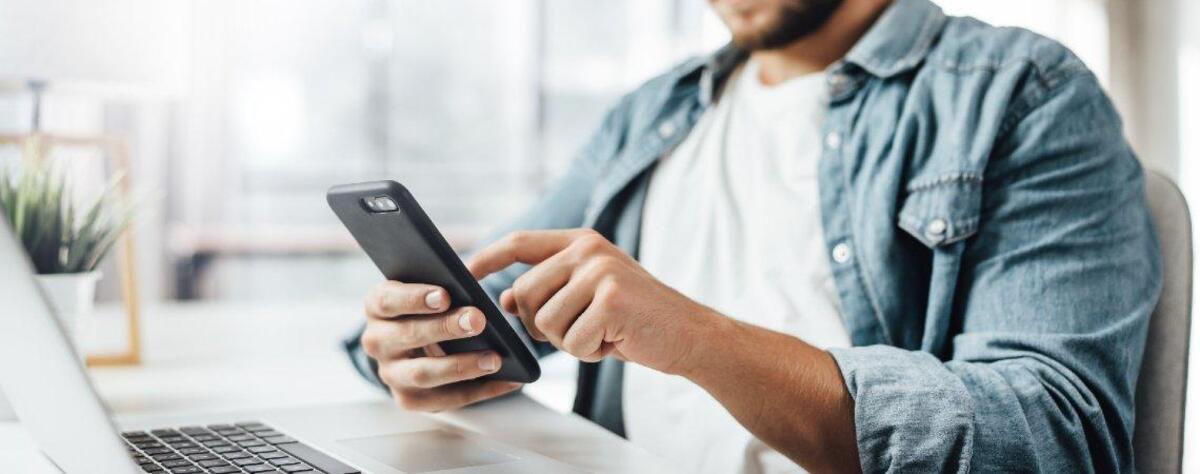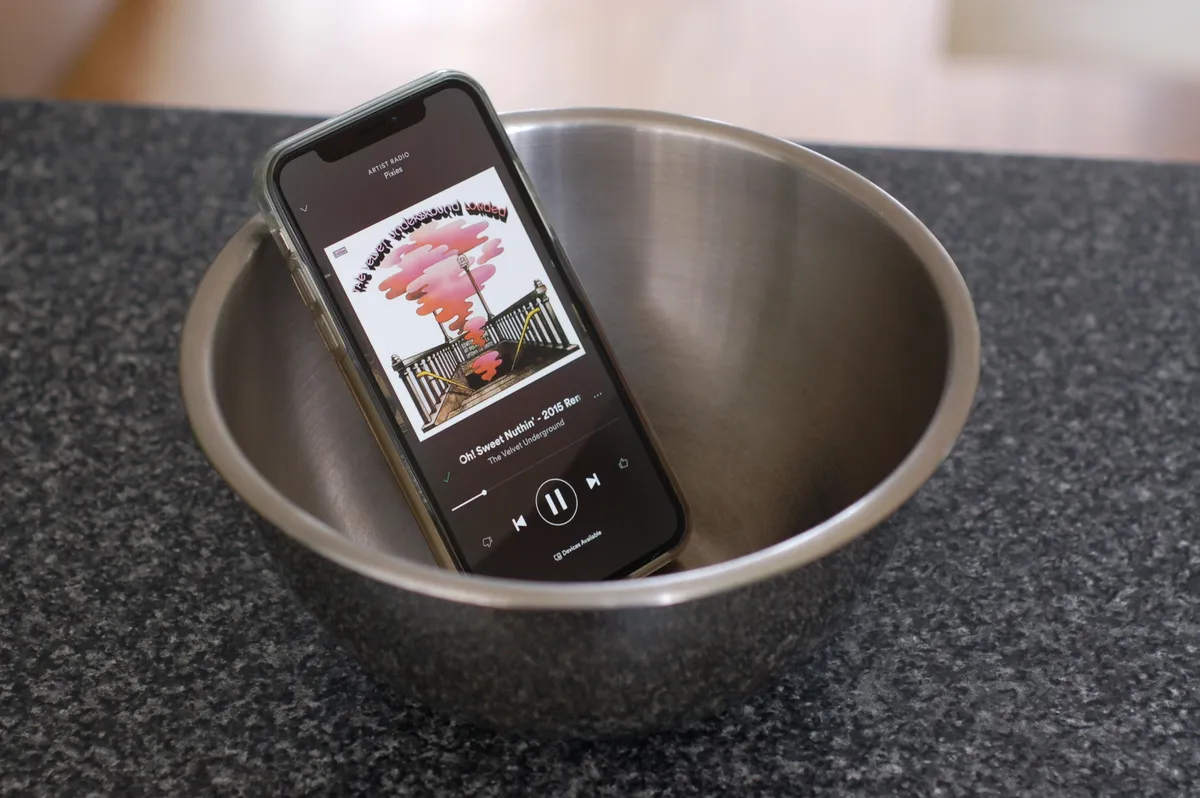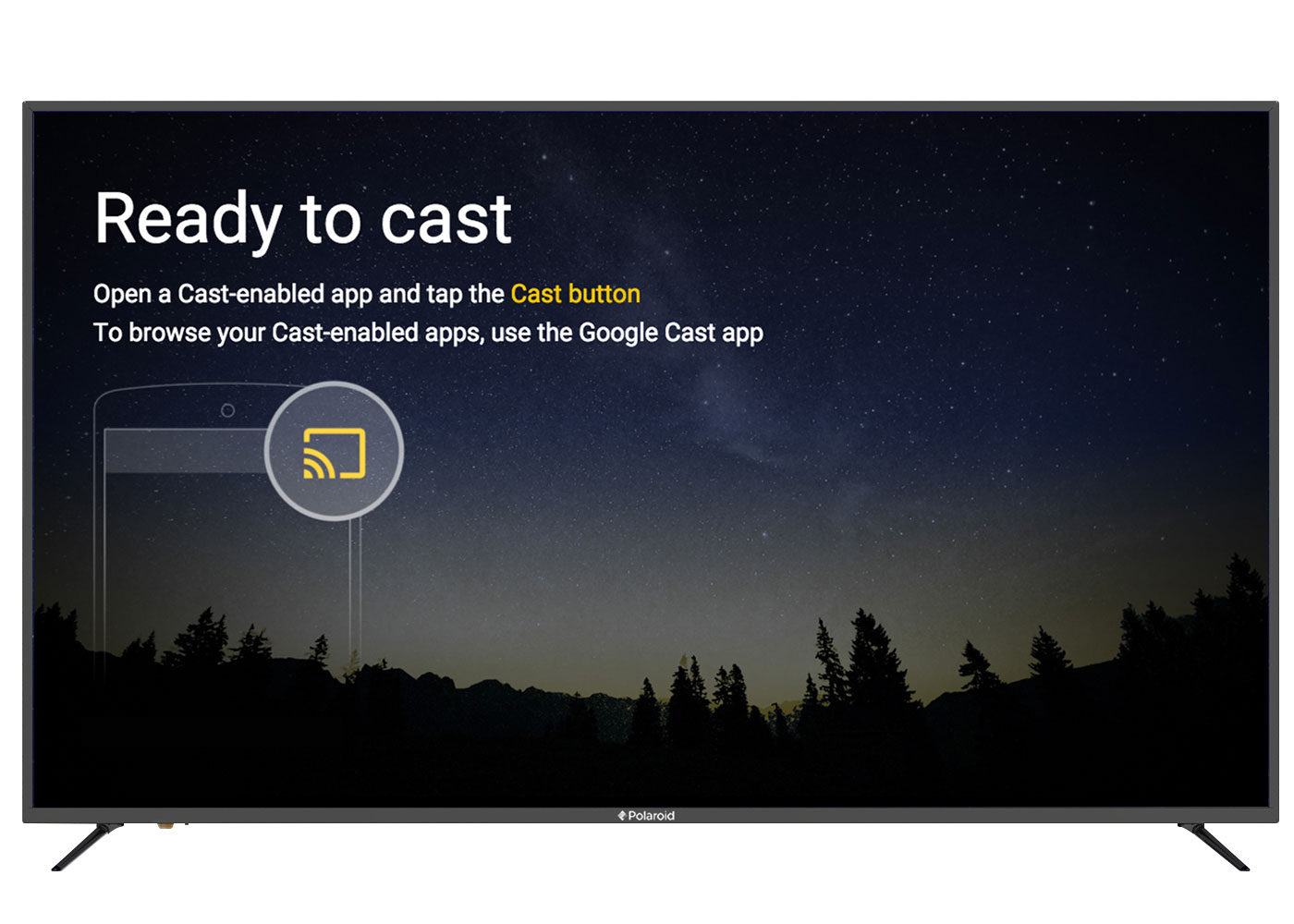Introduction
Have you ever found yourself in a situation where your computer's speaker suddenly stopped working, leaving you in a bind? Fortunately, with the advancement of technology, there's a convenient solution right in your pocket – your smartphone. In this guide, we'll explore how you can harness the power of your smartphone to serve as a speaker for your PC. Whether you're looking to amplify the sound for a video conference, enhance your gaming experience, or simply enjoy music with better audio quality, utilizing your phone as a PC speaker can be a game-changer.
The concept of using your phone as a speaker for your computer is not only practical but also versatile. It allows you to seamlessly integrate your mobile device with your PC, creating a harmonious blend of technology that enhances your overall user experience. By leveraging this setup, you can enjoy the benefits of portability, improved sound quality, and flexibility in various audio-related tasks.
In the following sections, we'll delve into the process of connecting your phone to your PC and utilizing it as a speaker. Additionally, we'll provide valuable tips for optimizing sound quality and troubleshoot common issues that may arise during the setup. By the end of this guide, you'll be equipped with the knowledge and techniques to leverage your smartphone as a reliable and efficient speaker for your PC, elevating your audio experience to new heights. So, without further ado, let's embark on this journey to unlock the full potential of your devices.
Connecting Your Phone to Your PC
Before delving into the process of using your phone as a speaker for your PC, it’s essential to establish a seamless connection between the two devices. The method of connection may vary based on your specific devices and operating systems, but the fundamental goal remains the same – to establish a reliable audio link.
One of the most common and straightforward approaches to connect your phone to your PC is through the use of a USB cable. By connecting your phone to your computer via USB, you can enable the transfer of audio signals from the PC to your phone, effectively utilizing the phone as an external speaker. This method is often supported by both Windows and macOS systems, providing a universal solution for users across different platforms.
Alternatively, if you prefer a wireless connection, you can leverage Bluetooth technology to pair your phone with your PC. This wireless method offers convenience and flexibility, allowing you to enjoy the benefits of a cable-free setup. With Bluetooth connectivity, you can seamlessly stream audio from your PC to your phone, transforming it into a portable speaker within your immediate vicinity.
For users with Android devices, utilizing the “Bluetooth tethering” feature can establish a connection between the phone and the PC, enabling the transmission of audio data. This method can be particularly advantageous for individuals seeking a wireless solution that leverages the capabilities of their Android smartphones.
Once the connection between your phone and PC is established, you can proceed to configure the audio settings on your computer to recognize and utilize your phone as the designated speaker. By ensuring a stable and reliable connection, you can lay the foundation for a seamless audio transmission process, setting the stage for an enhanced audio experience.
With the connection between your phone and PC successfully established, you’re now ready to explore the process of utilizing your phone as a speaker, unlocking a myriad of possibilities for enriching your audio interactions.
Using Your Phone as a Speaker
Once you’ve established a solid connection between your phone and PC, you can seamlessly utilize your smartphone as a speaker, enhancing the audio output of your computer. This versatile setup allows you to harness the audio capabilities of your phone, leveraging its built-in speaker or headphone output to amplify the sound from your PC. Whether you’re engaging in a video conference, streaming multimedia content, or immersing yourself in gaming, the ability to use your phone as a speaker offers a range of benefits.
When using your phone as a speaker for your PC, it’s important to consider the audio output options available on your device. If your phone features a robust built-in speaker, you can directly utilize it to amplify the sound from your computer, providing a convenient and portable audio solution. Alternatively, if you prefer a more personalized listening experience, you can connect headphones to your phone and use them as the designated output device, ensuring privacy and immersive audio quality.
For individuals seeking a more expansive sound projection, connecting your phone to external speakers or a home audio system can further elevate the audio experience. By leveraging the output capabilities of your phone, you can seamlessly integrate it into your existing audio setup, creating a harmonious blend of devices that collectively enhance the overall sound quality.
Furthermore, the ability to use your phone as a speaker grants you the flexibility to move around while maintaining a consistent audio connection. Whether you’re working in a dynamic environment, switching between different locations, or simply seeking a portable audio solution, your phone can serve as a reliable and versatile speaker for your PC, adapting to your evolving audio needs.
By harnessing the potential of your smartphone as a speaker for your PC, you can unlock a world of possibilities for audio enhancement, empowering you to tailor your audio experience to your preferences and surroundings. Whether you’re amplifying the sound for professional tasks or indulging in leisurely entertainment, the fusion of your phone and PC as a unified audio system offers a seamless and adaptable solution for diverse audio requirements.
Tips for Better Sound Quality
Optimizing the sound quality when using your phone as a speaker for your PC can significantly elevate your audio experience. By implementing the following tips, you can enhance the clarity, depth, and overall richness of the sound, ensuring an immersive and enjoyable auditory journey.
- Positioning and Acoustics: When utilizing your phone as a speaker, consider the positioning of the device to maximize sound projection. Placing the phone in an open and unobstructed space can facilitate better acoustics, allowing the sound to propagate more effectively and fill the surrounding area with immersive audio.
- Equalizer Settings: Explore the equalizer settings on your phone to fine-tune the audio output based on your preferences. Adjusting the equalizer can help optimize the sound profile, allowing you to emphasize specific frequencies and tailor the audio to suit different types of content, such as music, movies, or voice-centric applications.
- Volume and Distortion Control: Be mindful of the volume levels to prevent distortion and maintain audio clarity. Adjust the volume settings on both your PC and phone to achieve a balanced and distortion-free sound output, ensuring a pleasant listening experience without compromising on quality.
- Audio Enhancement Apps: Explore the availability of audio enhancement apps or software that can further augment the sound quality when using your phone as a speaker. These applications may offer advanced audio processing features, including spatial enhancement, virtual surround sound, and dynamic range optimization, enhancing the overall audio fidelity.
- Room Calibration: If using your phone as a speaker in a specific room or environment, consider calibrating the audio output to accommodate the acoustic characteristics of the space. Adjusting the sound settings based on the room’s acoustics can mitigate reverberations and optimize the sound delivery, ensuring a more tailored and immersive listening experience.
By implementing these tips, you can harness the full potential of your smartphone as a speaker for your PC, transforming your audio setup into a refined and optimized system that delivers exceptional sound quality across various applications and usage scenarios.
Troubleshooting Common Issues
While using your phone as a speaker for your PC can greatly enhance your audio experience, it’s essential to be aware of potential issues that may arise during the setup and usage. By understanding and addressing these common challenges, you can ensure a seamless and uninterrupted audio connection between your phone and PC.
- Connection Stability: If you encounter intermittent audio dropouts or disruptions, ensure that the connection between your phone and PC is stable. Check the USB cable or Bluetooth pairing to verify that the devices are properly linked, minimizing the potential for signal interruptions.
- Device Compatibility: Verify the compatibility of your phone and PC, especially when using wireless connectivity methods such as Bluetooth. Ensure that both devices support the required protocols and profiles for seamless audio transmission, reducing the likelihood of compatibility-related issues.
- Audio Delay: In cases where you experience audio delay or synchronization issues, consider adjusting the audio settings on your PC to compensate for any latency. Some audio control panels or settings may offer options to align the audio output with the connected speaker, mitigating any perceptible delays.
- Software Configuration: Check the audio settings and configurations on both your phone and PC to ensure that the devices are correctly configured for audio transmission. Verify that the selected output device on your PC corresponds to the connected phone, preventing potential audio routing discrepancies.
- Interference and Distortion: Address instances of audio interference or distortion by optimizing the positioning of your phone and minimizing potential sources of signal disruption. Avoid placing the phone near electronic devices or sources of electromagnetic interference to maintain pristine audio quality.
By proactively troubleshooting these common issues, you can fortify the stability and reliability of your phone as a speaker for your PC, fostering a seamless and uninterrupted audio integration that enriches your overall multimedia and communication experiences.
Conclusion
Harnessing the capabilities of your smartphone as a speaker for your PC presents a myriad of opportunities to elevate your audio interactions and seamlessly integrate your devices. By establishing a robust connection and leveraging the audio output capabilities of your phone, you can transform your audio setup into a versatile and adaptable system that caters to a diverse range of audio needs.
Through the process of connecting your phone to your PC and utilizing it as a speaker, you gain the flexibility to amplify sound, enhance clarity, and enjoy a personalized audio experience tailored to your preferences. Whether you’re engaging in professional tasks, entertainment, or communication, the fusion of your phone and PC as a unified audio system offers a seamless and adaptable solution for diverse audio requirements.
Furthermore, by implementing tips for optimizing sound quality and addressing common troubleshooting issues, you can fortify the stability and reliability of your phone as a speaker, ensuring a consistent and immersive audio experience across various applications and usage scenarios.
As technology continues to evolve, the convergence of devices such as smartphones and PCs opens up new avenues for enhancing user experiences and expanding the functionality of existing hardware. Embracing the potential of using your phone as a speaker for your PC not only offers practical solutions but also underscores the versatility and ingenuity of modern technology.
By leveraging the insights and techniques presented in this guide, you can unlock the full potential of your smartphone as a reliable and efficient speaker for your PC, enriching your audio interactions and redefining the way you engage with multimedia content, communication platforms, and audio-centric tasks.