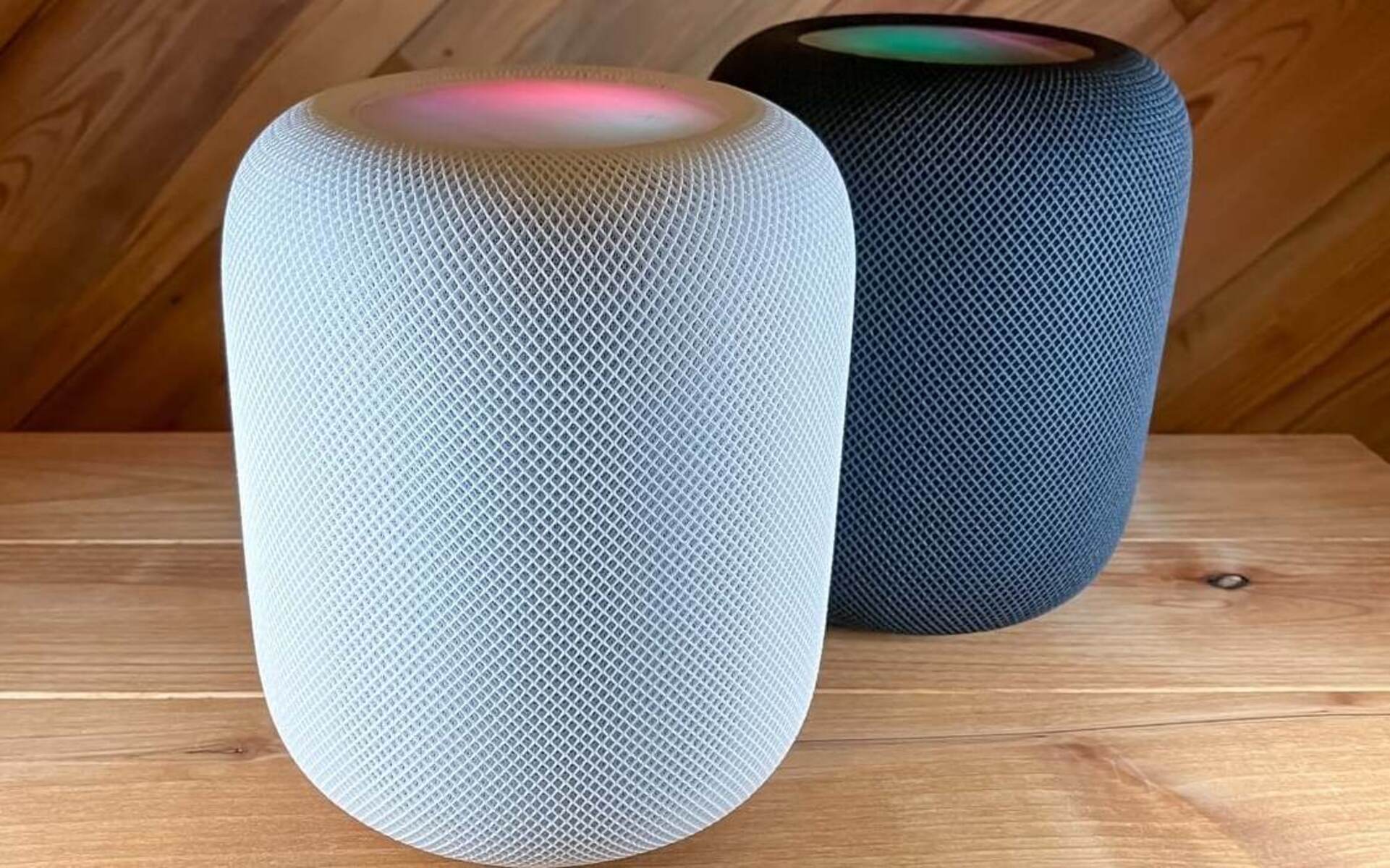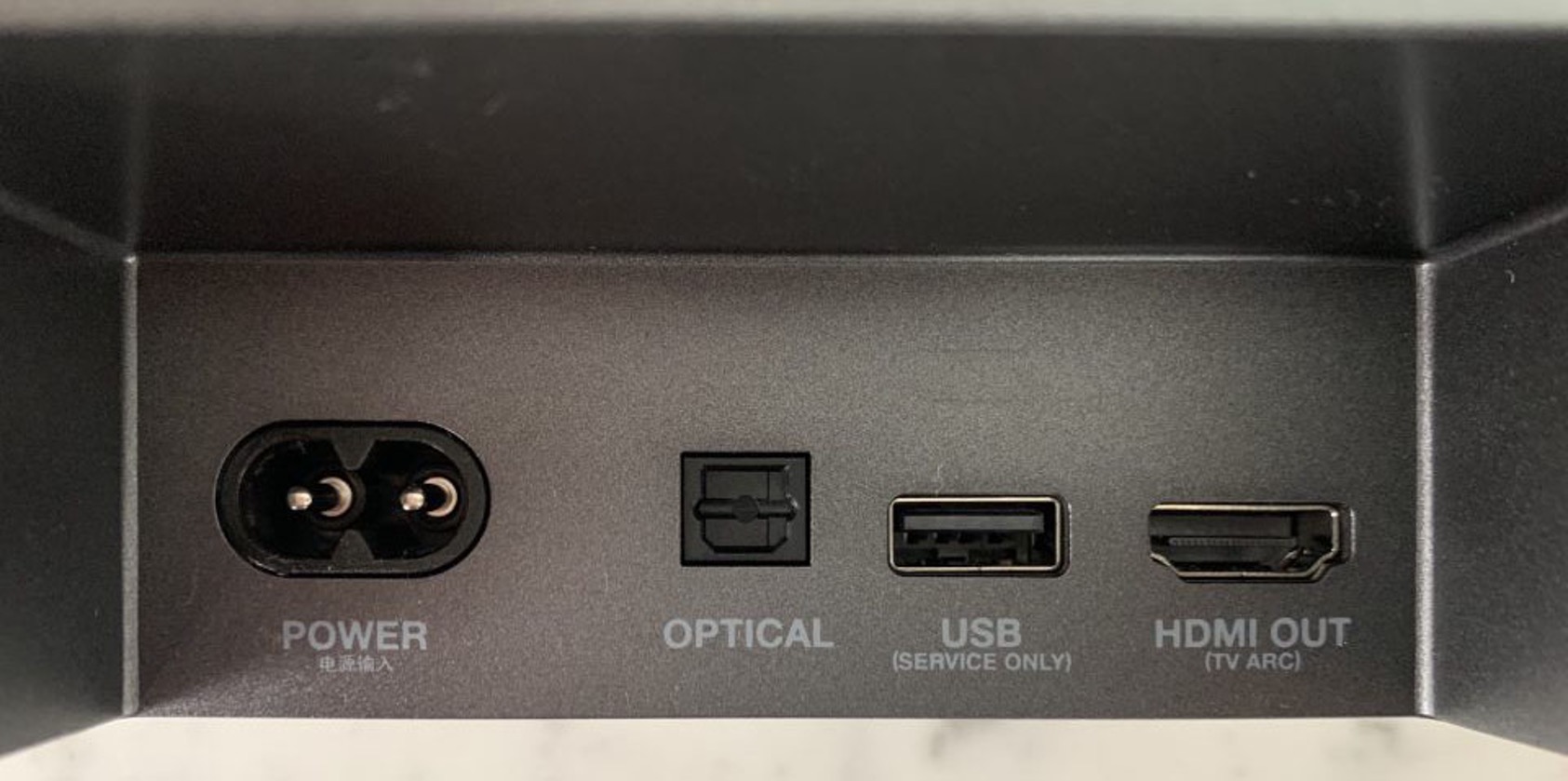Introduction
Are you ready to elevate your TV viewing experience to a whole new level? Connecting your JBL speaker to your Samsung TV can significantly enhance the audio quality, bringing cinematic sound right into your living room. Whether you're watching your favorite movies, enjoying a thrilling sports event, or immersing yourself in a gaming session, the combination of a Samsung TV and a JBL speaker can create an audio experience that truly captivates.
In this comprehensive guide, we'll walk you through the step-by-step process of connecting your JBL speaker to your Samsung TV. By following these simple instructions, you can unlock the full potential of your TV's audio capabilities, allowing you to enjoy rich, dynamic sound that complements the stunning visuals on the screen.
So, grab your JBL speaker and get ready to embark on a journey towards an enhanced audio experience. Whether you're a tech enthusiast or a casual TV viewer, this guide is designed to make the setup process seamless and straightforward. Let's dive in and explore how you can seamlessly integrate your JBL speaker with your Samsung TV, opening up a world of immersive audio that will transform the way you enjoy your favorite content.
Step 1: Check Compatibility
Before diving into the setup process, it’s crucial to ensure that your JBL speaker is compatible with your Samsung TV. Compatibility between the devices is essential for a seamless and successful connection. Here’s how you can verify compatibility:
- Speaker and TV Models: Begin by identifying the specific models of your JBL speaker and Samsung TV. Refer to the user manuals or product specifications for both devices. Check for compatibility information provided by the manufacturers. This may include details about supported audio output options and connectivity features.
- Connection Ports: Take a close look at the available ports on both the JBL speaker and the Samsung TV. Determine if the speaker offers connectivity options that are supported by your TV. Common connection interfaces include HDMI, optical audio (TOSLINK), Bluetooth, and auxiliary (3.5mm) inputs. Ensure that the speaker and TV have compatible ports for establishing a connection.
- Wireless Connectivity: If you plan to connect the JBL speaker to your Samsung TV wirelessly, such as via Bluetooth, verify that both devices support this feature. Check the Bluetooth specifications of the speaker and the TV to confirm compatibility. Additionally, ensure that the wireless range of the speaker aligns with the TV’s location for optimal signal strength.
By conducting these compatibility checks, you can preemptively address any potential issues that may arise during the setup process. Understanding the compatibility between your JBL speaker and Samsung TV sets the stage for a smooth and hassle-free connection experience, allowing you to seamlessly integrate the audio prowess of the JBL speaker with your TV’s visual splendor.
Step 2: Power on Your JBL Speaker
Before initiating the connection process, it’s essential to ensure that your JBL speaker is powered on and ready to pair with your Samsung TV. Follow these simple steps to activate your JBL speaker:
- Connect to Power Source: Locate the power cable that accompanies your JBL speaker. Plug one end of the power cable into the designated power input on the speaker, and connect the other end to a power outlet. Once connected, switch the power outlet on to supply electricity to the speaker.
- Power On the Speaker: Look for the power button or switch on your JBL speaker. Press the power button or toggle the switch to turn the speaker on. Depending on the model, you may see a power indicator light illuminate, indicating that the speaker is receiving power and is ready for operation.
- Confirmation: After powering on the JBL speaker, listen for any startup sounds or prompts that indicate the speaker is operational. Some models may emit a brief chime or visual indicator to signify that the speaker has successfully powered on.
By ensuring that your JBL speaker is powered on, you’re setting the stage for a successful connection with your Samsung TV. With the speaker ready to engage, you can seamlessly proceed to the next steps of integrating it with your TV, ultimately enhancing your audio experience while enjoying your favorite content.
Step 3: Turn on Your Samsung TV
Now that your JBL speaker is powered on and ready, it’s time to activate your Samsung TV in preparation for the connection process. Follow these simple steps to turn on your TV:
- Locate the Power Button: Depending on your TV model, the power button may be located on the front panel or the side of the TV. Alternatively, if you have a remote control for your Samsung TV, simply press the power button on the remote to turn the TV on.
- Power Indicator: Upon powering on the TV, keep an eye out for the power indicator light. This light typically illuminates to indicate that the TV is receiving power and is in the process of booting up. It serves as a visual cue that the TV is being activated.
- Startup Sequence: As the TV powers on, you may see the manufacturer’s logo or a brief startup animation displayed on the screen. This signifies that the TV’s operating system is initializing and preparing for operation.
With your Samsung TV now powered on, you’re one step closer to integrating it with your JBL speaker. The TV’s activation sets the stage for establishing a seamless audio connection, allowing you to enjoy immersive sound that complements the stunning visuals on the screen.
Step 4: Access TV Settings
With your Samsung TV powered on, it’s time to navigate to the settings menu to prepare for the audio connection with your JBL speaker. Follow these steps to access the TV settings:
- Remote Control: If you have a remote control for your Samsung TV, locate the “Menu” button. Pressing this button will typically bring up the main menu on the screen, providing access to various settings and options.
- On-Screen Navigation: Using the directional buttons on your remote control, navigate to the “Settings” or “Setup” option within the main menu. This will allow you to access the TV’s configuration and customization settings.
- Alternatively, if your Samsung TV features a smart interface, such as Tizen or another operating system, you can access the settings menu by pressing the “Home” button on the remote. From there, navigate to the “Settings” icon or tile to enter the TV’s configuration options.
By accessing the TV settings, you’re preparing to configure the audio output settings that will enable the connection with your JBL speaker. This crucial step sets the foundation for seamlessly integrating the speaker with your Samsung TV, paving the way for an enhanced audio experience that complements your viewing pleasure.
Step 5: Navigate to Sound Settings
Once you’ve accessed the settings menu on your Samsung TV, the next step is to navigate to the sound settings where you can configure the audio output options. Follow these straightforward steps to access the sound settings:
- Sound Settings Menu: Within the TV settings, look for the “Sound” or “Audio” option. This may be located within a dedicated audio settings submenu or directly accessible from the main settings screen, depending on your TV model and interface.
- Audio Output Selection: Once in the sound settings menu, locate the “Audio Output” or “Speaker Output” option. This is where you can choose the audio output device for your Samsung TV. Selecting this option will allow you to specify the external audio device, in this case, the JBL speaker, as the preferred output source for the TV’s sound.
- Connection Method: If you’re connecting the JBL speaker to your Samsung TV via a specific interface, such as HDMI ARC (Audio Return Channel), optical audio (TOSLINK), or Bluetooth, ensure that the corresponding audio output option is selected. This ensures that the TV’s audio signal is routed to the JBL speaker through the chosen connection method.
By navigating to the sound settings and configuring the audio output options, you’re taking the crucial steps to establish the connection between your Samsung TV and the JBL speaker. This process sets the stage for a seamless integration that will bring immersive, high-quality audio to your TV viewing experience, enhancing every moment with captivating sound.
Step 6: Choose the JBL Speaker as the Audio Output
With the sound settings accessible on your Samsung TV, the next pivotal step is to designate the JBL speaker as the preferred audio output device. Follow these straightforward instructions to select the JBL speaker:
- Locate Available Devices: Within the audio output settings, your Samsung TV will display a list of available audio output devices. This may include built-in TV speakers, external soundbars, and any compatible audio devices that are currently within range and ready to connect.
- Select the JBL Speaker: From the list of available devices, locate and select the JBL speaker as the desired audio output source. This action directs the TV’s audio signal to be transmitted to the JBL speaker, ensuring that the sound from the TV is channeled through the speaker for an enhanced listening experience.
- Confirmation: Upon choosing the JBL speaker as the audio output device, your Samsung TV may provide a confirmation prompt or visual indicator to signify that the selection has been successfully made. This confirmation ensures that the TV is now configured to route its audio output to the JBL speaker.
By designating the JBL speaker as the audio output device for your Samsung TV, you’re solidifying the connection between the two devices, paving the way for a harmonious integration that delivers rich, immersive sound to complement your viewing experience. With the audio output settings configured, you’re now poised to enjoy your favorite content with enhanced audio quality, courtesy of the JBL speaker.
Step 7: Adjust Volume and Enjoy Your TV with JBL Speaker
With the JBL speaker successfully designated as the audio output device for your Samsung TV, you’re now ready to fine-tune the audio settings and indulge in an immersive viewing experience. Follow these final steps to adjust the volume and revel in the enhanced audio:
- Volume Control: Using either the TV remote control or the dedicated controls on the JBL speaker, adjust the volume to your preferred level. Whether you’re immersing yourself in a thrilling movie, catching up on the latest TV series, or gaming, finding the ideal volume level can significantly enhance your overall enjoyment.
- Audio Calibration: If your JBL speaker features customizable audio settings, such as equalizer presets or sound modes, take the opportunity to fine-tune the audio to your liking. This can involve adjusting bass, treble, and other audio parameters to achieve an audio profile that best complements your content.
- Immersive Experience: Sit back, relax, and immerse yourself in the captivating audio delivered by the JBL speaker. Whether it’s the thunderous roar of an action-packed scene, the subtle nuances of a musical performance, or the immersive soundscapes of a video game, the JBL speaker enhances every moment with its powerful, high-fidelity audio.
With the volume adjusted and the audio settings optimized, you’re now poised to savor your favorite content with an elevated audio experience, courtesy of the JBL speaker. Whether you’re enjoying movie nights, binge-watching TV shows, or gaming sessions, the seamless integration of the JBL speaker with your Samsung TV enriches every moment with captivating sound, bringing your entertainment to life in a whole new way.