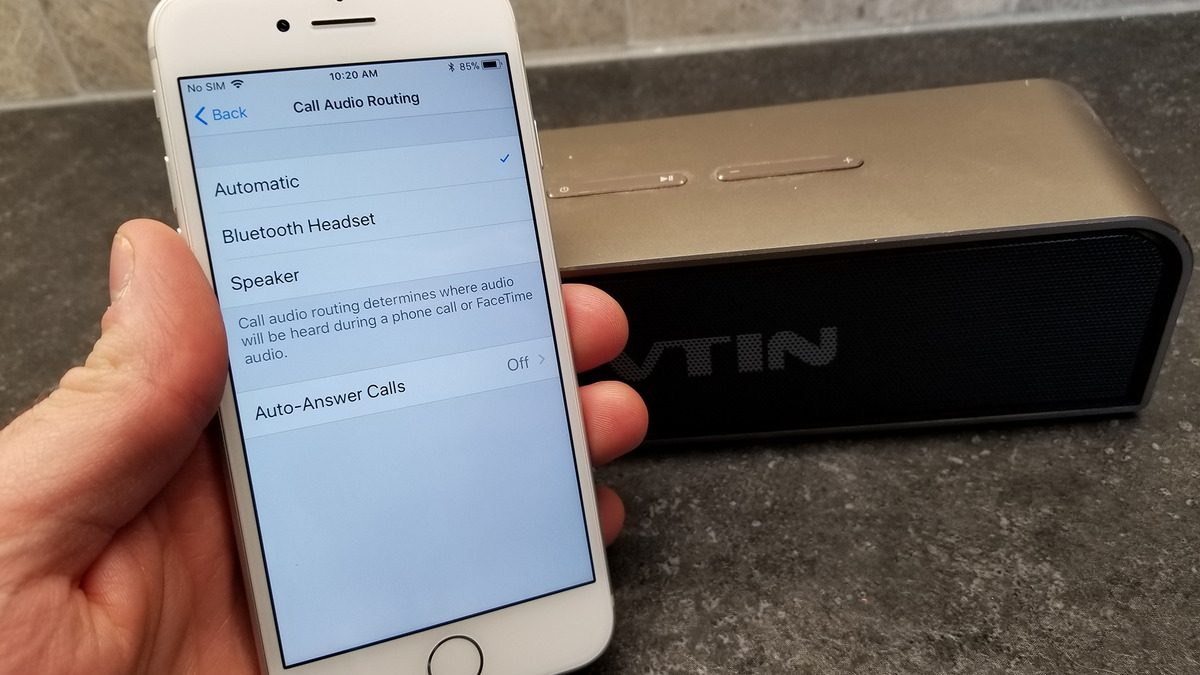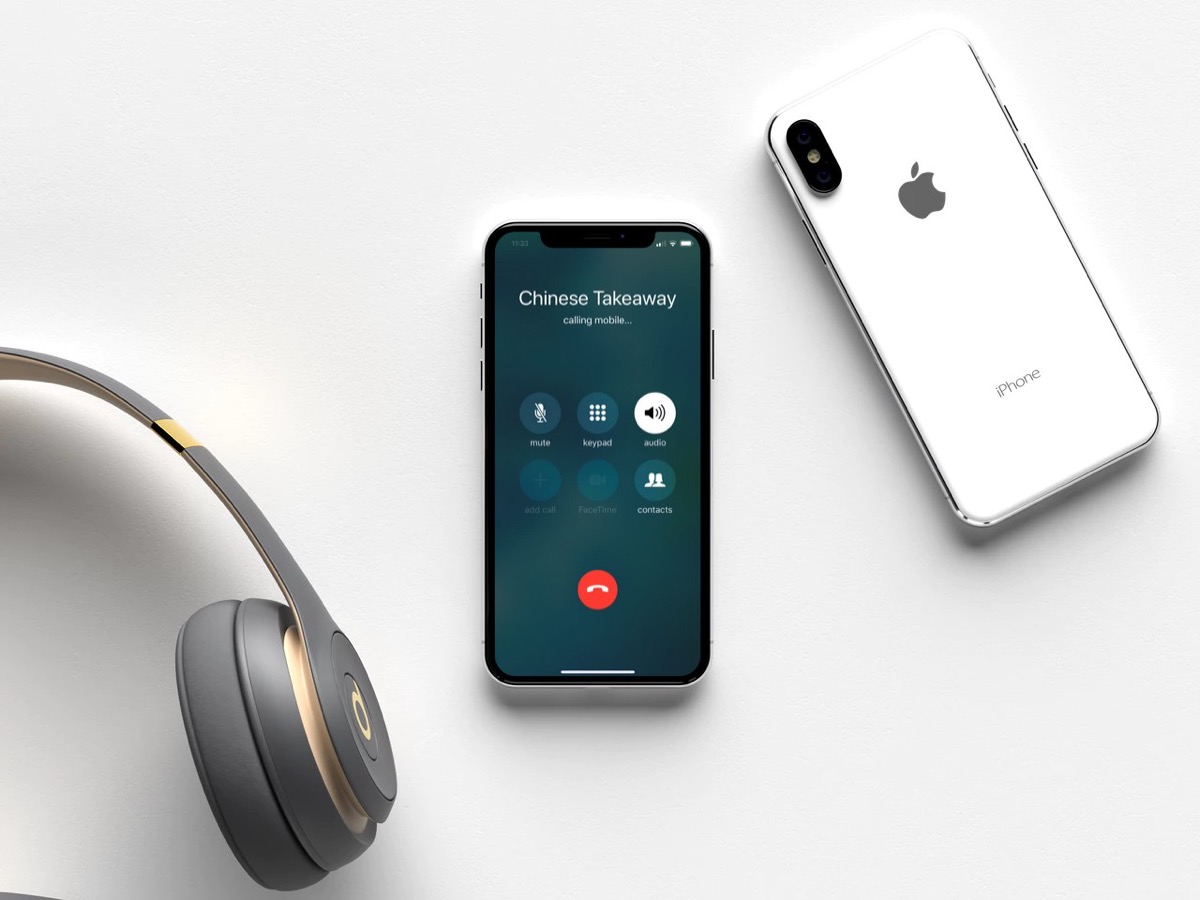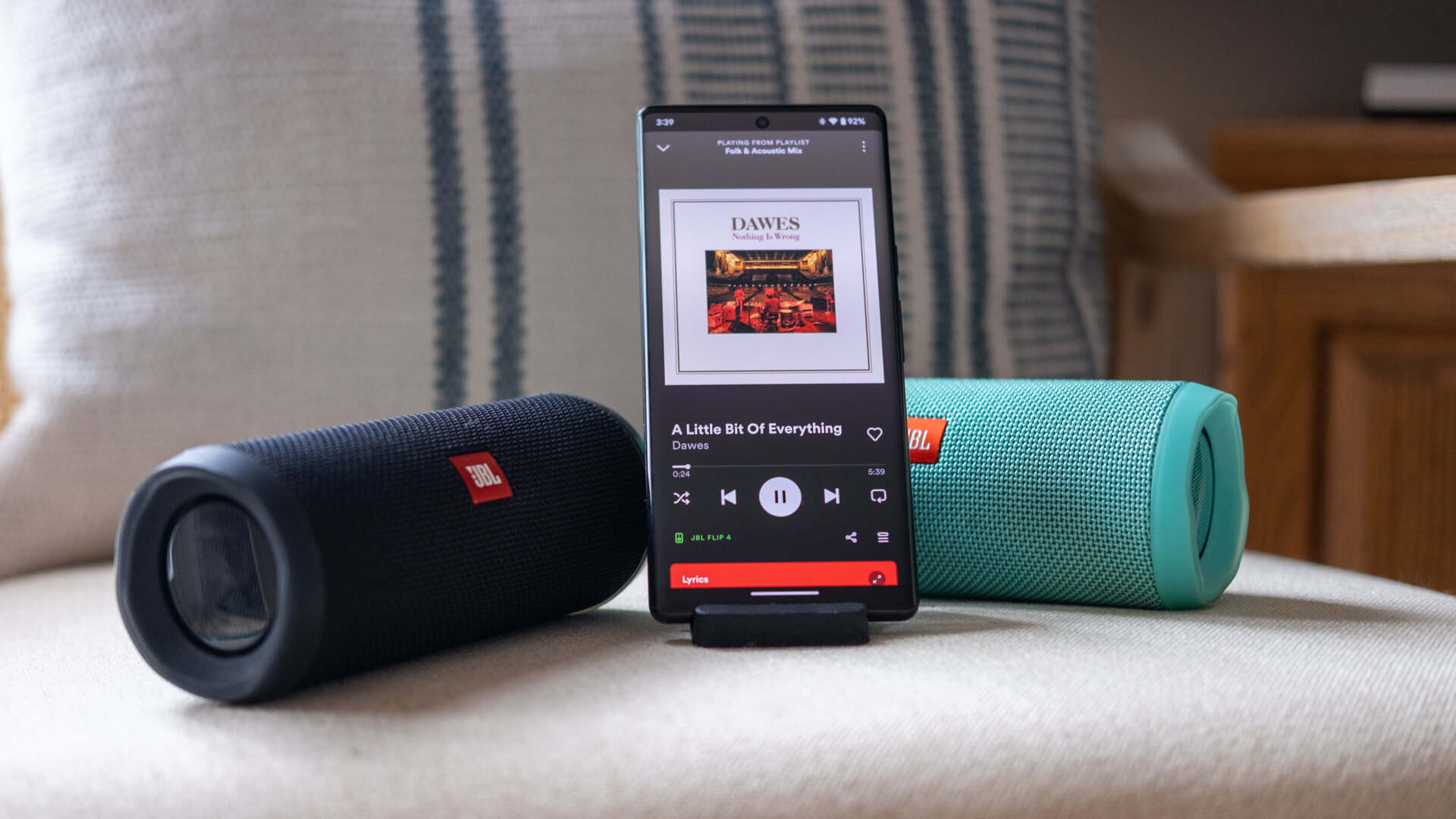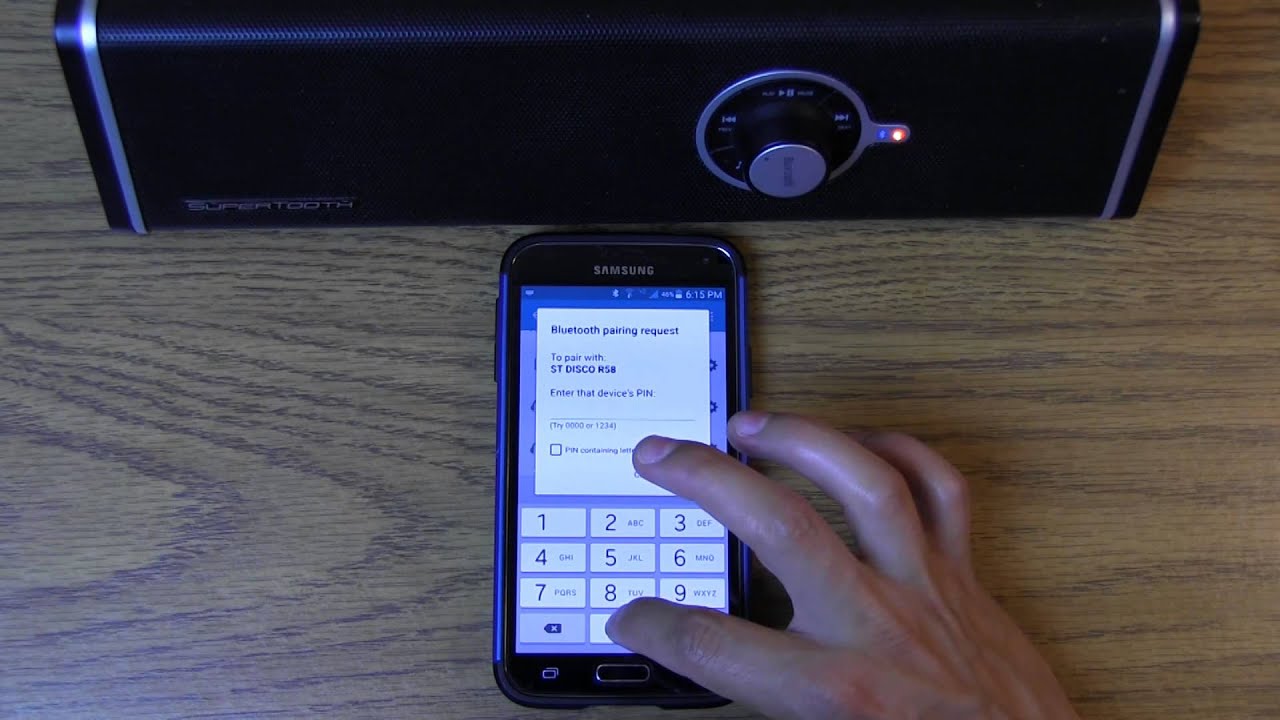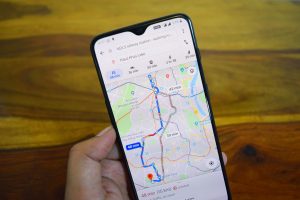Introduction
Are you tired of straining to hear phone calls on your smartphone's built-in speaker? Do you want to enjoy hands-free calling without the hassle of wired earphones? If so, you've come to the right place. In this comprehensive guide, we'll walk you through the simple process of routing phone calls through a Bluetooth speaker. By following these easy steps, you'll be able to seamlessly connect your smartphone to a Bluetooth speaker and make and receive calls with enhanced clarity and convenience.
With the prevalence of Bluetooth technology, connecting your phone to a Bluetooth speaker is a hassle-free way to amplify the sound and enjoy a more immersive calling experience. Whether you're driving, working, or simply multitasking at home, using a Bluetooth speaker for phone calls can significantly improve audio quality and ensure that you never miss a word of the conversation.
Throughout this guide, we'll provide clear, step-by-step instructions to help you pair your phone with a Bluetooth speaker, set the speaker as the default audio output, and make phone calls with ease. By the end of this tutorial, you'll have the knowledge and confidence to harness the power of Bluetooth technology for crystal-clear phone calls, no matter where you are.
So, grab your smartphone and your favorite Bluetooth speaker, and let's dive into the straightforward process of routing phone calls through a Bluetooth speaker. Get ready to elevate your calling experience and enjoy the freedom of hands-free communication!
Step 1: Pairing Your Phone with the Bluetooth Speaker
Before you can start routing phone calls through your Bluetooth speaker, you need to establish a seamless connection between your smartphone and the speaker. This process, known as pairing, allows the devices to communicate with each other wirelessly. Here’s how to pair your phone with the Bluetooth speaker:
- Turn on the Bluetooth Speaker: Power on your Bluetooth speaker and ensure that it’s in pairing mode. Typically, Bluetooth speakers enter pairing mode automatically when they are turned on. Refer to the user manual for specific instructions on how to activate pairing mode if it’s not automatic.
- Access Your Phone’s Bluetooth Settings: Unlock your smartphone and navigate to the Bluetooth settings. This can usually be found in the “Settings” menu, under “Connections,” or in a dedicated “Bluetooth” section. The location of the Bluetooth settings may vary depending on your phone’s make and model.
- Enable Bluetooth and Scan for Devices: Turn on the Bluetooth feature on your phone and initiate a scan for nearby Bluetooth devices. The name of your Bluetooth speaker should appear in the list of available devices. Once it appears, tap on the speaker’s name to begin the pairing process.
- Follow Pairing Instructions: Depending on your smartphone’s operating system (e.g., iOS, Android), you may be prompted to enter a pairing code or confirm the pairing request. Follow the on-screen instructions to complete the pairing process. In most cases, a pairing code is not required for Bluetooth speakers, but it’s essential to confirm the connection on your phone.
- Successful Pairing Confirmation: Once the pairing is successful, your phone will display a confirmation message, and the Bluetooth speaker may emit a sound or light indicator to signify the established connection. At this point, your phone is now paired with the Bluetooth speaker and ready to transmit audio wirelessly.
After completing these steps, your phone and the Bluetooth speaker are successfully paired, paving the way for enhanced audio output during phone calls. With the pairing process complete, you’re one step closer to enjoying the convenience of routing phone calls through your Bluetooth speaker.
Step 2: Setting the Bluetooth Speaker as the Default Audio Output
Once your phone is paired with the Bluetooth speaker, the next crucial step is to designate the speaker as the default audio output device for phone calls. By setting the Bluetooth speaker as the primary audio output, you ensure that all call audio, including the caller’s voice and your own, is transmitted through the speaker. Here’s how to accomplish this on both iOS and Android devices:
For iOS Devices:
- Access Bluetooth Settings: Open the “Settings” app on your iPhone or iPad and tap on “Bluetooth.”
- Select Paired Bluetooth Speaker: Locate the name of your paired Bluetooth speaker under the “My Devices” section and tap on it to reveal additional options.
- Set as Audio Output: Enable the “Phone Calls” option to designate the Bluetooth speaker as the default audio output device for phone calls.
For Android Devices:
- Access Bluetooth Settings: Open the “Settings” app on your Android device and select “Connected devices” or “Bluetooth.”
- Manage Paired Devices: Find your paired Bluetooth speaker in the list of connected devices and tap on it to access its settings.
- Configure Audio Settings: Look for an option related to call audio or media audio and ensure that the Bluetooth speaker is selected as the default output for phone calls.
By following these device-specific steps, you can effectively configure your smartphone to route phone call audio through the paired Bluetooth speaker. Once the Bluetooth speaker is set as the default audio output, you’ll experience clear, high-quality sound during phone calls, enhancing the overall calling experience and ensuring that you can communicate effectively, even in noisy environments.
With the Bluetooth speaker established as the primary audio output device for phone calls, you’re ready to make and receive calls with confidence, knowing that the audio will be transmitted through the speaker with optimal clarity and convenience.
Step 3: Making a Phone Call Through the Bluetooth Speaker
Now that your phone is paired with the Bluetooth speaker and the speaker is set as the default audio output for phone calls, you’re all set to start making and receiving calls through the speaker. Whether you’re at home, in the car, or at the office, using a Bluetooth speaker for phone calls offers the convenience of hands-free communication and improved audio clarity. Here’s how to make a phone call through the Bluetooth speaker:
- Activate Voice Assistant (Optional): If your smartphone has a voice assistant feature, such as Siri for iOS devices or Google Assistant for Android devices, you can activate it by using a voice command or pressing a designated button on your phone or Bluetooth speaker. This step is optional but can streamline the calling process, especially when driving or multitasking.
- Initiate the Call: Use your phone’s dialer, contacts, or voice assistant to initiate the call. Dial the desired number or select a contact from your address book. If using a voice assistant, simply state the name of the contact you wish to call or dictate the phone number.
- Confirm Audio Output: Before placing the call, ensure that the audio output is set to the Bluetooth speaker. Most smartphones display the selected audio output device on the call screen. If necessary, use the on-screen controls to switch the audio to the Bluetooth speaker.
- Answering Incoming Calls: When receiving an incoming call, the Bluetooth speaker will typically emit a ringing sound or notification. Depending on the speaker’s features, you may be able to answer the call directly from the speaker by pressing a designated button or using voice commands.
- Enjoy the Call: Once the call is connected, enjoy the conversation with the enhanced audio quality provided by the Bluetooth speaker. Experience clear, crisp sound without the need to hold your phone, allowing you to communicate comfortably and effectively.
By following these simple steps, you can seamlessly make and receive phone calls through your Bluetooth speaker, transforming your calling experience with hands-free convenience and superior audio performance. Whether you’re engaging in important business calls or catching up with friends and family, using a Bluetooth speaker for phone calls ensures that every word is heard with exceptional clarity.
With the ability to make and receive calls through your Bluetooth speaker, you’re empowered to communicate effectively while enjoying the freedom of hands-free calling, making multitasking and on-the-go conversations a breeze.
Conclusion
Congratulations! You’ve successfully learned how to route phone calls through a Bluetooth speaker, unlocking the potential for enhanced audio clarity and hands-free convenience during your conversations. By following the straightforward steps outlined in this guide, you’ve gained the knowledge and skills to seamlessly pair your phone with a Bluetooth speaker, set the speaker as the default audio output, and make and receive calls with superior sound quality.
By leveraging the power of Bluetooth technology, you’ve opened up a world of possibilities for enjoying crystal-clear phone calls in various settings, whether you’re at home, in the car, or at the office. The ability to use a Bluetooth speaker for phone calls not only amplifies the sound but also frees you from the constraints of holding your phone, allowing you to communicate comfortably and efficiently.
With your smartphone and Bluetooth speaker working in harmony, you can now navigate through calls with ease, leveraging voice assistants for hands-free dialing and enjoying uninterrupted conversations with exceptional audio performance. Whether you’re conducting business calls, catching up with loved ones, or simply multitasking while on the phone, the convenience of routing phone calls through a Bluetooth speaker enhances your overall calling experience.
As you continue to explore the capabilities of Bluetooth technology, remember that the knowledge you’ve gained in this guide can be applied to a wide range of Bluetooth-enabled devices, offering seamless connectivity and improved audio output across various applications.
Embrace the freedom of hands-free communication and the clarity of enhanced audio as you integrate Bluetooth speakers into your daily calling routine. With these newfound skills, you’re well-equipped to make the most of your phone calls, ensuring that every conversation is heard loud and clear, no matter where you are.