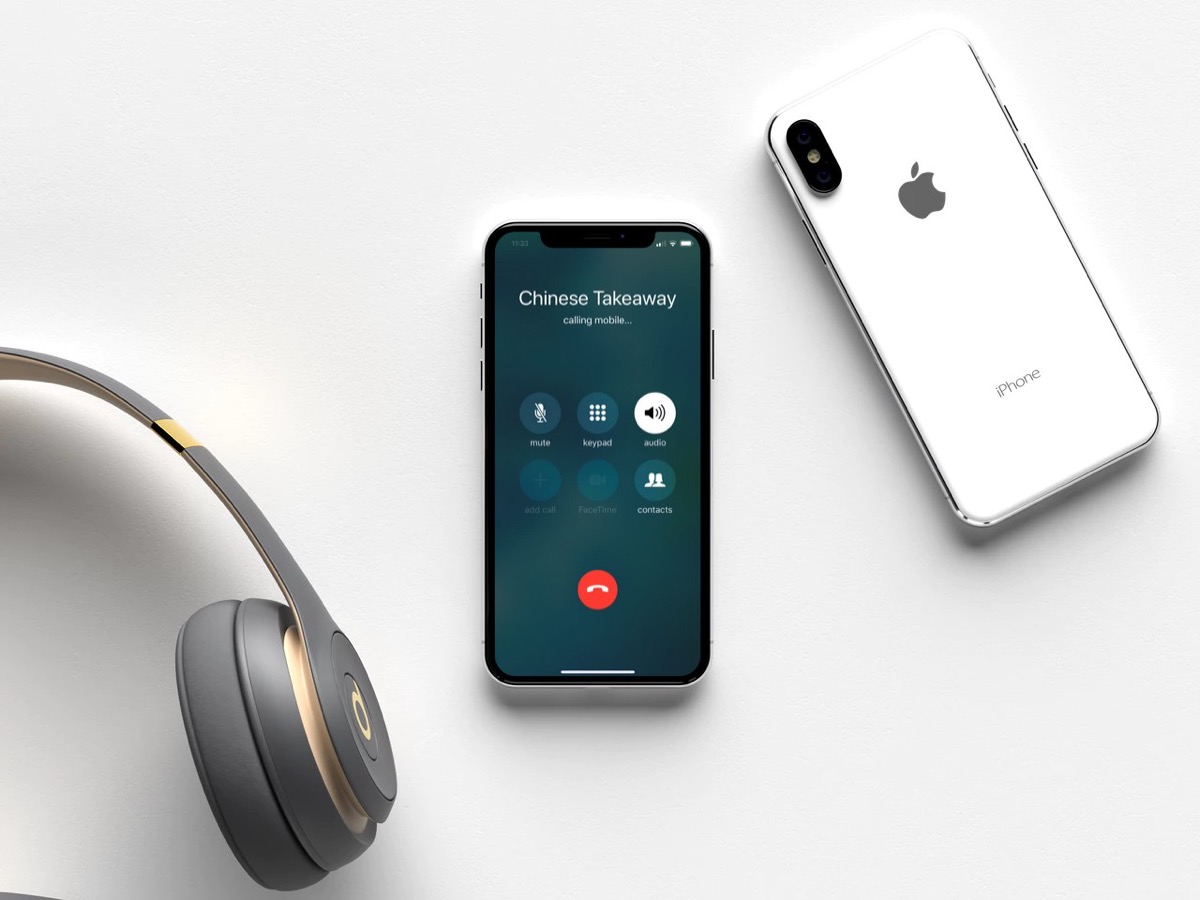Introduction
Welcome to the comprehensive guide on enabling speaker mode on the iPhone 13. As an iPhone 13 user, you may find speaker mode to be a convenient feature in various situations, such as when you want to go hands-free during a call or amplify the audio for media playback. This guide will walk you through the steps to enable speaker mode during calls and media playback, as well as how to adjust speaker mode settings and troubleshoot common issues.
Speaker mode is a valuable functionality that allows you to listen to audio and have conversations without holding the device to your ear. It can be particularly useful when you need to multitask, share a call with others, or simply want to enjoy media with enhanced volume. Understanding how to utilize speaker mode effectively can significantly enhance your iPhone 13 experience.
Throughout this guide, you will learn how to seamlessly switch to speaker mode during calls, optimize media playback through the speaker, and customize the settings to suit your preferences. Additionally, we will address common troubleshooting tips to help you resolve any speaker mode-related issues that may arise.
By the end of this guide, you will have a comprehensive understanding of how to leverage the speaker mode feature on your iPhone 13, empowering you to make the most of this functionality in various scenarios. Let's dive into the details of enabling speaker mode on your iPhone 13, allowing you to unlock the full potential of your device's audio capabilities.
What is Speaker Mode on iPhone 13?
Speaker mode on the iPhone 13 is a feature that allows you to route audio through the device’s built-in speaker, providing a hands-free and amplified listening experience. When engaged, speaker mode enables you to hear the audio from calls, music, videos, and other media without the need to hold the phone to your ear. This functionality is particularly advantageous in situations where you require enhanced volume or wish to engage in a conversation while performing other tasks.
By activating speaker mode, you can enjoy the flexibility of engaging in phone calls without physically holding the device, which can be convenient during lengthy conversations or when multitasking. Moreover, for media playback, speaker mode offers an amplified audio experience, making it ideal for sharing content with others or immersing yourself in music or videos without the constraints of earphones.
For calls, speaker mode allows you to engage in hands-free conversations, enabling you to move around freely while speaking. This can be especially useful in scenarios where you need to reference information on your phone, take notes, or engage in other activities while on a call. Additionally, speaker mode facilitates group conversations by allowing multiple individuals to participate in the call without the need for a separate speaker.
When it comes to media playback, speaker mode provides a convenient way to amplify the sound output, making it easier to enjoy content in various settings. Whether you’re watching a video, listening to music, or engaging in a virtual meeting, speaker mode ensures that the audio is projected clearly and loudly, enhancing the overall listening experience.
Understanding the capabilities of speaker mode on the iPhone 13 empowers you to leverage this feature to its fullest potential, enriching your communication and media consumption experiences. With the ability to seamlessly switch to speaker mode for calls and media playback, you can enjoy enhanced audio quality and the freedom to engage in activities without being tethered to your device.
Enabling Speaker Mode during a Call
Enabling speaker mode during a call on your iPhone 13 is a straightforward process that provides the convenience of hands-free communication. Whether you’re engaged in a personal conversation or a conference call, activating speaker mode allows you to interact without holding the phone to your ear. Here’s how to enable speaker mode during a call:
- Answer or Initiate the Call: To begin, either answer an incoming call or initiate an outbound call using the Phone app on your iPhone 13.
- Access the Speaker Option: Once the call is connected, you will see a speaker icon on the call screen. Tap this icon to activate speaker mode. The icon typically resembles a speaker or may be labeled “Speaker” for clarity.
- Verify Speaker Mode: After tapping the speaker icon, the call audio will be routed through the iPhone’s built-in speaker, allowing you to converse hands-free. Ensure that the speaker is functioning properly and that the audio is clear and audible.
- Adjust Volume and Settings: While in speaker mode, you can adjust the call volume using the volume buttons on the side of your iPhone 13. Additionally, you may access call settings, such as muting the microphone or switching to a different audio output, by tapping the “More” or “Options” button on the call screen.
By following these simple steps, you can seamlessly enable speaker mode during a call on your iPhone 13, enhancing your communication experience and providing the flexibility to engage in conversations without physically holding the device. Whether you’re participating in a business call, catching up with friends, or engaging in a hands-free conversation, speaker mode offers a convenient and versatile way to communicate effectively.
Enabling Speaker Mode for Media Playback
Enabling speaker mode for media playback on your iPhone 13 allows you to enjoy an amplified audio experience when listening to music, watching videos, or engaging with various forms of media content. Whether you’re sharing content with others or simply seeking a hands-free audio solution, activating speaker mode for media playback is a valuable capability. Here’s how to enable speaker mode for media playback on your iPhone 13:
- Open the Media App: Launch the app that you will use for media playback, such as Music, Videos, Podcasts, or a third-party media application.
- Initiate Playback: Select the media content you wish to play and begin the playback process. This could involve tapping a song, starting a video, or accessing the media content within the app.
- Access Speaker Mode: While the media is playing, locate the speaker icon within the media player interface. This icon typically resembles a speaker and is used to toggle speaker mode on and off. Tap the speaker icon to activate speaker mode for the media playback.
- Verify Speaker Mode: Once speaker mode is enabled, the audio from the media content will be routed through the iPhone’s built-in speaker, providing an amplified sound output. Ensure that the speaker is functioning properly and that the audio is clear and audible.
- Adjust Volume and Settings: While in speaker mode, you can adjust the media playback volume using the volume buttons on the side of your iPhone 13. Additionally, you may access media playback settings, such as adjusting the equalizer or enabling sound enhancements, within the media app’s settings or options menu.
By following these steps, you can easily enable speaker mode for media playback on your iPhone 13, enhancing the audio experience for various forms of media content. Whether you’re enjoying music, watching videos, or engaging with podcasts, speaker mode provides a convenient way to amplify the audio output and enjoy the content without the constraints of headphones or earbuds.
Adjusting Speaker Mode Settings
Adjusting the speaker mode settings on your iPhone 13 allows you to customize the audio output and fine-tune the speaker mode experience according to your preferences. Whether you want to modify the sound quality, adjust volume levels, or optimize the settings for specific scenarios, the ability to adjust speaker mode settings provides flexibility and control over your audio experience. Here’s how to adjust speaker mode settings on your iPhone 13:
- Access the Settings: Navigate to the “Settings” app on your iPhone 13 and locate the “Sound & Haptics” or “Sounds & Haptics” section.
- Adjust Sound Settings: Within the sound settings, you may find options to customize the speaker mode settings, including the ability to adjust the ringer and alerts volume, change the sound and vibration patterns, and modify the audio output for various system sounds.
- Explore Call Audio Settings: If you want to adjust the speaker mode settings specifically for calls, you can explore the call audio settings within the “Phone” or “Call Audio Routing” section. Here, you may find options to set the default audio output for calls, configure Bluetooth audio settings, and customize call audio routing preferences.
- Optimize Media Playback Settings: To enhance the speaker mode experience for media playback, consider exploring the audio settings within the media apps you frequently use. These settings may include audio equalizer presets, sound enhancements, and volume normalization options that can be adjusted to optimize the speaker mode audio output for music, videos, and podcasts.
- Utilize Accessibility Features: For users with specific auditory needs, the “Accessibility” settings on the iPhone 13 offer a range of options to customize the audio experience, including mono audio, headphone accommodations, and other features that can be beneficial when using speaker mode for calls and media playback.
By exploring and adjusting the speaker mode settings on your iPhone 13, you can tailor the audio output to align with your preferences and optimize the speaker mode experience for calls and media playback. Whether you’re fine-tuning the sound quality, customizing volume levels, or leveraging accessibility features, adjusting the speaker mode settings empowers you to create a personalized audio environment that enhances your overall iPhone 13 experience.
Troubleshooting Speaker Mode Issues
While speaker mode on the iPhone 13 offers a convenient way to amplify audio and engage in hands-free communication, you may encounter issues that affect its functionality. By troubleshooting common speaker mode issues, you can identify and resolve potential challenges, ensuring that you can fully utilize this feature. Here are some troubleshooting steps to address speaker mode issues on your iPhone 13:
- Check Volume and Audio Output: If you experience low or distorted audio while using speaker mode, verify that the volume level is appropriately adjusted and that there are no obstructions affecting the iPhone’s speaker. Additionally, ensure that the audio output is not being redirected to an external device, such as a Bluetooth headset or speaker.
- Restart the iPhone: Performing a simple restart of your iPhone 13 can help resolve temporary software glitches that may be affecting the speaker mode. Restart the device by powering it off, then turning it back on after a few moments.
- Update iOS: Ensure that your iPhone 13 is running the latest version of iOS. Software updates often include bug fixes and improvements that can address issues related to speaker mode and audio functionality. Check for and install any available updates through the “Settings” app under “General” and “Software Update.”
- Check for Audio Accessories: If you have recently used audio accessories, such as headphones or Bluetooth devices, ensure that the iPhone’s audio output is not still directed to these accessories. Disconnect any connected audio accessories and verify that the speaker mode is selected as the primary audio output.
- Reset Audio Settings: If persistent issues with speaker mode arise, consider resetting the iPhone’s audio settings to default. This can be done by navigating to “Settings,” selecting “General,” “Reset,” and choosing “Reset All Settings.” Keep in mind that this action will reset all audio-related settings on the device.
By following these troubleshooting steps, you can effectively address common speaker mode issues on your iPhone 13, ensuring that you can enjoy seamless hands-free communication and optimized audio playback. By verifying the audio output, performing software updates, and resetting audio settings if necessary, you can troubleshoot and resolve potential challenges related to speaker mode, enhancing your overall iPhone 13 experience.
Conclusion
Congratulations! You have now gained a comprehensive understanding of how to leverage the speaker mode feature on your iPhone 13 to enhance your audio experiences. By following the steps outlined in this guide, you can seamlessly enable speaker mode during calls and media playback, adjust the settings to suit your preferences, and troubleshoot common issues that may arise.
Speaker mode empowers you to engage in hands-free communication, enjoy amplified audio for media playback, and customize the audio output according to your needs. Whether you’re multitasking during a call, sharing content with others, or seeking a convenient audio solution, speaker mode offers a versatile and valuable functionality on your iPhone 13.
Remember to verify the speaker mode settings, adjust the audio output to your preference, and troubleshoot any potential issues to ensure a seamless experience. By taking advantage of speaker mode, you can unlock the full potential of your iPhone 13’s audio capabilities, enriching your communication, entertainment, and productivity endeavors.
With the knowledge and skills acquired from this guide, you are now equipped to make the most of the speaker mode feature on your iPhone 13, allowing you to enjoy hands-free communication and amplified audio experiences with ease and confidence.