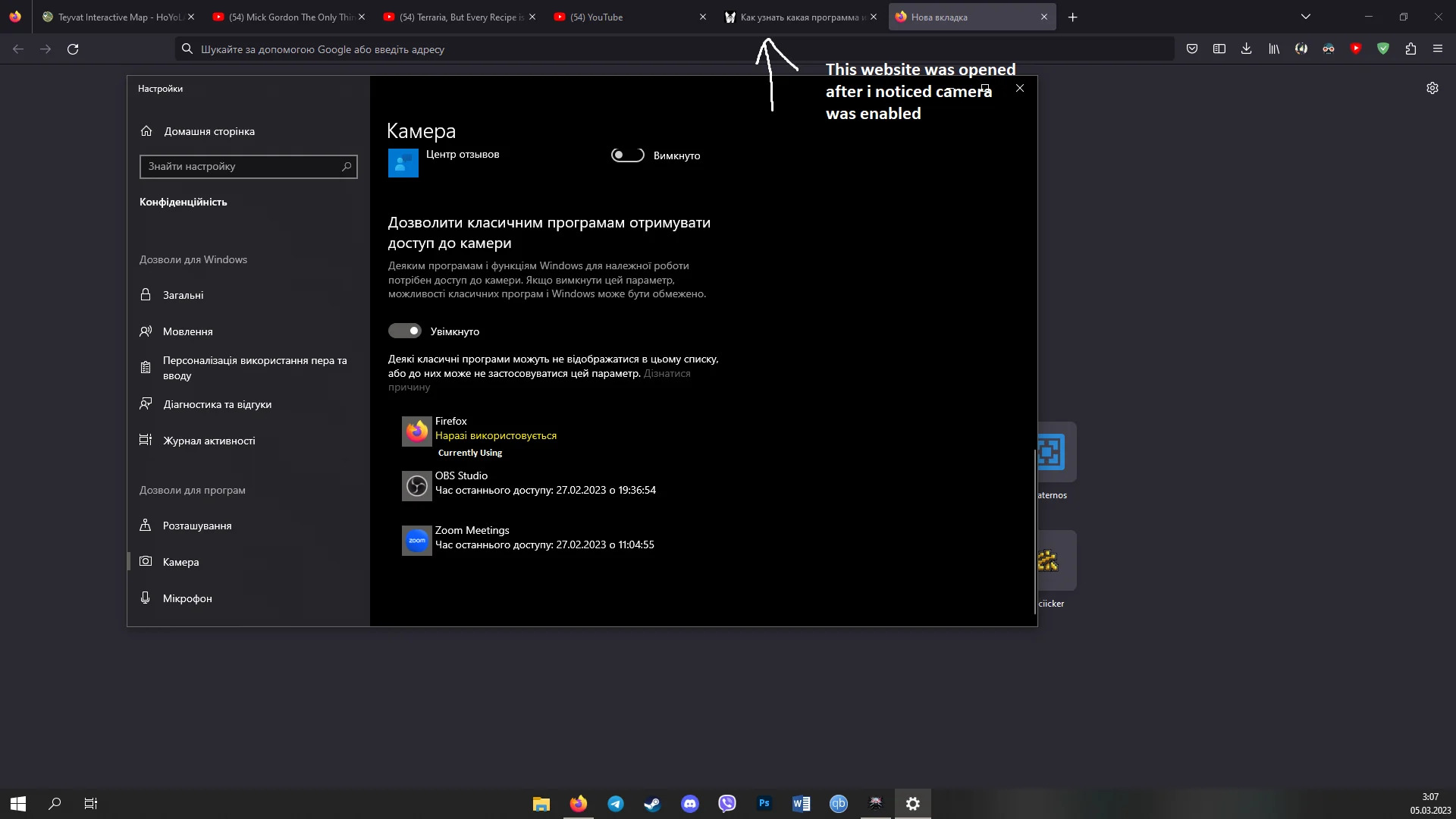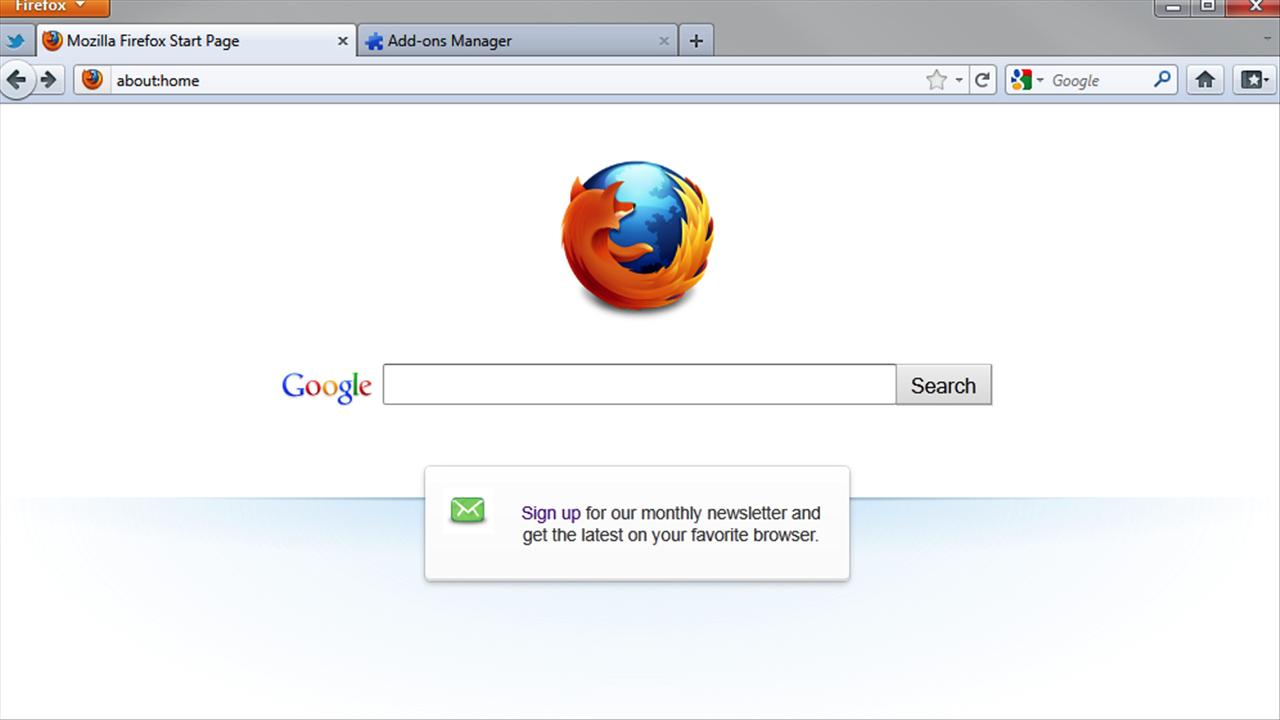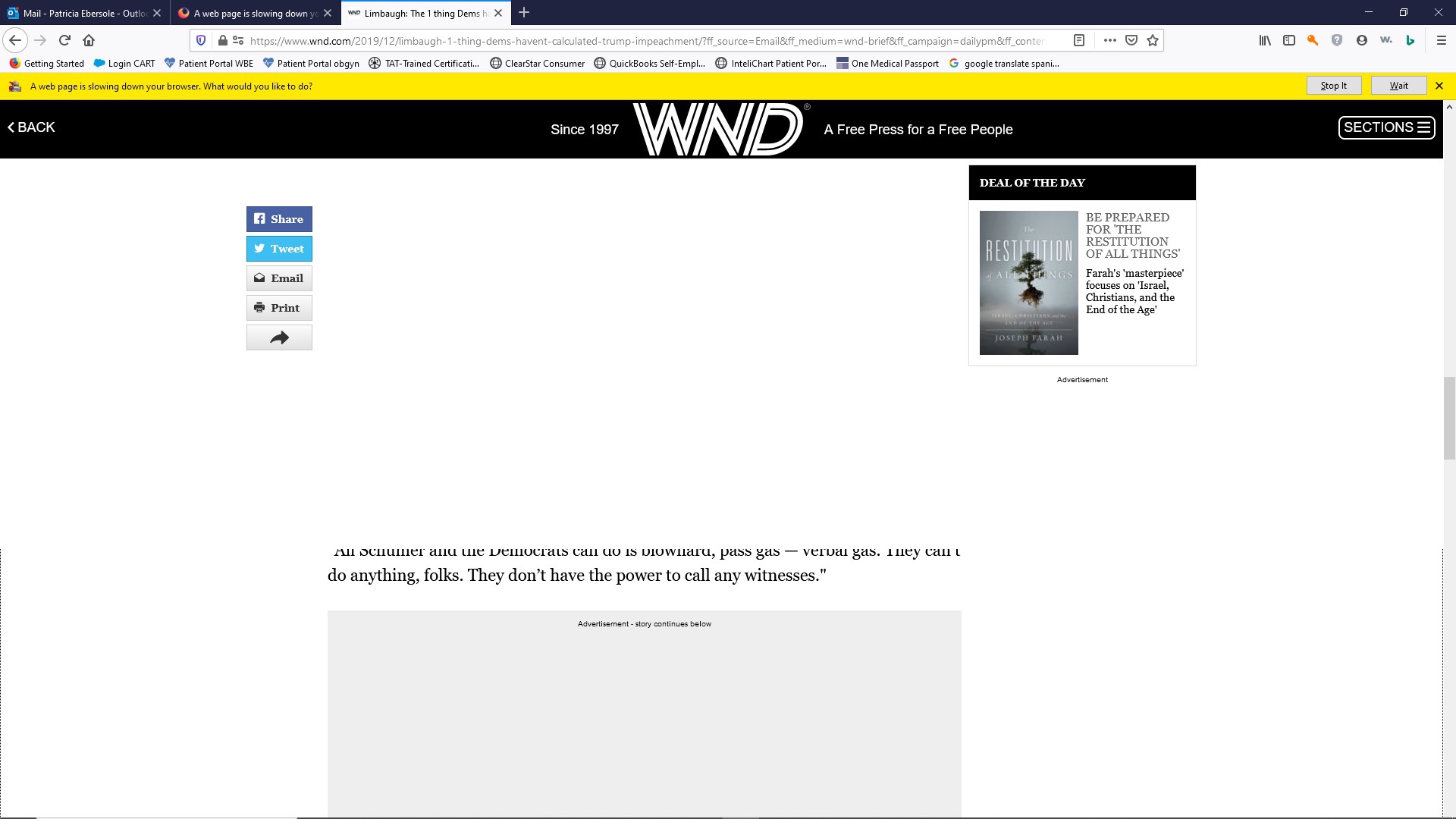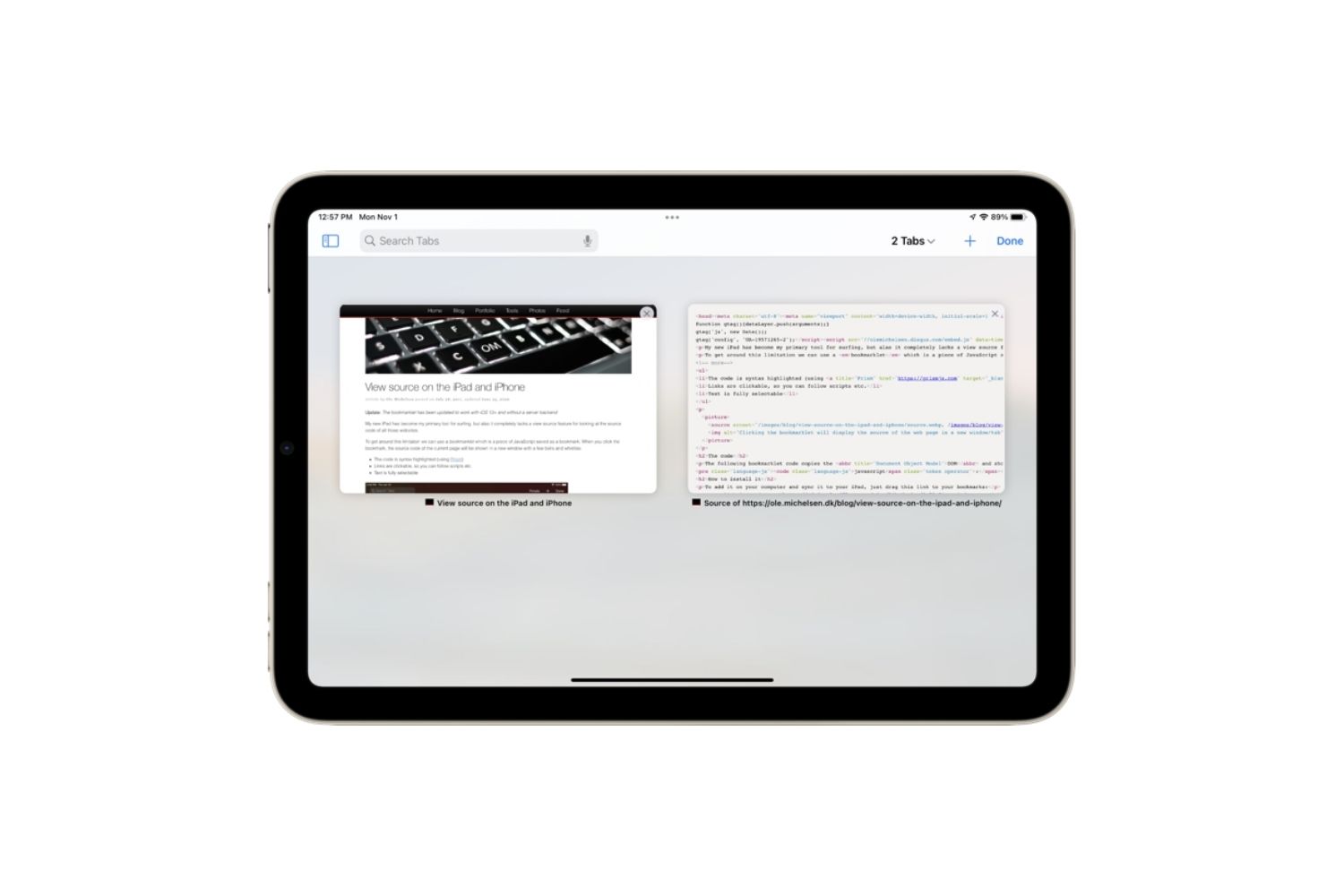Introduction
When you think of web browsers, the first things that come to mind are probably surfing the internet, checking emails, and watching cat videos. But did you know that modern web browsers like Firefox have evolved to offer a wide range of features, including the ability to access your device's camera? Yes, you read that right – Firefox, the popular web browser developed by Mozilla, has the capability to tap into your camera. This might come as a surprise to many users, especially those who primarily associate web browsers with browsing the web and managing bookmarks.
In this article, we'll delve into the intriguing world of Firefox's camera access. We'll explore the reasons why Firefox might want to use your camera, how it manages this access, and most importantly, how you can control and manage this feature to ensure your privacy and security.
So, if you've ever wondered why Firefox would want to use your camera, or if you've been startled by the sudden activation of your camera while using the browser, you're in the right place. Let's embark on a journey to unravel the mysteries of Firefox's camera access and equip ourselves with the knowledge to make informed decisions about our online privacy and security.
Understanding Firefox's Camera Access
Firefox's camera access is a feature that allows the browser to interact with your device's camera, enabling you to engage in video calls, take photos, and record videos directly from within the browser. This functionality has become increasingly relevant in the era of remote work, virtual meetings, and online collaboration. Firefox leverages this capability to provide users with a seamless and integrated experience, allowing them to utilize their camera for various purposes without leaving the browser environment.
The camera access feature in Firefox is made possible through the use of WebRTC (Web Real-Time Communication) technology. WebRTC is a collection of communication protocols and APIs that enable real-time communication over the internet. It facilitates peer-to-peer communication for audio, video, and data sharing between web browsers, allowing users to engage in video calls and conferencing without the need for third-party plugins or applications.
When Firefox requests access to your camera, it is essentially seeking permission to utilize the WebRTC functionality to capture video and audio input from your device's camera and microphone. This access is typically initiated when you visit websites or web applications that require camera functionality, such as video conferencing platforms, online meeting tools, or websites with interactive features that utilize the camera.
It's important to note that Firefox prioritizes user privacy and security when it comes to camera access. Before the browser can access your camera, it must seek explicit permission from you, the user. This permission prompt is a crucial aspect of Firefox's commitment to ensuring that users have control over their personal data and can make informed decisions about granting access to their camera.
In essence, understanding Firefox's camera access involves recognizing its role in enabling seamless video communication and acknowledging the browser's adherence to privacy and security principles. By comprehending the underlying technology and the purpose of camera access, users can navigate their online experiences with confidence, knowing that Firefox prioritizes their privacy while offering valuable functionality.
Reasons for Firefox Using Your Camera
-
Video Calls and Conferencing: One of the primary reasons Firefox may request access to your camera is to facilitate video calls and conferencing. With the increasing prevalence of remote work and virtual meetings, web browsers have evolved to support seamless video communication directly within the browser environment. Firefox leverages the camera access feature to enable users to participate in video calls, virtual meetings, and video conferences without the need for external applications or plugins. This capability enhances the user experience by providing a convenient and integrated platform for engaging in face-to-face communication over the internet.
-
Photo and Video Capture: Firefox's camera access also enables users to capture photos and record videos directly from within the browser. This functionality is particularly useful for web applications and websites that incorporate camera-based features, such as online photo booths, video recording platforms, and interactive multimedia experiences. By allowing access to the camera, Firefox empowers users to engage with a diverse range of web-based content that utilizes photo and video capture, fostering creativity and interactivity within the browser environment.
-
Augmented Reality and Interactive Experiences: In the realm of augmented reality (AR) and interactive web experiences, Firefox's camera access plays a pivotal role. AR applications and web-based experiences often rely on camera input to overlay digital content onto the physical environment captured by the camera. By granting access to the camera, Firefox enables users to explore immersive AR experiences, interactive games, and innovative web applications that leverage real-time camera input to deliver engaging and dynamic content.
-
Barcode and QR Code Scanning: Another compelling reason for Firefox to utilize your camera is to support barcode and QR code scanning within web applications. Many websites and web-based services incorporate barcode and QR code scanning functionality for tasks such as product identification, authentication, and information retrieval. By accessing the camera, Firefox empowers users to seamlessly interact with these features, enabling them to scan barcodes and QR codes directly from within the browser, thereby enhancing convenience and usability.
-
Live Streaming and Broadcasting: For users who engage in live streaming or broadcasting activities through web applications and platforms, Firefox's camera access becomes instrumental. The browser's capability to tap into the camera allows users to initiate live streams, broadcast video content, and engage in real-time interactions with audiences, all within the browser environment. This feature caters to content creators, influencers, and individuals seeking to share live experiences with their online communities.
In summary, Firefox utilizes your camera to enable a diverse array of functionalities, including video calls, photo and video capture, augmented reality experiences, barcode scanning, and live streaming. By understanding these reasons, users can appreciate the versatility and utility of Firefox's camera access while being mindful of privacy and security considerations.
How to Manage Firefox's Camera Access
Managing Firefox's camera access is essential for maintaining control over your privacy and ensuring that the browser interacts with your camera only when you intend it to. Fortunately, Firefox provides robust tools and settings that empower users to manage and customize camera access according to their preferences. Whether you want to grant or revoke camera permissions for specific websites, review and modify camera settings, or troubleshoot camera-related issues, Firefox offers a user-friendly interface for accomplishing these tasks.
Here's a comprehensive guide on how to manage Firefox's camera access:
Managing Camera Permissions for Websites
-
Accessing Site Permissions: To manage camera access for specific websites, start by clicking on the padlock icon located in the address bar when visiting a website that requests camera access. This action opens the site information panel, where you can view and manage permissions for the current website.
-
Modifying Camera Permissions: Within the site information panel, locate the Permissions section and find the Camera option. You can then choose to allow, block, or prompt for camera access for the particular website. Selecting "Allow" grants the website permission to access your camera, while "Block" prevents camera access. Opting for "Prompt" prompts the browser to seek your permission each time the website attempts to access the camera.
Reviewing and Modifying Camera Settings
-
Accessing Firefox Settings: Navigate to the main menu (three horizontal lines) in the top-right corner of the browser window and select "Options" (Windows) or "Preferences" (Mac). This opens the Firefox settings interface.
-
Navigating to Privacy & Security: Within the settings interface, select "Privacy & Security" from the left-hand navigation panel. This section contains various privacy and security-related settings, including those related to camera access.
-
Managing Camera Settings: Scroll down to the Permissions section and locate the Camera settings. Here, you can review and modify global camera permissions, including allowing or blocking camera access across all websites. Additionally, you can manage exceptions for specific websites by clicking on the "Settings…" button next to the Camera settings.
Troubleshooting Camera Issues
-
Checking Camera Permissions: If you encounter issues with camera access on specific websites, ensure that you have granted the necessary permissions for camera access. Revisit the site information panel for the website in question and verify the camera permissions status.
-
Updating Browser and Drivers: Ensure that your Firefox browser is up to date, as outdated versions may encounter compatibility issues with camera functionality. Additionally, ensure that your device's camera drivers are updated to the latest version to maintain seamless integration with Firefox.
By following these steps, users can effectively manage Firefox's camera access, customize permissions for specific websites, review and modify global camera settings, and troubleshoot any potential camera-related issues. This proactive approach empowers users to harness the benefits of camera access while maintaining control over their online privacy and security within the Firefox browser environment.
Conclusion
In conclusion, the utilization of camera access by Firefox represents a significant evolution in the capabilities of modern web browsers. The ability to seamlessly interact with a device's camera directly within the browser environment has opened up a myriad of possibilities, ranging from video calls and conferencing to interactive web experiences and content creation. Firefox's commitment to prioritizing user privacy and security is evident in its approach to managing camera access, ensuring that users have control over when and how their cameras are utilized.
As we've explored the reasons for Firefox using your camera, it becomes clear that the browser's camera access serves as a gateway to a diverse array of functionalities that enhance the user experience. From facilitating virtual meetings and video calls to empowering users to engage with interactive multimedia content, Firefox's camera access aligns with the evolving landscape of online communication and collaboration.
The ability to manage Firefox's camera access provides users with a sense of empowerment and control over their online interactions. By customizing camera permissions for specific websites, reviewing and modifying global camera settings, and troubleshooting potential issues, users can navigate their online experiences with confidence, knowing that they can harness the benefits of camera access while safeguarding their privacy and security.
Looking ahead, the continued advancements in web technologies and the integration of innovative features within web browsers are likely to further expand the capabilities of camera access. As Firefox and other browsers continue to adapt to the evolving needs of users, the seamless integration of camera functionality will play a pivotal role in shaping the future of online communication, content creation, and interactive web experiences.
In essence, the utilization of camera access by Firefox represents a harmonious blend of functionality, convenience, and user empowerment, underpinned by a steadfast commitment to privacy and security. By understanding the intricacies of Firefox's camera access and leveraging the tools available to manage this feature, users can embrace the potential of camera-enabled experiences while maintaining control over their digital privacy within the Firefox browser ecosystem.