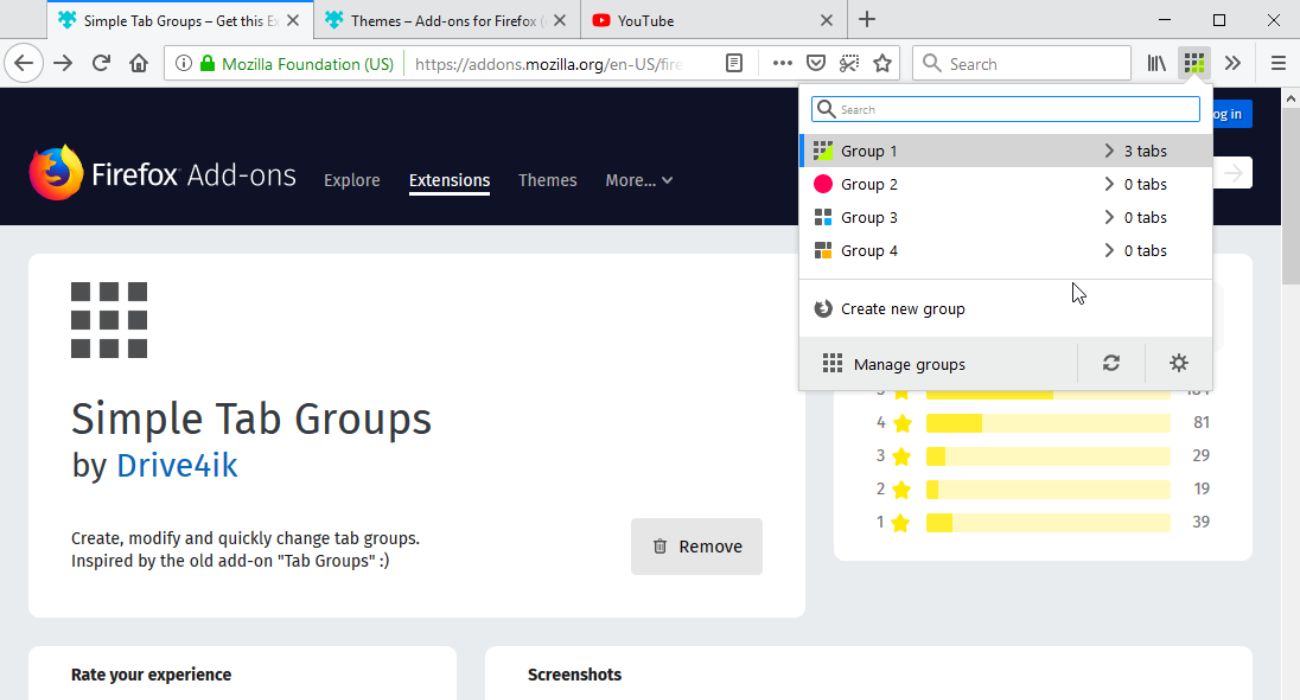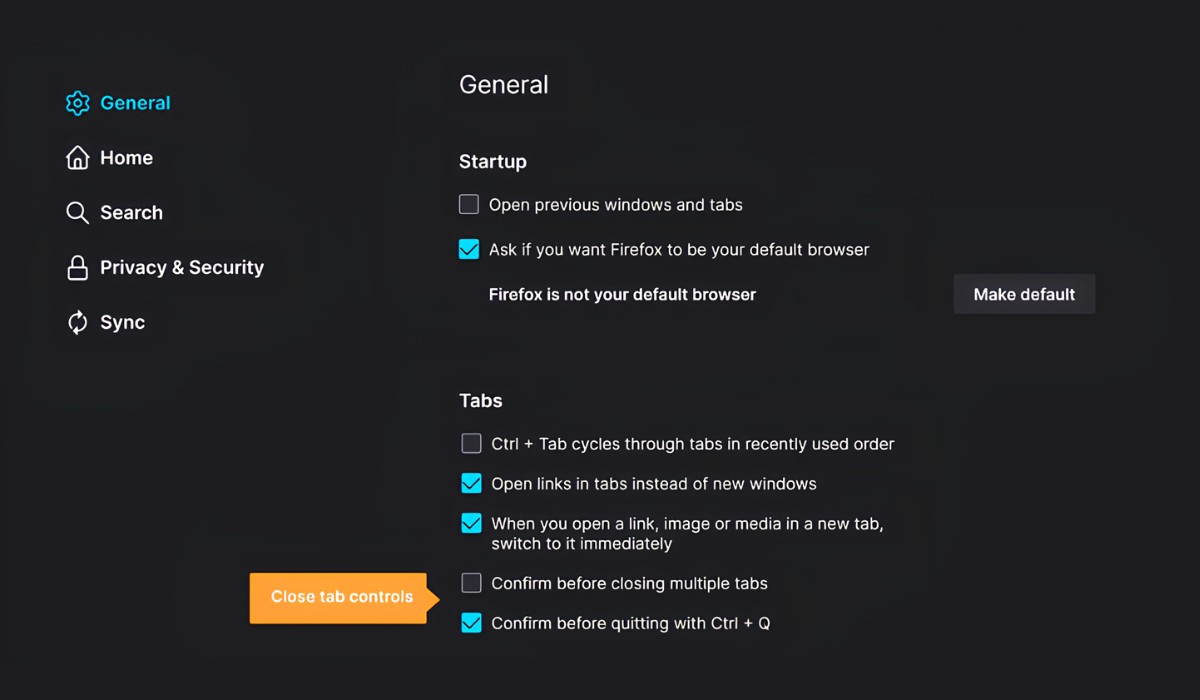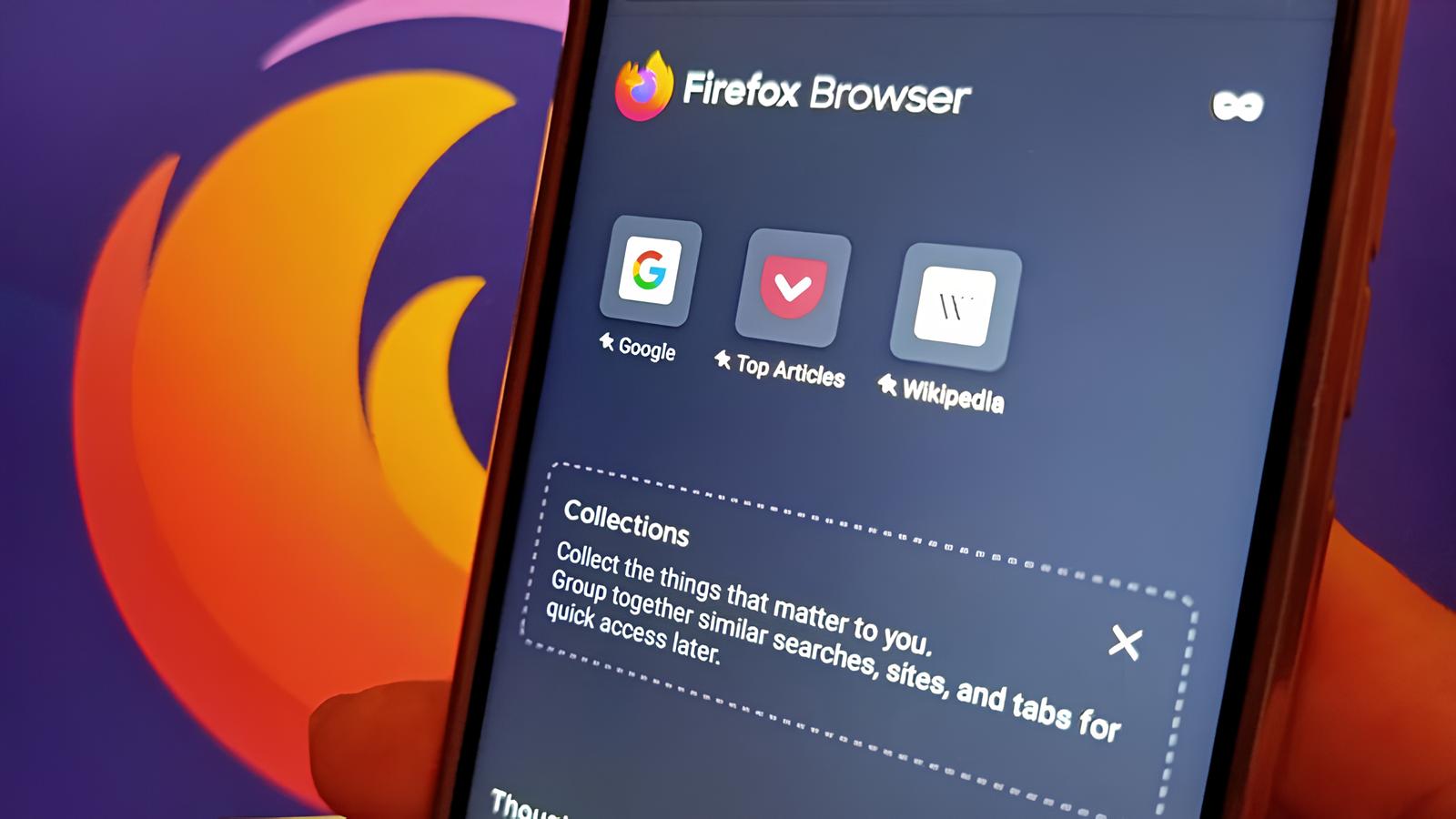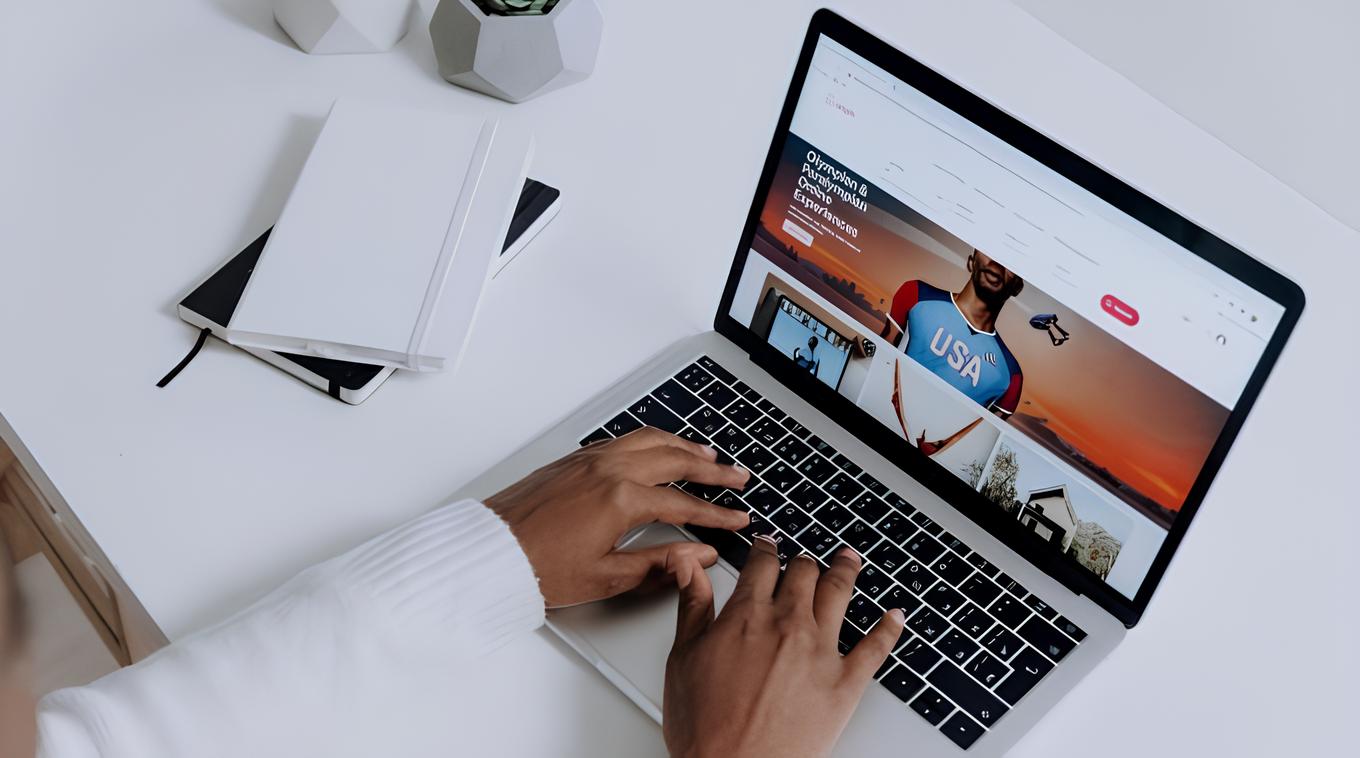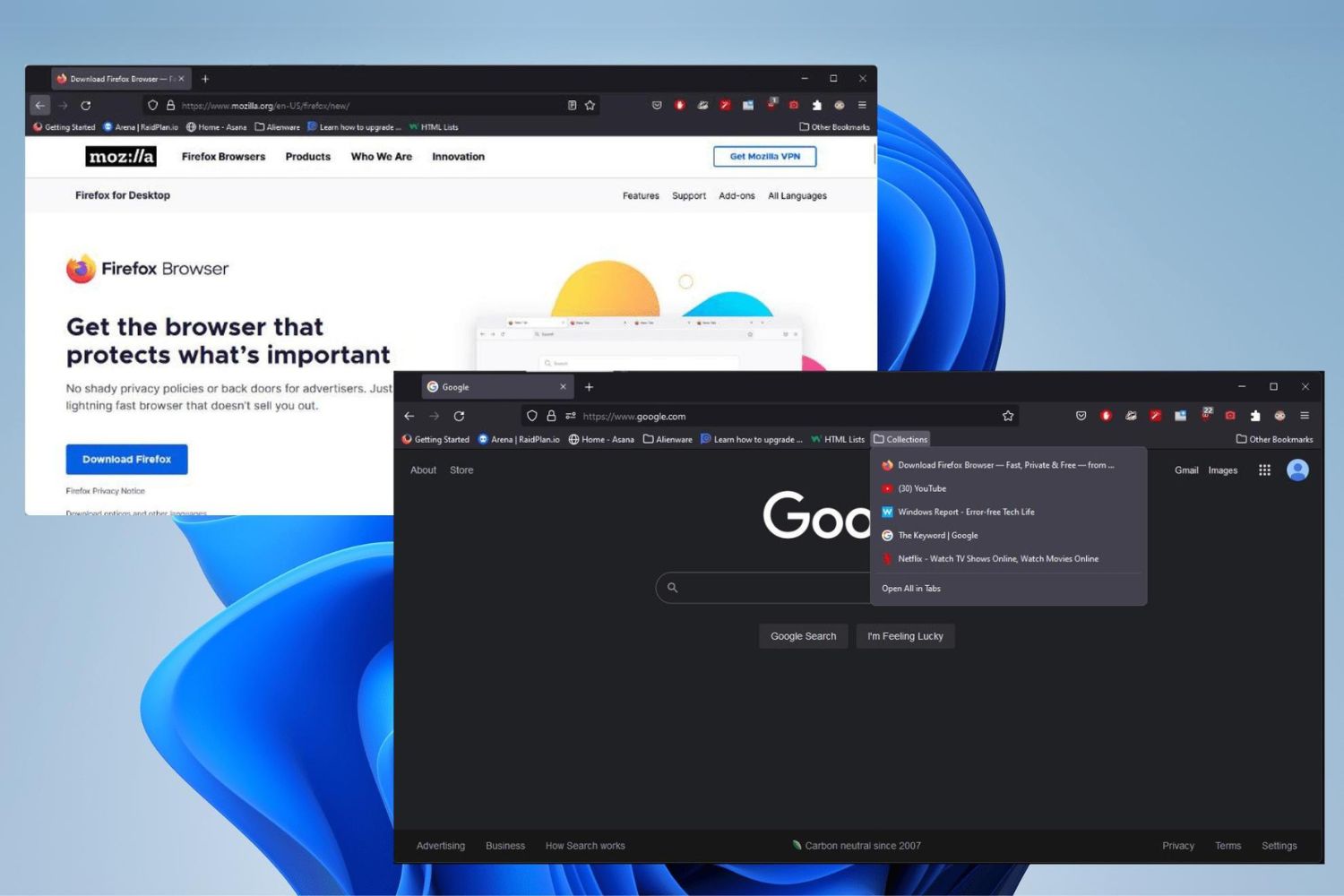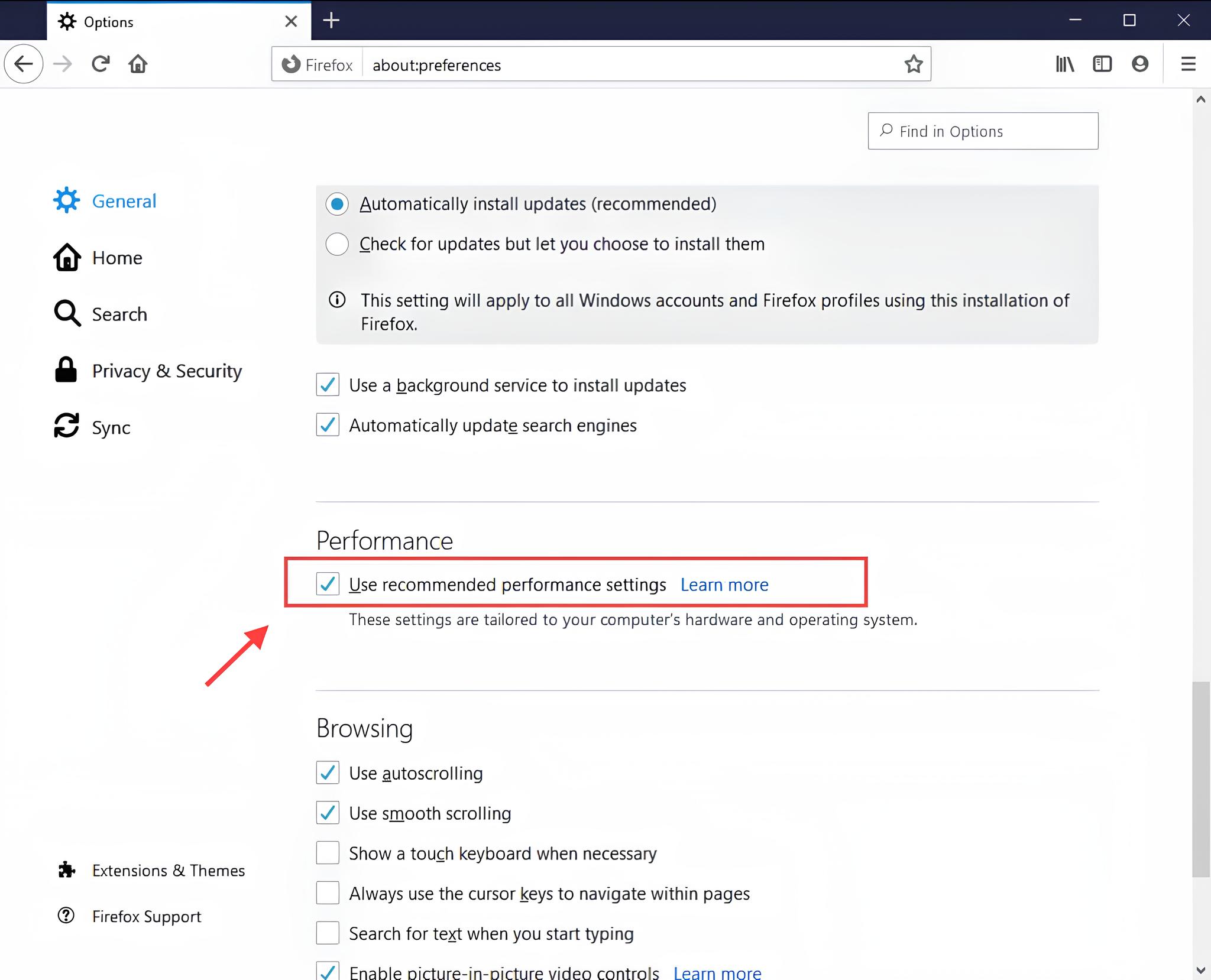Introduction
Are you tired of having a cluttered browser with dozens of tabs open at once? Do you find it challenging to keep track of your research, work, and leisure tabs all at the same time? If so, you're not alone. Many internet users face this dilemma daily, struggling to maintain a semblance of organization amidst the chaos of multiple open tabs.
Thankfully, there's a solution that can revolutionize your browsing experience: tab grouping. This feature allows you to categorize and manage your tabs more efficiently, making it easier to navigate through your browsing sessions and find the information you need without feeling overwhelmed.
One of the most popular web browsers, Firefox, offers a convenient way to implement tab grouping through the use of extensions. By installing the Tab Groups extension, you can unlock a powerful tool that enables you to organize your tabs into distinct groups, streamlining your browsing activities and enhancing your productivity.
In this article, we'll delve into the world of tab grouping on Firefox, exploring how to install the Tab Groups extension, create tab groups, and effectively manage them. Whether you're a student conducting research, a professional juggling multiple work-related tasks, or simply an avid internet user with diverse interests, mastering tab grouping can significantly improve your online experience.
So, if you're ready to bid farewell to tab clutter and embrace a more organized and efficient browsing environment, join us as we embark on this journey to discover the wonders of tab grouping on Firefox. Let's dive in and unlock the potential of this game-changing feature!
Installing the Tab Groups extension
To begin your tab grouping adventure on Firefox, the first step is to install the Tab Groups extension. This powerful tool serves as the gateway to a more organized and streamlined browsing experience, allowing you to categorize and manage your tabs with ease.
Here's a step-by-step guide to installing the Tab Groups extension:
-
Open Firefox: Launch your Firefox web browser and navigate to the official Mozilla Add-ons website.
-
Search for Tab Groups: In the search bar, type "Tab Groups" and press Enter. This will display a list of available extensions related to tab management.
-
Select the Tab Groups Extension: Look for the Tab Groups extension in the search results and click on it to access the extension's details and download page.
-
Add to Firefox: On the extension's download page, click the "Add to Firefox" button. A confirmation prompt may appear, asking for your permission to install the extension. Click "Add" to proceed with the installation.
-
Restart Firefox: Once the extension is successfully installed, you may need to restart your Firefox browser to activate the Tab Groups feature.
-
Verify Installation: After restarting Firefox, you can confirm that the Tab Groups extension is installed by checking for its presence in the browser's extension or add-ons menu.
By following these simple steps, you can equip your Firefox browser with the Tab Groups extension, unlocking the ability to create, manage, and organize tab groups effortlessly.
With the Tab Groups extension now integrated into your browser, you're ready to embark on the next phase of your tab grouping journey. In the following sections, we'll explore how to create tab groups and effectively manage them, empowering you to take full advantage of this innovative feature and transform your browsing experience for the better. So, let's dive into the exciting world of tab grouping and discover the endless possibilities that await!
Creating tab groups
Now that you have the Tab Groups extension installed and ready to go, it's time to dive into the exciting process of creating tab groups. This feature allows you to categorize and organize your open tabs based on specific themes, projects, or interests, providing a structured and efficient way to manage your browsing activities.
Here's a step-by-step guide to creating tab groups using the Tab Groups extension:
-
Open Multiple Tabs: Begin by opening multiple tabs in your Firefox browser. These tabs can represent different topics, tasks, or projects that you want to group together. For example, if you're conducting research on a specific subject, you might have several tabs open related to that topic.
-
Access the Tab Groups Interface: Once you have multiple tabs open, click on the Tab Groups icon in your browser's toolbar. This will open the Tab Groups interface, where you can visualize and manage your tab groups.
-
Drag and Drop Tabs: In the Tab Groups interface, you can drag and drop individual tabs to create new tab groups. Simply click and hold a tab, then drag it to an empty space in the interface to create a new tab group. You can also drag tabs onto existing tab groups to add them to the respective group.
-
Name Your Tab Groups: After creating a tab group, you can assign a name to it based on the content or theme of the tabs it contains. This naming convention helps you quickly identify and access specific tab groups when needed.
-
Customize Tab Group Layout: The Tab Groups interface allows you to customize the layout of your tab groups, arranging them in a way that suits your preferences and browsing habits. You can resize and reposition tab groups to create an organized and visually appealing workspace.
-
Switch Between Tab Groups: Once you've created multiple tab groups, you can easily switch between them within the Tab Groups interface. This seamless navigation enables you to focus on specific topics or tasks without feeling overwhelmed by a multitude of open tabs.
By following these steps, you can harness the power of tab grouping to bring order to your browsing experience. Whether you're managing research projects, organizing work-related tabs, or simply categorizing your leisure activities, creating tab groups empowers you to maintain a structured and efficient browsing environment.
With your tab groups now in place, you're well-equipped to explore the next phase of tab grouping: managing and optimizing your tab groups for maximum productivity and convenience. Let's continue our journey and uncover the strategies for effectively managing tab groups, ensuring that you make the most of this innovative feature within Firefox.
Managing tab groups
Once you've created tab groups using the Tab Groups extension in Firefox, it's essential to understand how to effectively manage and optimize them to suit your browsing needs. Managing tab groups involves organizing, customizing, and navigating through your grouped tabs to ensure a seamless and productive browsing experience.
Here's a comprehensive guide to managing tab groups:
Organizing Tab Groups
After creating multiple tab groups, it's beneficial to organize them based on your workflow, projects, or interests. You can rearrange the tab groups within the Tab Groups interface, prioritizing the most frequently accessed groups or arranging them in a logical sequence that aligns with your browsing habits.
Renaming Tab Groups
Assigning clear and descriptive names to your tab groups enhances their usability and helps you quickly identify their contents. By renaming tab groups based on their themes or contents, you can streamline your navigation and locate specific groups with ease.
Customizing Tab Group Layout
The Tab Groups interface allows for flexible customization of the tab group layout. You can resize, reposition, and adjust the visual arrangement of tab groups to create an organized and visually appealing workspace. Customizing the layout enables you to optimize the visibility and accessibility of your tab groups, enhancing your browsing efficiency.
Managing Tab Group Content
As your browsing activities evolve, you may need to add, remove, or rearrange tabs within your tab groups. Managing tab group content involves updating the tabs within each group to reflect your current tasks, projects, or interests. By regularly reviewing and adjusting the content of your tab groups, you can ensure that they remain relevant and aligned with your browsing priorities.
Utilizing Tab Group Switching
The ability to switch between tab groups seamlessly is a key aspect of effective tab group management. Leveraging the tab group switching feature within the Tab Groups interface allows you to transition between different sets of tabs, enabling focused browsing sessions without the distraction of unrelated content.
Optimizing Productivity with Tab Groups
By strategically managing and optimizing your tab groups, you can enhance your overall productivity and browsing experience. Whether you're juggling multiple projects, conducting research, or organizing your online activities, tab group management empowers you to maintain a structured and efficient browsing environment.
By implementing these strategies for managing tab groups, you can harness the full potential of this innovative feature within Firefox, transforming your browsing experience into a well-organized and productive journey.
Now that you've mastered the art of managing tab groups, you're equipped with the knowledge and tools to elevate your browsing experience to new heights. Embrace the power of tab grouping and unlock a world of organized and efficient browsing within Firefox.
Conclusion
In conclusion, the implementation of tab grouping through the Tab Groups extension in Firefox offers a transformative approach to managing and organizing your browsing activities. By seamlessly categorizing and managing your open tabs into distinct groups, you can streamline your online experience and enhance your productivity in various aspects of your digital life.
The ability to create tab groups provides a structured framework for organizing your browsing sessions, whether you're conducting research, managing multiple projects, or simply exploring diverse interests. This feature empowers you to maintain a clear and focused workspace within your browser, reducing clutter and allowing you to navigate through your tabs with ease.
Furthermore, the process of managing tab groups enables you to customize, optimize, and adapt your browsing environment to align with your specific needs and preferences. From organizing tab groups based on workflow priorities to customizing the layout for enhanced visibility, the flexibility offered by tab grouping empowers you to tailor your browsing experience to suit your individual requirements.
By leveraging the Tab Groups extension, Firefox users can unlock a new level of efficiency and organization in their online endeavors. The seamless integration of tab grouping into the browsing experience not only simplifies tab management but also fosters a sense of control and clarity, ultimately contributing to a more enjoyable and productive internet journey.
As you embark on your tab grouping adventure, remember that the power to transform your browsing experience lies at your fingertips. Embrace the potential of tab grouping, explore its diverse applications, and discover the myriad ways it can elevate your online activities.
In essence, tab grouping on Firefox transcends mere organization; it represents a shift towards a more structured, efficient, and personalized browsing experience. By harnessing the capabilities of tab grouping, you can navigate the digital landscape with confidence, clarity, and a newfound sense of control.
So, as you continue your exploration of tab grouping within Firefox, may your browsing sessions be organized, your productivity heightened, and your digital journey enriched by the seamless harmony of tab groups. Embrace the power of tab grouping, and let it guide you towards a more organized and fulfilling online experience.