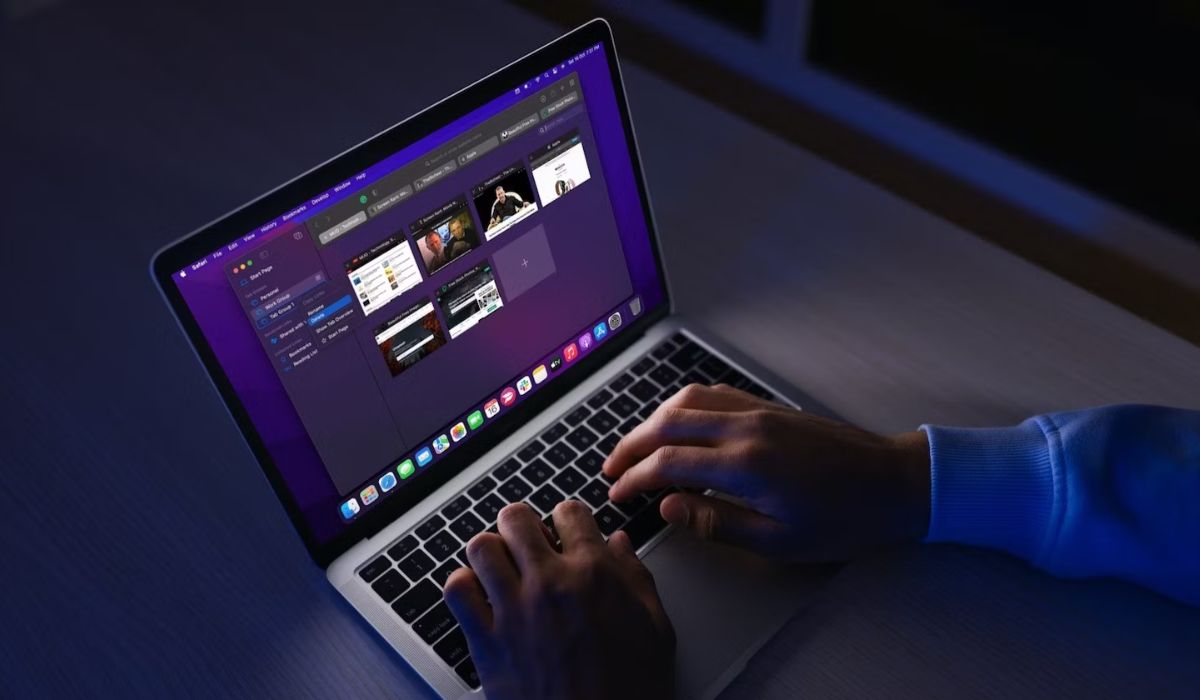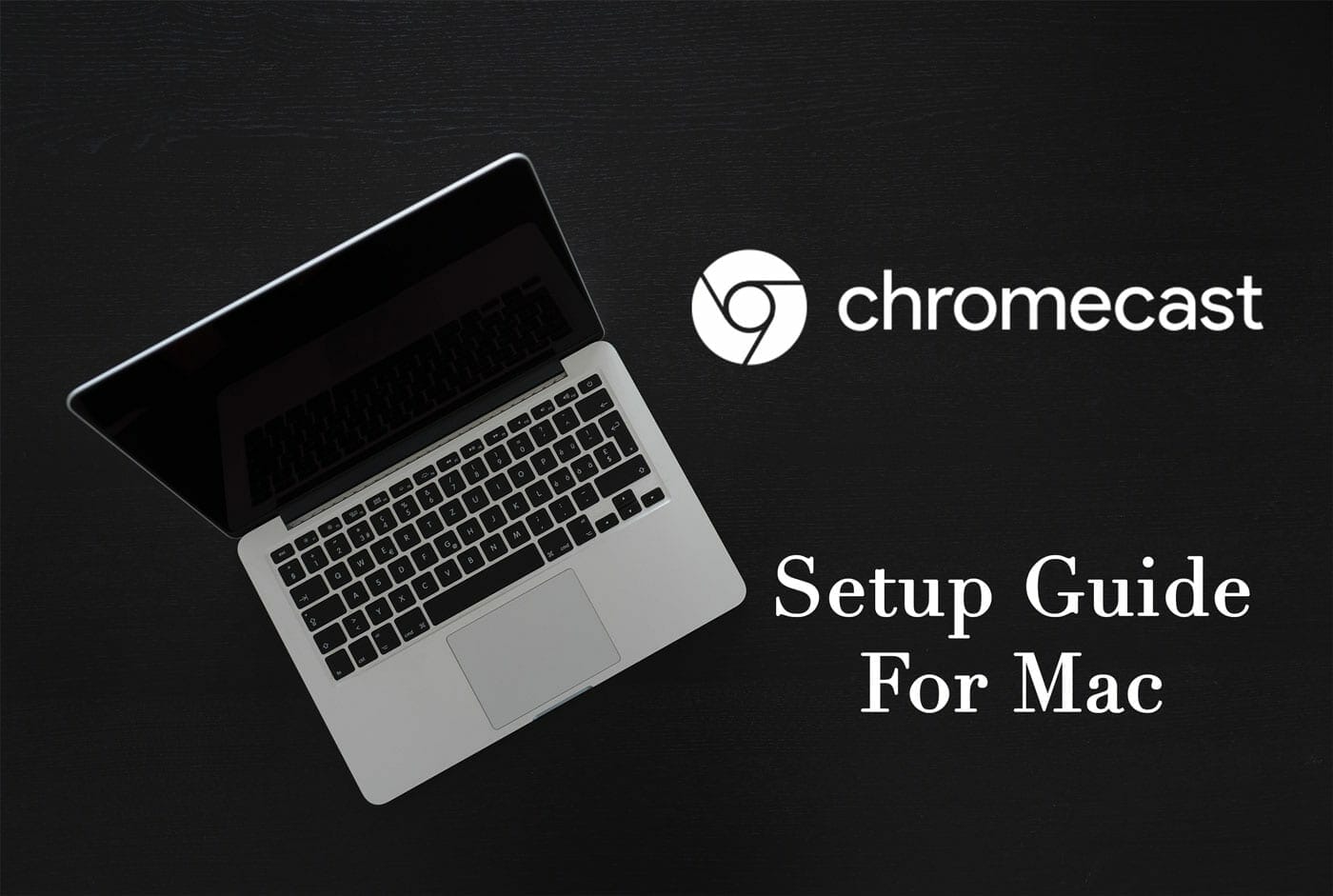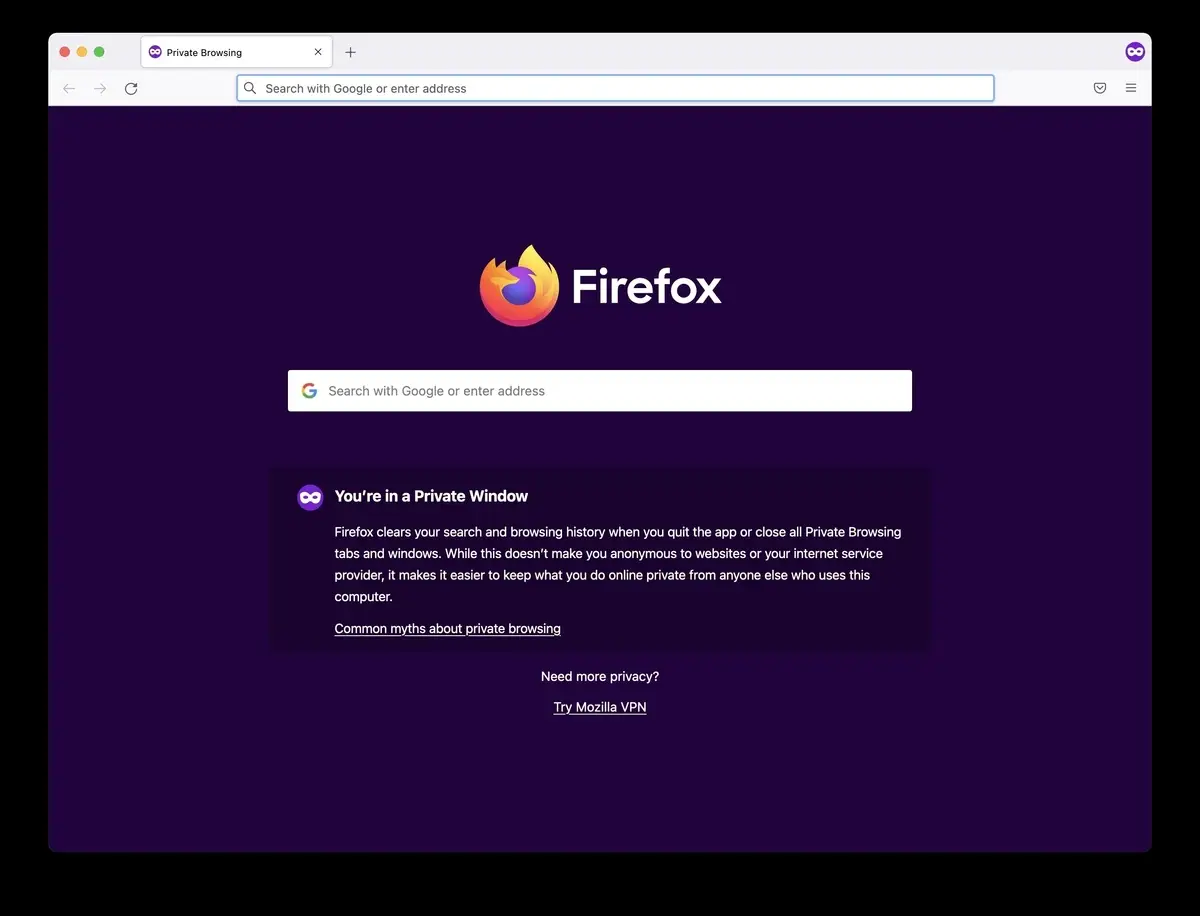Common Reasons for Videos Not Playing on Safari
Videos not playing on Safari can be a frustrating experience, especially when you're eager to watch your favorite content or need to access important video resources. Several factors can contribute to this issue, and understanding the common reasons behind it can help you troubleshoot and resolve the problem effectively.
-
Outdated Safari Browser: An outdated version of Safari may lack the necessary updates and improvements to support modern video playback technologies. This can lead to compatibility issues with certain video formats and streaming services.
-
Incompatible Video Format: Safari may encounter difficulties playing videos that are encoded in formats not supported by the browser. In such cases, the video player may fail to render the content, resulting in playback errors.
-
Unresponsive Video Player: Sometimes, the video player embedded on a website may be unresponsive or encounter technical glitches, preventing the video from loading and playing as intended.
-
Disabled JavaScript: JavaScript is a fundamental component for interactive web elements, including video players. If JavaScript is disabled in Safari, it can hinder the proper functioning of video playback features on websites.
-
Insufficient Browser Permissions: Safari's security and privacy settings may restrict certain websites from accessing the necessary permissions to play videos. This can impede the seamless loading and playback of video content.
-
Corrupted Browser Cache: A cluttered or corrupted browser cache can impact the performance of Safari, potentially leading to issues with video playback. Cached data related to video content may become outdated or corrupted, hindering smooth playback.
-
Network Connectivity Problems: Poor or unstable internet connectivity can disrupt the streaming and buffering of videos on Safari, causing playback interruptions and buffering delays.
Understanding these common reasons for videos not playing on Safari is the first step towards troubleshooting and resolving the issue. By addressing these potential factors, you can effectively diagnose the root cause of the problem and take appropriate steps to restore seamless video playback functionality in Safari.
Checking Safari Settings for Video Playback
When encountering issues with video playback on Safari, it's crucial to start by examining the browser's settings to ensure that they are optimized for seamless video rendering. By delving into Safari's settings, you can identify potential configurations that may be impeding the playback of videos and take the necessary corrective actions.
One of the primary settings to inspect is Safari's preferences related to multimedia content. To access these settings, navigate to the Safari menu and select "Preferences." Within the Preferences window, locate the "Websites" tab, which houses various options for managing website-specific settings, including those pertaining to video playback.
Under the "Websites" tab, you can explore the "Auto-Play" section, which governs how Safari handles video content on different websites. Here, you have the opportunity to customize the auto-play behavior for specific websites, allowing you to grant or restrict permission for videos to play automatically upon page load. By reviewing and adjusting these settings on a per-site basis, you can tailor Safari's behavior to align with your preferences and troubleshoot potential auto-play issues that may be affecting video playback.
Furthermore, within the "Websites" tab, you can delve into the "Plug-ins" section to manage the configuration of Adobe Flash Player, a crucial component for playing certain types of online videos. Verifying that Adobe Flash Player is enabled and configured to function optimally within Safari can mitigate compatibility issues and ensure the smooth playback of Flash-based video content.
In addition to these settings, it's essential to examine Safari's security and privacy preferences, as they can influence the browser's ability to interact with multimedia elements on websites. By navigating to the "Privacy" and "Security" tabs within Safari's Preferences, you can review and adjust settings related to content blockers, website permissions, and JavaScript execution. Ensuring that these settings are conducive to video playback can help eliminate potential barriers that may be hindering the seamless rendering of videos in Safari.
By meticulously inspecting and fine-tuning Safari's settings for video playback, you can proactively address configuration-related issues that may be impeding the smooth and uninterrupted streaming of videos. This methodical approach empowers you to optimize Safari's behavior in alignment with your video playback requirements, ultimately enhancing your browsing experience and resolving potential playback impediments.
Updating Safari and Adobe Flash Player
Ensuring that your Safari browser and Adobe Flash Player are up to date is paramount for maintaining optimal video playback performance and compatibility. Outdated software versions can lead to various issues, including video playback errors, compatibility conflicts, and security vulnerabilities. By prioritizing the regular updating of Safari and Adobe Flash Player, you can mitigate these concerns and foster a seamless video streaming experience.
To initiate the update process for Safari, navigate to the Apple menu and select "App Store." Within the App Store, access the "Updates" tab to check for available updates for Safari. If an update for Safari is available, you can proceed to download and install it, thereby incorporating the latest enhancements, bug fixes, and performance optimizations that can positively impact video playback capabilities.
In the case of Adobe Flash Player, it's essential to obtain the latest version directly from Adobe's official website. By visiting the Adobe Flash Player download page, you can acquire the most recent release of the software and follow the provided instructions to install it on your system. This proactive approach ensures that your browser is equipped with the latest iteration of Adobe Flash Player, which is crucial for supporting the playback of Flash-based video content on various websites.
By keeping Safari and Adobe Flash Player updated, you not only gain access to the latest features and improvements but also fortify the compatibility and stability of your browser's video playback capabilities. Furthermore, staying current with software updates is instrumental in safeguarding your browsing experience against potential security vulnerabilities and performance limitations associated with outdated versions.
Regularly checking for updates and promptly applying them to Safari and Adobe Flash Player demonstrates a proactive stance in optimizing your browser's video playback environment. This proactive maintenance approach contributes to a smoother and more reliable video streaming experience, minimizing the likelihood of encountering playback issues attributed to outdated software components.
In essence, prioritizing the updating of Safari and Adobe Flash Player is a fundamental practice for maintaining a robust and efficient video playback ecosystem within the Safari browser. By embracing this proactive approach, you can harness the latest advancements and optimizations, ensuring that your video streaming experience remains seamless and uninterrupted.
Clearing Safari Cache and Cookies
Clearing the cache and cookies in Safari can significantly contribute to resolving issues related to video playback. Over time, the cache, which stores temporary website data, and cookies, which retain site-specific information, can accumulate and potentially lead to performance degradation and compatibility challenges. By clearing these elements, you can effectively refresh Safari's browsing environment, potentially alleviating obstacles that hinder seamless video playback.
To initiate the process of clearing the cache and cookies in Safari, begin by accessing the browser's preferences. Within the Safari menu, select "Preferences" and navigate to the "Privacy" tab. Here, you will find the option to "Manage Website Data," which allows you to review and manage the stored cache and cookie data associated with various websites visited in Safari.
Upon selecting "Manage Website Data," Safari presents a comprehensive list of websites along with their respective stored data. This interface empowers you to selectively remove cache and cookie data for specific websites or opt for a broader approach by clearing all stored data. By exercising discretion in managing this data, you can tailor the clearing process to target specific websites where video playback issues have been encountered, potentially resolving underlying compatibility or performance concerns.
Clearing the cache and cookies in Safari serves as a rejuvenating measure, effectively purging outdated or corrupted data that may impede the smooth rendering of videos. This process not only fosters a cleaner and more optimized browsing environment but also presents an opportunity to address potential conflicts or irregularities that could be hindering video playback functionality.
Furthermore, by periodically clearing the cache and cookies in Safari, you can proactively maintain the browser's performance and stability, mitigating the accumulation of data-related issues that may impact video streaming. This proactive maintenance approach contributes to a more reliable and efficient video playback experience, reducing the likelihood of encountering playback errors or interruptions attributed to cached or cookie-related complications.
In essence, clearing the cache and cookies in Safari is a fundamental practice for optimizing the browser's environment and addressing potential impediments to seamless video playback. By embracing this proactive approach, you can rejuvenate Safari's browsing capabilities, potentially resolving underlying issues and fostering a more consistent and enjoyable video streaming experience.
Troubleshooting Extensions and Plugins
When encountering issues with video playback on Safari, it's essential to consider the potential impact of browser extensions and plugins on the overall performance of the browser. While extensions and plugins can enhance the functionality and versatility of Safari, they can also introduce compatibility conflicts and performance bottlenecks that may affect video playback. Therefore, troubleshooting these components is a crucial step in diagnosing and resolving video playback issues.
To commence the troubleshooting process, navigate to the Safari menu and select "Preferences." Within the Preferences window, access the "Extensions" tab to review the installed extensions and their respective settings. Disable all extensions temporarily and attempt to play the problematic videos again. If the issue is resolved after disabling the extensions, it indicates that one or more extensions may have been contributing to the video playback problem. In such cases, re-enable the extensions one by one, testing video playback after each re-enablement to identify the specific extension causing the issue.
Similarly, plugins, such as Adobe Flash Player and QuickTime, can significantly influence video playback capabilities. Access the "Websites" tab within Safari's Preferences and navigate to the "Plug-ins" section to manage the configuration of installed plugins. Ensure that the necessary plugins are enabled and configured appropriately to support video playback. Additionally, consider updating the plugins to their latest versions to leverage performance enhancements and compatibility improvements.
Furthermore, if troubleshooting individual extensions and plugins does not yield a resolution, consider resetting Safari to its default state. This action can help eliminate any lingering configuration conflicts or irregularities that may be impacting video playback. To reset Safari, navigate to the Safari menu and select "Clear History and Website Data." In the ensuing dialog box, choose the option to clear all history and website data, effectively resetting Safari to its default state.
By systematically troubleshooting extensions and plugins, you can pinpoint potential sources of conflict or inefficiency that may be impeding video playback on Safari. This methodical approach empowers you to identify and address specific components that may be contributing to the video playback issue, ultimately fostering a more stable and consistent video streaming experience.
In essence, by meticulously examining and troubleshooting extensions and plugins, you can proactively address potential compatibility conflicts and performance limitations that may be affecting video playback on Safari. This proactive approach contributes to a more reliable and efficient video streaming experience, minimizing the likelihood of encountering playback issues attributed to extensions and plugins.
Checking Internet Connection and Bandwidth
When troubleshooting video playback issues on Safari, it's imperative to assess the status of your internet connection and the available bandwidth. A stable and robust internet connection is fundamental for seamless video streaming, and fluctuations in bandwidth can directly impact the ability of Safari to buffer and play videos without interruptions.
Begin by conducting a comprehensive evaluation of your internet connection. Verify that your device is properly connected to the network and assess the signal strength and stability. Unstable or weak connections can result in buffering delays and playback interruptions, impeding the smooth streaming of videos on Safari.
Next, perform a speed test to gauge the bandwidth available for video streaming. Numerous online tools and websites offer speed testing services, allowing you to measure the download and upload speeds of your internet connection. Ideally, a higher bandwidth ensures a more consistent and uninterrupted video playback experience, while lower bandwidth may lead to buffering and lower video quality.
In addition to assessing the bandwidth, consider the overall network performance, especially if multiple devices are concurrently utilizing the same network. Bandwidth contention among devices can impact the available resources for video streaming, potentially leading to degraded playback quality and buffering issues on Safari.
Furthermore, factors such as network congestion and latency can influence the real-time delivery of video content to Safari. High levels of network congestion, particularly during peak usage periods, can diminish the available bandwidth and result in suboptimal video streaming experiences. Similarly, latency, which refers to the delay in data transmission across the network, can affect the responsiveness of video playback, leading to lags and interruptions.
By meticulously evaluating the status of your internet connection and bandwidth, you can gain valuable insights into the potential factors contributing to video playback issues on Safari. This proactive assessment enables you to identify and address network-related impediments, ultimately fostering a more reliable and seamless video streaming experience.
In essence, by prioritizing the evaluation of your internet connection and bandwidth, you can proactively mitigate network-related challenges that may hinder the smooth playback of videos on Safari. This proactive approach contributes to a more consistent and enjoyable video streaming experience, minimizing the likelihood of encountering playback issues attributed to network-related factors.
Contacting Apple Support for Further Assistance
If you've diligently explored the troubleshooting steps and the video playback issue on Safari persists, reaching out to Apple Support for further assistance can provide valuable insights and specialized guidance to address the underlying problem. Apple's dedicated support channels offer access to knowledgeable professionals who can offer tailored solutions and recommendations to resolve complex technical issues related to Safari and video playback.
When contacting Apple Support, it's beneficial to provide a detailed description of the video playback problem, including specific websites or types of videos affected, any error messages encountered, and the steps you've already taken to troubleshoot the issue. This comprehensive information equips the support team with a clear understanding of the issue, enabling them to provide targeted assistance and expedite the resolution process.
Apple's support services encompass various communication channels, including phone support, online chat, and appointment-based in-store consultations. Depending on your preference and the nature of the issue, you can choose the most suitable support option to engage with Apple's experts and seek personalized guidance tailored to your specific video playback concerns on Safari.
During the support interaction, be prepared to follow the instructions provided by the Apple Support representative, which may involve performing additional diagnostic tests, providing system information, or implementing advanced troubleshooting procedures. By actively participating in the support process and adhering to the guidance offered, you can maximize the effectiveness of the assistance provided and expedite the resolution of the video playback issue.
Apple's support professionals possess in-depth knowledge of Safari's functionalities and are well-equipped to address a wide range of technical challenges, including those related to video playback. Their expertise and familiarity with Apple's ecosystem enable them to offer comprehensive solutions and recommendations that align with the intricacies of Safari's performance and compatibility requirements.
By leveraging Apple's support resources, you gain access to specialized expertise and tailored assistance, empowering you to navigate and overcome persistent video playback issues on Safari. The collaborative engagement with Apple's support team reinforces your troubleshooting efforts and enhances the likelihood of achieving a successful resolution to the video playback problem, ultimately restoring a seamless and enjoyable video streaming experience within Safari.