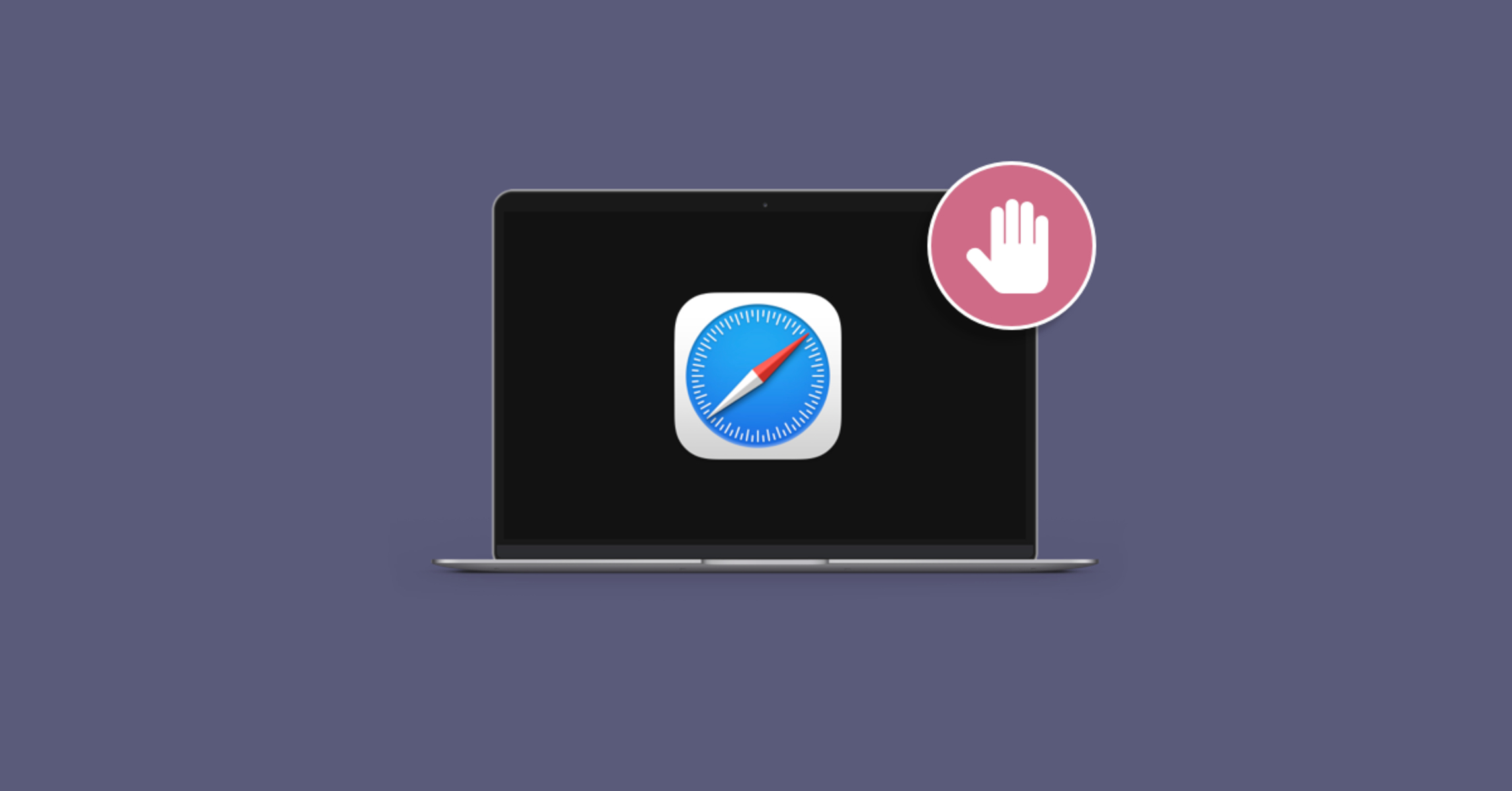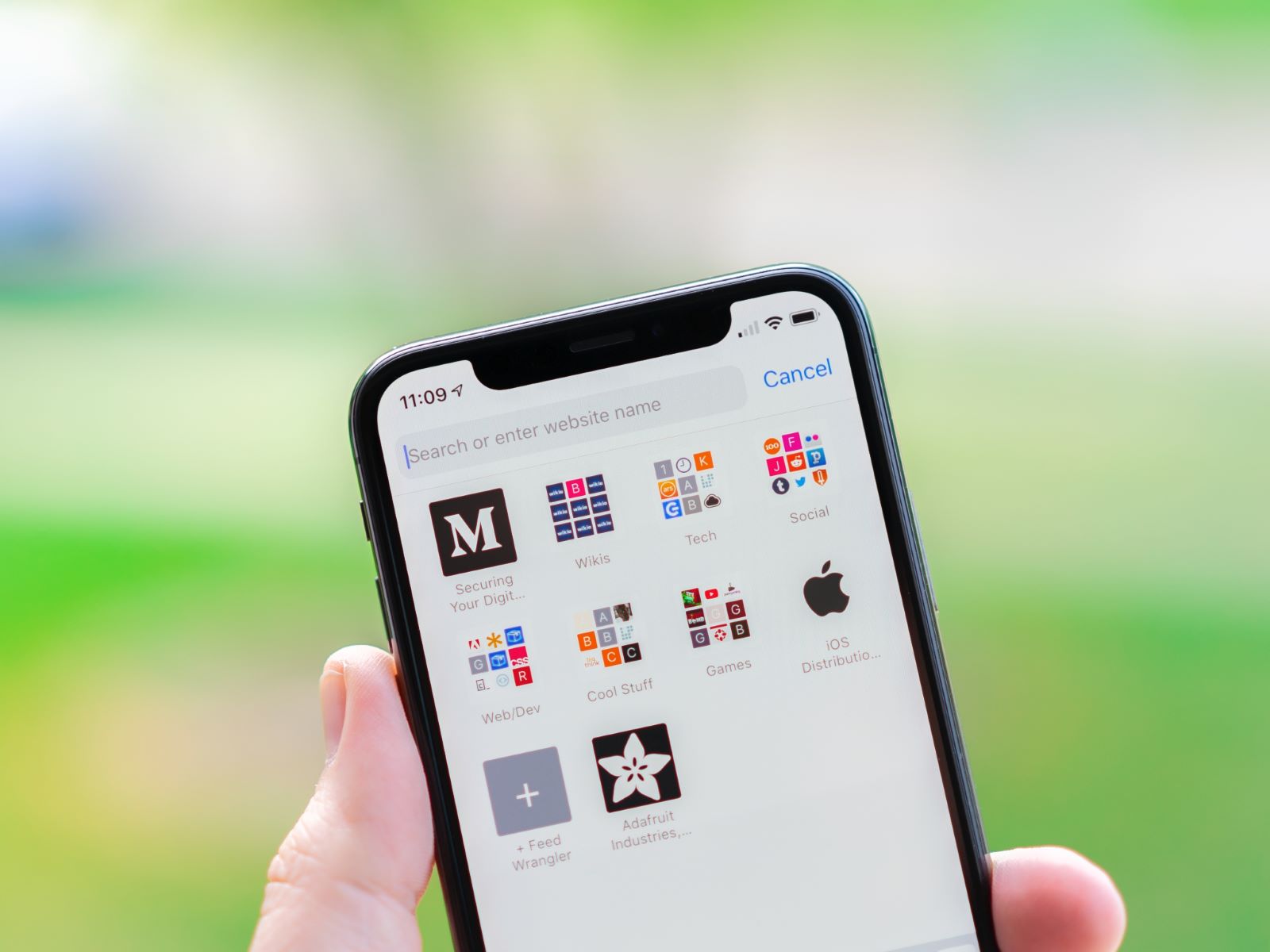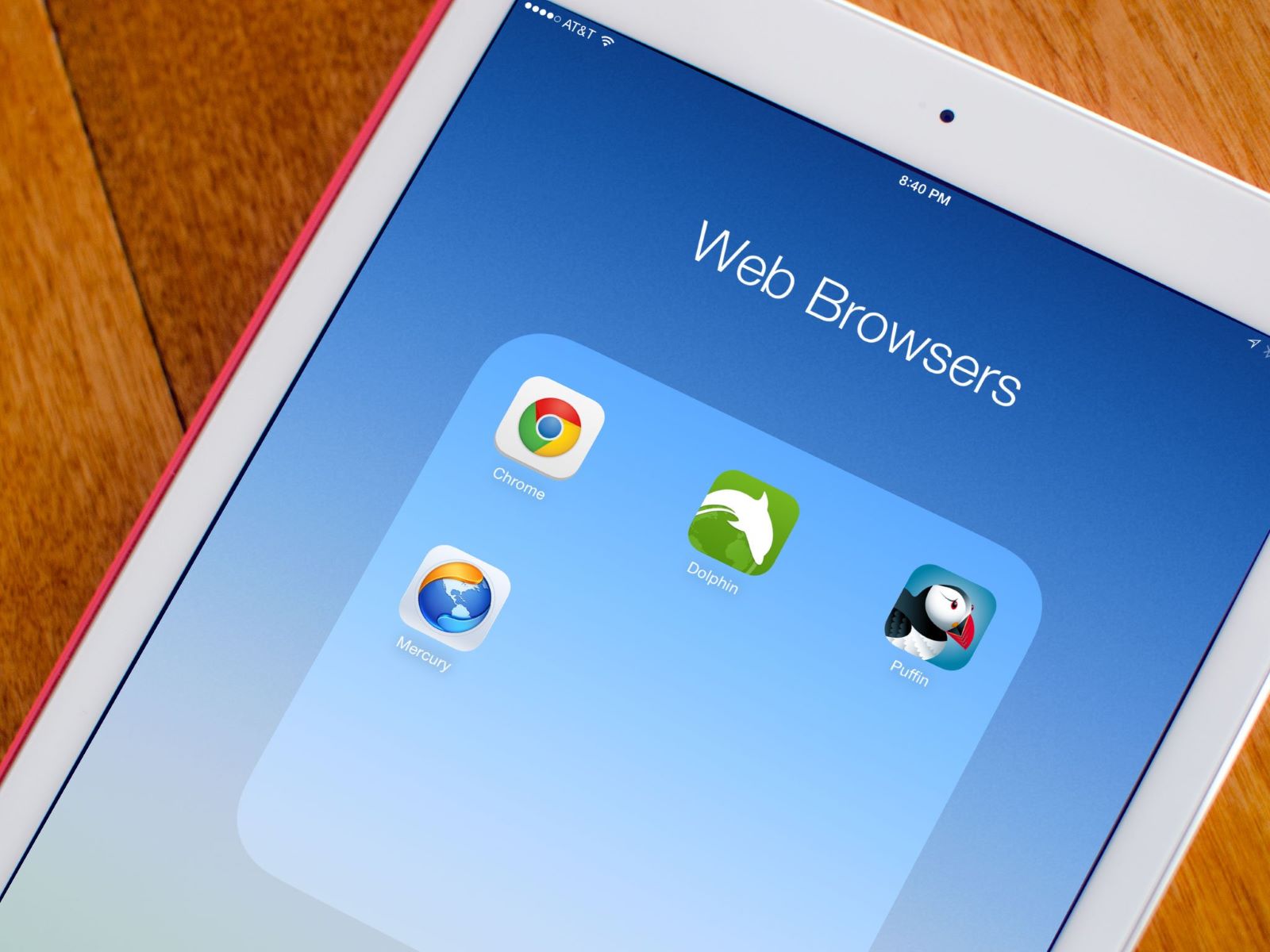Introduction
Safari, Apple's widely used web browser, is known for its sleek interface and seamless user experience. However, many users encounter a frustrating issue: Safari freezing. This problem can be exasperating, disrupting your browsing sessions and impeding productivity. When Safari freezes, it becomes unresponsive, and you may find yourself unable to navigate to different websites or close tabs. Understanding the causes of Safari freezing and learning how to troubleshoot and prevent it can significantly enhance your browsing experience.
In this article, we will delve into the common causes of Safari freezing, explore effective troubleshooting methods, and provide valuable tips for preventing this issue from recurring. By gaining insight into the underlying reasons for Safari freezing and learning how to address them, you can reclaim control over your browsing activities and enjoy a smoother, more reliable experience with this popular web browser.
Let's embark on a journey to uncover the mysteries behind Safari freezing and equip ourselves with the knowledge and strategies needed to overcome this frustrating obstacle. Whether you're a casual user or rely on Safari for work-related tasks, understanding how to tackle this issue will undoubtedly enhance your overall browsing experience. So, let's roll up our sleeves and dive into the world of Safari troubleshooting, armed with the tools and techniques needed to conquer the menace of freezing browsers.
Common Causes of Safari Freezing
Safari freezing can be attributed to various factors, ranging from software conflicts to resource-intensive web content. Understanding these common causes is crucial in effectively troubleshooting and preventing Safari from freezing. Let's explore the primary culprits behind this frustrating issue:
-
Insufficient System Resources: Safari freezing often occurs when the system lacks the necessary resources to handle the browser's operations. This can be exacerbated by running multiple resource-intensive applications simultaneously, leading to a strain on the system's memory and processing power.
-
Outdated Browser Version: Using an outdated version of Safari can contribute to freezing issues. Newer web content and technologies may not be fully compatible with older browser versions, leading to performance issues and potential freezing.
-
Incompatible Browser Extensions: Certain browser extensions or plugins may conflict with Safari, causing it to freeze. These extensions can interfere with the browser's functionality, leading to instability and unresponsiveness.
-
Heavy or Malicious Web Content: Visiting websites with heavy multimedia content or encountering malicious scripts can trigger Safari freezing. Such content can overwhelm the browser, leading to unresponsiveness and potential crashes.
-
Cache and Cookies Buildup: Over time, a buildup of cached data and cookies within Safari can impact its performance, potentially leading to freezing issues. Clearing out this accumulated data can help alleviate the strain on the browser.
-
System Software Issues: In some cases, underlying issues within the operating system or conflicts with other software can impact Safari's stability, resulting in freezing and unresponsiveness.
Understanding these common causes of Safari freezing is the first step in effectively addressing this issue. By identifying the root causes, users can implement targeted troubleshooting methods and adopt preventive measures to ensure a smoother and more reliable browsing experience with Safari.
How to Troubleshoot Safari Freezing
When faced with Safari freezing, it's essential to employ effective troubleshooting methods to restore the browser's functionality and prevent future occurrences. Here are several strategies to help you address Safari freezing issues:
1. Update Safari and macOS
Ensure that you are using the latest version of Safari and macOS. Apple frequently releases updates that address performance issues and enhance browser stability. Updating to the latest versions can resolve known bugs and compatibility issues, potentially alleviating Safari freezing.
2. Disable Browser Extensions
Some browser extensions or plugins may conflict with Safari, leading to freezing and unresponsiveness. Temporarily disable all extensions and then re-enable them one by one to identify any problematic extensions. This process can help pinpoint the specific extension causing the freezing issue.
3. Clear Cache and Cookies
Accumulated cache and cookies can impact Safari's performance. Clearing this data can help alleviate strain on the browser and potentially resolve freezing issues. Navigate to Safari's preferences, select the "Privacy" tab, and choose to clear browsing data, including cache and cookies.
4. Reset Safari Settings
Resetting Safari to its default settings can address underlying configuration issues that may be contributing to freezing. Navigate to Safari's preferences, select the "Advanced" tab, and choose to reset Safari. This action restores the browser to its default state, potentially resolving performance issues.
5. Monitor Resource Usage
Use Activity Monitor on macOS to monitor system resource usage. Identify any processes consuming excessive CPU or memory, as these can impact Safari's performance. Closing resource-intensive applications can alleviate strain on the system and potentially mitigate freezing issues.
6. Run Disk Utility
Running Disk Utility to verify and repair disk permissions can address underlying file system issues that may impact Safari's stability. This process can help resolve potential disk-related issues that contribute to browser freezing.
7. Create a New User Profile
Creating a new user profile on macOS and using Safari within the new profile can help determine if the freezing issue is user-specific. If Safari functions normally in the new profile, the problem may be related to the user's settings or configurations.
By implementing these troubleshooting methods, users can effectively address Safari freezing issues and restore the browser's stability. Additionally, adopting preventive measures such as regular software updates and cautious extension usage can help minimize the likelihood of future freezing occurrences.
Tips for Preventing Safari Freezing
Preventing Safari freezing requires proactive measures to maintain the browser's stability and performance. By implementing the following tips, users can minimize the likelihood of encountering freezing issues and enjoy a smoother browsing experience with Safari:
-
Regular Software Updates: Stay current with Safari and macOS updates to benefit from bug fixes, performance enhancements, and improved compatibility with web content. Keeping the browser and operating system up to date can address known issues and vulnerabilities that may contribute to freezing.
-
Prudent Extension Usage: Be selective when installing browser extensions, ensuring that they come from reputable sources and have positive user reviews. Limiting the number of installed extensions can reduce the risk of conflicts that lead to Safari freezing.
-
Manage Browser Cache and Cookies: Periodically clear Safari's cache and cookies to prevent the accumulation of excessive data that can impact the browser's performance. This maintenance task can help maintain the browser's responsiveness and mitigate freezing issues.
-
Monitor System Resources: Keep an eye on system resource usage, particularly when running resource-intensive applications alongside Safari. Closing unnecessary applications and monitoring resource-hungry processes can prevent strain on the system, reducing the likelihood of Safari freezing.
-
Safe Browsing Practices: Exercise caution when visiting websites, especially those with heavy multimedia content or suspicious elements. Avoiding potentially malicious websites and content can minimize the risk of encountering scripts or elements that trigger Safari freezing.
-
Regular System Maintenance: Perform routine maintenance tasks such as disk cleanup, disk verification, and system updates to ensure the overall health and performance of the macOS environment. A well-maintained system is less prone to issues that can impact Safari's stability.
-
Optimize Safari Settings: Explore Safari's settings and preferences to customize the browser's behavior and performance. Adjusting settings related to content blockers, plug-ins, and website data management can contribute to a more stable browsing experience.
By incorporating these preventive measures into their browsing habits, users can significantly reduce the occurrence of Safari freezing and maintain a reliable and responsive browsing environment. Proactive maintenance, cautious browsing practices, and prudent software management are key components of preventing Safari freezing and ensuring a seamless browsing experience.
Conclusion
In conclusion, Safari freezing can be a frustrating obstacle that disrupts the browsing experience for users of Apple's popular web browser. However, armed with an understanding of the common causes of Safari freezing, effective troubleshooting methods, and preventive measures, users can reclaim control over their browsing activities and enjoy a smoother, more reliable experience with Safari.
By identifying factors such as insufficient system resources, outdated browser versions, incompatible extensions, heavy web content, cache buildup, and system software issues as potential triggers for Safari freezing, users can proactively address these issues. Implementing troubleshooting methods such as updating Safari and macOS, disabling problematic extensions, clearing cache and cookies, resetting Safari settings, monitoring resource usage, running Disk Utility, and creating new user profiles can help restore browser stability and prevent future freezing occurrences.
Furthermore, adopting preventive measures such as regular software updates, cautious extension usage, cache and cookies management, system resource monitoring, safe browsing practices, regular system maintenance, and optimization of Safari settings can significantly reduce the likelihood of encountering Safari freezing.
By incorporating these strategies into their browsing habits, users can minimize the impact of Safari freezing and maintain a reliable and responsive browsing environment. Proactive maintenance, cautious browsing practices, and prudent software management are essential components of preventing Safari freezing and ensuring a seamless browsing experience.
In essence, by gaining insight into the underlying reasons for Safari freezing and learning how to address them, users can navigate the digital landscape with confidence, knowing that they are equipped with the knowledge and strategies needed to conquer the menace of freezing browsers. With a proactive approach to troubleshooting and preventive measures, users can mitigate the impact of Safari freezing and enjoy a more seamless and enjoyable browsing experience.