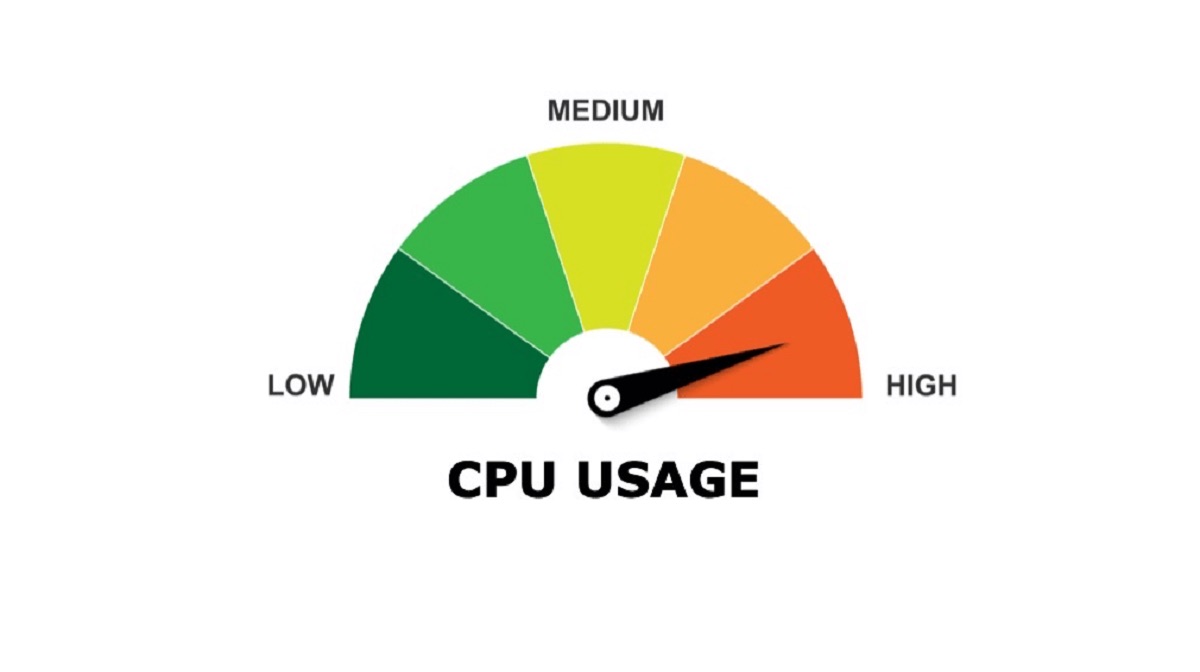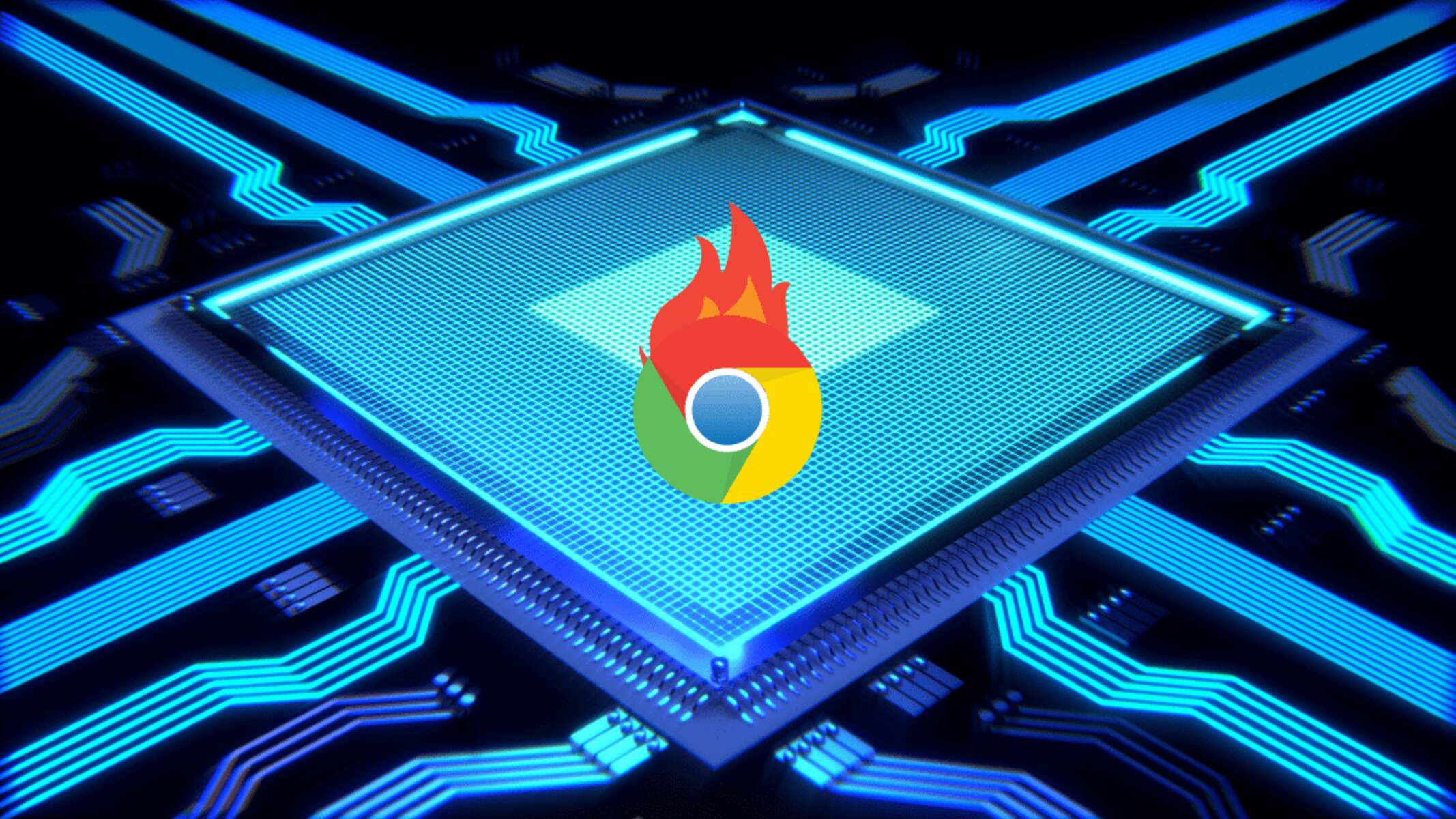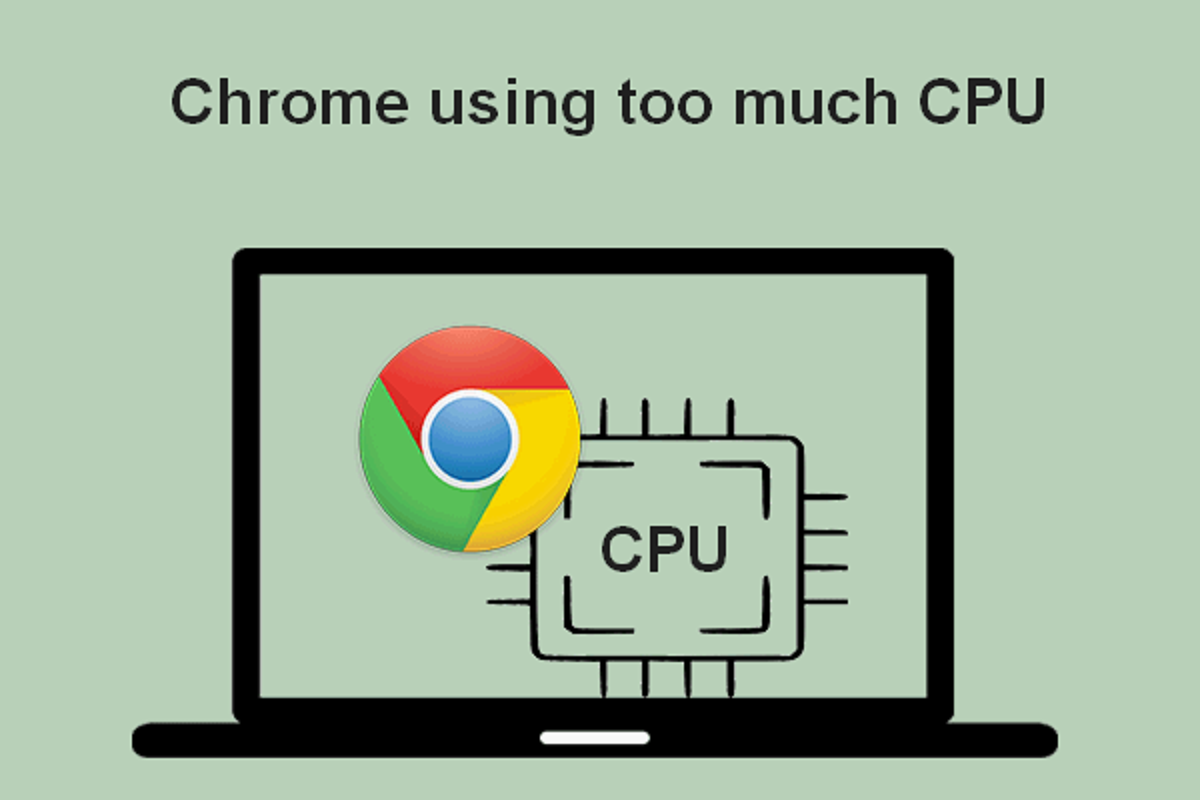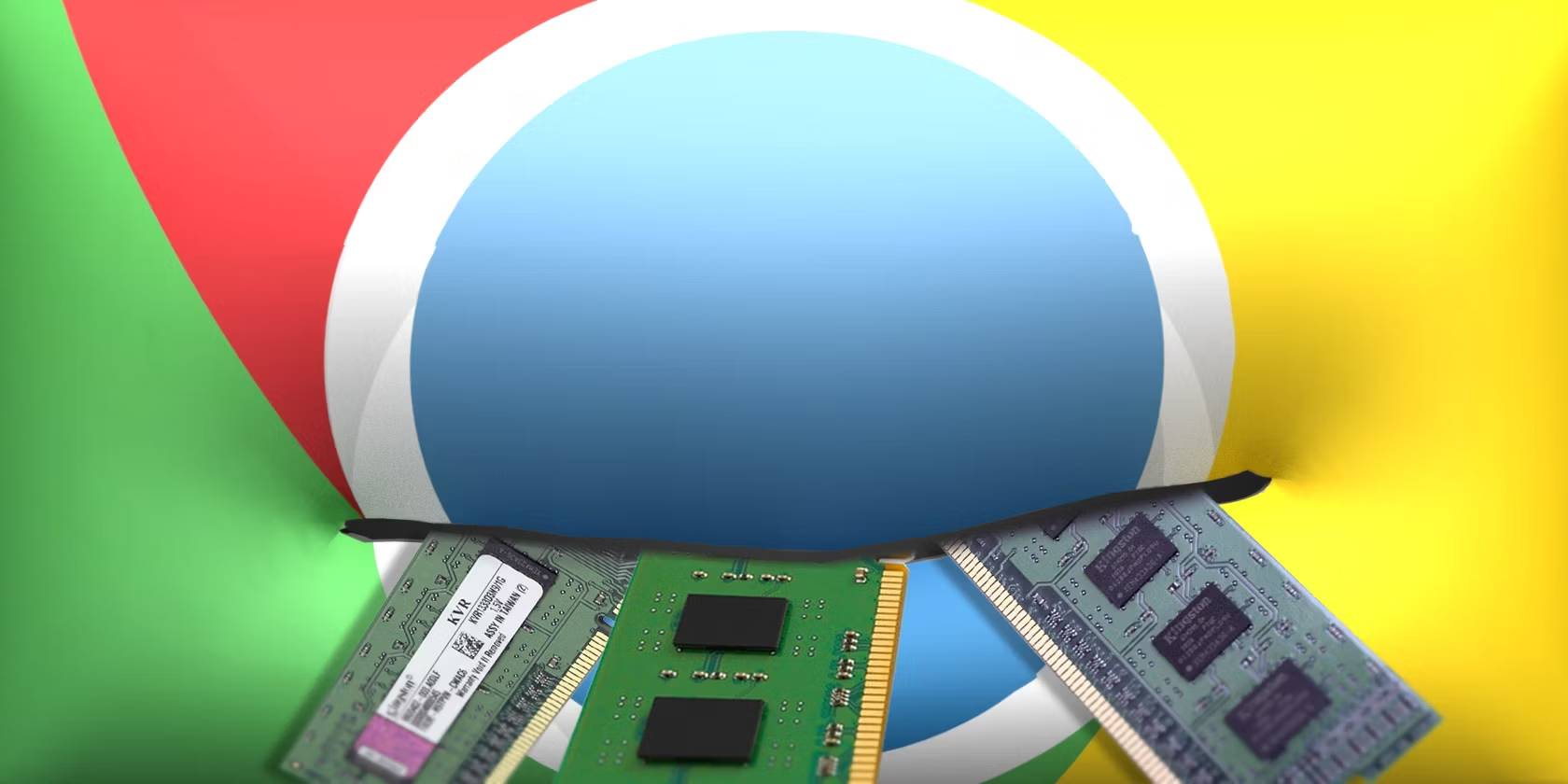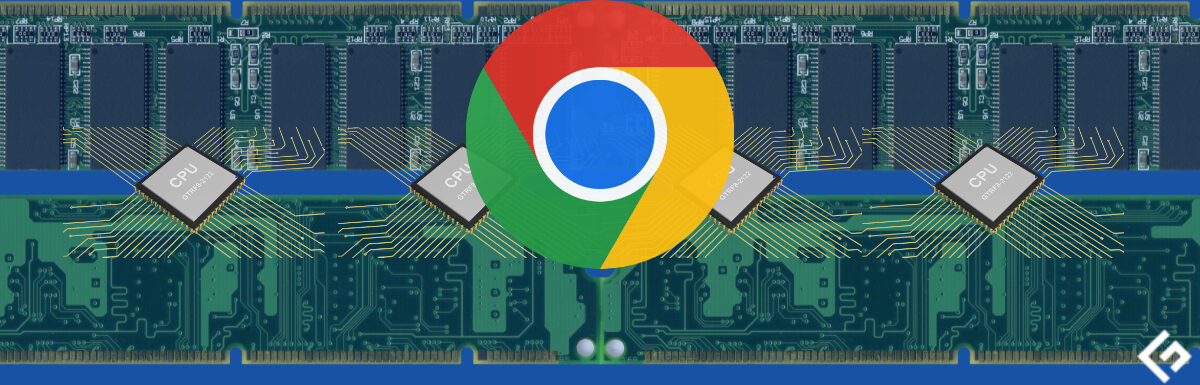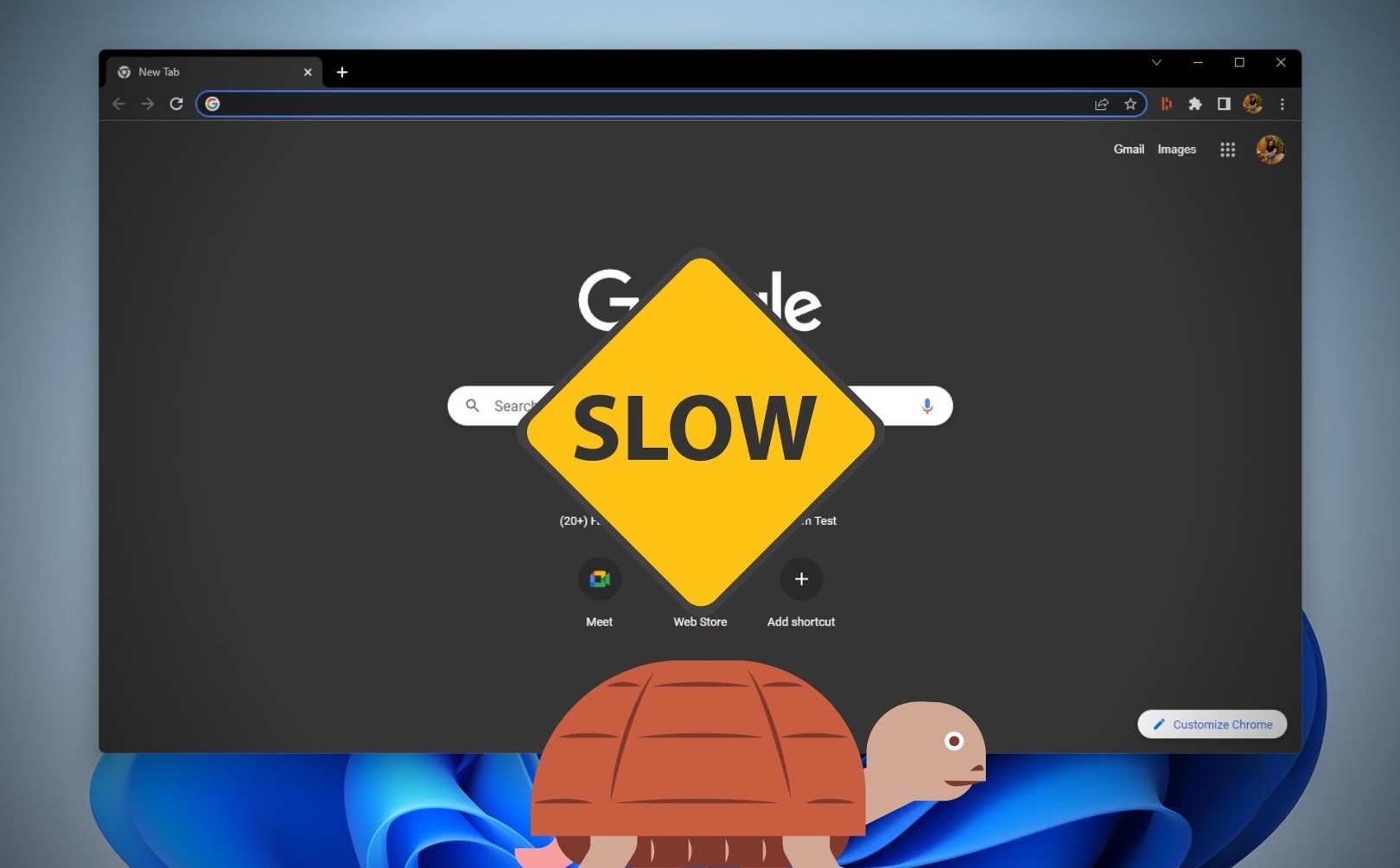Introduction
Chrome, the popular web browser developed by Google, has revolutionized the way we access and interact with the internet. Its sleek interface, robust features, and seamless integration with various platforms have made it a favorite among users worldwide. However, despite its numerous advantages, many users have encountered a common issue: high CPU usage by the Chrome browser.
Experiencing high CPU usage can be frustrating, as it can slow down your computer, drain battery life on laptops, and lead to an overall sluggish browsing experience. When Chrome consumes an excessive amount of CPU resources, it can impact the performance of other applications and tasks running on your device.
In this article, we will delve into the reasons behind Chrome's high CPU usage, explore common culprits that contribute to this issue, and provide practical tips to help you identify and mitigate excessive CPU usage in Chrome. By understanding the factors that drive high CPU usage in Chrome and implementing effective strategies to address them, you can optimize your browsing experience and ensure that Chrome operates smoothly without taxing your device's resources.
Background on Chrome and CPU Usage
Chrome is renowned for its speed, efficiency, and versatility, offering a wide array of features that cater to the diverse needs of users. However, despite its impressive performance, Chrome's high CPU usage has been a persistent concern for many individuals. The central processing unit (CPU) serves as the brain of a computer, executing instructions and performing calculations essential for running applications and processes. When Chrome exerts an excessive demand on the CPU, it can lead to diminished system performance, increased power consumption, and a noticeable impact on the overall user experience.
The architecture of Chrome, with its multi-process model, is designed to enhance stability and security by isolating individual tabs and extensions in separate processes. While this approach offers significant advantages, such as preventing a single problematic tab from crashing the entire browser, it can also contribute to heightened CPU usage. Each open tab, extension, and plugin in Chrome operates within its own process, consuming CPU resources to manage and execute its tasks. As a result, users may observe a cumulative effect on CPU usage as they open multiple tabs and utilize various extensions simultaneously.
Moreover, the extensive range of features and functionalities integrated into Chrome, including resource-intensive web applications, multimedia content, and real-time communication tools, can further strain the CPU. The browser's ability to seamlessly handle complex web content and interactive elements often necessitates substantial CPU utilization, especially when rendering high-definition videos, processing JavaScript-heavy websites, or managing numerous background tasks.
Additionally, the automatic background processes and services running within Chrome, such as synchronization, updates, and prefetching, contribute to sustained CPU activity even when the browser is not actively in use. These background operations are designed to enhance user convenience and maintain the browser's performance, but they can inadvertently lead to increased CPU consumption, particularly on devices with limited processing capabilities.
Understanding the intricate relationship between Chrome and CPU usage is essential for users seeking to optimize their browsing experience and mitigate performance issues. By gaining insight into the underlying factors that drive high CPU usage in Chrome, individuals can adopt informed strategies to address this concern and ensure that the browser operates efficiently without unduly burdening their devices.
Common Reasons for High CPU Usage in Chrome
-
Multiple Open Tabs and Extensions: One of the primary contributors to high CPU usage in Chrome is the simultaneous operation of numerous open tabs and extensions. Each tab and extension operates within its own process, consuming CPU resources to manage its tasks. As users open additional tabs and utilize various extensions, the cumulative effect on CPU usage becomes pronounced, leading to increased strain on the system's resources.
-
Resource-Intensive Web Content: The proliferation of resource-intensive web content, including high-definition videos, complex animations, and JavaScript-heavy websites, can significantly impact CPU usage in Chrome. Rendering and processing such content demands substantial computational resources, particularly on devices with limited processing capabilities. As users navigate through multimedia-rich web pages and engage with interactive elements, the CPU is tasked with handling the intricate demands of these content types, resulting in heightened CPU utilization.
-
Background Processes and Services: Chrome's automatic background processes and services, such as synchronization, updates, and prefetching, contribute to sustained CPU activity even when the browser is not actively in use. While these operations are designed to enhance user convenience and maintain the browser's performance, they can inadvertently lead to increased CPU consumption. The continuous execution of background tasks places a persistent demand on the CPU, impacting overall system performance and contributing to elevated CPU usage.
-
Malfunctioning or Misbehaving Extensions: Certain extensions installed in Chrome may exhibit malfunctioning behavior or inefficiencies that contribute to high CPU usage. Extensions designed to enhance browsing functionality, such as ad blockers, productivity tools, or security utilities, can inadvertently consume excessive CPU resources due to coding errors, inefficient resource management, or compatibility issues with the browser. Identifying and addressing problematic extensions is crucial for mitigating their impact on CPU usage.
-
Outdated Browser Version: Operating Chrome with an outdated version can lead to inefficiencies in resource management and performance optimization, potentially resulting in increased CPU usage. Newer browser versions often include optimizations, bug fixes, and enhanced resource allocation strategies that can alleviate excessive CPU demands. Updating Chrome to the latest version can help address underlying performance issues and optimize CPU utilization.
Understanding these common reasons for high CPU usage in Chrome empowers users to proactively address performance concerns and optimize their browsing experience. By identifying the factors contributing to elevated CPU usage, individuals can implement targeted strategies to mitigate these issues and ensure that Chrome operates efficiently without unduly taxing their device's resources.
How to Identify the Culprit
Identifying the specific factors contributing to high CPU usage in Chrome is essential for implementing targeted solutions and optimizing the browser's performance. By discerning the culprits behind elevated CPU utilization, users can take proactive measures to address these issues and ensure a smoother browsing experience.
Task Manager Analysis
Chrome's built-in Task Manager serves as a valuable tool for identifying the processes and extensions that are consuming significant CPU resources. Accessing the Task Manager can be accomplished by clicking the three-dot menu in the top-right corner of the browser, selecting "More tools," and then choosing "Task Manager." Within the Task Manager, users can view a comprehensive list of active processes, their associated CPU usage, memory consumption, and network activity. By scrutinizing this data, users can pinpoint the specific tabs, extensions, or processes that are exerting a notable strain on the CPU.
CPU Profiling Tools
Utilizing CPU profiling tools, such as Chrome's built-in performance analysis features or third-party developer tools, can provide in-depth insights into the CPU utilization patterns of individual web pages, extensions, and JavaScript processes. These tools enable users to analyze the execution timeline of CPU-intensive tasks, identify performance bottlenecks, and assess the impact of specific web content or extensions on CPU usage. By leveraging CPU profiling tools, users can gain a granular understanding of the resource demands imposed by different elements within Chrome, facilitating the identification of CPU-intensive culprits.
Extension Evaluation
Conducting a systematic evaluation of installed extensions and their impact on CPU usage is crucial for identifying potential culprits. Users can disable extensions one by one and monitor the corresponding changes in CPU utilization to isolate problematic extensions. Additionally, reviewing the CPU usage patterns associated with individual extensions within the Task Manager can aid in identifying extensions that significantly contribute to high CPU usage. By methodically assessing the impact of extensions on CPU resources, users can discern the specific extensions that exert a disproportionate strain on the CPU.
Tab Management
Monitoring the CPU usage of individual tabs within Chrome's Task Manager can reveal the tabs that are consuming excessive CPU resources. Users can identify resource-intensive tabs by assessing their CPU utilization and selectively closing or suspending tabs that exhibit heightened CPU demands. Additionally, employing tab management extensions or features that enable the suspension of inactive tabs can help mitigate the cumulative impact of multiple open tabs on CPU usage.
By employing these methods, users can effectively identify the culprits responsible for high CPU usage in Chrome, empowering them to take targeted actions to optimize CPU utilization and enhance the overall performance of the browser. Understanding the specific elements and processes that contribute to elevated CPU demands enables users to implement informed strategies for mitigating performance issues and ensuring a more efficient browsing experience.
Tips for Reducing Chrome's CPU Usage
Optimizing Chrome's CPU usage is crucial for enhancing overall system performance and ensuring a seamless browsing experience. By implementing targeted strategies to reduce CPU demands, users can mitigate performance issues and alleviate the strain on their devices' resources. Here are practical tips for minimizing Chrome's CPU usage:
1. Limit the Number of Open Tabs and Extensions
Reducing the number of simultaneously open tabs and active extensions in Chrome can significantly alleviate CPU usage. Each open tab and extension operates within its own process, consuming CPU resources. By closing unnecessary tabs and disabling or removing redundant extensions, users can streamline CPU utilization and enhance the browser's efficiency.
2. Utilize Tab Suspensions and Unloaders
Leveraging tab suspension and unloading extensions can effectively manage CPU usage by suspending inactive tabs and unloading their associated processes. These extensions intelligently conserve CPU resources by temporarily halting the execution of background tasks and content within inactive tabs, thereby reducing the cumulative impact on CPU utilization.
3. Optimize Resource-Intensive Extensions
Identifying and optimizing resource-intensive extensions can mitigate their impact on CPU usage. Users can assess the CPU utilization patterns of individual extensions using Chrome's Task Manager and selectively optimize or replace extensions that exhibit excessive CPU demands. Additionally, ensuring that extensions are regularly updated can address performance inefficiencies and enhance CPU efficiency.
4. Monitor and Manage Background Processes
Vigilantly monitoring and managing Chrome's background processes and services is essential for reducing sustained CPU activity. Users can selectively disable or adjust the frequency of background operations, such as synchronization, updates, and prefetching, to minimize their impact on CPU usage. By optimizing the management of background processes, users can alleviate unnecessary CPU demands and enhance system performance.
5. Regularly Update Chrome to the Latest Version
Keeping Chrome updated to the latest version is crucial for benefiting from performance optimizations and enhanced resource management strategies. Newer browser versions often include improvements that optimize CPU utilization, address performance bottlenecks, and introduce efficiency enhancements. Updating Chrome ensures that users can leverage the latest optimizations to reduce CPU usage and enhance browsing performance.
By implementing these practical tips, users can effectively reduce Chrome's CPU usage, optimize system performance, and ensure a smoother browsing experience. Proactively managing CPU demands within Chrome empowers users to maximize the efficiency of the browser while minimizing the strain on their devices' resources.