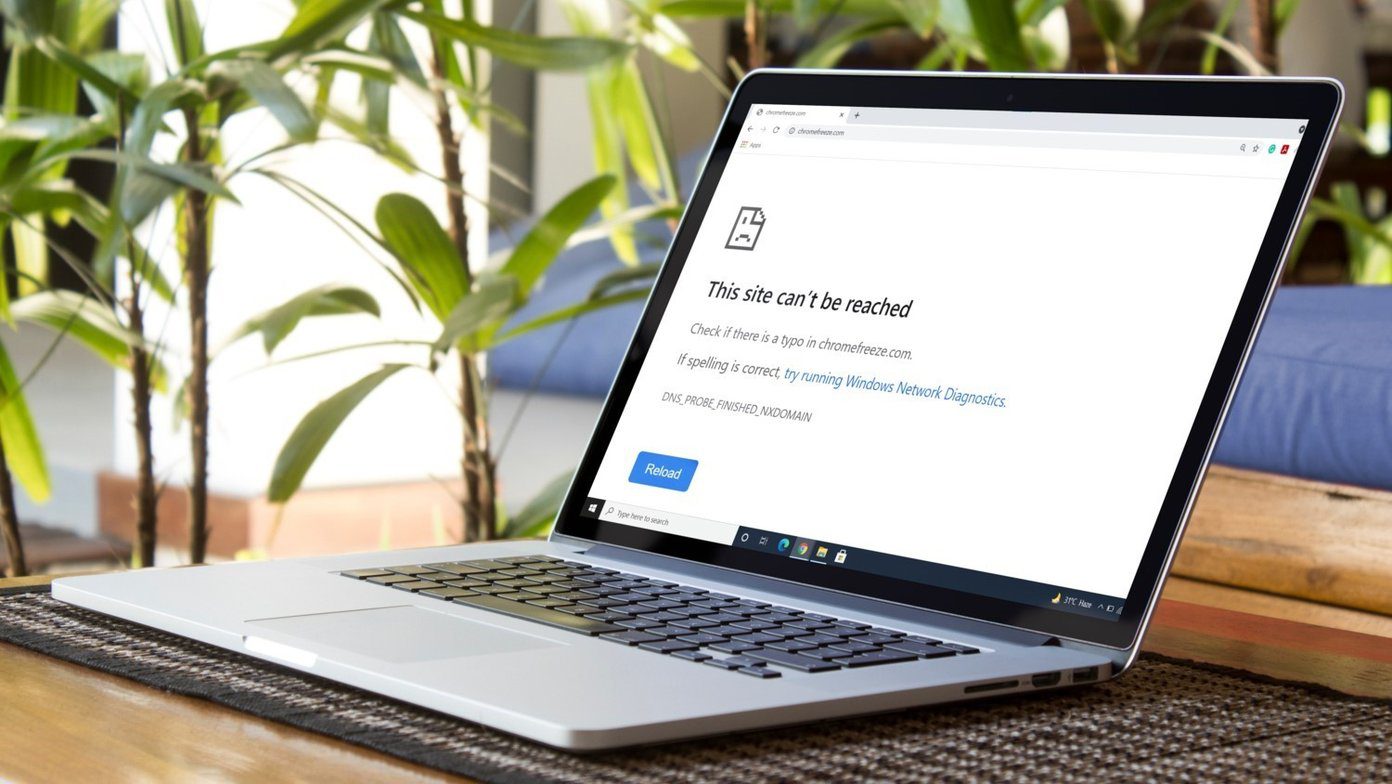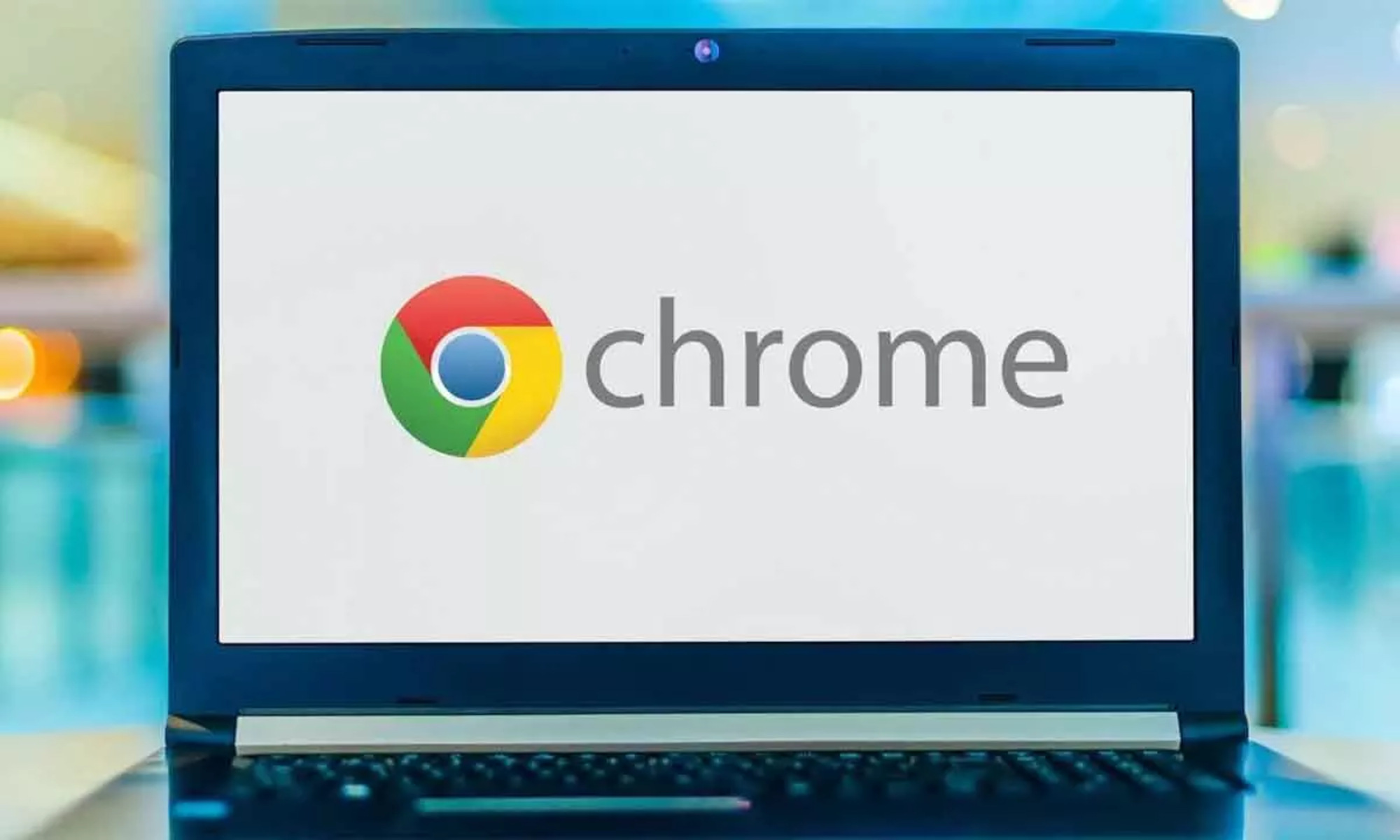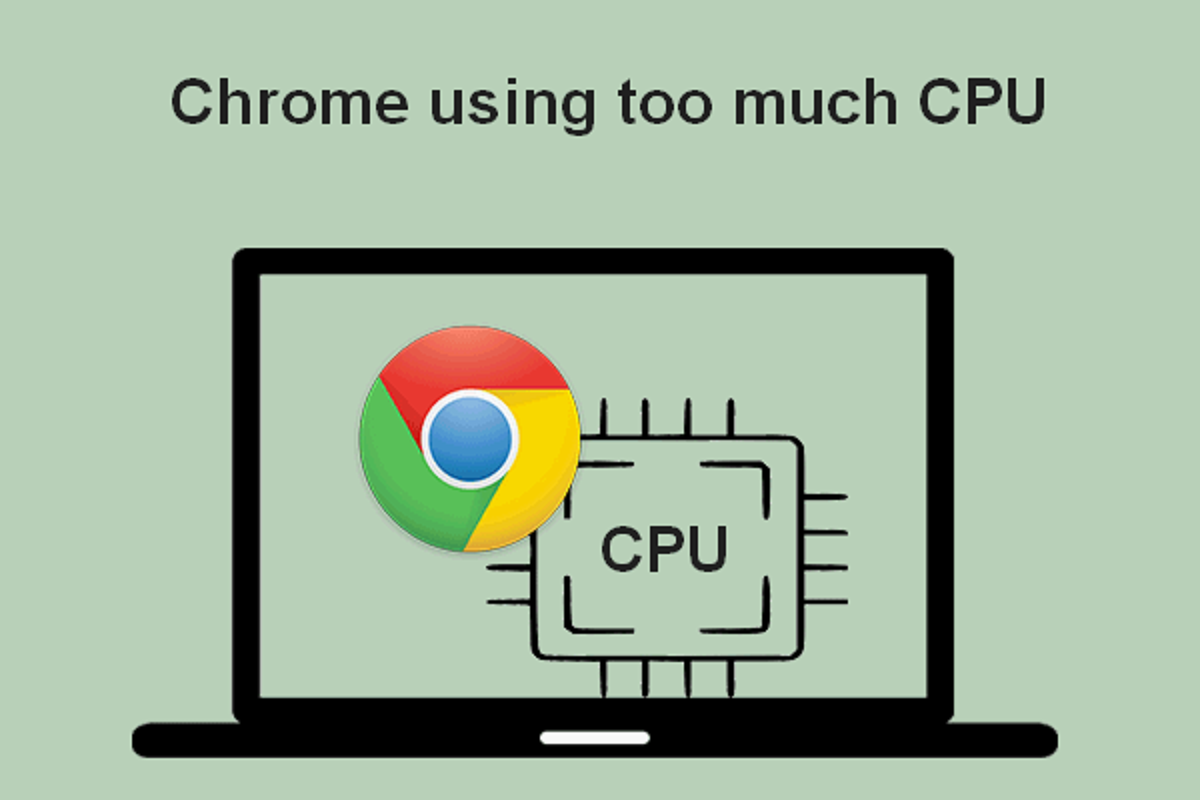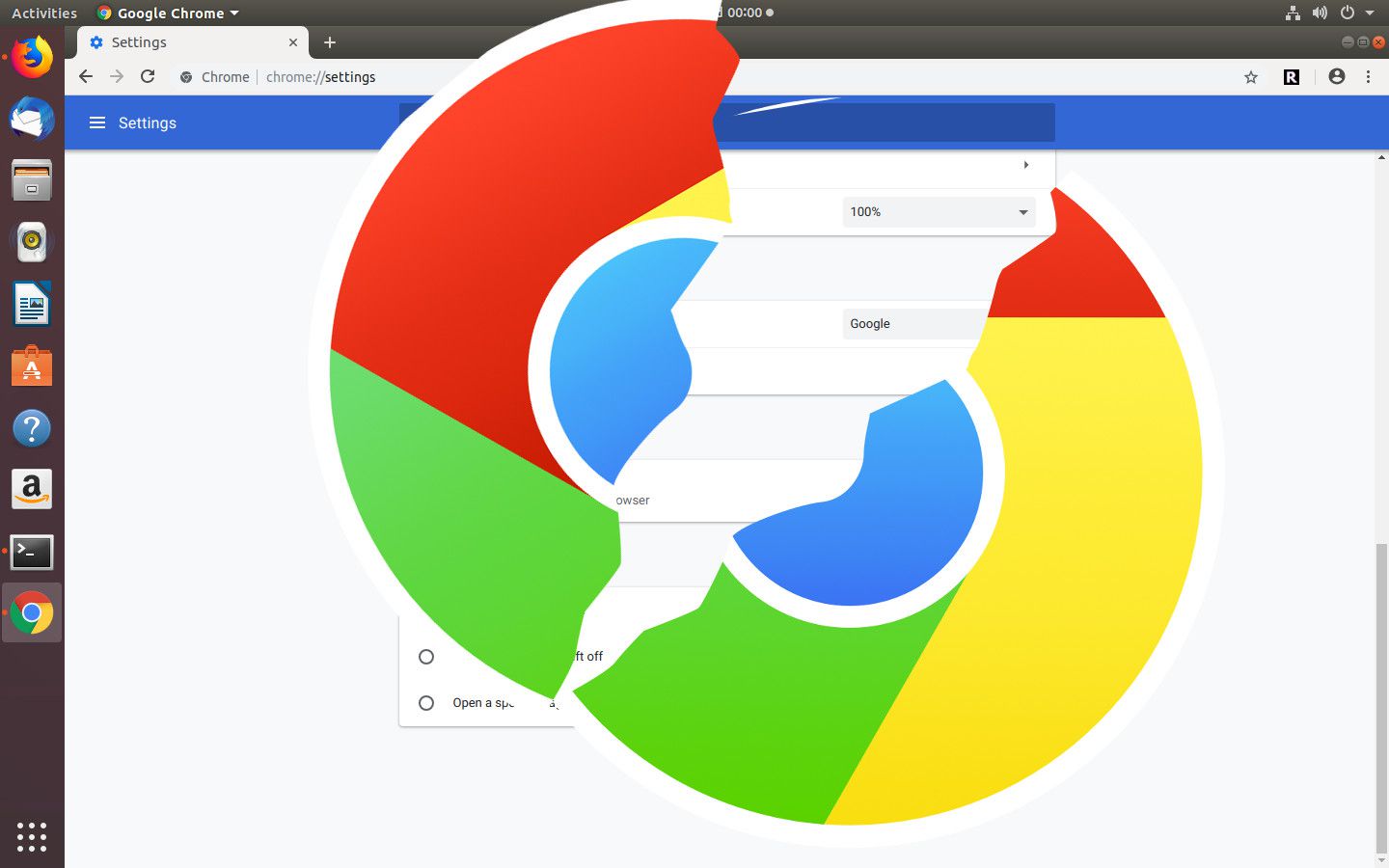Outdated Chrome Browser
An outdated Chrome browser can be a major culprit behind the frustrating experience of a freezing browser. As technology advances at a rapid pace, web browsers continuously release updates to enhance performance, security, and compatibility with the latest web technologies. When users neglect to update their Chrome browser, they risk encountering various issues, including freezing.
When Chrome becomes outdated, it may struggle to handle the demands of modern websites and web applications. This can lead to sluggish performance, unresponsive tabs, and ultimately, freezing. Additionally, outdated browsers are more susceptible to security vulnerabilities, potentially exposing users to online threats.
To address this issue, it's crucial to regularly check for Chrome updates and ensure that the browser is set to automatically install them. By keeping Chrome up to date, users can benefit from improved stability, enhanced security features, and optimized performance. This simple yet effective practice can significantly reduce the likelihood of encountering freezing issues while browsing the web.
In the next sections, we'll delve into other potential factors contributing to Chrome freezing, providing valuable insights and practical solutions to help users regain control of their browsing experience.
Too Many Open Tabs
It's a familiar scenario for many internet users – opening multiple tabs in a web browser with the intention of multitasking or saving articles for later reading. While this practice offers convenience, it can also lead to a significant strain on system resources, particularly when using a browser like Chrome, known for its robust tab management capabilities.
When a large number of tabs are left open simultaneously, Chrome must allocate memory and processing power to each tab, even those that are not actively in use. This can quickly consume system resources, leading to performance degradation and, in some cases, causing the browser to freeze or become unresponsive.
The impact of too many open tabs is particularly pronounced on devices with limited RAM or processing power. As the system struggles to accommodate the resource demands of numerous tabs, users may notice a slowdown in overall system performance, including delays in tab switching, sluggish page loading, and, ultimately, browser freezing.
To mitigate the adverse effects of excessive open tabs, users can adopt several strategies to streamline their browsing experience. One approach is to utilize Chrome's built-in tab management features, such as tab grouping and suspending tabs that are not actively being used. By organizing tabs into logical groups and suspending those that are not immediately needed, users can conserve system resources and prevent unnecessary strain on their devices.
Furthermore, users can leverage browser extensions designed to optimize tab management, offering features like tab hibernation and automatic tab unloading. These extensions intelligently manage tab activity, reducing memory consumption and enhancing overall browser performance.
In addition to proactive tab management, users can cultivate the habit of periodically closing tabs that are no longer needed, freeing up system resources and decluttering their browsing environment. By exercising restraint in tab proliferation and adopting efficient tab management practices, users can minimize the risk of Chrome freezing due to an excessive number of open tabs.
In the subsequent sections, we'll explore other potential factors contributing to Chrome freezing, offering actionable insights to empower users in addressing these challenges effectively.
Extensions and Plugins
Extensions and plugins are integral components of the Chrome browsing experience, offering users a diverse array of functionalities and customization options. While these add-ons can greatly enrich the browsing experience, they can also be a source of performance issues, including browser freezing.
When users install numerous extensions and plugins, especially those developed by third parties, they introduce additional code and functionality into the browser environment. While many extensions are well-designed and have minimal impact on performance, others may be poorly optimized or conflict with other installed extensions, leading to instability and freezing.
Moreover, some extensions and plugins may engage in aggressive background processes, consume excessive system resources, or exhibit compatibility issues with specific websites or web applications. These behaviors can contribute to a degraded browsing experience, manifesting as unresponsive tabs, slow page loading, and, in severe cases, browser freezing.
To address potential issues stemming from extensions and plugins, users can take proactive measures to optimize their browsing environment. One effective strategy is to periodically review installed extensions and plugins, identifying those that are no longer essential or are causing performance issues. By removing unnecessary or problematic add-ons, users can streamline their browsing experience and reduce the risk of browser freezing.
Furthermore, users should exercise caution when installing new extensions and plugins, ensuring that they originate from reputable sources and have positive user reviews. It's advisable to research the functionality and reputation of an extension before installation, as well as to verify that it complies with Chrome's security and performance guidelines.
In addition to mindful installation practices, users can leverage Chrome's built-in task manager to monitor the resource usage of individual extensions and plugins. By accessing the task manager, users can identify resource-intensive add-ons and take appropriate action, such as disabling or removing them to alleviate performance issues and prevent browser freezing.
By adopting a discerning approach to extension and plugin management, users can cultivate a more stable and responsive browsing environment, minimizing the likelihood of encountering freezing issues attributed to add-on-related performance challenges.
In the subsequent sections, we'll delve into additional potential factors contributing to Chrome freezing, offering practical insights to empower users in addressing these challenges effectively.
Hardware Acceleration
Hardware acceleration is a feature that offloads certain tasks from the CPU to dedicated hardware components, such as the GPU (Graphics Processing Unit), to improve performance and efficiency. In the context of web browsers like Chrome, hardware acceleration leverages the capabilities of the GPU to accelerate graphics rendering and enhance the overall browsing experience.
While hardware acceleration is designed to optimize performance, it can occasionally lead to issues, including browser freezing. When enabled, hardware acceleration shifts the burden of graphics processing from the CPU to the GPU, which can yield significant performance gains, particularly when rendering complex web content, multimedia, and graphical elements.
However, in some instances, hardware acceleration may encounter compatibility issues with specific GPU drivers or configurations, leading to instability and rendering anomalies. These issues can manifest as graphical artifacts, screen tearing, and, in more severe cases, browser freezing or crashing.
To address potential challenges associated with hardware acceleration, users can consider adjusting the hardware acceleration settings within Chrome. By accessing the browser's settings and navigating to the advanced configuration options, users can locate the hardware acceleration setting and toggle it on or off based on their specific requirements.
In situations where users encounter browser freezing or graphical anomalies while hardware acceleration is enabled, disabling this feature can serve as a troubleshooting step to assess its impact on browser stability. Conversely, if hardware acceleration is disabled by default, users can experiment with enabling it to evaluate its effect on performance and stability.
Furthermore, ensuring that GPU drivers are up to date is essential for maintaining compatibility and optimal performance when utilizing hardware acceleration. Outdated or incompatible GPU drivers can contribute to erratic behavior and performance issues, potentially leading to browser freezing or other undesirable outcomes.
By staying vigilant about hardware acceleration settings and GPU driver maintenance, users can navigate potential challenges associated with this feature and optimize their browsing experience for stability and performance.
In the subsequent sections, we'll explore additional potential factors contributing to Chrome freezing, offering practical insights to empower users in addressing these challenges effectively.
Malware or Virus
The presence of malware or viruses on a system can significantly impact the stability and performance of web browsers, including Chrome. Malicious software, such as adware, spyware, Trojans, and browser hijackers, can infiltrate a user's device through various means, including deceptive downloads, compromised websites, or email attachments. Once installed, malware can exert detrimental effects on the browsing experience, potentially leading to browser freezing and other disruptive behaviors.
Malware and viruses can interfere with the normal operation of web browsers by initiating unauthorized processes, modifying browser settings, injecting unwanted advertisements, and redirecting users to malicious websites. These activities not only compromise user privacy and security but also strain system resources, leading to diminished browser performance and stability.
In the context of Chrome freezing, malware and viruses can instigate disruptive activities that overwhelm the browser, causing it to become unresponsive or crash. For instance, certain types of malware may spawn numerous background processes within the browser, consuming memory and CPU resources to execute nefarious tasks. Additionally, malicious code injected into web pages or browser extensions can trigger erratic behavior, leading to freezing and unresponsiveness.
To mitigate the impact of malware and viruses on Chrome's stability, users should prioritize robust cybersecurity practices, including the use of reputable antivirus and antimalware software. Regular system scans and real-time protection mechanisms can help detect and remove malicious software, safeguarding the integrity of the browsing environment.
Furthermore, users should exercise caution when downloading and installing software from unverified sources, as many instances of malware infiltration occur through deceptive or unauthorized software installations. Additionally, maintaining a vigilant approach to web browsing, avoiding suspicious websites and refraining from clicking on dubious links or pop-ups, can significantly reduce the risk of encountering malware and viruses that could compromise the stability of Chrome and other web browsers.
By remaining proactive in safeguarding their systems against malware and viruses, users can fortify the stability and performance of Chrome, minimizing the likelihood of encountering freezing issues attributed to malicious software activities.
In the subsequent sections, we'll delve into additional potential factors contributing to Chrome freezing, offering practical insights to empower users in addressing these challenges effectively.
Insufficient System Resources
Insufficient system resources can serve as a fundamental factor contributing to the occurrence of browser freezing, particularly in the context of resource-intensive web browsing activities. When a system lacks adequate resources, such as RAM (Random Access Memory) and processing power, the ability to smoothly execute demanding tasks, including rendering complex web content and managing multiple browser tabs, becomes compromised.
In the context of Chrome freezing, insufficient system resources can manifest as sluggish performance, unresponsive tabs, and frequent browser crashes. As users engage in multitasking or interact with content-rich websites, the demand for system resources escalates, placing a strain on the available memory and processing capacity. When the system reaches its resource limits, Chrome may struggle to maintain responsiveness, leading to freezing and unresponsiveness.
Devices with limited RAM or aging hardware configurations are particularly susceptible to the impact of insufficient system resources on browser stability. As modern websites and web applications continue to evolve, placing greater demands on system resources, older devices may struggle to keep pace, resulting in suboptimal browsing experiences and increased likelihood of encountering freezing issues.
To address the challenges stemming from insufficient system resources, users can explore several strategies to optimize their browsing environment. One approach involves minimizing the concurrent execution of resource-intensive applications and processes, allowing Chrome to access a greater share of available resources. By prioritizing browser-related tasks and reducing the load on system resources from other applications, users can enhance the stability and performance of Chrome, mitigating the risk of freezing.
Furthermore, users can consider upgrading hardware components, such as increasing RAM capacity or transitioning to more powerful processors, to bolster system resources and accommodate the demands of modern web browsing. Upgrading hardware can provide a tangible improvement in system responsiveness and multitasking capabilities, reducing the likelihood of encountering freezing issues attributed to resource constraints.
By acknowledging the impact of insufficient system resources on browser stability and adopting proactive measures to optimize resource utilization, users can cultivate a more resilient and responsive browsing experience, minimizing the occurrence of freezing and related performance challenges.
In the subsequent sections, we'll explore additional potential factors contributing to Chrome freezing, offering practical insights to empower users in addressing these challenges effectively.