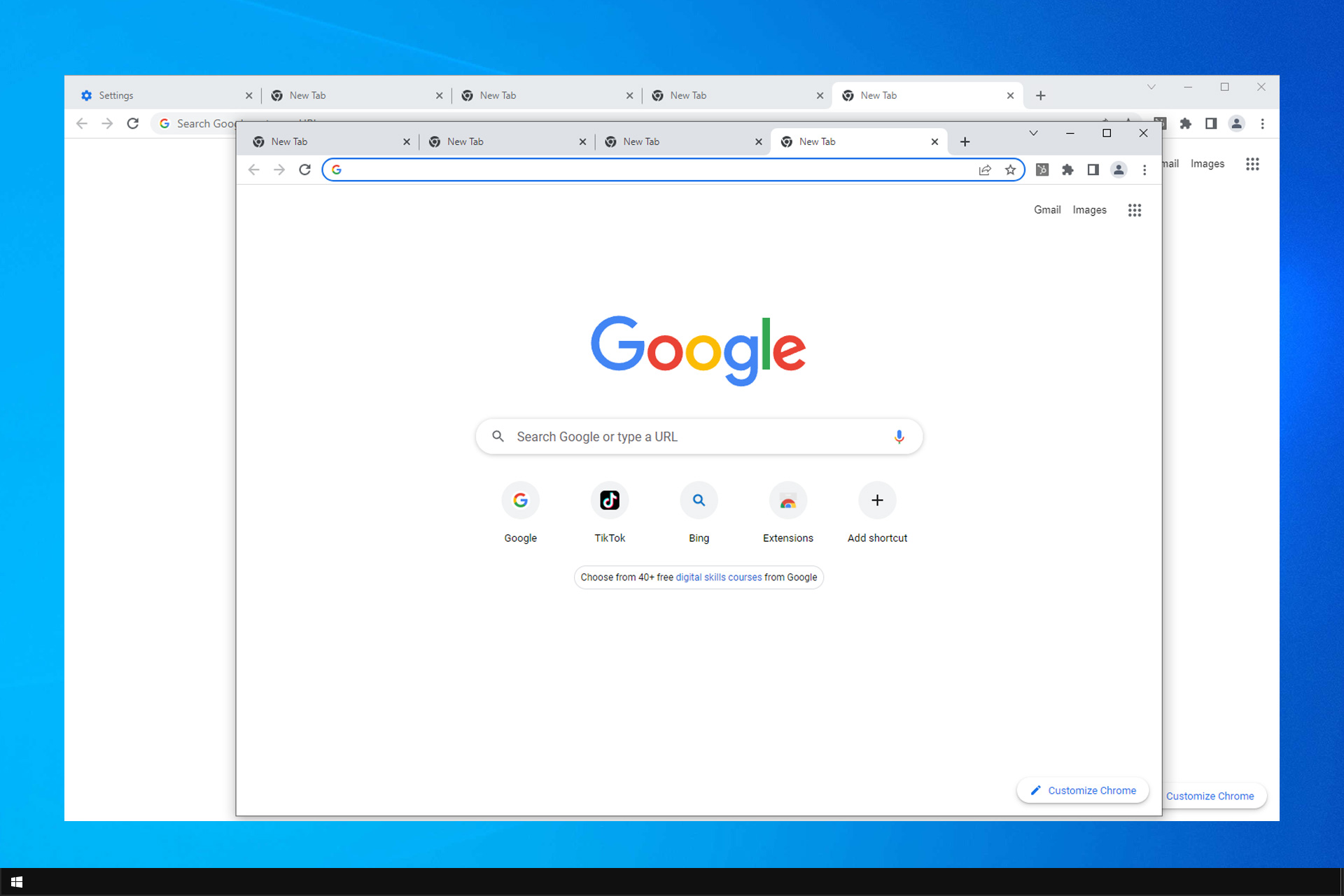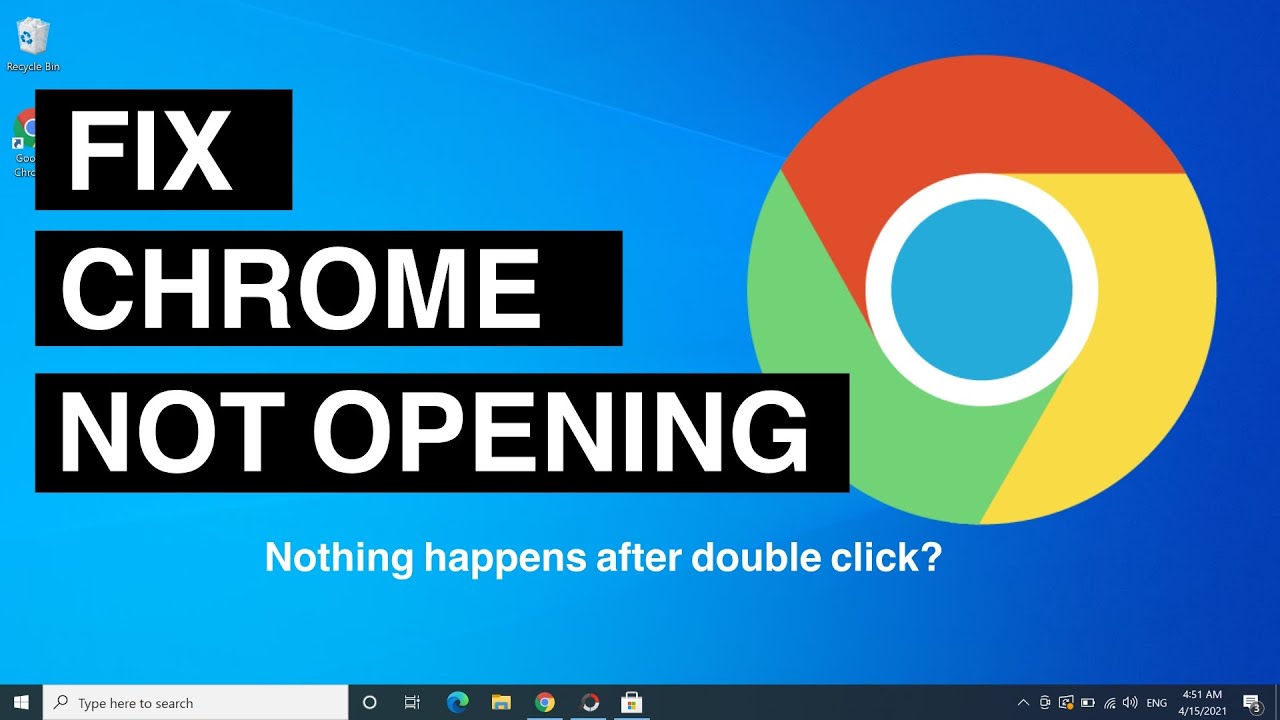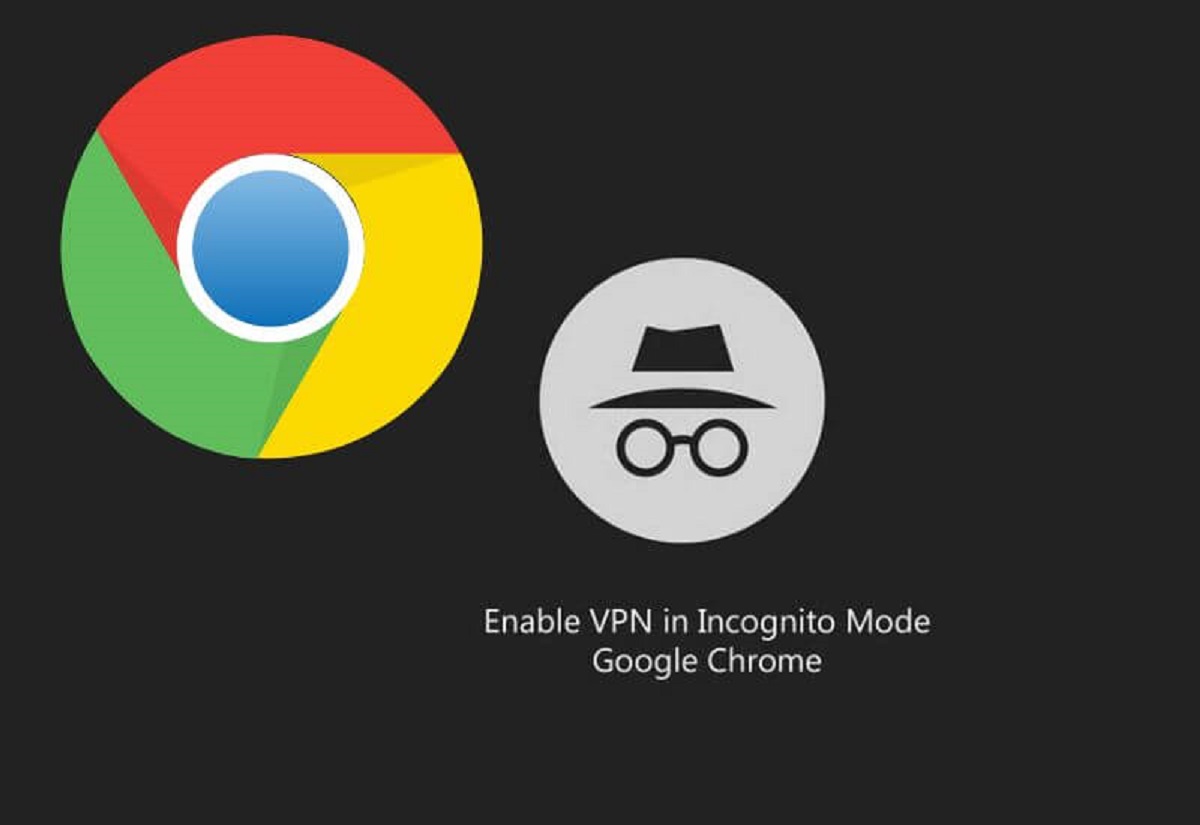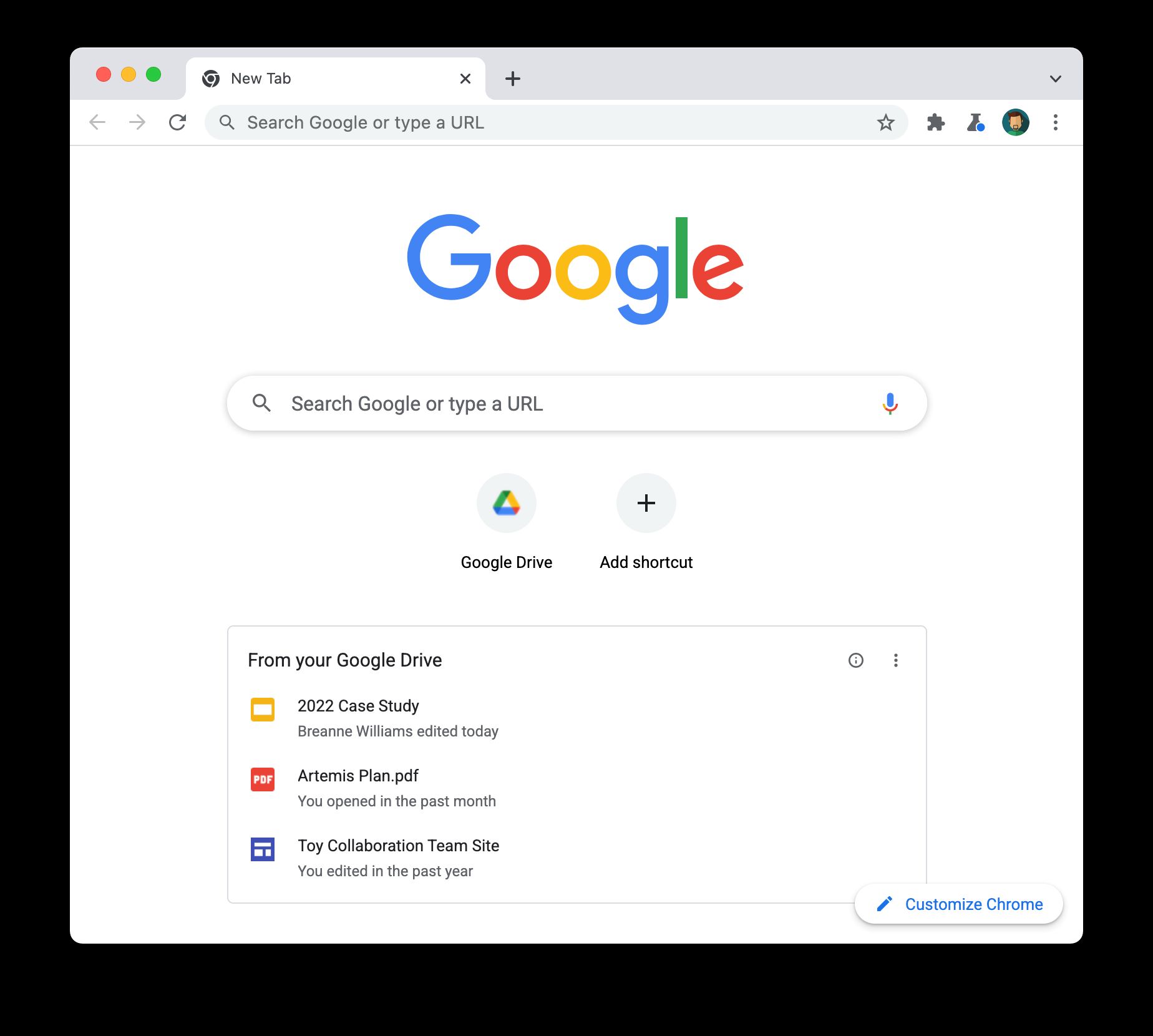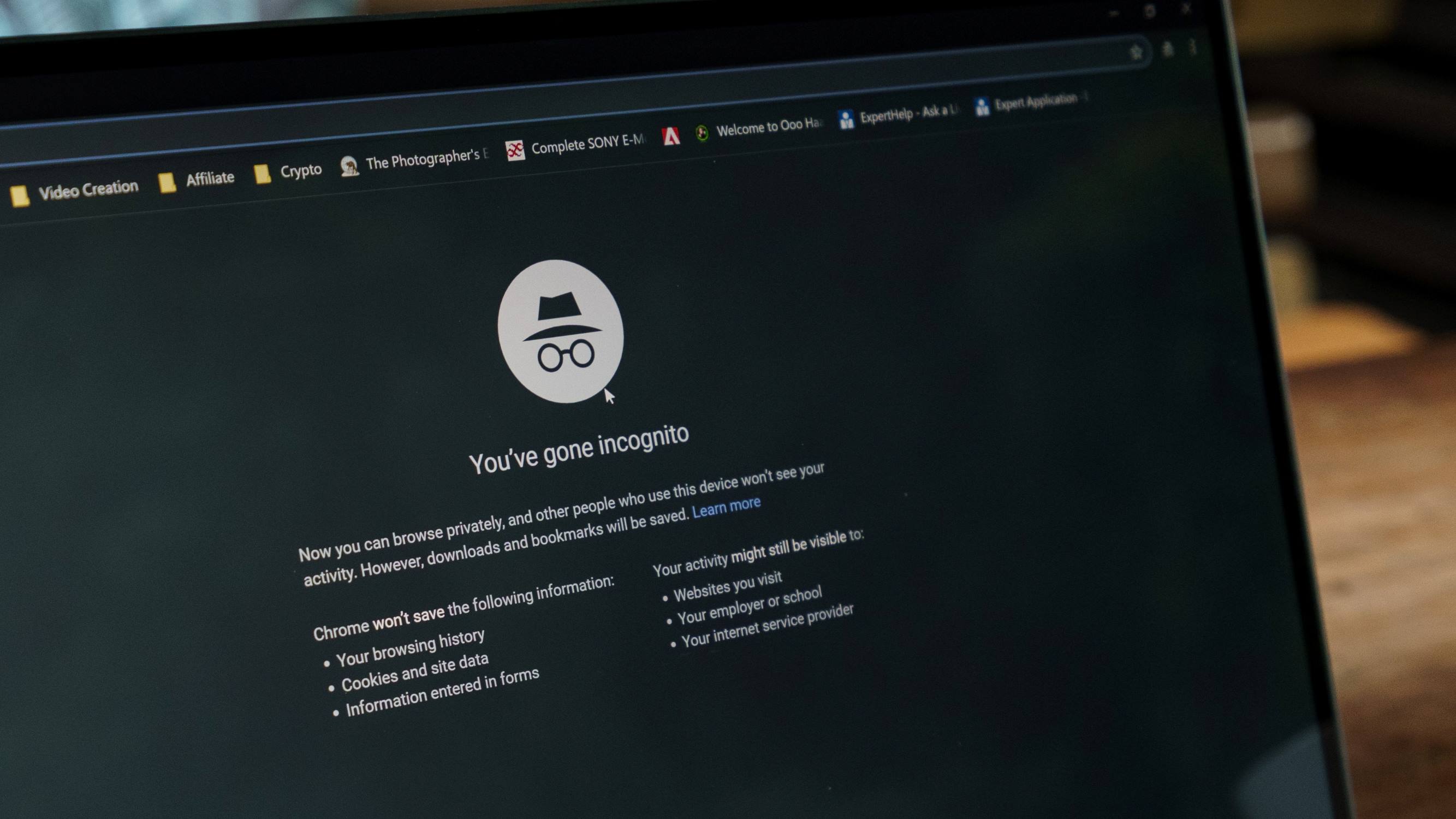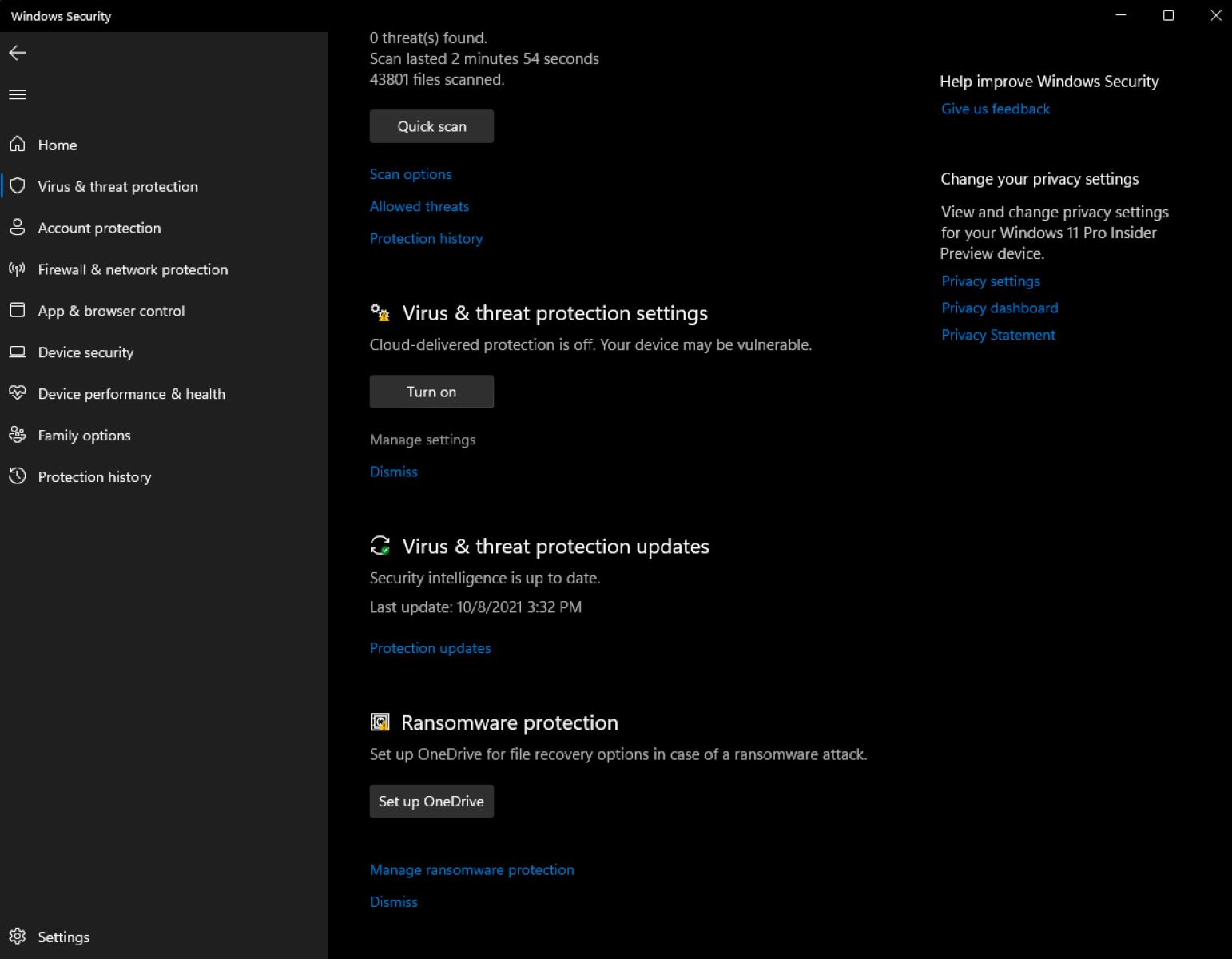Introduction
Have you ever experienced the frustration of using Google Chrome, only to have it suddenly open a new window without your consent? This unexpected behavior can be quite perplexing and disruptive, especially when you're in the midst of important tasks or leisurely browsing the web. The incessant popping up of new windows can not only hinder your productivity but also lead to a less than optimal user experience.
Understanding why Google Chrome keeps opening a new window is crucial to resolving this issue and restoring seamless browsing. There are several potential causes behind this perplexing behavior, ranging from misconfigured settings to the presence of malicious software. By delving into these possible reasons and exploring effective solutions, you can regain control over your browsing experience and prevent unwarranted interruptions.
Let's embark on a journey to uncover the underlying factors contributing to this vexing problem and equip ourselves with the knowledge to address it effectively. Whether you're a casual internet user or a seasoned professional, gaining insights into this issue will empower you to navigate the digital realm with confidence and tranquility.
Possible Causes
The perplexing phenomenon of Google Chrome incessantly opening new windows can stem from various underlying causes. Understanding these potential triggers is pivotal in identifying the root of the issue and implementing targeted solutions. Let's delve into the plausible reasons behind this disruptive behavior:
-
Extensions and Add-ons: One of the primary culprits behind the spontaneous emergence of new windows in Google Chrome is the presence of incompatible or malicious extensions and add-ons. These browser enhancements, intended to enrich the browsing experience, can sometimes exhibit erratic behavior, leading to the unwarranted spawning of new windows. It's essential to scrutinize the installed extensions and disable or remove any that appear suspicious or have a history of causing browsing disruptions.
-
Misconfigured Settings: In some instances, misconfigured browser settings can trigger the spontaneous opening of new windows in Google Chrome. This could be attributed to inadvertent modifications in the browser's settings or the impact of third-party software altering Chrome's behavior. Checking and adjusting the browser settings, particularly those related to pop-ups and new window behavior, can help rectify this issue.
-
Malware and Adware: The infiltration of malware and adware into the browser environment can wreak havoc on its normal operation, leading to a myriad of aberrant behaviors, including the unbidden appearance of new windows. These malicious entities can manipulate the browser's behavior, causing it to act in ways that are detrimental to the user's browsing experience. Conducting a thorough malware scan using reputable security software is imperative to detect and eliminate any intrusive elements that may be causing this issue.
-
Outdated Browser Version: Using an outdated version of Google Chrome can also contribute to the occurrence of unexpected new windows. Outdated software may contain vulnerabilities that can be exploited by malicious entities, leading to erratic behavior such as the spontaneous opening of new windows. Ensuring that the browser is updated to the latest version can mitigate this risk and potentially resolve the issue.
-
System Resource Constraints: Insufficient system resources, such as low memory or high CPU usage, can also manifest as the abrupt spawning of new windows in Google Chrome. When the browser is under strain due to resource constraints, it may exhibit erratic behavior, including the uncontrolled opening of new windows. Addressing system resource limitations by closing unnecessary tabs or applications can alleviate this strain and potentially mitigate the issue.
By comprehensively examining these potential causes, users can gain valuable insights into the factors contributing to Google Chrome's propensity to open new windows unexpectedly. Armed with this understanding, they can proceed to implement targeted solutions to rectify the issue and restore a seamless browsing experience.
How to Fix the Issue
Resolving the vexing issue of Google Chrome incessantly opening new windows necessitates a systematic approach that addresses the potential causes identified earlier. By implementing targeted solutions, users can regain control over their browsing experience and mitigate the disruptive behavior exhibited by the browser. Here's a comprehensive guide on how to rectify this issue:
-
Manage Extensions and Add-ons: Begin by scrutinizing the installed extensions and add-ons in Google Chrome. Navigate to the browser's settings and access the "Extensions" or "Add-ons" section. Disable or remove any extensions that appear suspicious, exhibit erratic behavior, or are no longer essential. It's advisable to retain only reputable and necessary extensions to minimize the risk of unwanted new windows.
-
Reset Browser Settings: If misconfigured settings are suspected to be the root cause, resetting the browser settings to their default state can help alleviate the issue. Access the Chrome settings and navigate to the "Advanced" section. Locate the "Reset and clean up" category and select "Restore settings to their original defaults." This action can reset various browser settings, including those related to pop-ups and new window behavior, potentially resolving the erratic window spawning.
-
Malware Scan and Removal: Conduct a comprehensive malware scan using reputable security software to detect and eliminate any intrusive elements that may be causing the unexpected new windows in Google Chrome. Ensure that the security software is up to date and perform a thorough scan of the system, focusing on the browser and its associated components. Any identified malware or adware should be promptly removed to restore the browser's normal operation.
-
Update Google Chrome: Keeping the browser updated to the latest version is crucial in addressing potential vulnerabilities and erratic behavior. Check for available updates in the Chrome settings and ensure that the browser is running the most recent version. Updating Chrome can patch known security vulnerabilities and address software bugs that may contribute to the issue of spontaneous new window openings.
-
Optimize System Resources: Addressing system resource constraints can significantly mitigate the occurrence of unexpected new windows in Google Chrome. Close unnecessary tabs and applications to alleviate strain on system resources, particularly memory and CPU usage. Additionally, consider optimizing the browser's performance by limiting the number of concurrently open tabs and extensions, thereby reducing the likelihood of erratic behavior.
By diligently implementing these targeted solutions, users can effectively address the issue of Google Chrome opening new windows unexpectedly. It's important to approach each solution methodically, taking into account the specific circumstances and potential causes identified. With a proactive and systematic approach, users can restore seamless browsing and mitigate the disruptive behavior exhibited by the browser.
Conclusion
In conclusion, the vexing issue of Google Chrome incessantly opening new windows can disrupt the browsing experience and impede productivity. By delving into the potential causes behind this erratic behavior and exploring targeted solutions, users can effectively address the issue and restore seamless browsing.
Understanding the diverse factors that can contribute to the unexpected spawning of new windows in Google Chrome is pivotal in formulating a comprehensive approach to resolution. From scrutinizing extensions and add-ons to addressing system resource constraints, each potential cause sheds light on the intricate interplay of software, settings, and external influences that can impact the browser's behavior.
By systematically implementing targeted solutions, such as managing extensions, resetting browser settings, conducting malware scans, updating Chrome, and optimizing system resources, users can regain control over their browsing experience. These proactive measures not only address the immediate issue of unexpected new windows but also contribute to a more secure and optimized browsing environment.
It's essential for users to remain vigilant and proactive in maintaining a healthy browsing ecosystem. Regularly reviewing installed extensions, staying abreast of browser updates, and conducting periodic malware scans are integral components of a proactive approach to mitigating browsing disruptions. Additionally, exercising caution when installing new software and scrutinizing browser settings can contribute to a more resilient browsing experience.
In essence, the journey to resolve the issue of Google Chrome opening new windows unexpectedly is a testament to the dynamic nature of digital environments. By leveraging insights into potential causes and implementing targeted solutions, users can navigate the digital realm with confidence and tranquility, free from the disruptive behavior exhibited by the browser.
Ultimately, the quest to address this issue underscores the importance of adaptability and proactive maintenance in the digital landscape. Armed with a deeper understanding of the potential causes and effective solutions, users can fortify their browsing experience and embrace the boundless opportunities offered by the digital realm.
In the ever-evolving landscape of technology, the ability to navigate and overcome challenges such as unexpected new windows in Google Chrome is a testament to the resilience and adaptability of users. By harnessing knowledge and implementing proactive measures, users can forge a path towards a more seamless and secure browsing experience, free from the disruptions caused by erratic browser behavior.