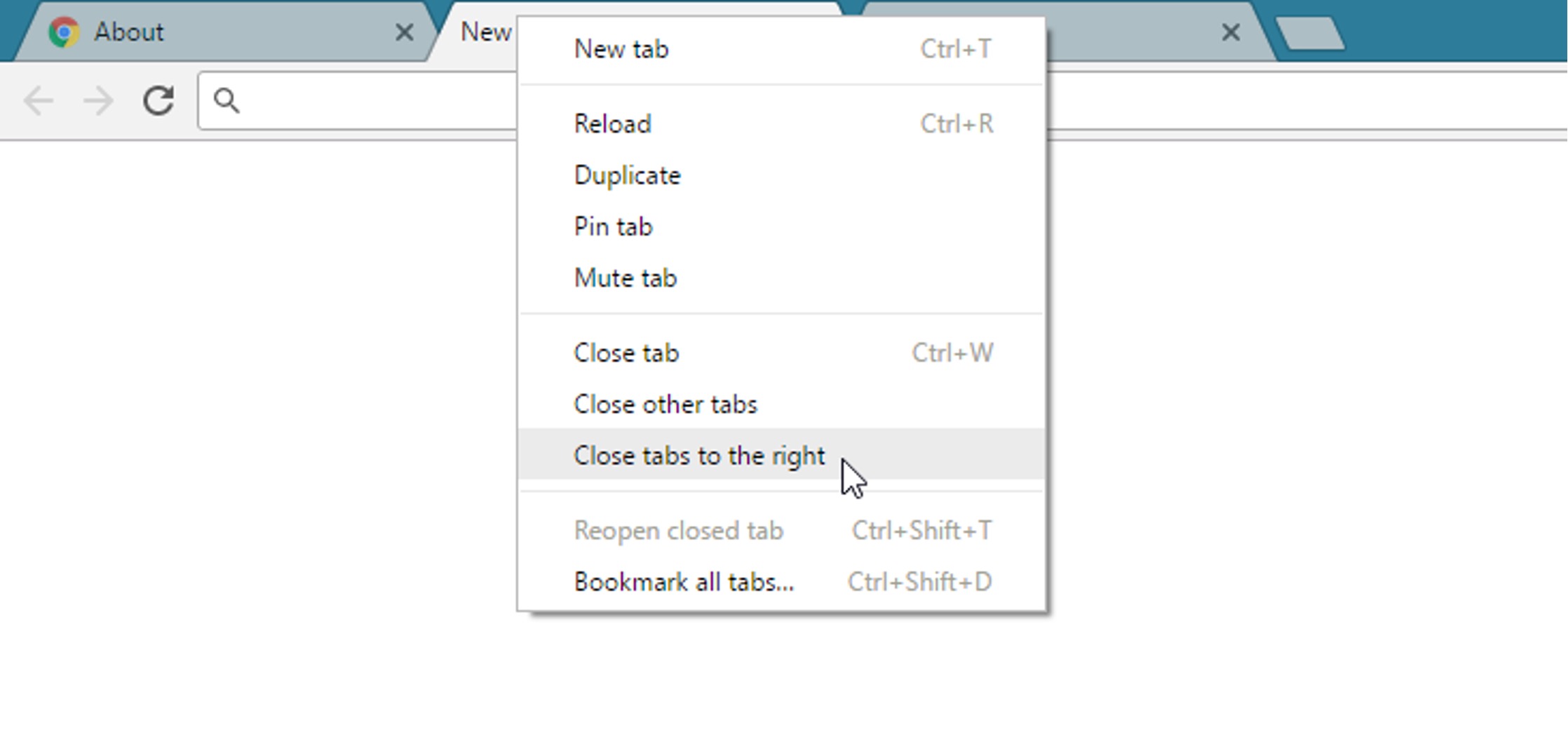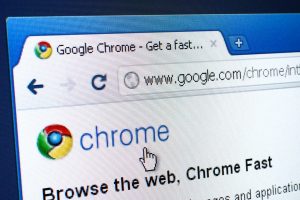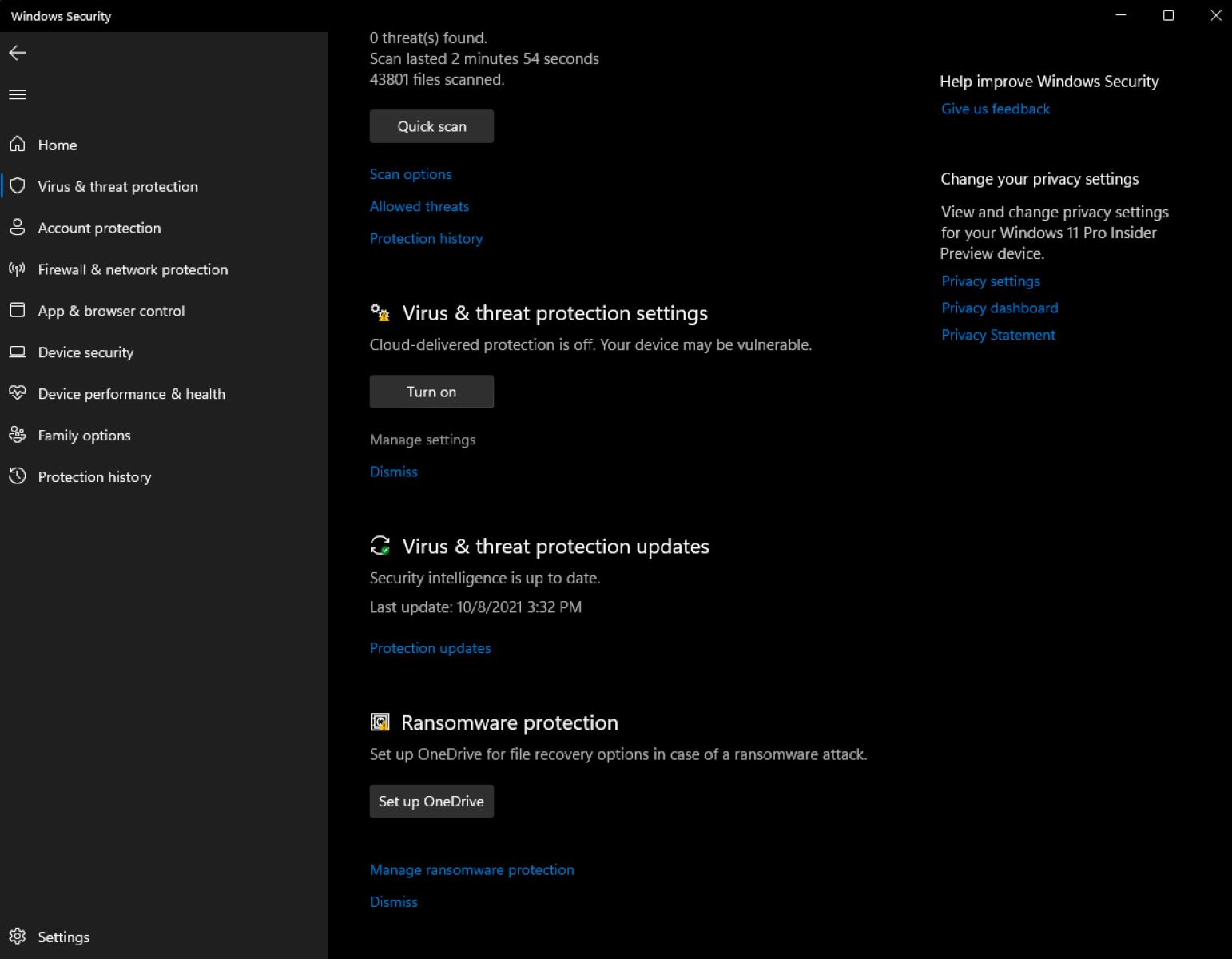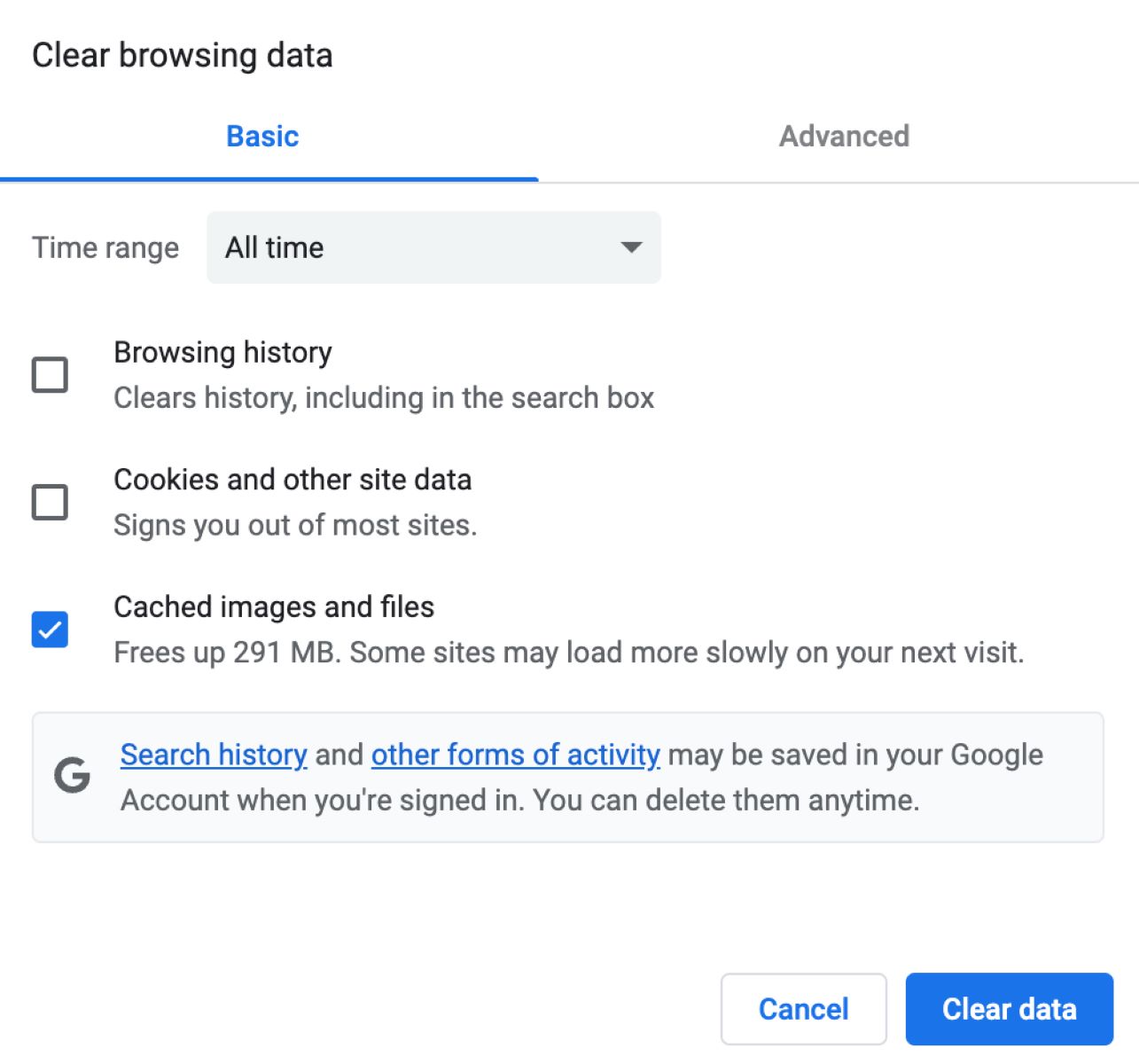Introduction
Have you ever experienced the frustration of clicking on a tab in your Chrome browser, only to have it mysteriously close before your eyes? It's a common occurrence that can leave you scratching your head and wondering why it happens. Understanding the reasons behind this perplexing behavior can help you prevent it from happening in the future.
In this article, we'll delve into the perplexing phenomenon of tabs closing when clicked in the Chrome browser. We'll explore the intricacies of tab management in Chrome, uncover the potential reasons for tabs unexpectedly closing, and provide practical solutions to prevent this exasperating issue. Whether you're a casual internet user or a seasoned web surfer, this guide will equip you with the knowledge to navigate the world of Chrome tabs with ease and confidence.
So, if you've ever found yourself asking, "Why does Chrome close tabs when I click on them?" – you're not alone. Let's embark on a journey to unravel the mysteries behind this phenomenon and empower you to take control of your browsing experience.
Tab Management in Chrome
Tab management is a fundamental aspect of the browsing experience, and Chrome offers a range of features to help users organize and navigate their tabs efficiently. When you open multiple tabs in Chrome, it's essential to understand how the browser handles them to comprehend why tabs may unexpectedly close when clicked.
Tab Stacking and Grouping
Chrome allows users to stack tabs on top of each other, creating a visually organized layout. This feature is particularly useful when working with numerous open tabs, as it helps reduce clutter and makes it easier to locate specific pages. Additionally, Chrome enables users to group tabs together, providing a streamlined approach to managing related content.
Tab Preloading
To enhance browsing speed, Chrome employs a feature called tab preloading. This functionality predicts which tabs a user is likely to open next and loads them in the background. While this can significantly improve the responsiveness of the browser, it may also impact tab behavior, potentially leading to unexpected closures when clicking on tabs.
Tab Recovery
In the event of a browser crash or accidental closure, Chrome offers a tab recovery feature that allows users to restore their previous browsing session. This capability is designed to minimize disruptions and ensure that users can quickly resume their online activities without losing important tabs.
Tab Discarding
Chrome includes a mechanism for discarding tabs that are not actively in use to conserve system resources. When system memory becomes constrained, Chrome may automatically discard tabs to free up resources for active tasks. While this feature is intended to optimize performance, it can result in tabs being closed when users attempt to access them.
Understanding these aspects of tab management in Chrome provides valuable insights into the browser's behavior. By familiarizing yourself with these features, you can gain a deeper understanding of how Chrome handles tabs and potentially uncover the reasons behind tabs closing unexpectedly when clicked.
Possible Reasons for Tabs Closing
There are several potential reasons why tabs in the Chrome browser may close unexpectedly when clicked. Understanding these factors can shed light on the underlying causes of this perplexing behavior. Here are some possible reasons for tabs closing in Chrome:
-
Extension Interference: Chrome extensions can significantly enhance the browsing experience by providing additional functionality and customization options. However, certain extensions may conflict with the browser's tab management system, leading to erratic tab behavior. If an extension is misbehaving, it could trigger the closure of tabs when interacted with.
-
Memory Constraints: When the system's memory resources are strained, Chrome may resort to discarding inactive tabs to free up memory. This can occur when multiple tabs are open simultaneously, especially on devices with limited RAM. As a result, clicking on a tab that has been discarded may cause it to close unexpectedly.
-
Tab Preloading Issues: As mentioned earlier, Chrome's tab preloading feature aims to improve browsing speed by loading anticipated tabs in the background. However, if there are inconsistencies or conflicts in the preloading process, it could lead to tabs closing when accessed. This behavior may be more noticeable when navigating between tabs rapidly.
-
Browser Settings and Preferences: Certain settings or preferences within Chrome, such as those related to tab behavior, session management, or memory usage, could influence how tabs are handled. If these settings are misconfigured or inadvertently altered, they may contribute to tabs closing unexpectedly when clicked.
-
Browser Updates and Compatibility: Updates to the Chrome browser or changes in compatibility with specific websites or web applications can sometimes introduce unforeseen issues related to tab management. Incompatibilities between the browser version and web content may manifest as tabs closing unexpectedly, particularly when interacting with dynamic or resource-intensive web pages.
-
User Input and Interaction: In some cases, user actions such as rapid tab switching, clicking multiple tabs in quick succession, or inadvertently triggering keyboard shortcuts may inadvertently lead to tabs closing. Understanding how user interactions can impact tab behavior is crucial in identifying potential causes of tabs closing unexpectedly.
By considering these potential reasons for tabs closing in Chrome, users can gain valuable insights into the factors that may contribute to this behavior. Addressing these underlying issues can help mitigate the occurrence of tabs closing unexpectedly, ultimately enhancing the browsing experience and minimizing disruptions.
Solutions to Prevent Tabs from Closing
Preventing tabs from closing unexpectedly in the Chrome browser requires a proactive approach that addresses potential underlying causes and leverages the browser's features and settings. By implementing the following solutions, users can minimize the occurrence of tabs closing when clicked, thereby fostering a more seamless and uninterrupted browsing experience.
1. Extension Management
Regularly review and manage installed extensions to identify any that may be causing conflicts or erratic tab behavior. Consider disabling or removing extensions that are not essential or have a history of causing tab-related issues. Additionally, ensure that extensions are kept up to date to benefit from bug fixes and compatibility improvements.
2. Memory Optimization
Optimize system memory usage by closing unnecessary tabs and reducing the overall tab count, especially on devices with limited RAM. This can help alleviate memory constraints and minimize the likelihood of Chrome discarding tabs due to resource limitations. Consider using Chrome's built-in task manager to identify memory-intensive tabs and selectively close those that are not actively in use.
3. Tab Preloading Adjustment
Review Chrome's tab preloading settings and consider adjusting or disabling this feature if inconsistencies or conflicts are observed. Disabling tab preloading may mitigate issues related to tabs closing unexpectedly when navigating between them rapidly. Access Chrome's advanced settings to customize tab management preferences and fine-tune preloading behavior according to individual usage patterns.
4. Browser Settings Review
Thoroughly review Chrome's settings and preferences related to tab management, session restoration, and memory usage. Ensure that these settings align with your browsing habits and system capabilities. Pay particular attention to options that dictate tab behavior upon interaction, such as tab discarding thresholds and session management preferences. Adjust these settings as needed to optimize tab handling and prevent unexpected closures.
5. Browser Updates and Compatibility Checks
Regularly update the Chrome browser to leverage the latest bug fixes, performance enhancements, and compatibility improvements. Stay informed about potential compatibility issues between specific browser versions and websites or web applications that may impact tab behavior. Keeping Chrome up to date can help mitigate unforeseen tab-related issues arising from compatibility conflicts.
6. Mindful User Interaction
Practice mindful tab management and avoid rapid tab switching or excessive simultaneous interactions with multiple tabs. Be cautious when using keyboard shortcuts and mouse gestures to navigate between tabs, as inadvertent inputs may trigger tab closures. By adopting deliberate and mindful interaction habits, users can minimize the risk of tabs closing unexpectedly due to user input.
By implementing these proactive solutions, users can take meaningful steps to prevent tabs from closing unexpectedly in the Chrome browser. These measures not only address potential underlying causes but also empower users to optimize their browsing environment for a smoother and more reliable tab management experience.
Conclusion
In conclusion, the enigma of tabs closing unexpectedly when clicked in the Chrome browser can be attributed to a myriad of factors, ranging from extension conflicts and memory constraints to tab preloading inconsistencies and user interactions. By unraveling the potential reasons behind this perplexing behavior and exploring proactive solutions, users can navigate the world of Chrome tabs with greater insight and confidence.
Understanding the intricacies of tab management in Chrome is essential for demystifying the unexpected closure of tabs. Features such as tab stacking, preloading, recovery, and discarding play pivotal roles in shaping the browsing experience. By familiarizing themselves with these features, users can gain a deeper understanding of how Chrome handles tabs and the potential implications for tab behavior.
The potential reasons for tabs closing unexpectedly shed light on the multifaceted nature of this issue. Extension interference, memory constraints, tab preloading issues, browser settings, updates and compatibility, and user input all contribute to the complex landscape of tab management in Chrome. By recognizing these factors, users can proactively address underlying issues and minimize the occurrence of tabs closing unexpectedly.
The solutions presented offer practical and proactive approaches to prevent tabs from closing unexpectedly in Chrome. From managing extensions and optimizing memory usage to adjusting tab preloading settings and reviewing browser preferences, these measures empower users to take control of their browsing environment. By implementing these solutions, users can mitigate potential causes of tab closures and foster a more seamless and uninterrupted browsing experience.
In essence, the journey to understand and address the phenomenon of tabs closing unexpectedly in Chrome is a testament to the dynamic and evolving nature of web browsing. By equipping themselves with knowledge and proactive strategies, users can navigate the complexities of tab management with confidence, ensuring a smoother and more reliable browsing experience.
Ultimately, the quest to unravel the mysteries behind tabs closing when clicked in Chrome is a testament to the ever-evolving landscape of web browsing. Armed with insights into tab management and proactive strategies to address potential issues, users can navigate the complexities of Chrome tabs with confidence, ensuring a smoother and more reliable browsing experience.