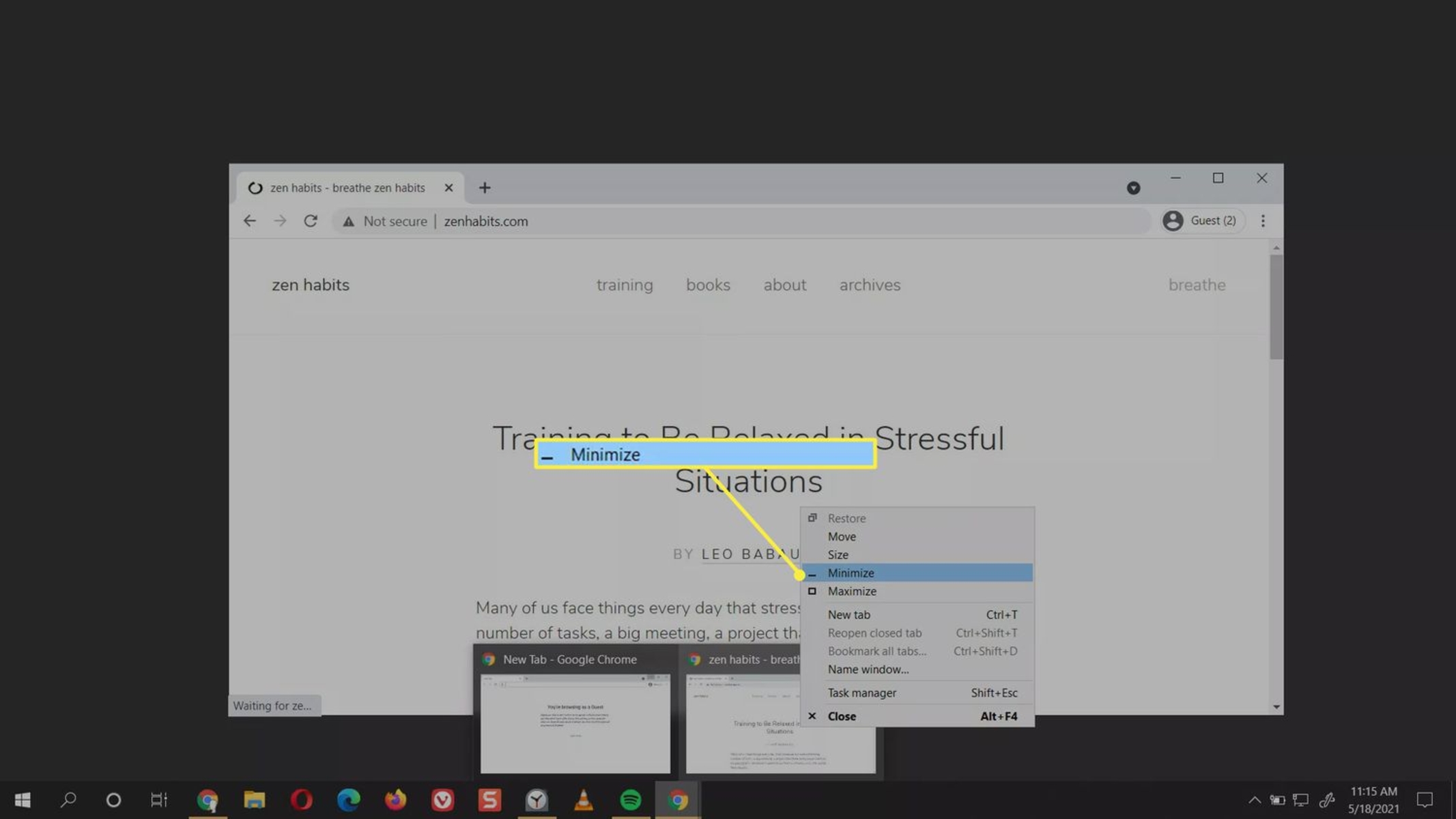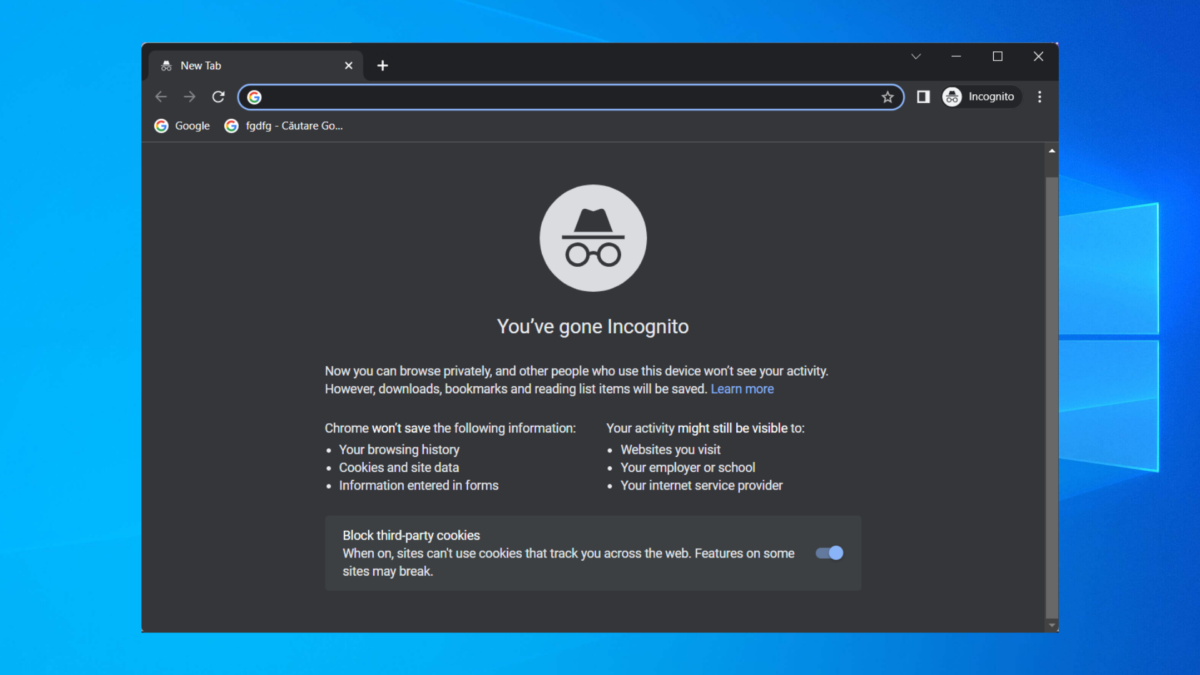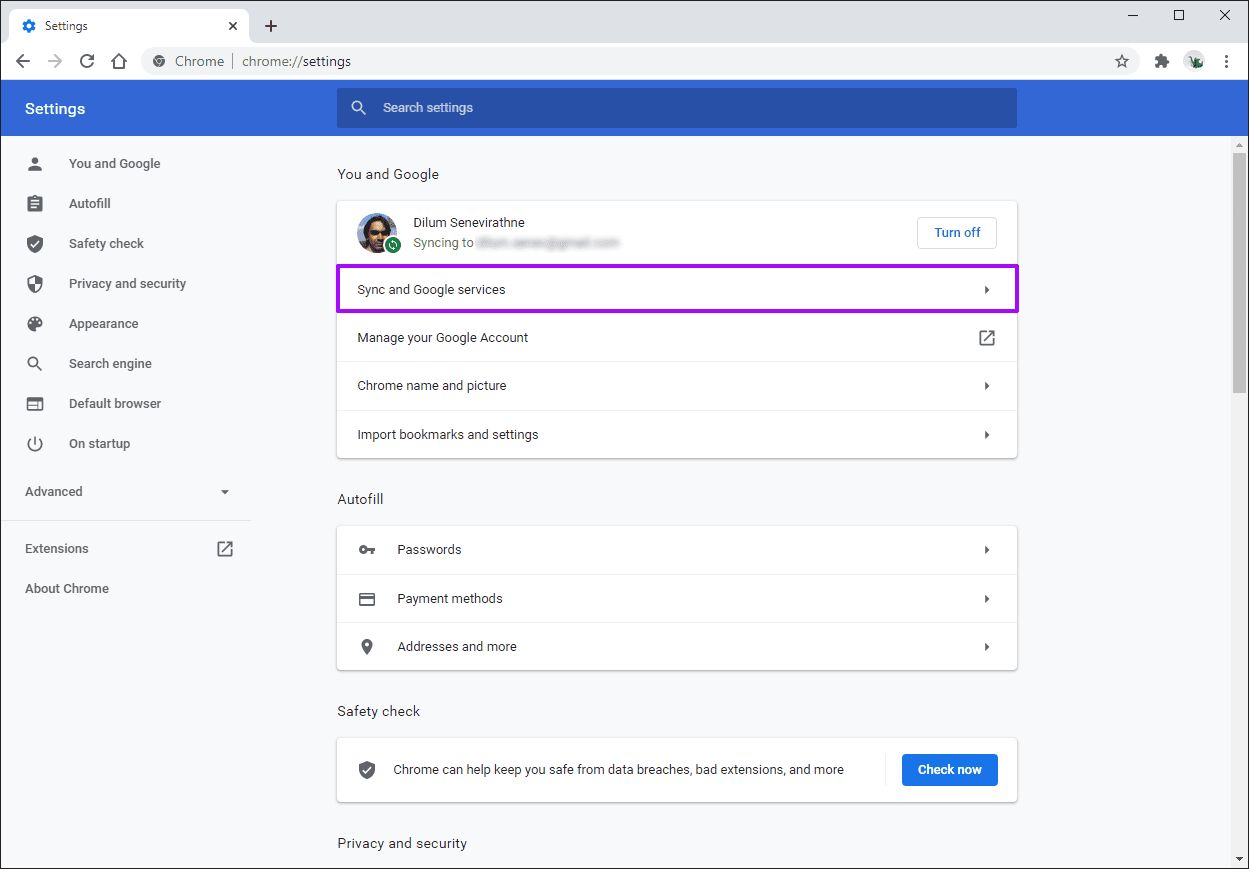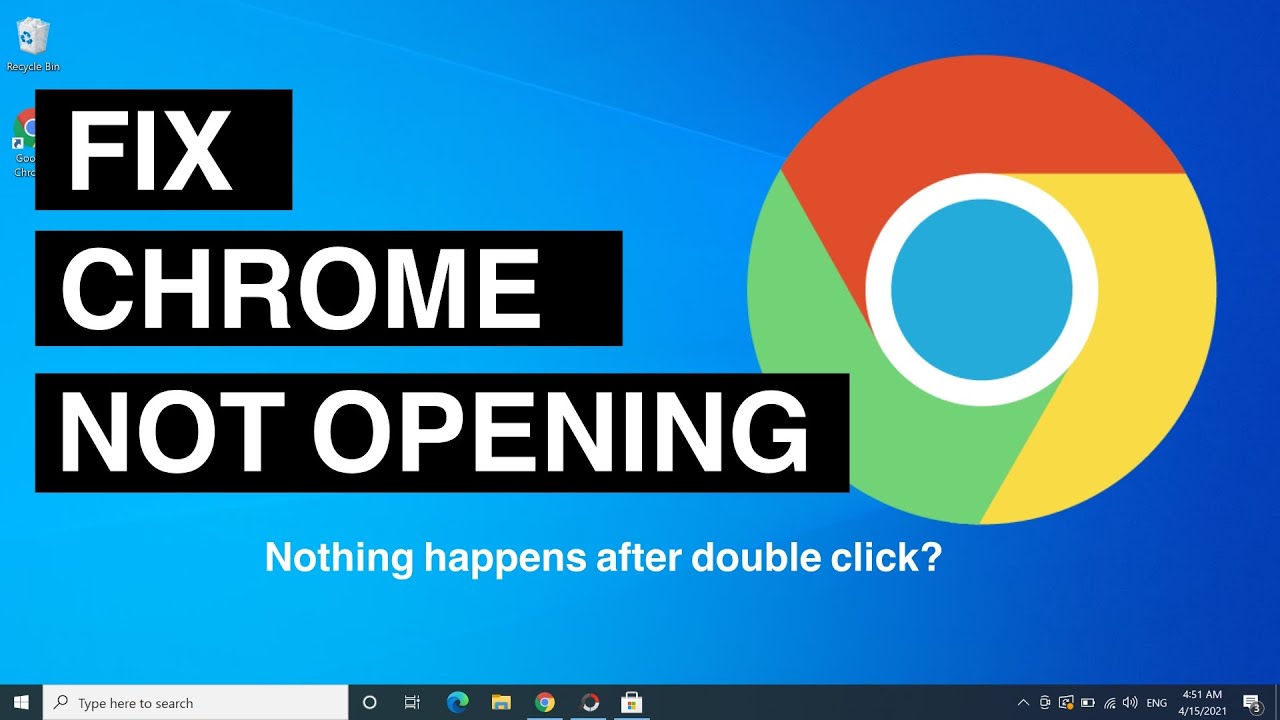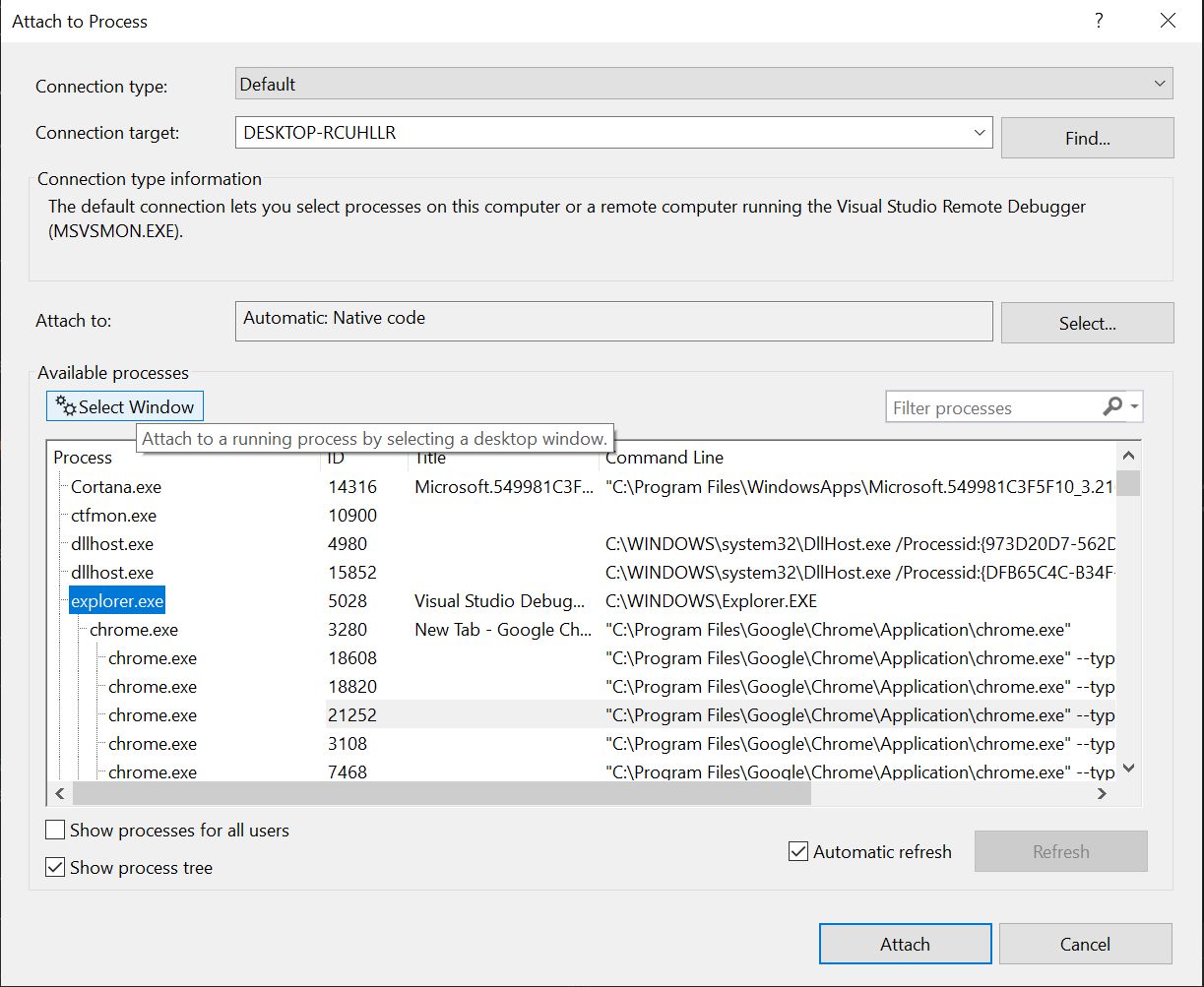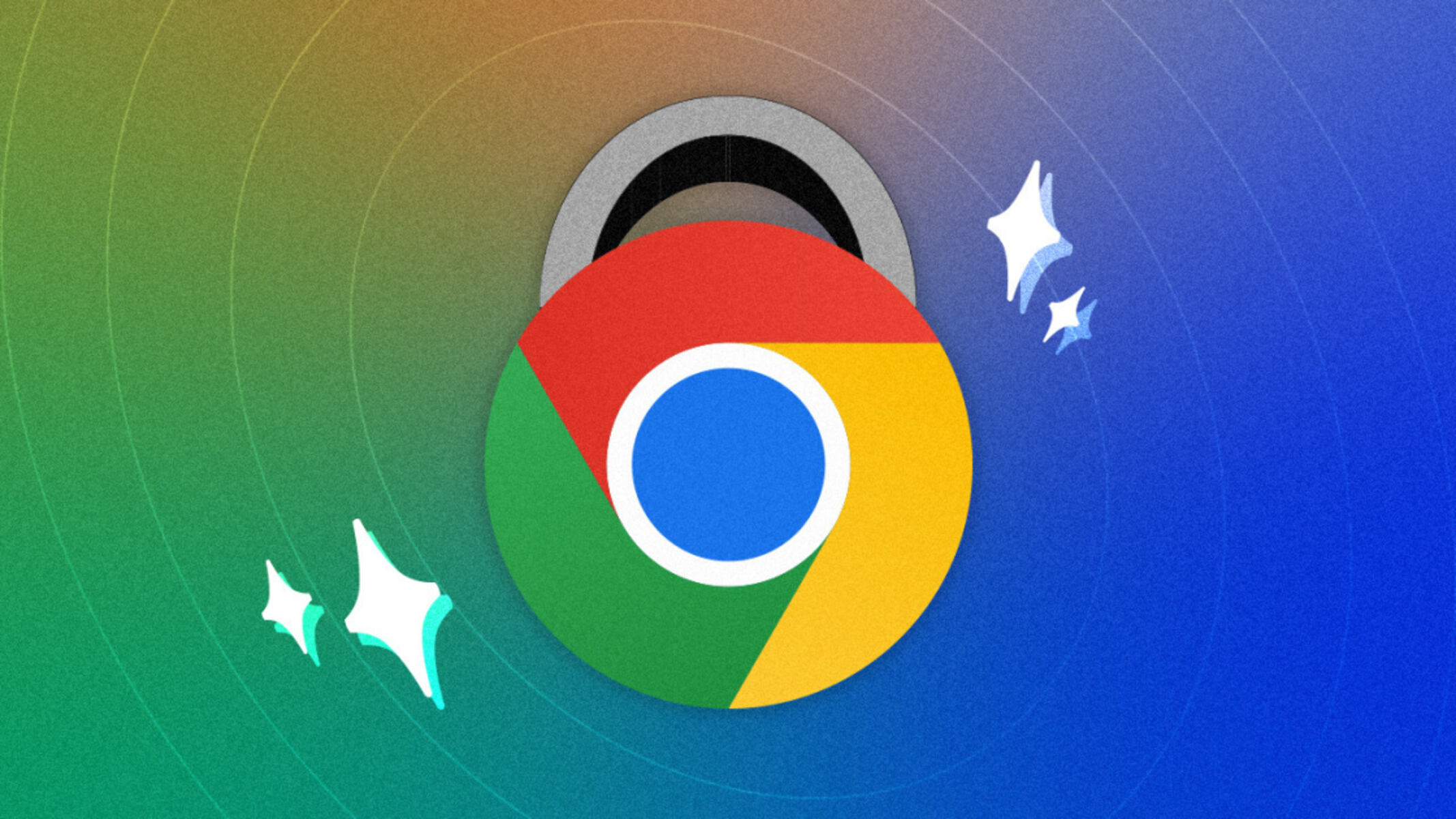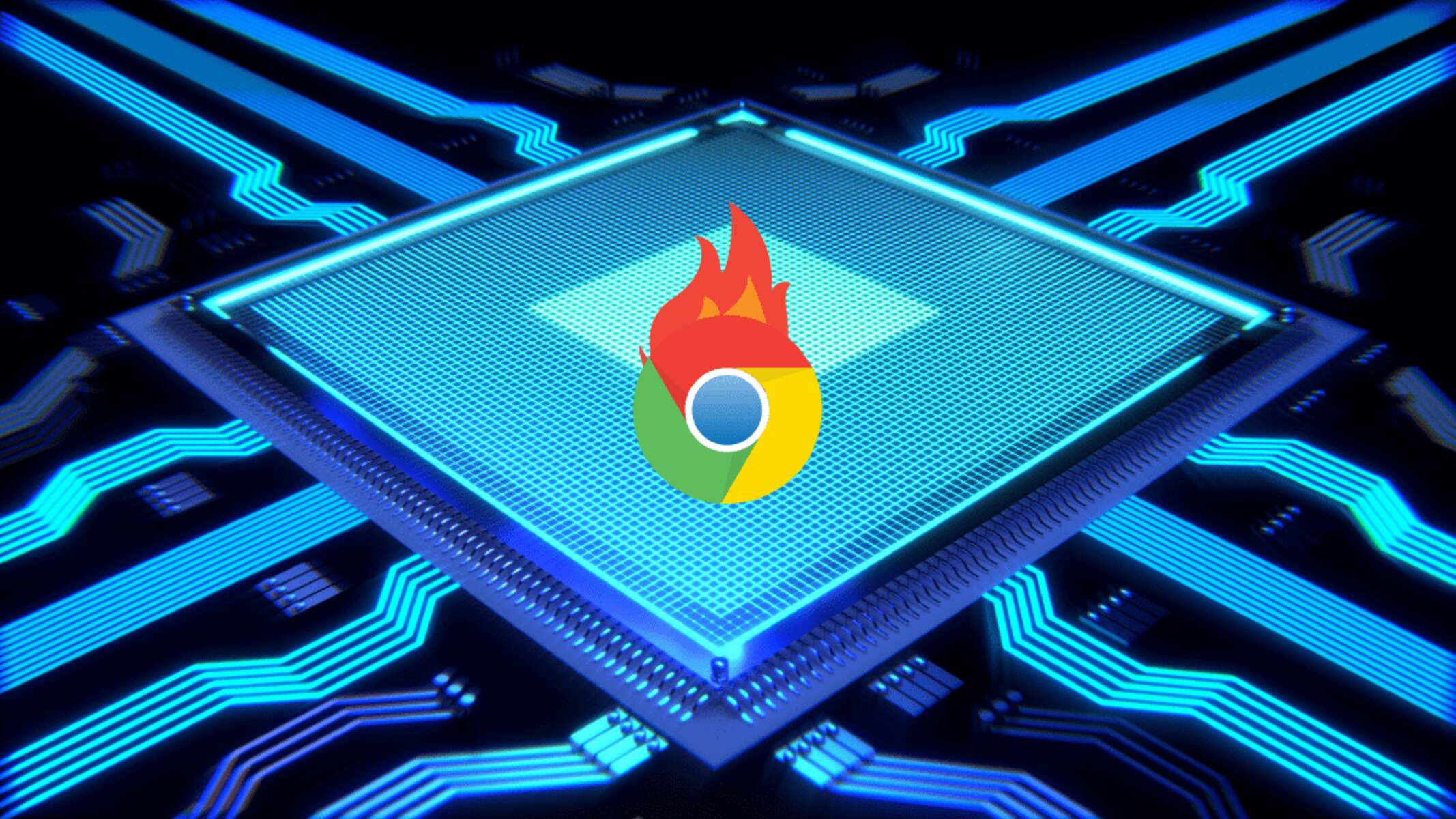Introduction
Have you ever found yourself in a situation where you're trying to minimize Google Chrome, but for some reason, it just won't cooperate? It can be frustrating, to say the least. You click the minimize button, and instead of obediently shrinking down to the taskbar, the browser stubbornly remains open, taking up valuable screen real estate. This seemingly simple issue can quickly become a nuisance, disrupting your workflow and leaving you scratching your head in bewilderment.
The inability to minimize Google Chrome can be perplexing, especially when you're accustomed to effortlessly managing your browser windows. Whether you're juggling multiple tasks, organizing your desktop, or simply trying to declutter your workspace, the inability to minimize Chrome can throw a wrench into your plans. It's like trying to tidy up a room, only to find that one stubborn item just won't fit where it's supposed to.
In this article, we'll delve into the perplexing issue of why Google Chrome refuses to minimize when prompted. We'll explore the potential causes behind this exasperating behavior and provide practical solutions to help you regain control over your browser's minimizing capabilities. By understanding the intricacies of this issue and learning how to address it effectively, you can reclaim your browsing experience and bid farewell to the frustration of an uncooperative Chrome window. So, let's embark on this journey to unravel the mystery of why Chrome won't minimize and discover the remedies to restore harmony to your digital workspace.
Understanding the Issue
The perplexing phenomenon of Google Chrome refusing to minimize when prompted can leave users feeling bewildered and exasperated. This issue manifests as an unresponsive browser window that defies attempts to reduce its size, thereby impeding the user's ability to manage their digital workspace effectively. Understanding the intricacies of this issue is crucial to devising effective solutions and restoring seamless functionality to the browser.
At its core, the inability to minimize Google Chrome represents a disruption in the expected behavior of the browser's user interface. Typically, when a user clicks the minimize button or uses the associated keyboard shortcut, the browser window should gracefully shrink down to the taskbar, allowing the user to focus on other tasks or declutter their screen. However, when this expected behavior fails to materialize, it can lead to frustration and a sense of loss of control over one's digital environment.
This issue is not only a matter of inconvenience but can also impact productivity and workflow management. Users often rely on the ability to minimize browser windows to switch between tasks, access desktop icons, or simply create a more organized workspace. When Chrome refuses to comply with these fundamental user actions, it disrupts the natural flow of work and introduces unnecessary friction into the user experience.
Furthermore, the inability to minimize Chrome may also be indicative of underlying technical or software-related issues. It prompts users to question the stability and reliability of their browser, leading to concerns about potential system conflicts, software glitches, or compatibility issues. This uncertainty can erode trust in the browser's performance and prompt users to seek swift resolution to restore their confidence in their digital tools.
In essence, the issue of Chrome's reluctance to minimize transcends mere inconvenience and delves into the realm of user experience, productivity, and technical reliability. By comprehending the multifaceted nature of this issue, users can approach it with a deeper understanding and seek solutions that address both the immediate symptom and its underlying causes. This understanding forms the foundation for devising effective strategies to overcome the challenge of an uncooperative Chrome window and restore harmony to the digital workspace.
Possible Causes
The perplexing issue of Google Chrome refusing to minimize can stem from various underlying causes, each contributing to the browser's uncooperative behavior. Understanding these potential triggers is crucial in diagnosing and resolving the problem effectively. Let's explore some of the possible causes behind this exasperating phenomenon:
-
Unresponsive Extensions: Chrome's extensive library of extensions, while offering valuable functionality, can sometimes lead to conflicts that disrupt the browser's normal operations. Certain extensions may interfere with the minimize function, causing the browser window to remain unresponsive when prompted to minimize.
-
Software Glitches: Like any complex software, Chrome is susceptible to occasional glitches and technical hiccups. These glitches can manifest in different ways, including the refusal to minimize, and may stem from temporary software malfunctions or conflicts within the browser's code.
-
System Resource Constraints: In some cases, resource constraints on the user's system, such as low memory or high CPU usage, can impact Chrome's ability to respond to user commands promptly. When the system is under strain, the browser may exhibit uncharacteristic behavior, including resistance to minimizing.
-
Incompatible Software: The presence of incompatible or outdated software on the user's system can introduce conflicts that affect Chrome's performance. This can include outdated drivers, conflicting applications, or system-level software that disrupts the browser's normal functioning.
-
Browser Configuration Issues: Misconfigured settings or preferences within Chrome can lead to unexpected behavior, including the refusal to minimize. This may result from inadvertent changes to the browser's settings or conflicts arising from recent updates or installations.
-
Operating System Anomalies: Certain anomalies within the user's operating system, such as corrupted system files or conflicting processes, can impact Chrome's behavior. These anomalies may manifest as unresponsive browser windows and hinder the minimize function.
By recognizing these potential causes, users can gain insight into the complex interplay of factors that contribute to Chrome's reluctance to minimize. Armed with this understanding, users can proceed to explore practical solutions to address these underlying causes and restore seamless functionality to their browsing experience.
Solutions
Addressing the perplexing issue of Google Chrome's reluctance to minimize requires a systematic approach that targets the potential causes identified earlier. By implementing practical solutions, users can effectively troubleshoot the problem and restore the browser's seamless functionality. Let's explore a range of solutions designed to tackle this exasperating phenomenon:
-
Disable Unresponsive Extensions: Begin by identifying and disabling any extensions that may be causing conflicts within Chrome. Navigate to the browser's extension management interface and selectively disable extensions one by one. After each disablement, attempt to minimize the browser window to identify the problematic extension. Once the culprit is identified, consider removing or updating the extension to resolve the issue.
-
Clear Browser Cache and Cookies: Accumulated cache and cookies can impact Chrome's performance, potentially leading to unresponsive behavior. Clearing the browser's cache and cookies can help alleviate these issues. Navigate to Chrome's settings, locate the privacy and security section, and initiate the process to clear browsing data. Ensure that the cache and cookies options are selected before proceeding.
-
Update Chrome and Operating System: Keeping Chrome and the underlying operating system up to date is crucial for resolving potential software glitches and compatibility issues. Check for available updates for both Chrome and the operating system, and install any pending updates. This can address known issues and vulnerabilities that may be contributing to the minimize problem.
-
Check System Resource Usage: Monitor the system's resource usage, including memory and CPU utilization, to identify any constraints that may be impacting Chrome's responsiveness. Close unnecessary applications and tabs to alleviate resource strain and observe whether the browser's minimizing behavior improves.
-
Reset Chrome Settings: If misconfigured settings are suspected to be the cause of the minimize issue, consider resetting Chrome's settings to their default state. Navigate to the browser's settings, locate the advanced settings section, and initiate the process to reset Chrome. Exercise caution, as this action will revert all settings to their default state.
-
Run System Maintenance and Updates: Perform a comprehensive system maintenance routine, including running disk cleanup, checking for system file integrity, and updating device drivers. Addressing underlying system anomalies can contribute to resolving Chrome's uncooperative behavior.
By systematically implementing these solutions, users can effectively troubleshoot the issue of Chrome's reluctance to minimize and restore the browser's seamless functionality. It's important to approach each solution methodically, observing the impact of each action on the browser's behavior. With persistence and a methodical approach, users can overcome this exasperating challenge and regain control over their digital workspace.
Conclusion
In conclusion, the enigmatic issue of Google Chrome's reluctance to minimize presents a multifaceted challenge that extends beyond mere inconvenience. By delving into the potential causes and implementing practical solutions, users can navigate this perplexing phenomenon and restore harmony to their browsing experience.
The inability to minimize Chrome, while initially frustrating, serves as a reminder of the intricate interplay between software, system resources, and user interactions. It underscores the importance of understanding the underlying factors that contribute to unexpected browser behavior and the significance of proactive troubleshooting.
Through the exploration of potential causes, including unresponsive extensions, software glitches, system resource constraints, incompatible software, browser configuration issues, and operating system anomalies, users gain valuable insights into the complex dynamics at play. This deeper understanding empowers users to approach the issue with a systematic mindset, enabling them to address the root causes effectively.
The range of solutions presented, from disabling unresponsive extensions to performing system maintenance and updates, offers a comprehensive toolkit for users to tackle the minimize issue with confidence. By systematically implementing these solutions and observing the impact of each action, users can navigate the troubleshooting process with clarity and purpose.
Ultimately, the journey to overcome Chrome's reluctance to minimize is a testament to the resilience and adaptability of users in the digital realm. It underscores the importance of proactive maintenance, software hygiene, and a nuanced understanding of software behavior. By embracing this journey as an opportunity to deepen their technical acumen, users can emerge with a heightened sense of control over their digital workspace and a newfound appreciation for the intricacies of software interactions.
In the ever-evolving landscape of digital tools and technologies, encountering and overcoming challenges such as Chrome's minimizing reluctance serves as a reminder of the dynamic nature of the digital experience. By leveraging knowledge, patience, and a methodical approach, users can navigate such challenges with confidence, emerging with enhanced problem-solving skills and a deeper understanding of their digital environment.
In essence, the journey to resolve Chrome's minimizing reluctance transcends the immediate issue, offering users an opportunity to hone their troubleshooting skills, deepen their technical understanding, and reclaim mastery over their digital domain. As users embark on this journey, armed with insights and practical solutions, they pave the way for a more seamless and empowered browsing experience.