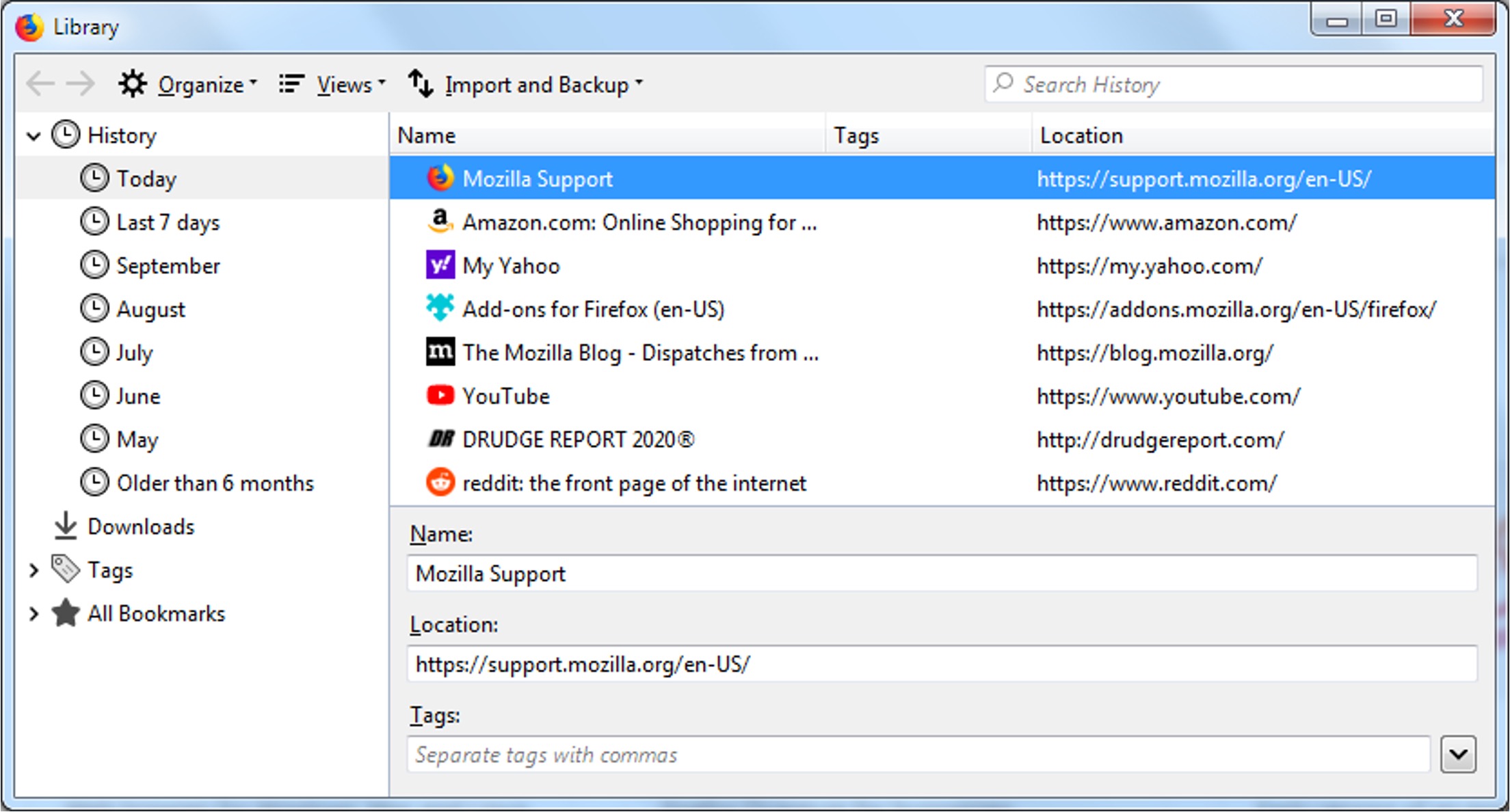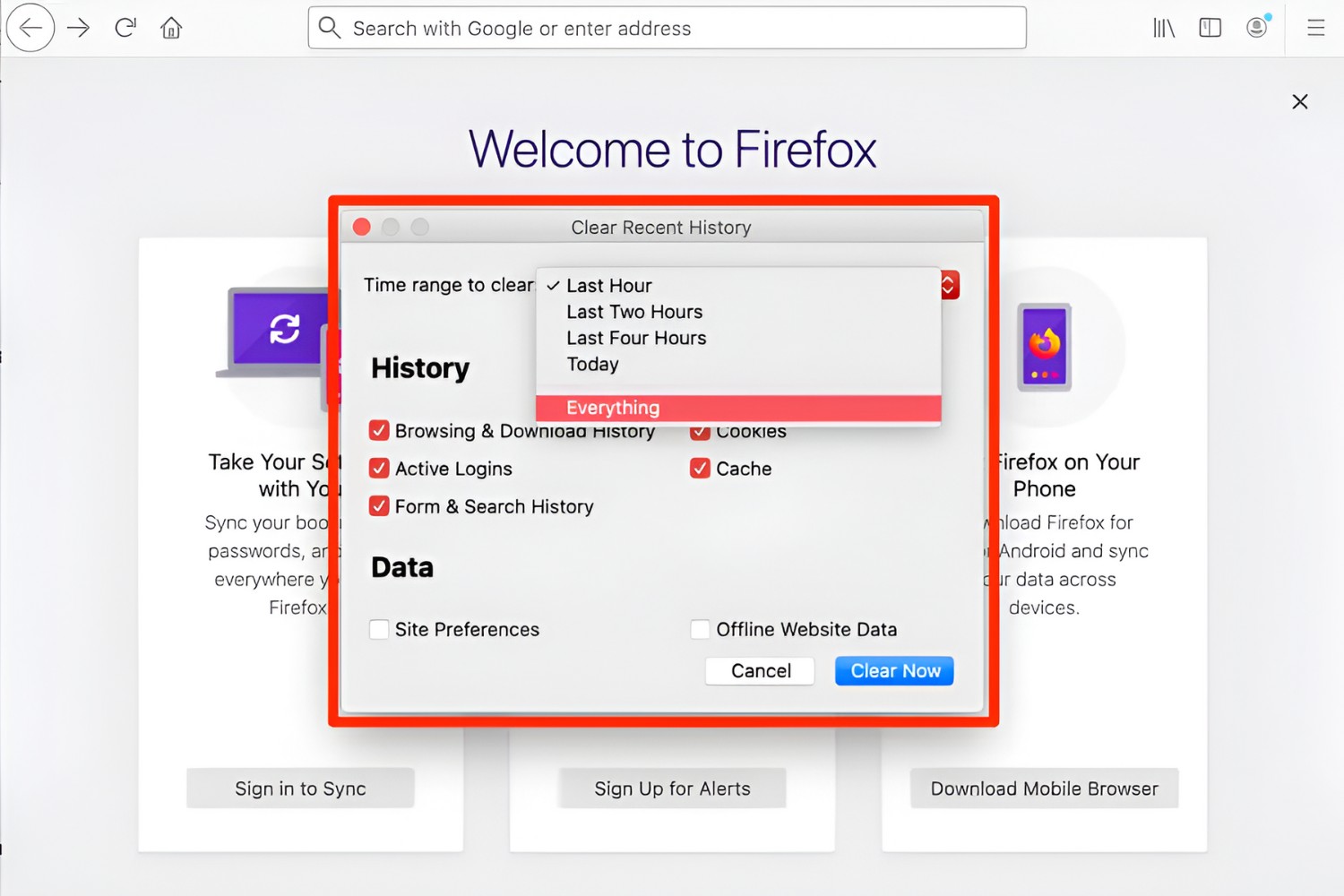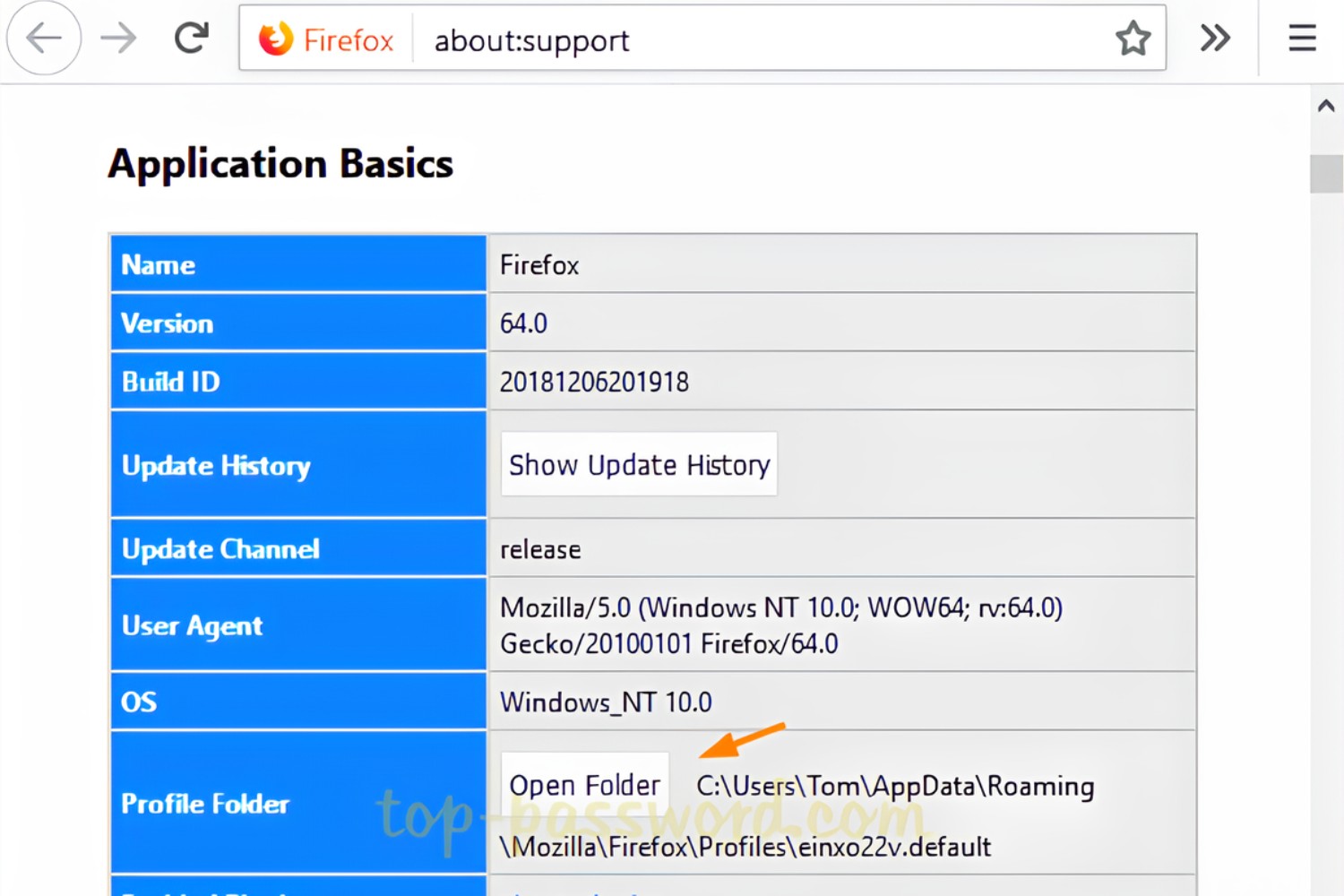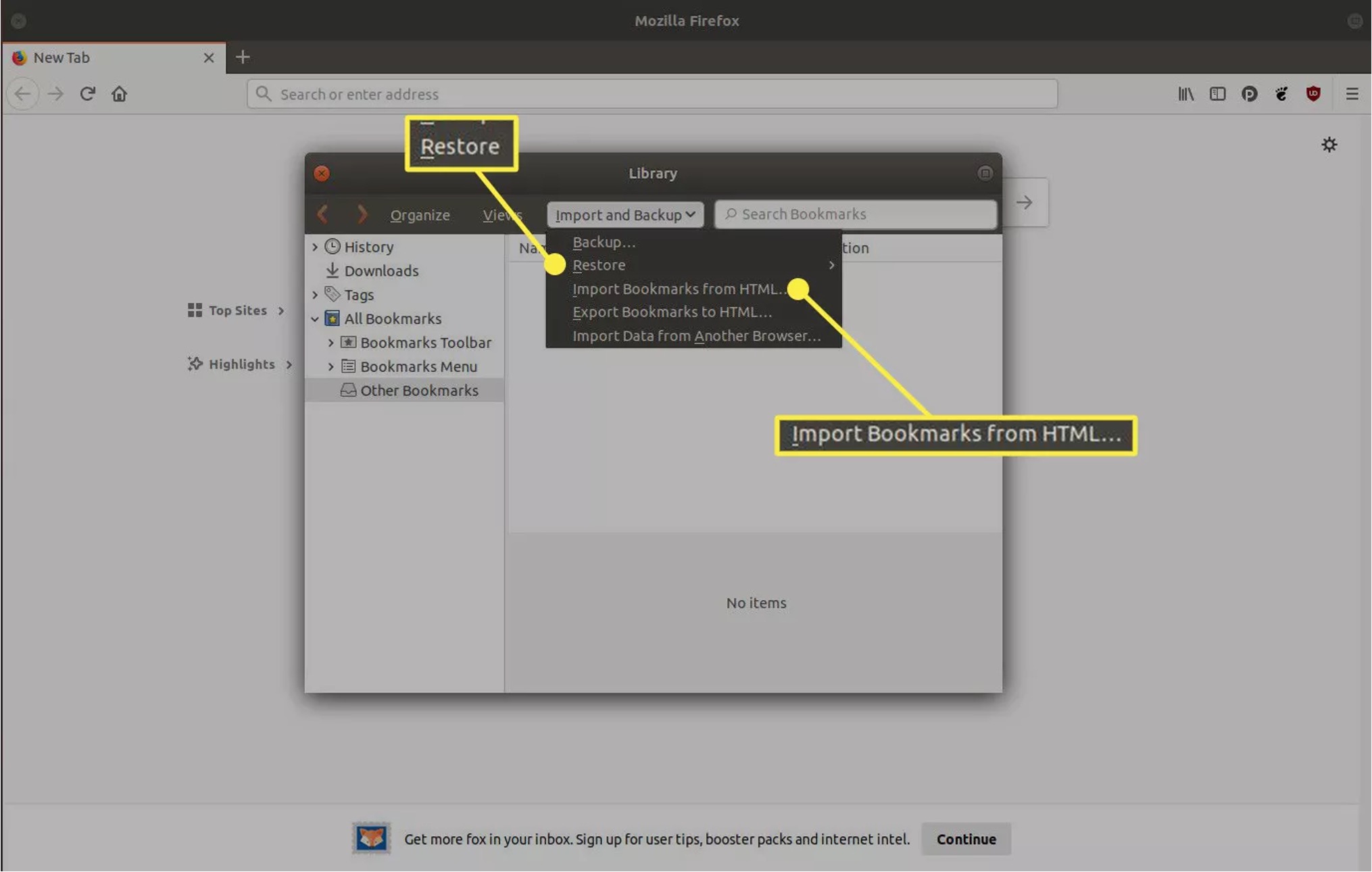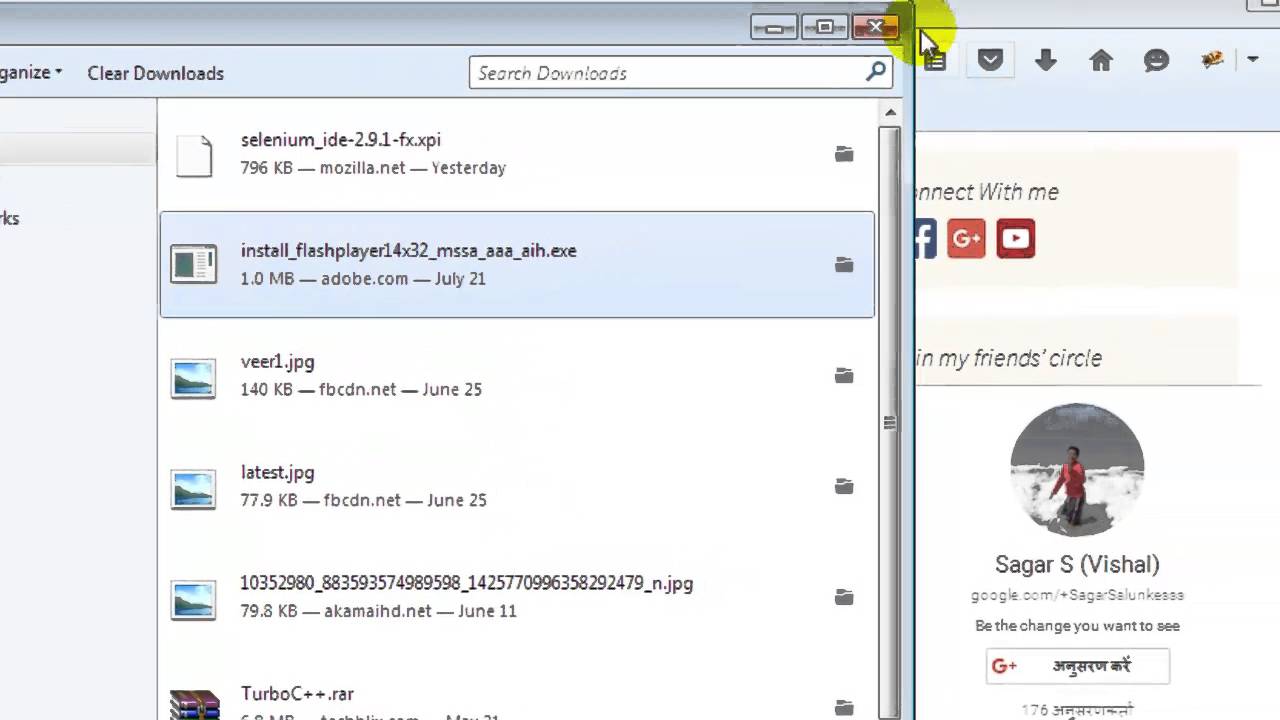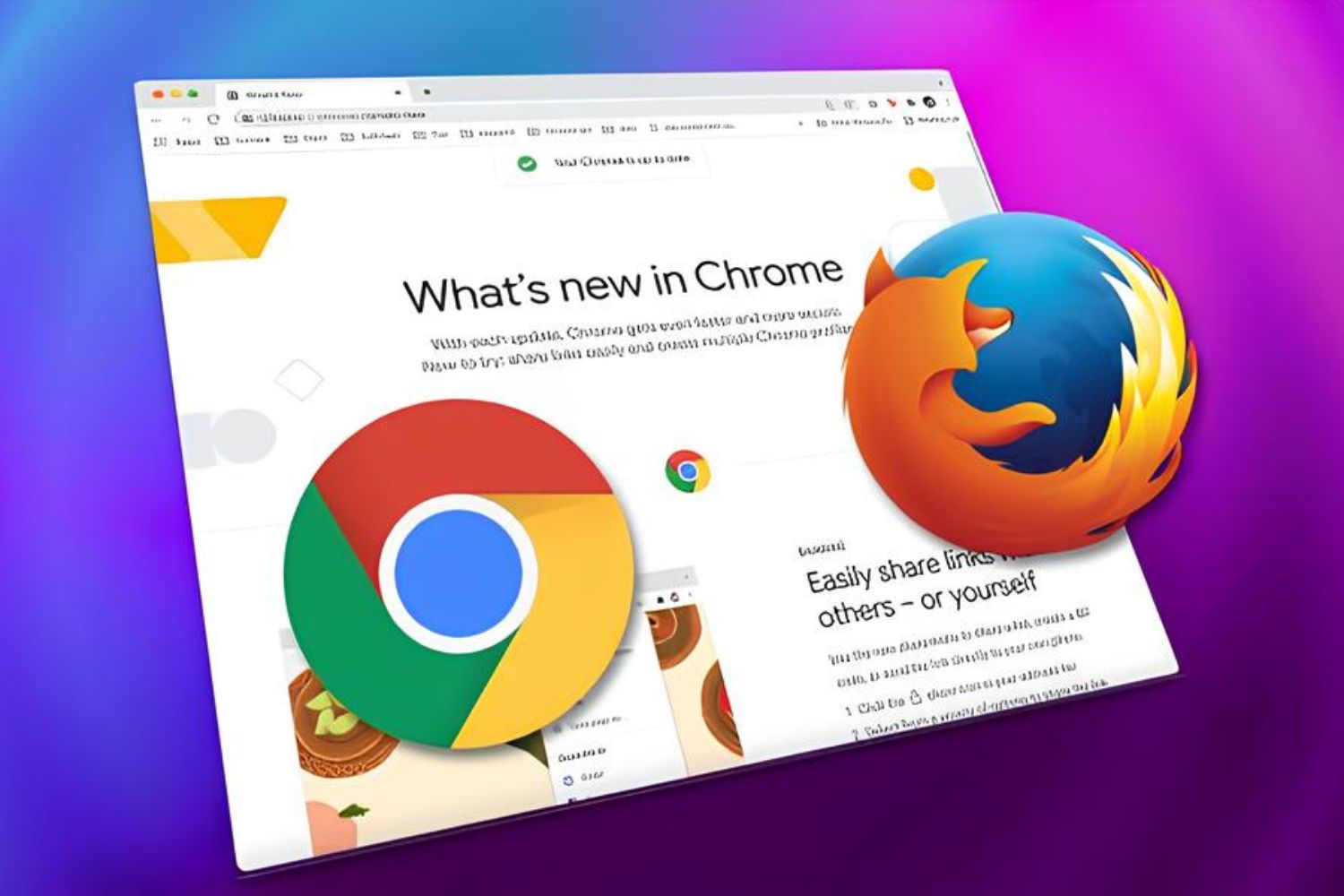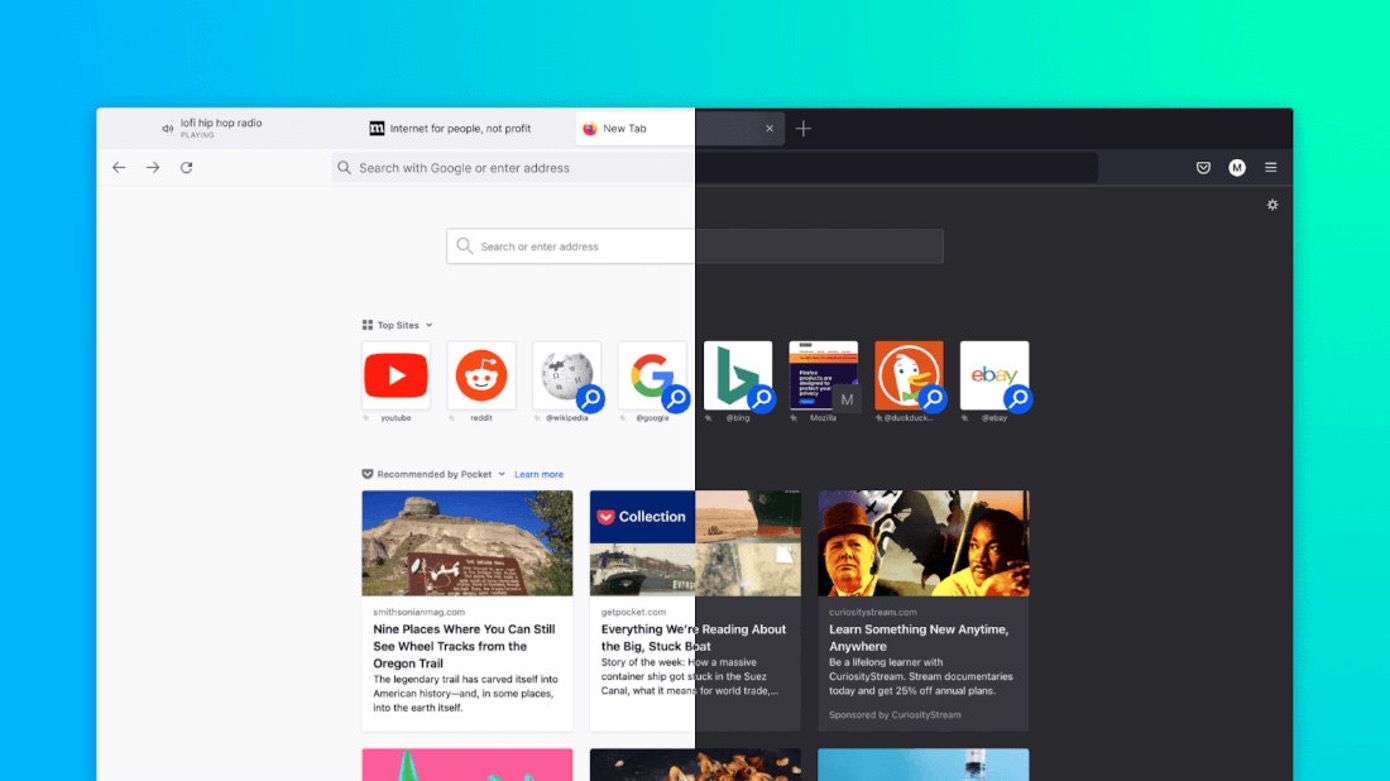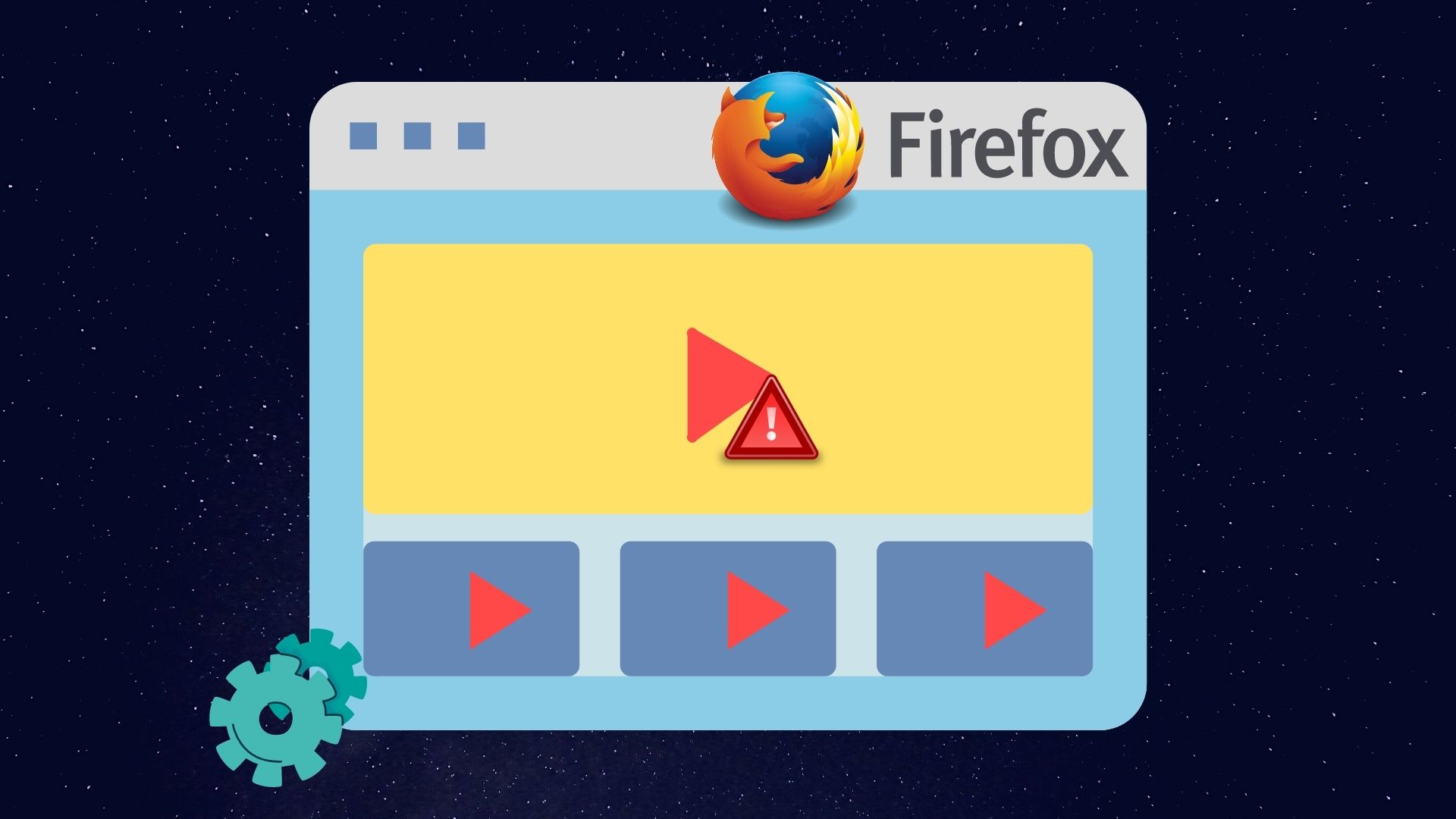Introduction
When it comes to web browsing, Firefox stands out as a popular choice for its user-friendly interface, robust features, and commitment to user privacy. As you navigate the vast expanse of the internet, Firefox diligently keeps track of your digital footprints, ensuring that you can easily retrace your steps and access previously visited websites, saved passwords, and downloaded files. This treasure trove of information is conveniently stored within the browser, allowing you to seamlessly revisit your online activities and pick up where you left off.
In this article, we will delve into the various nooks and crannies of Firefox, uncovering the hidden gems that house your browsing history, bookmarks, downloads, passwords, cookies, site permissions, and web developer tools. By understanding where to find and manage these elements, you can harness the full potential of Firefox, customizing your browsing experience and safeguarding your digital identity.
So, grab your virtual explorer's hat as we embark on a journey through the digital archives of Firefox, where every click, bookmark, and login is meticulously preserved. Whether you're seeking to revisit a cherished website, secure your online accounts, or gain insights into your browsing habits, Firefox offers a plethora of tools and features to cater to your needs. Let's unravel the mysteries that lie within and empower ourselves with the knowledge to navigate the digital realm with confidence and ease.
Browsing History
Your browsing history is a digital diary of your online adventures, chronicling the websites you've visited and the paths you've traversed. In Firefox, accessing your browsing history is a breeze, allowing you to revisit past webpages, track your online activities, and rediscover valuable resources. To embark on this journey through time, simply click on the menu icon in the top-right corner of the Firefox window, represented by three horizontal lines, and select "History" from the dropdown menu.
Upon entering the realm of browsing history, you'll be greeted by a chronological timeline of your web excursions, neatly organized by date. Each entry in this timeline represents a webpage you've visited, providing a glimpse into your digital footsteps. As you scroll through this virtual timeline, you can effortlessly pinpoint specific dates and delve into the corresponding web history.
Firefox also offers a powerful search feature within the browsing history interface, enabling you to swiftly locate specific websites or keywords. This functionality proves invaluable when you're on a quest to revisit a particular webpage or retrace your steps to a previously explored topic. By harnessing the search bar at the top of the browsing history page, you can input keywords, URLs, or phrases, allowing Firefox to sift through your browsing history and present you with relevant results.
Furthermore, Firefox empowers you to manage your browsing history with ease. You have the option to clear specific entries, entire days, or your entire browsing history, providing you with the flexibility to curate your digital trail. This feature is particularly useful when you seek to declutter your browsing history, safeguard your privacy, or simply start afresh.
In essence, Firefox's browsing history feature serves as a time machine, granting you the ability to revisit past online destinations, rekindle forgotten interests, and gain insights into your browsing habits. By harnessing this tool, you can navigate the digital landscape with confidence, knowing that your browsing history is at your fingertips, ready to guide you through the vast expanse of the internet.
Bookmarks
Bookmarks are digital signposts that allow you to mark and revisit your favorite websites, essential resources, and intriguing webpages with ease. In Firefox, the bookmarking feature serves as a personalized library, enabling you to curate a collection of web destinations that resonate with you. To access your bookmarks in Firefox, simply navigate to the menu icon in the top-right corner of the browser window, represented by three horizontal lines, and select "Bookmarks" from the dropdown menu.
Upon entering the realm of bookmarks, you'll encounter a treasure trove of your saved webpages, neatly organized into folders and categories of your choosing. Firefox empowers you to create custom folders within your bookmarks, allowing you to categorize and arrange your saved web destinations according to your preferences. Whether it's a folder dedicated to recipes, tech news, or travel inspiration, Firefox provides the canvas for you to curate your digital collection with precision and flair.
Adding a webpage to your bookmarks is a seamless process in Firefox. When you stumble upon a website that captivates your interest or holds valuable information, simply click on the star icon located in the address bar. This action prompts Firefox to save the webpage to your bookmarks, giving you the freedom to assign it to a specific folder or retain it in the general bookmarks section. By leveraging this feature, you can effortlessly build a repository of web resources that align with your interests and needs.
Firefox also offers a dynamic search functionality within the bookmarks interface, enabling you to swiftly locate specific saved webpages or folders. This search feature proves invaluable as your bookmark collection grows, allowing you to retrieve cherished web destinations with precision and efficiency. Whether you're seeking a saved recipe, an insightful article, or a research paper from months ago, Firefox equips you with the tools to navigate your bookmarks with ease.
Furthermore, Firefox synchronizes your bookmarks across devices, ensuring that your curated collection remains accessible whether you're browsing on your computer, smartphone, or tablet. This seamless synchronization feature enables you to seamlessly transition between devices, knowing that your favorite web destinations are just a click away, regardless of the platform you're using.
In essence, Firefox's bookmarking feature serves as a gateway to your digital sanctuary, allowing you to curate a personalized collection of web resources that resonate with you. By harnessing this tool, you can effortlessly revisit cherished websites, organize your digital library with finesse, and ensure that your favorite web destinations are always within reach, enriching your browsing experience with a touch of personalization and convenience.
Downloads
The "Downloads" feature in Firefox serves as a gateway to your digital repository of files, offering a seamless and organized approach to managing your downloaded content. When you embark on a journey through the realm of downloads, you gain access to a comprehensive record of files that have found their way from the vast expanse of the internet to your personal digital space.
Upon clicking on the menu icon in the top-right corner of the Firefox window, represented by three horizontal lines, and selecting "Downloads" from the dropdown menu, you are greeted by a visual timeline of your downloaded files. Each entry in this timeline represents a file that has been successfully downloaded, providing you with a snapshot of your digital acquisitions.
Firefox empowers you to manage your downloads with ease, offering the flexibility to open, remove, or access the containing folder of each downloaded file directly from the interface. This streamlined approach allows you to swiftly locate and interact with your downloaded content, ensuring that your digital acquisitions are readily accessible and organized to your liking.
Furthermore, Firefox provides a dynamic search functionality within the downloads interface, enabling you to swiftly locate specific downloaded files based on their names or associated keywords. This search feature proves invaluable as your download history grows, allowing you to retrieve files with precision and efficiency, even amidst a vast collection of downloads.
In addition to managing individual downloads, Firefox equips you with the ability to clear your entire download history with a single click, providing you with the option to declutter your digital repository and maintain a streamlined record of your downloaded content.
Moreover, Firefox offers the flexibility to customize your download settings, allowing you to specify the desired location for saving downloaded files, manage file types, and configure advanced download preferences. This level of customization empowers you to tailor your download experience to align with your preferences and organizational needs.
In essence, Firefox's "Downloads" feature serves as a digital vault for your acquired files, offering a seamless and intuitive approach to managing and accessing your downloaded content. By harnessing this tool, you can navigate your digital acquisitions with ease, ensuring that your downloaded files are organized, accessible, and tailored to your preferences, enriching your browsing experience with a touch of convenience and efficiency.
Passwords
Your online accounts are safeguarded by a digital fortress of passwords, serving as the keys to your virtual kingdom. In Firefox, the "Passwords" feature stands as a guardian of your digital credentials, offering a secure and convenient approach to managing and accessing your saved login information.
When you venture into the realm of passwords within Firefox, you gain access to a vault of your saved login credentials, meticulously organized and encrypted to ensure the utmost security. By clicking on the menu icon in the top-right corner of the Firefox window, represented by three horizontal lines, and selecting "Logins and Passwords" from the dropdown menu, you are granted entry into this digital fortress, where your online identities are safeguarded.
Firefox empowers you to manage your saved passwords with precision and ease. Each entry in the password vault represents a saved login, comprising the associated website, username, and an option to reveal the password when needed. This streamlined interface allows you to effortlessly locate and interact with your saved login credentials, ensuring that your digital identities are readily accessible and under your control.
Furthermore, Firefox offers a dynamic search functionality within the passwords interface, enabling you to swiftly locate specific saved logins based on associated websites or usernames. This search feature proves invaluable as your collection of saved passwords grows, allowing you to retrieve login credentials with precision and efficiency, even amidst a vast array of saved logins.
In addition to managing individual saved passwords, Firefox equips you with the ability to remove or update saved logins directly from the password vault. This level of control empowers you to curate your digital credentials, ensuring that your saved passwords align with your current online accounts and security practices.
Moreover, Firefox offers the option to generate secure passwords when creating new accounts or updating existing login credentials. This built-in password generator provides you with strong and unique passwords, enhancing the security of your online accounts and alleviating the burden of devising complex passwords manually.
In essence, Firefox's "Passwords" feature serves as a fortress for your digital identities, offering a secure and intuitive approach to managing and accessing your saved login credentials. By harnessing this tool, you can navigate your digital identities with confidence, ensuring that your online accounts are safeguarded, accessible, and fortified with the strength of secure passwords, enriching your browsing experience with a touch of security and convenience.
Cookies
Cookies are the digital breadcrumbs that enable websites to remember your preferences, login sessions, and interactions, enhancing your browsing experience and streamlining your online activities. In Firefox, the management of cookies is a pivotal aspect of maintaining your digital privacy and customizing your interaction with websites.
When you delve into the realm of cookies within Firefox, you gain insight into the digital footprints left by websites you've visited. By clicking on the menu icon in the top-right corner of the Firefox window, represented by three horizontal lines, and selecting "Privacy & Security" from the dropdown menu, you can access the "Cookies and Site Data" section. Here, you are presented with a comprehensive overview of the cookies stored by websites, offering transparency and control over your digital footprint.
Firefox empowers you to manage cookies with precision and flexibility. Within the "Cookies and Site Data" interface, you have the ability to view the specific cookies stored by individual websites, allowing you to gain insights into the data being retained. This transparency provides you with the knowledge to make informed decisions about which cookies to retain or remove, aligning with your privacy preferences and browsing habits.
Furthermore, Firefox offers the option to clear specific cookies or remove all cookies and site data with a single click. This feature grants you the freedom to declutter your digital footprint, safeguard your privacy, and reset your interactions with websites, ensuring that your browsing experience remains tailored to your preferences.
In addition to managing cookies, Firefox provides the flexibility to customize your cookie settings, allowing you to specify preferences for cookie storage, tracking protection, and enhanced privacy measures. This level of customization empowers you to align your cookie management with your privacy preferences, ensuring that your digital footprint is curated according to your desired level of privacy and security.
By offering transparency, control, and customization options, Firefox's approach to managing cookies empowers you to navigate the digital landscape with confidence, knowing that your online interactions are tailored to your preferences and privacy standards. With the ability to manage and customize your cookie settings, Firefox ensures that your digital footprint remains under your control, enriching your browsing experience with a touch of privacy and personalization.
Site Permissions
In the intricate web of online interactions, websites often seek permission to access various elements of your browsing experience, ranging from your location and camera to notifications and cookies. Firefox, with its commitment to user privacy and control, provides a comprehensive framework for managing site permissions, empowering you to tailor your interaction with websites according to your preferences.
Upon navigating to the "Privacy & Security" section within Firefox, you gain access to the "Permissions" interface, where you are presented with a granular view of the permissions requested by websites. This transparency allows you to discern the specific permissions granted to individual websites, providing insights into the scope of access granted and enabling informed decision-making.
Firefox offers a nuanced approach to managing site permissions, allowing you to customize the access granted to websites based on your preferences and privacy considerations. Within the "Permissions" interface, you have the flexibility to modify permissions related to location access, camera usage, microphone access, notifications, and more. This level of control ensures that your browsing experience aligns with your comfort level and privacy standards, empowering you to curate your online interactions with precision.
Furthermore, Firefox equips you with the ability to view and manage permissions on a per-site basis, enabling you to tailor access permissions according to the specific needs of individual websites. Whether it's granting location access to a trusted mapping service or allowing notifications from a favorite news website, Firefox ensures that you retain control over the permissions granted, fostering a browsing experience that resonates with your preferences.
In addition to managing individual permissions, Firefox offers the option to clear specific site permissions or revoke all permissions granted to websites with a single click. This feature provides you with the freedom to reset your permissions landscape, ensuring that your browsing experience remains aligned with your evolving preferences and privacy considerations.
By offering transparency, customization, and control over site permissions, Firefox empowers you to navigate the digital realm with confidence, knowing that your online interactions are tailored to your preferences and privacy standards. With the ability to manage and customize site permissions, Firefox ensures that your browsing experience remains under your control, enriching your online journey with a touch of empowerment and privacy-centric customization.
Web Developer Tools
In the dynamic landscape of web development, Firefox emerges as a stalwart ally for developers, offering a robust suite of tools designed to streamline the creation, optimization, and debugging of websites and web applications. The Web Developer Tools within Firefox serve as a digital workshop, empowering developers to dissect and refine their creations with precision and insight.
Upon venturing into the realm of Web Developer Tools, developers are greeted by a comprehensive array of features and functionalities, each tailored to enhance the development workflow and elevate the quality of web projects. By navigating to the menu icon in the top-right corner of the Firefox window, represented by three horizontal lines, and selecting "Web Developer" from the dropdown menu, developers gain access to a treasure trove of tools that cater to various facets of web development.
One of the standout features within Firefox's Web Developer Tools is the Inspector, a dynamic tool that allows developers to dissect and manipulate the structure and styling of web elements with unparalleled ease. By inspecting individual elements within a webpage, developers can gain insights into the underlying HTML and CSS, facilitating precise adjustments and optimizations. This real-time visualization of web elements empowers developers to fine-tune the layout, styling, and positioning of elements, ensuring a seamless and visually appealing user experience.
Furthermore, Firefox's Web Developer Tools offer a robust JavaScript Debugger, providing developers with the means to scrutinize and debug JavaScript code with finesse. This feature enables developers to set breakpoints, step through code execution, and diagnose potential issues, fostering a streamlined approach to identifying and resolving JavaScript-related challenges. By harnessing this tool, developers can elevate the performance and functionality of their web applications, ensuring a seamless and error-free user experience.
In addition to the Inspector and JavaScript Debugger, Firefox's Web Developer Tools encompass a myriad of functionalities, including the Network Monitor for analyzing network activity, the Performance tool for optimizing webpage speed, and the Console for logging and debugging JavaScript errors. This comprehensive suite of tools equips developers with the means to refine, optimize, and troubleshoot every facet of web development, fostering a seamless and efficient workflow.
By offering a robust and intuitive suite of Web Developer Tools, Firefox empowers developers to craft exceptional web experiences, optimize performance, and unravel the intricacies of web development with confidence and precision. With the ability to dissect, refine, and optimize web projects, Firefox's Web Developer Tools stand as a beacon of empowerment for developers, enriching the web development journey with a touch of insight and finesse.