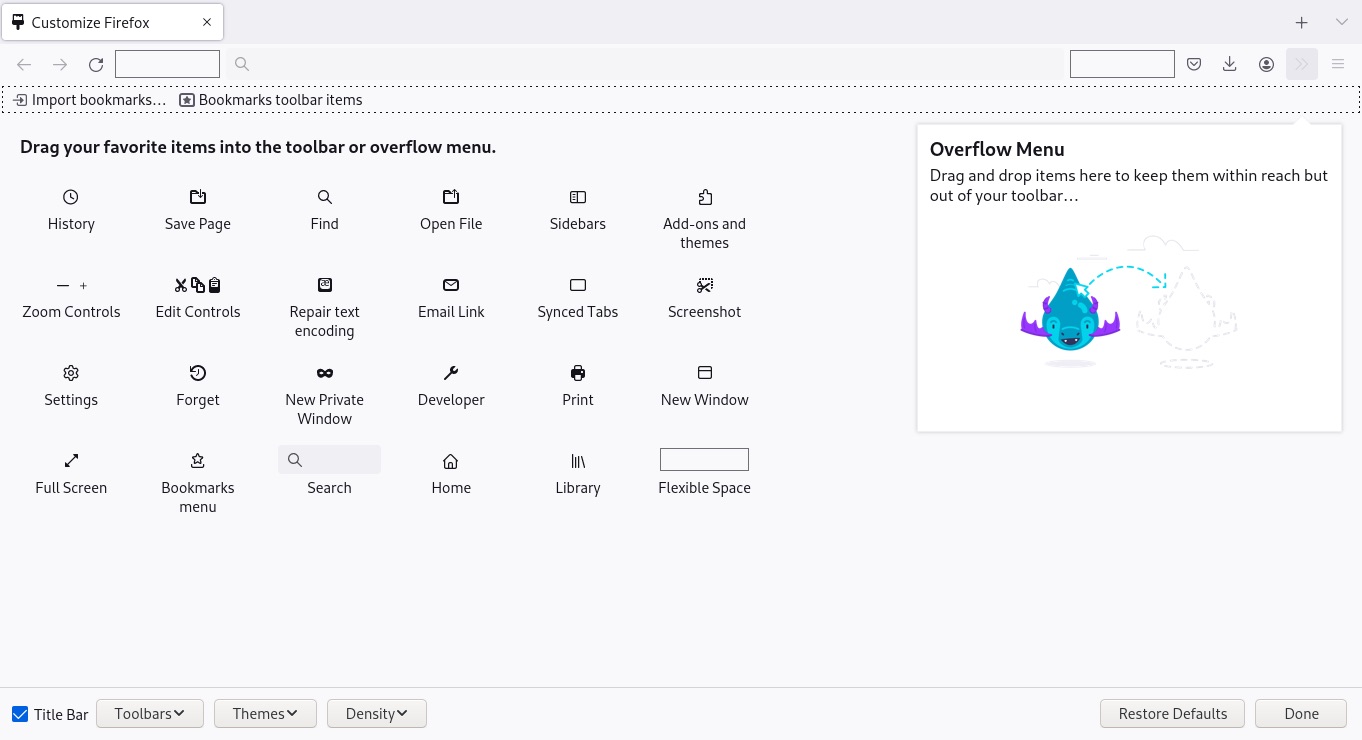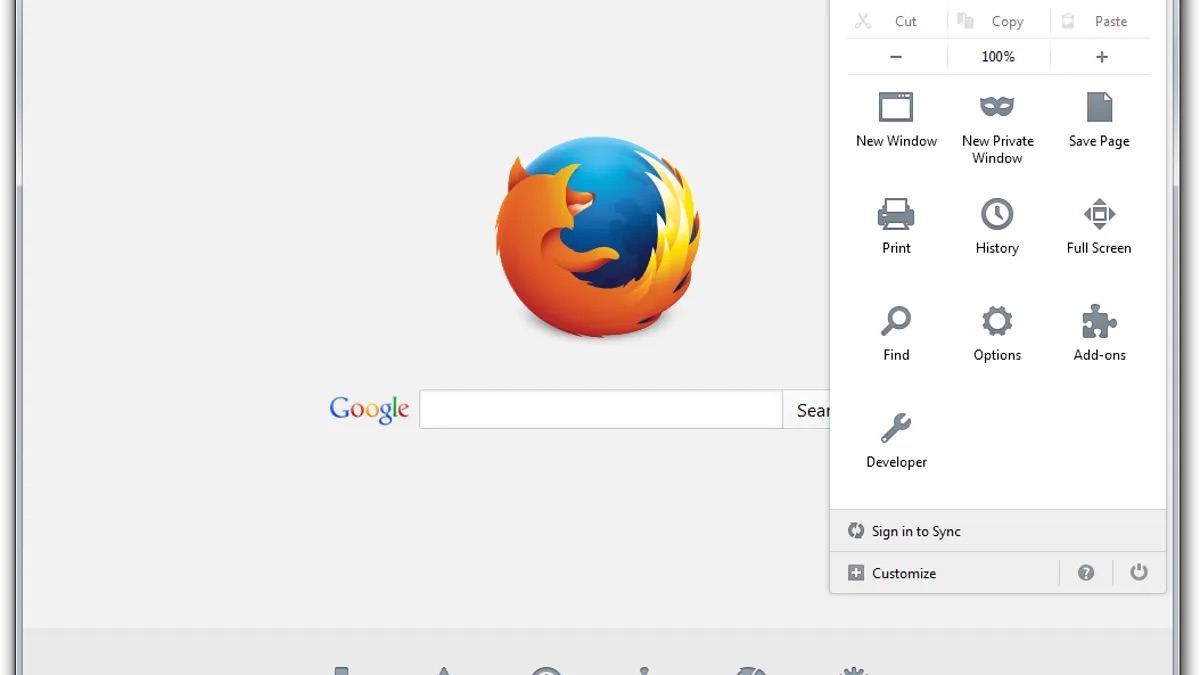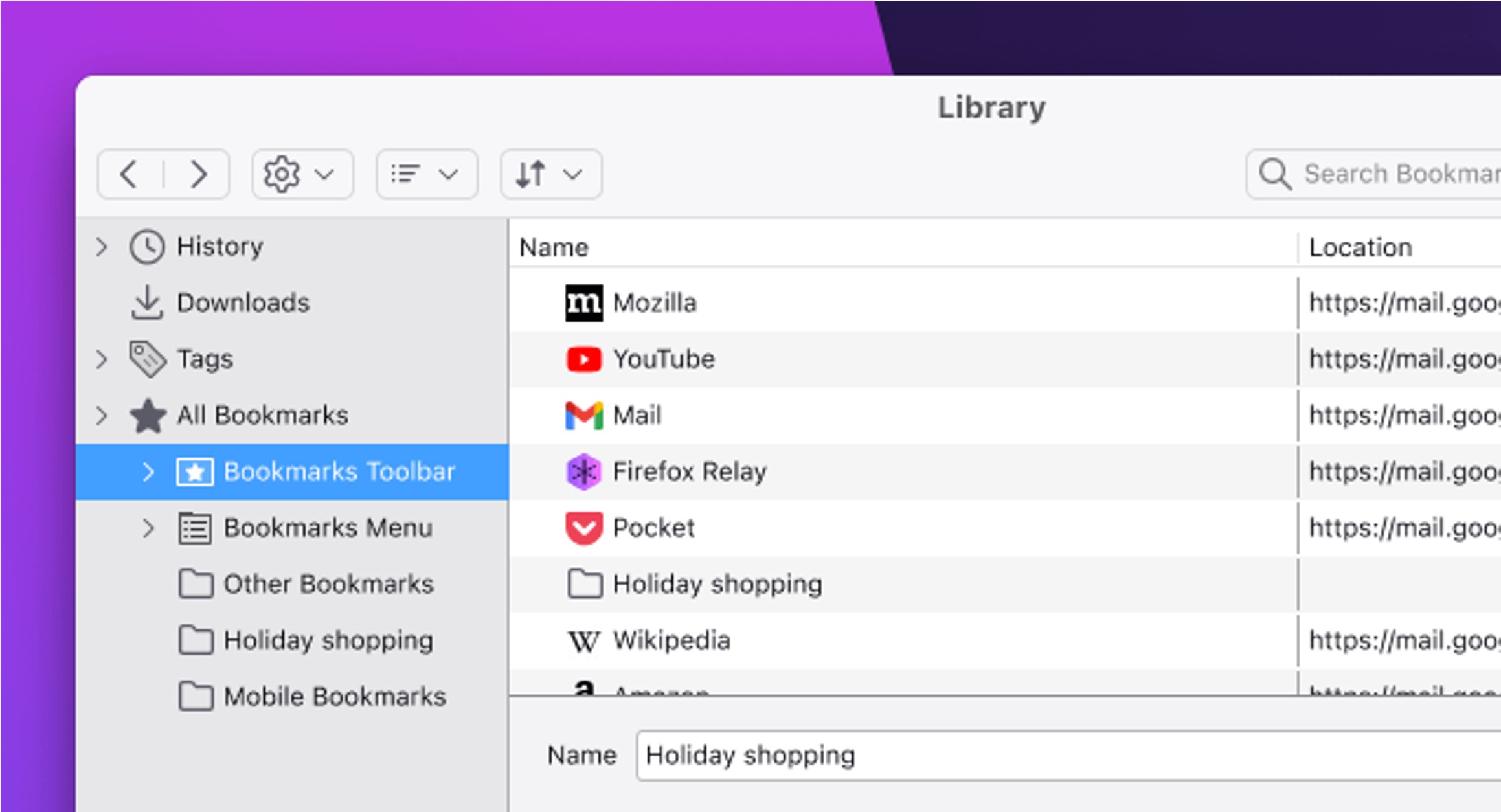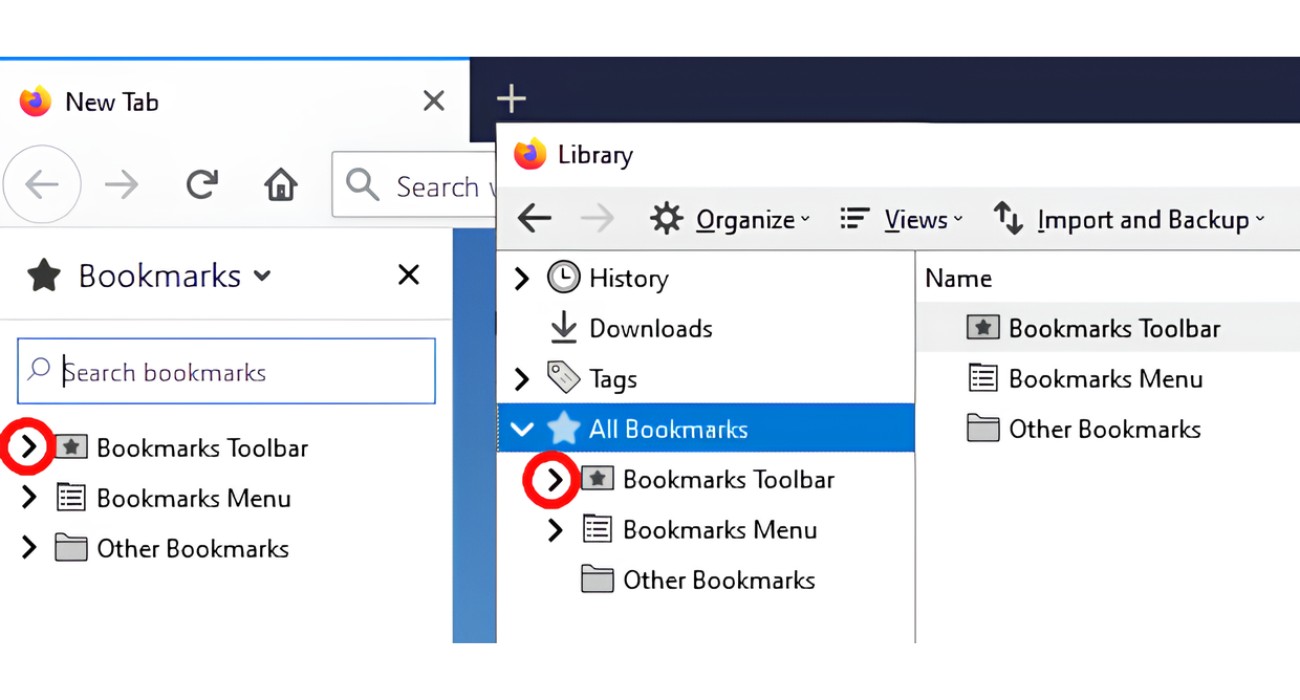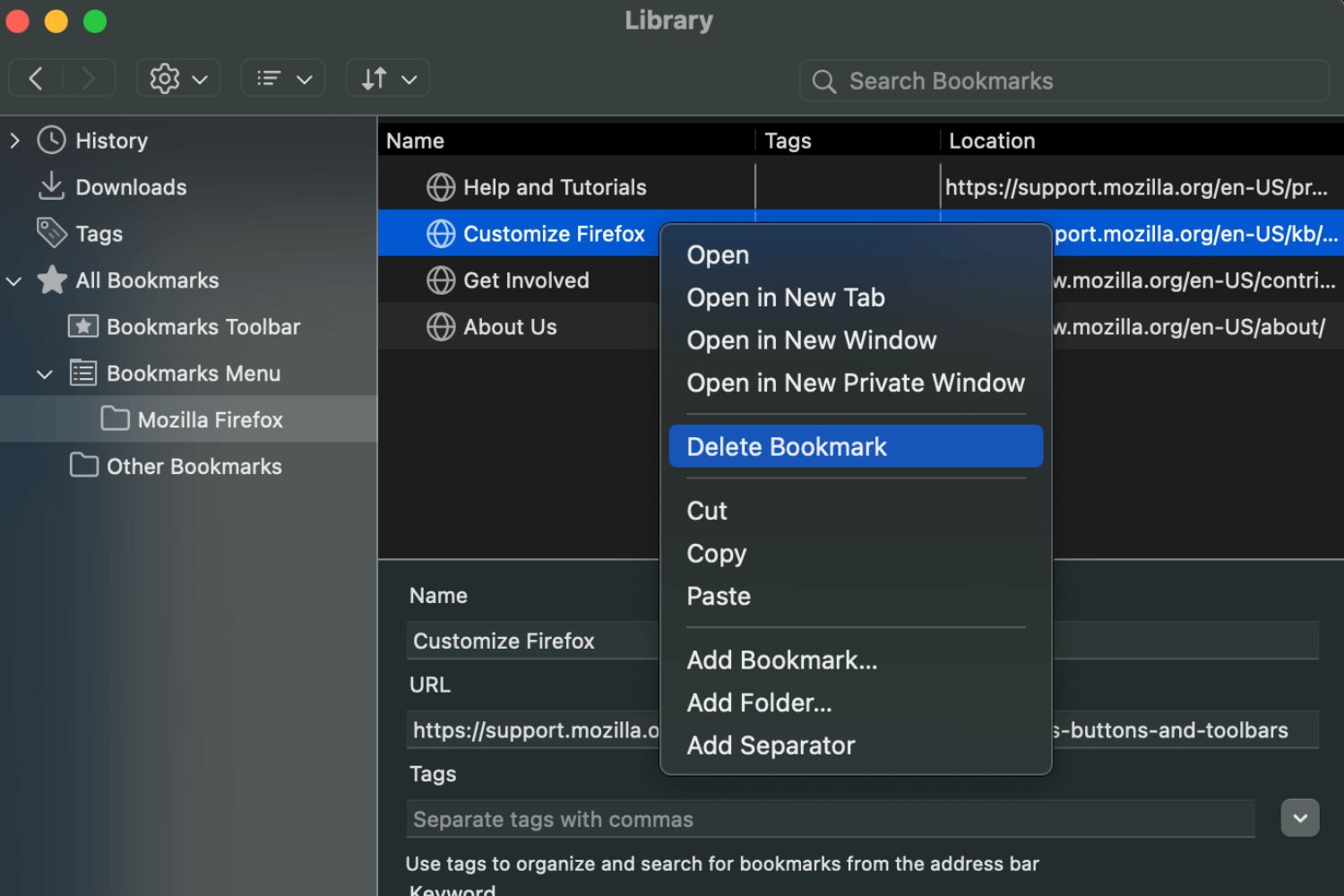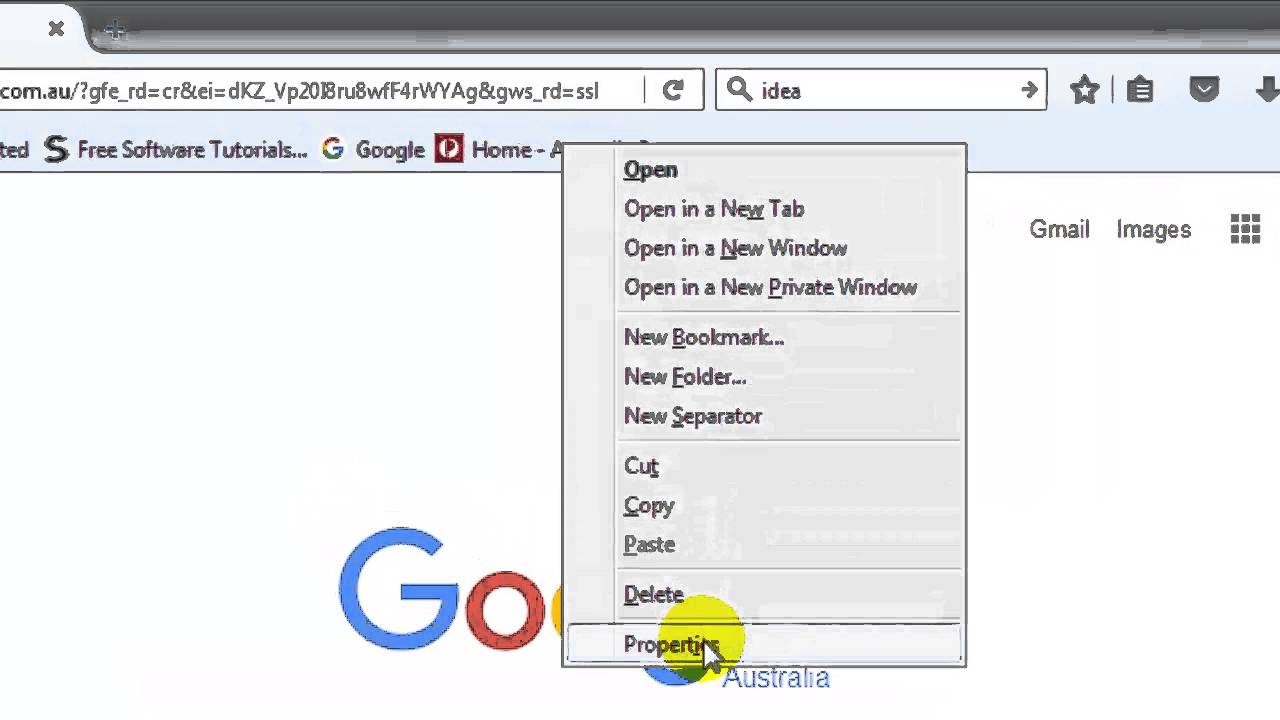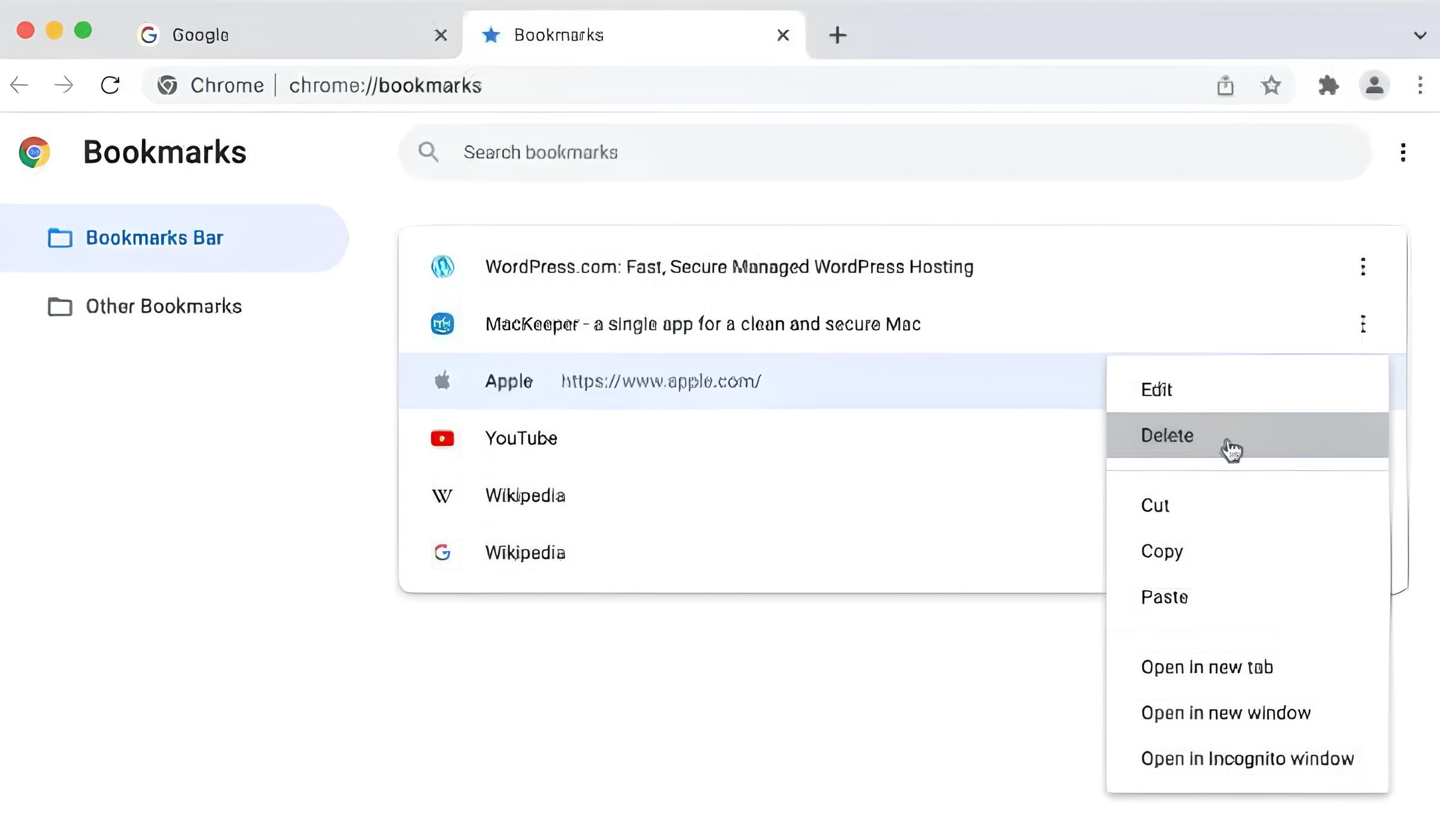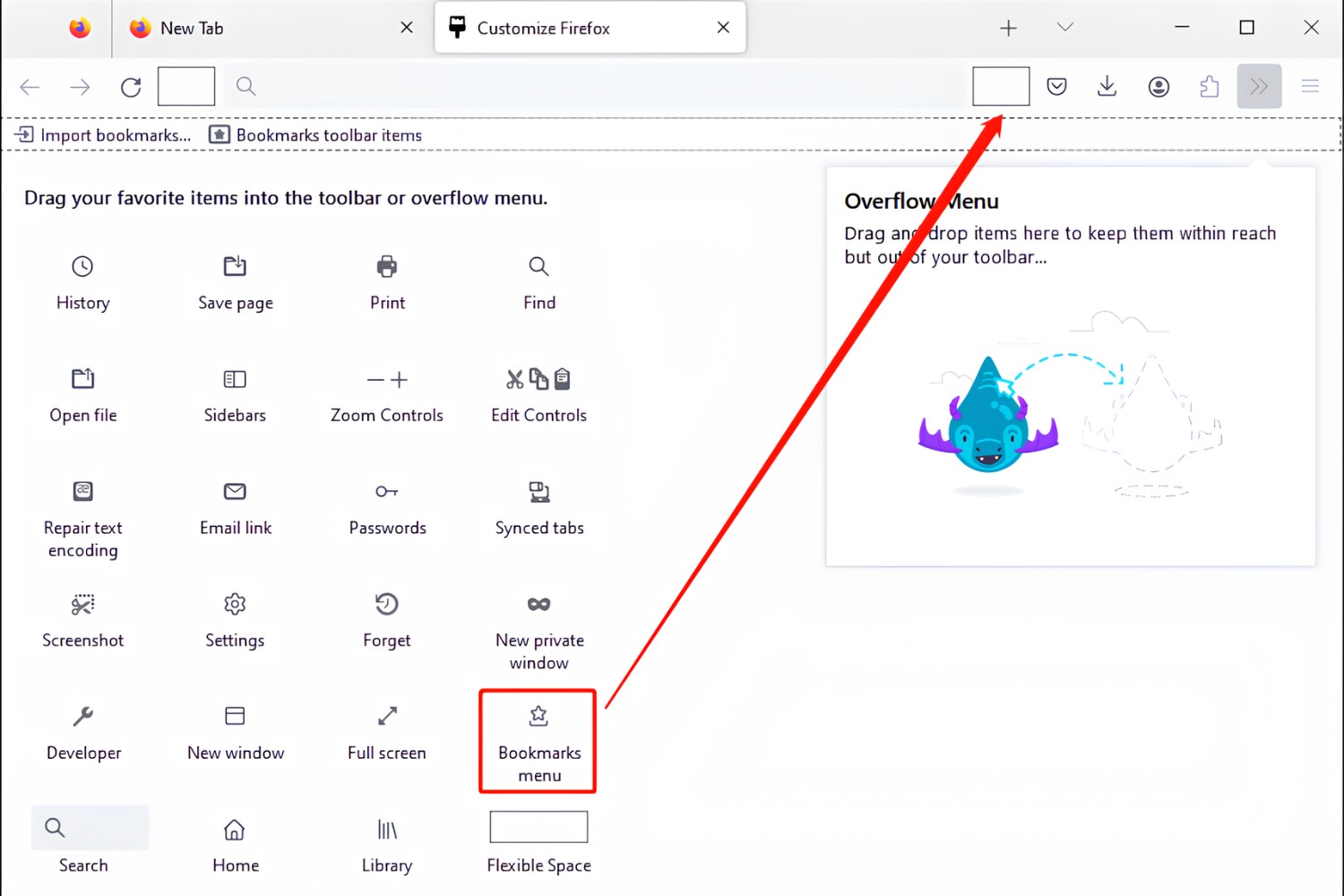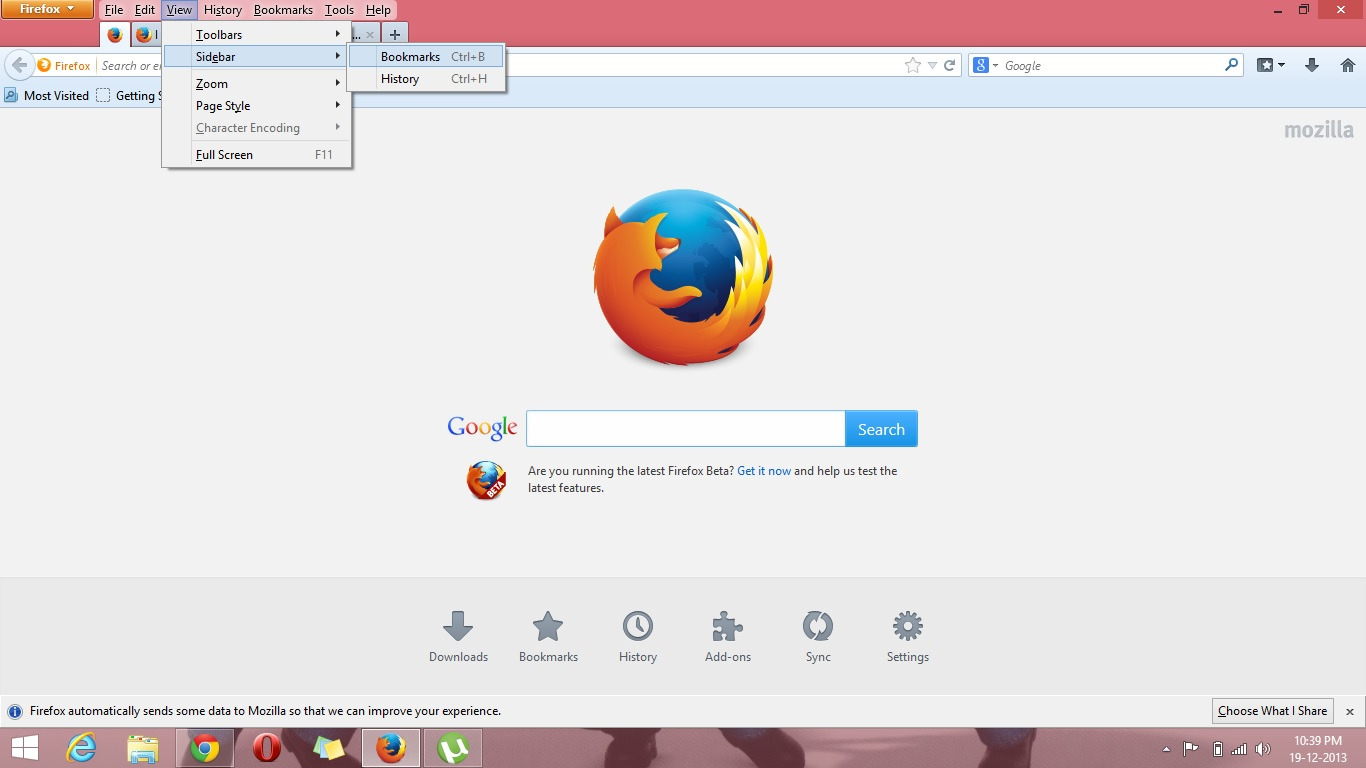Introduction
Removing unwanted browser extensions can significantly improve your browsing experience by streamlining your interface and enhancing performance. If you've found the Shop At Home Toolbar to be more of a nuisance than a helpful tool, you're in the right place. In this guide, you'll learn how to delete the Shop At Home Toolbar from your Firefox browser. Whether you installed it accidentally or no longer find it useful, we'll walk you through the step-by-step process to bid farewell to this toolbar and reclaim your browser's real estate.
The Shop At Home Toolbar may have been installed as part of a software bundle or as a standalone extension. Regardless of how it found its way onto your browser, removing it is a straightforward process. By the end of this guide, you'll have the knowledge and confidence to take control of your Firefox extensions and ensure that only the ones you truly need and trust remain active.
So, grab your virtual toolbox, and let's get started on decluttering your Firefox browser by removing the Shop At Home Toolbar.
Step 1: Open Firefox and go to the menu
To begin the process of removing the Shop At Home Toolbar from your Firefox browser, the first step is to launch the Firefox application on your computer. You can do this by clicking on the Firefox icon on your desktop or by searching for "Firefox" in your computer's search bar and selecting the application from the search results.
Once Firefox is open, you will need to navigate to the menu, which is located in the top-right corner of the browser window. The menu is represented by three horizontal lines stacked on top of each other, also known as the "hamburger" icon. Clicking on this icon will open the main menu, where you can access various options and settings for your Firefox browser.
Upon clicking the menu icon, a dropdown list of options will appear, including features such as New Window, New Private Window, History, and more. This menu is the central hub for accessing different functions and customizing your browsing experience within Firefox.
By reaching this stage, you have successfully completed the first step in the process of removing the Shop At Home Toolbar from your Firefox browser. With the menu now accessible, you are ready to proceed to the next step and continue on your journey to decluttering and optimizing your browsing environment.
Step 2: Select Add-ons from the menu
After successfully accessing the menu in Firefox, the next crucial step in removing the Shop At Home Toolbar is to select the "Add-ons" option. This step is pivotal as it directs you to the repository of all installed extensions, themes, and plugins within your browser.
Upon clicking on the menu icon, a dropdown list will appear, presenting a range of options. Among these options, you will find "Add-ons" listed. Click on "Add-ons" to proceed to the Add-ons Manager.
The Add-ons Manager is a central hub for managing all the extensions, themes, and plugins installed in your Firefox browser. It provides a comprehensive overview of the currently active add-ons, allowing you to modify, remove, or customize them according to your preferences.
Once you have selected "Add-ons" from the menu, the Add-ons Manager will open in a new tab within your browser. Here, you will be presented with a list of all the extensions, themes, and plugins that are currently installed. This includes the Shop At Home Toolbar, which you are aiming to remove.
The Add-ons Manager not only displays the installed add-ons but also provides additional information about each one. This includes details such as the add-on type, its functionality, and the option to disable or remove it from your browser.
At this stage, you have successfully navigated to the Add-ons Manager, setting the stage for the subsequent steps in the process of removing the Shop At Home Toolbar. With the Add-ons Manager now accessible, you are ready to progress to the next step and continue your journey towards optimizing your Firefox browser by eliminating unwanted extensions.
By selecting "Add-ons" from the menu, you have taken a significant stride towards regaining control over your browsing experience. The Add-ons Manager serves as a pivotal platform for managing and customizing your browser's extensions, ensuring that only the most essential and trusted add-ons remain active.
With the Add-ons Manager now in view, you are well-positioned to proceed to the subsequent steps, ultimately freeing your Firefox browser from the presence of the Shop At Home Toolbar.
Step 3: Find Shop At Home Toolbar in the list of extensions
Upon entering the Add-ons Manager in Firefox, you will be greeted with a comprehensive list of all the extensions, themes, and plugins currently installed in your browser. This is where you will embark on the crucial task of locating the Shop At Home Toolbar within this inventory of add-ons.
As you scan through the list, keep an eye out for the entry corresponding to the Shop At Home Toolbar. The list is designed to provide a clear overview of all installed add-ons, making it relatively straightforward to identify the Shop At Home Toolbar among the entries.
The Shop At Home Toolbar entry will typically include its name, a brief description of its functionality, and options to manage or remove it. It may also display additional details such as the version number and the source from which it was installed.
To expedite the search, you can utilize the search bar located within the Add-ons Manager. Simply enter "Shop At Home Toolbar" into the search bar, and the list will automatically filter to display only the relevant entries. This feature proves particularly useful when dealing with a large number of installed add-ons, as it streamlines the process of locating the specific extension you wish to manage.
Once you have successfully located the Shop At Home Toolbar within the list of extensions, you are now poised to proceed to the next pivotal step in the removal process. With the Shop At Home Toolbar now identified within the Add-ons Manager, you are one step closer to liberating your Firefox browser from the presence of this unwanted extension.
By effectively finding the Shop At Home Toolbar within the list of extensions, you have demonstrated a keen understanding of navigating the Add-ons Manager and identifying specific add-ons within the inventory. This accomplishment sets the stage for the subsequent step, where you will take decisive action to remove the Shop At Home Toolbar from your Firefox browser, ultimately reclaiming control over your browsing environment.
Step 4: Click Remove to delete the Shop At Home Toolbar
Having successfully located the Shop At Home Toolbar within the Add-ons Manager, the final step in the process of removing this unwanted extension from your Firefox browser is to click on the "Remove" button associated with the Shop At Home Toolbar entry.
Upon identifying the Shop At Home Toolbar within the list of extensions, you will notice that each entry is accompanied by a set of action buttons, including "Disable" and "Remove." To initiate the removal process, simply locate the Shop At Home Toolbar entry and click on the "Remove" button.
Clicking on the "Remove" button will prompt a confirmation dialog to ensure that you intend to proceed with the removal of the Shop At Home Toolbar. This dialog serves as a safeguard against accidental removal, allowing you to confirm your decision before the extension is permanently deleted from your browser.
Once you have confirmed the removal action, Firefox will proceed to uninstall the Shop At Home Toolbar from your browser. This process typically occurs swiftly, and upon completion, the Shop At Home Toolbar will no longer be present within your list of installed extensions.
By clicking on the "Remove" button, you have effectively initiated the removal process, signaling your intent to part ways with the Shop At Home Toolbar and reclaim control over your browsing environment. This decisive action marks the culmination of your efforts to eliminate unwanted extensions from your Firefox browser, ensuring a streamlined and optimized browsing experience.
With the Shop At Home Toolbar successfully removed, you have taken a significant step towards decluttering your browser and enhancing its performance. By actively managing your browser's extensions, you have demonstrated a proactive approach to maintaining a clean and efficient browsing environment, free from unnecessary distractions and potential security risks.
In successfully completing the removal process, you have not only eliminated the Shop At Home Toolbar but also gained valuable insight into managing extensions within Firefox. This knowledge equips you to confidently navigate the Add-ons Manager and make informed decisions regarding the installation, customization, and removal of extensions in the future.
By clicking "Remove" and finalizing the removal of the Shop At Home Toolbar, you have effectively reclaimed ownership of your browsing experience, ensuring that only the most essential and trusted extensions remain active within your Firefox browser.
Conclusion
Congratulations on successfully removing the Shop At Home Toolbar from your Firefox browser! By following the step-by-step process outlined in this guide, you have taken a proactive approach to managing your browser's extensions, ensuring that only the most essential and trusted add-ons remain active.
The removal of the Shop At Home Toolbar marks a significant milestone in reclaiming control over your browsing environment. By eliminating this unwanted extension, you have not only decluttered your browser interface but also enhanced its performance and security.
As you reflect on this experience, it's important to recognize the value of actively managing your browser's extensions. The Add-ons Manager in Firefox serves as a powerful tool for customizing and optimizing your browsing experience. By familiarizing yourself with this feature and confidently navigating its functionalities, you have gained valuable insight into maintaining a clean and efficient browser environment.
Furthermore, the process of removing the Shop At Home Toolbar has equipped you with the knowledge and confidence to address future extension-related challenges. Whether it involves uninstalling other unwanted add-ons, exploring new extensions to enhance your browsing experience, or simply staying vigilant against potential security threats, you are now well-prepared to navigate the dynamic landscape of browser extensions.
By taking control of your browser's extensions, you have demonstrated a proactive stance towards safeguarding your online experience. This proactive approach not only enhances the efficiency of your browsing but also contributes to a more secure and enjoyable online journey.
As you continue to explore the vast possibilities of the digital realm, remember that your browser is a gateway to a world of information, entertainment, and connectivity. By actively managing its extensions and customizing its functionalities, you are shaping a browsing environment that aligns with your preferences and priorities.
In conclusion, the successful removal of the Shop At Home Toolbar signifies your commitment to maintaining a streamlined, secure, and personalized browsing experience. Your proactive approach to extension management sets the stage for a more efficient and enjoyable online journey, free from unnecessary distractions and potential security risks.
With the Shop At Home Toolbar now removed, your Firefox browser stands ready to serve as a reliable and tailored platform for your digital endeavors. Embrace this newfound control and continue to explore the boundless opportunities that await within the digital landscape.