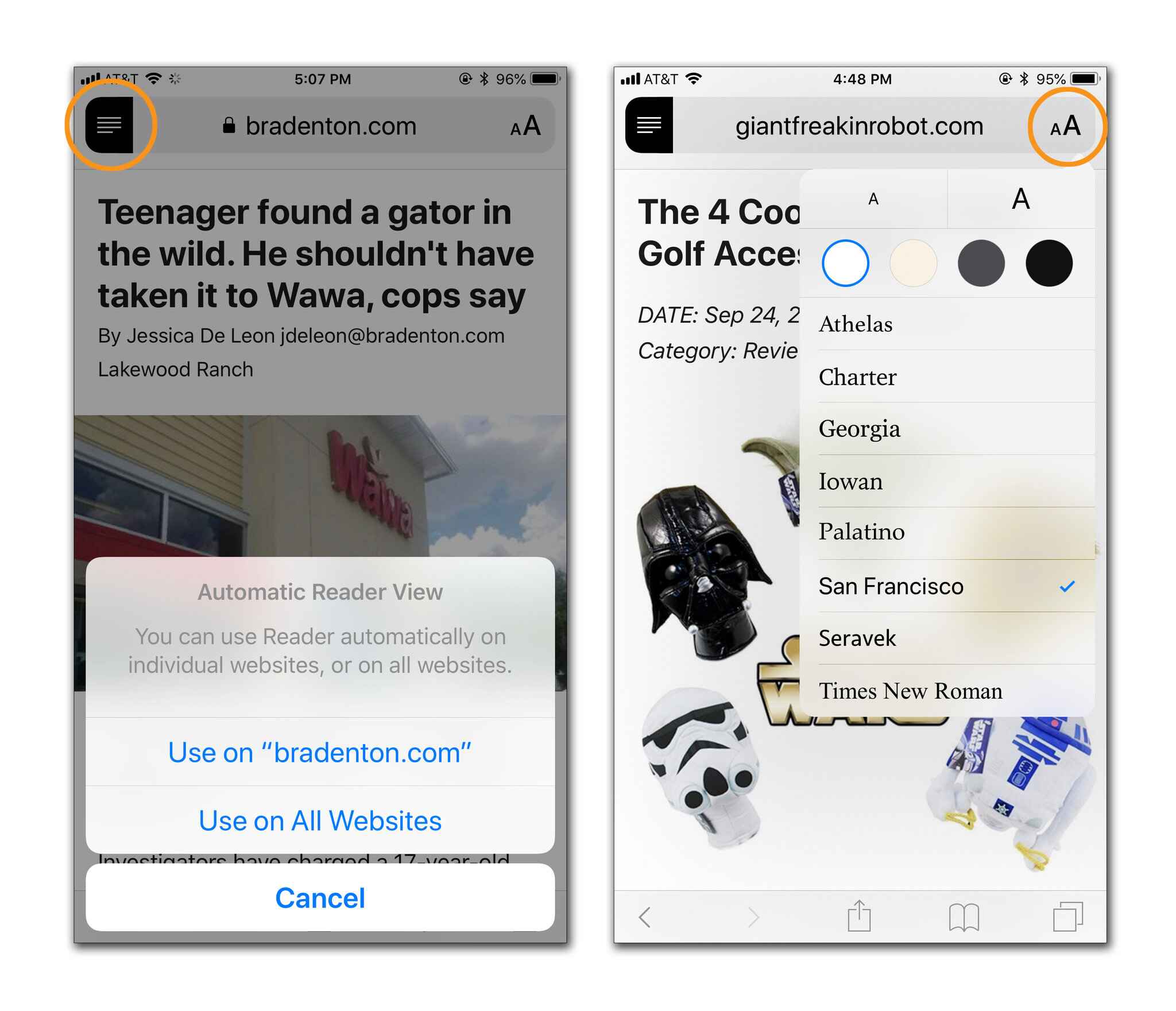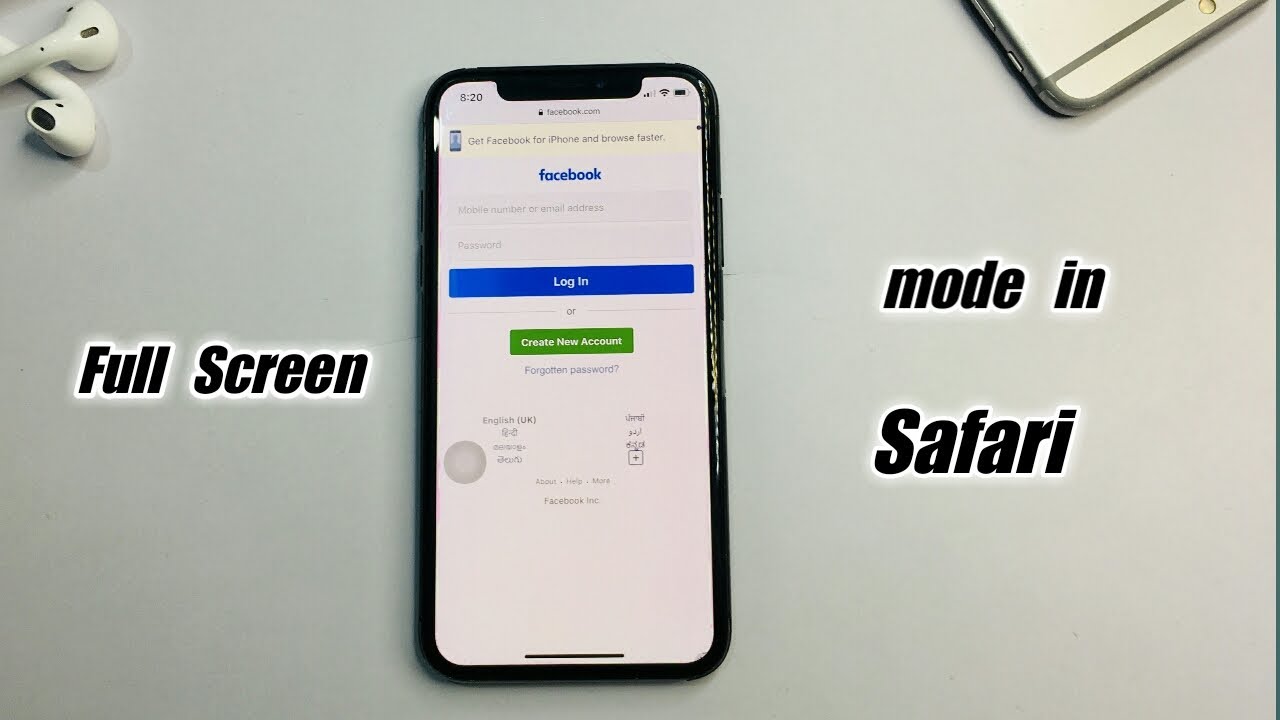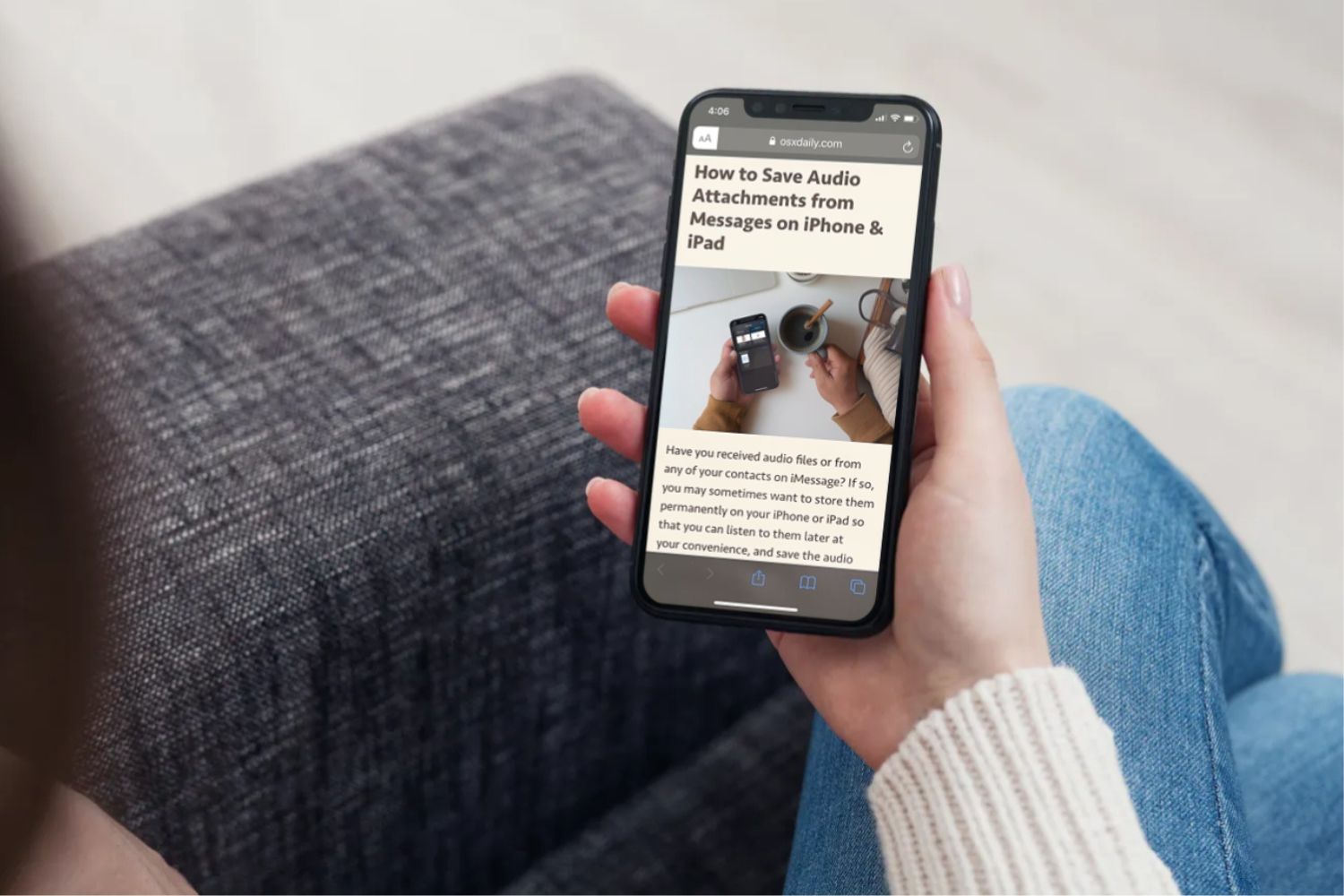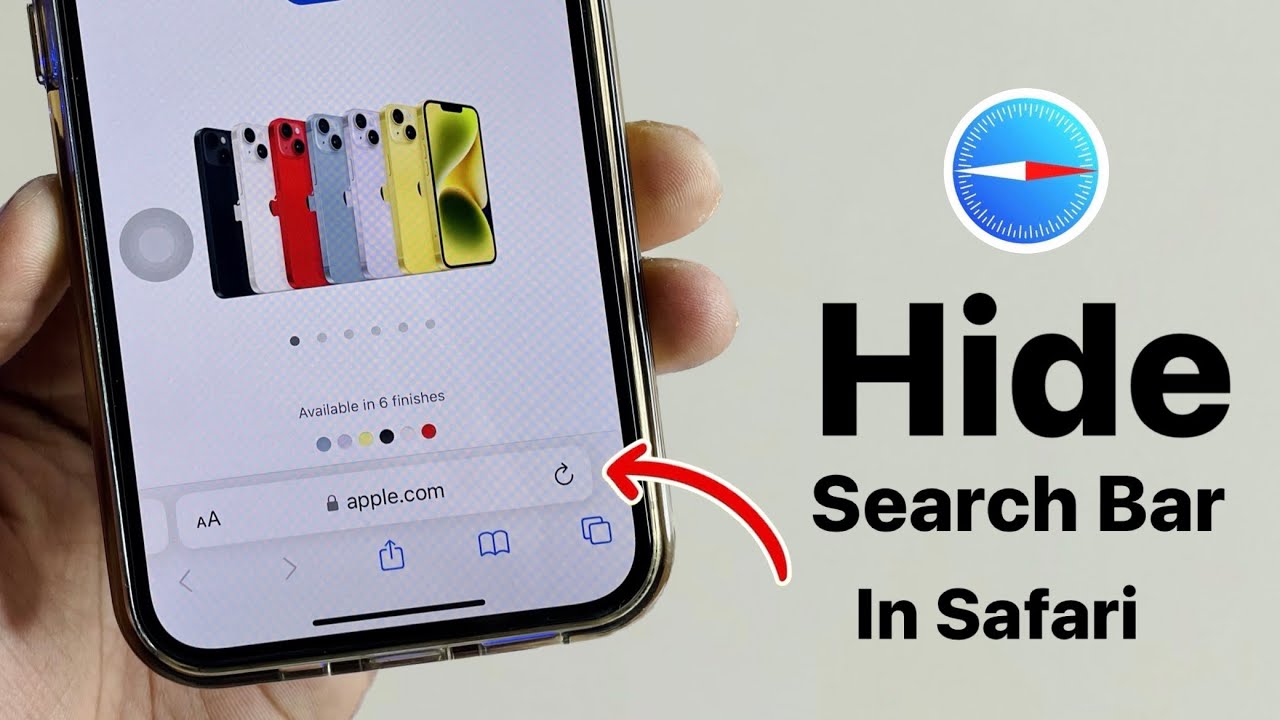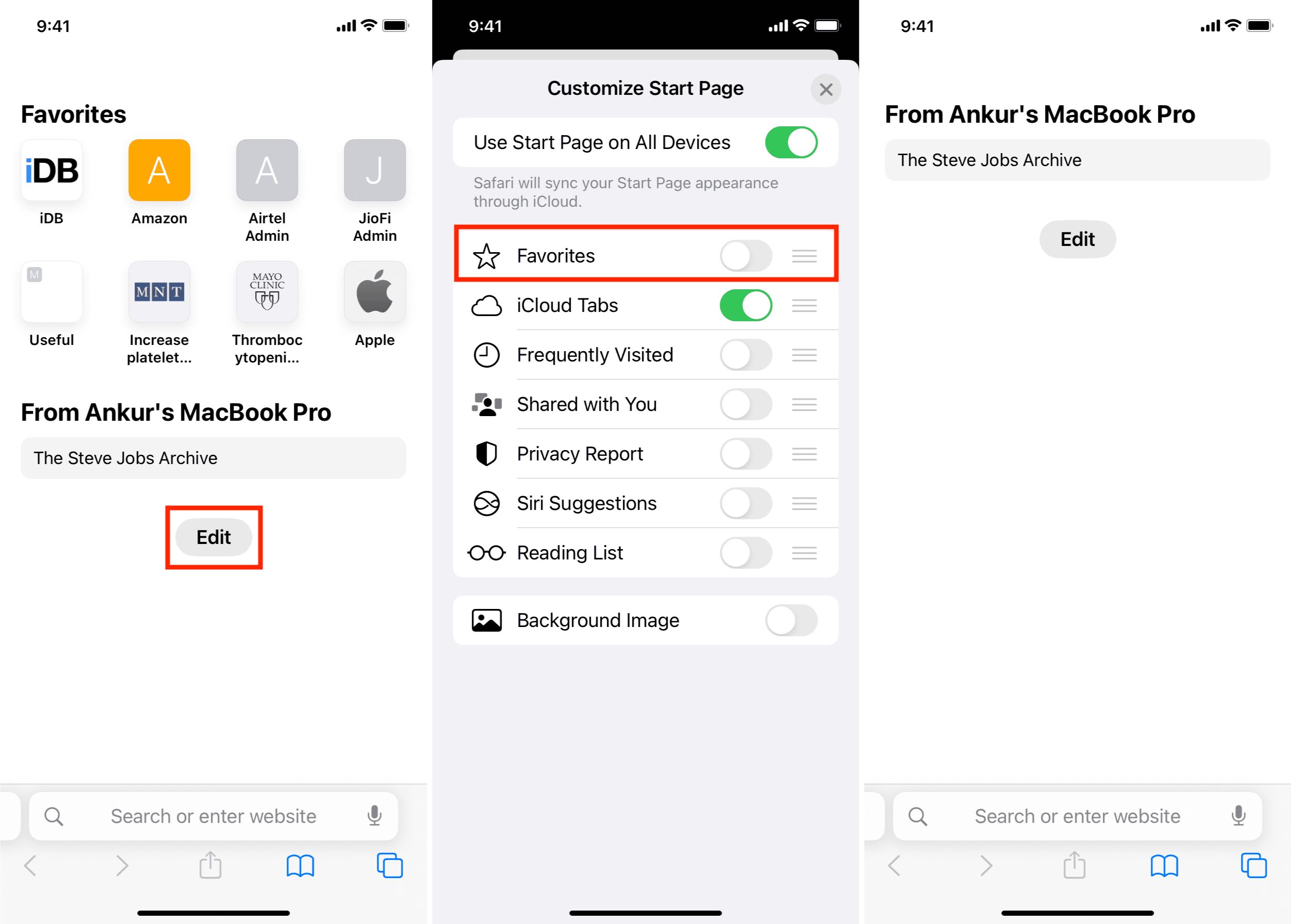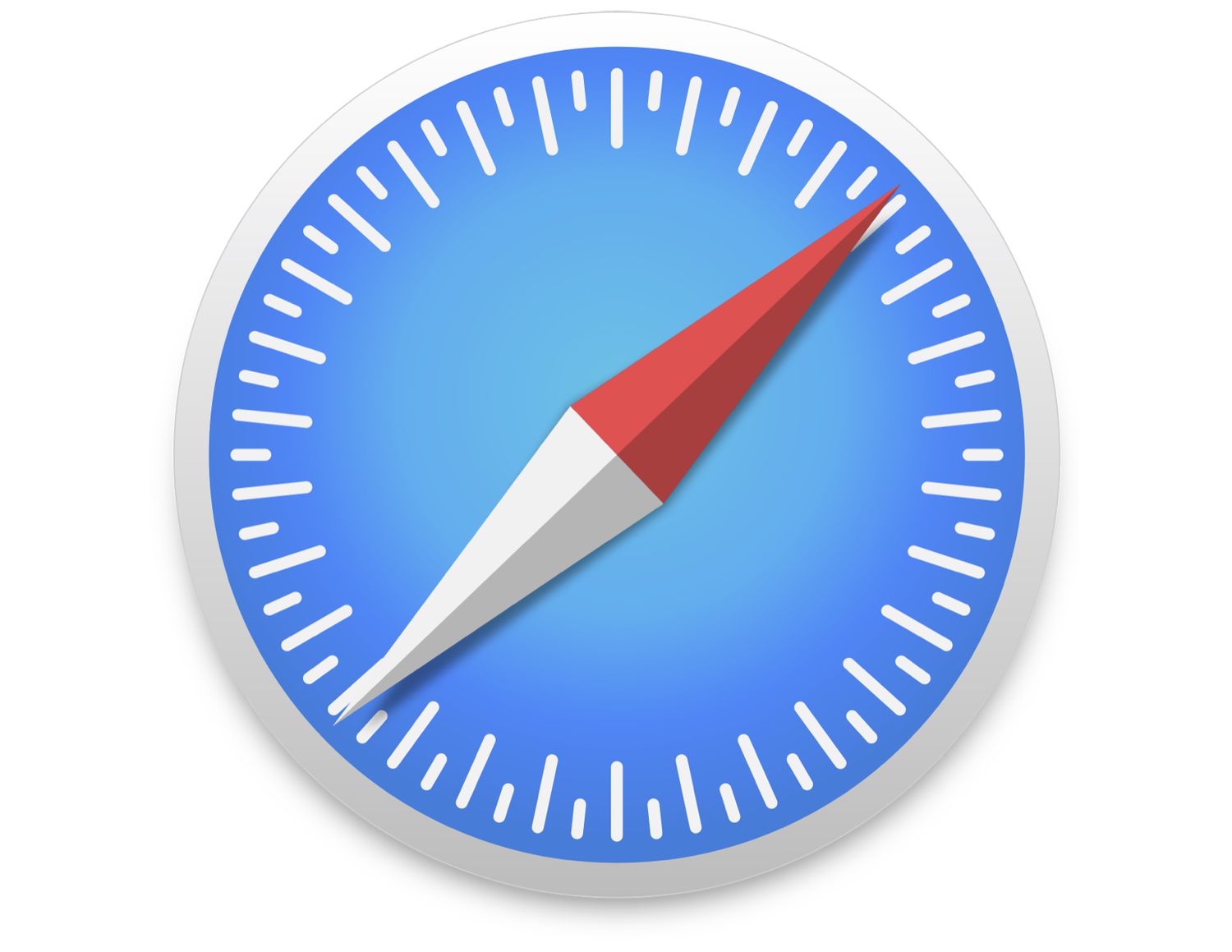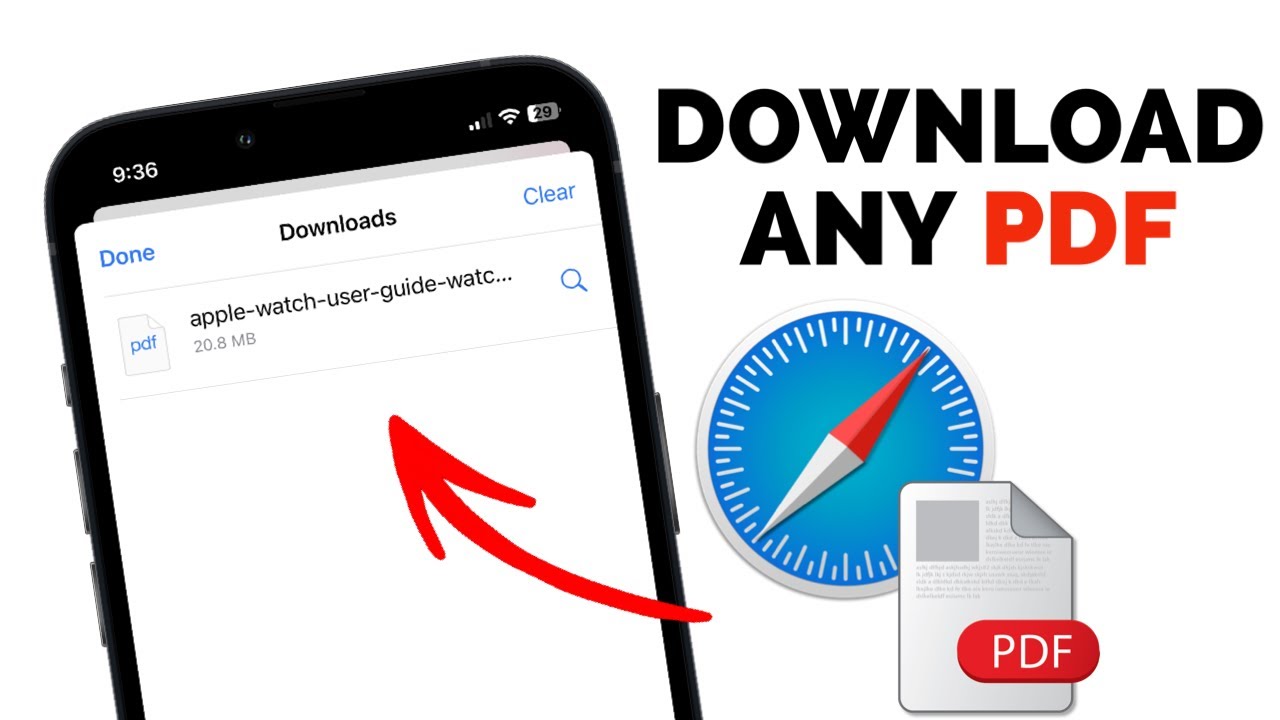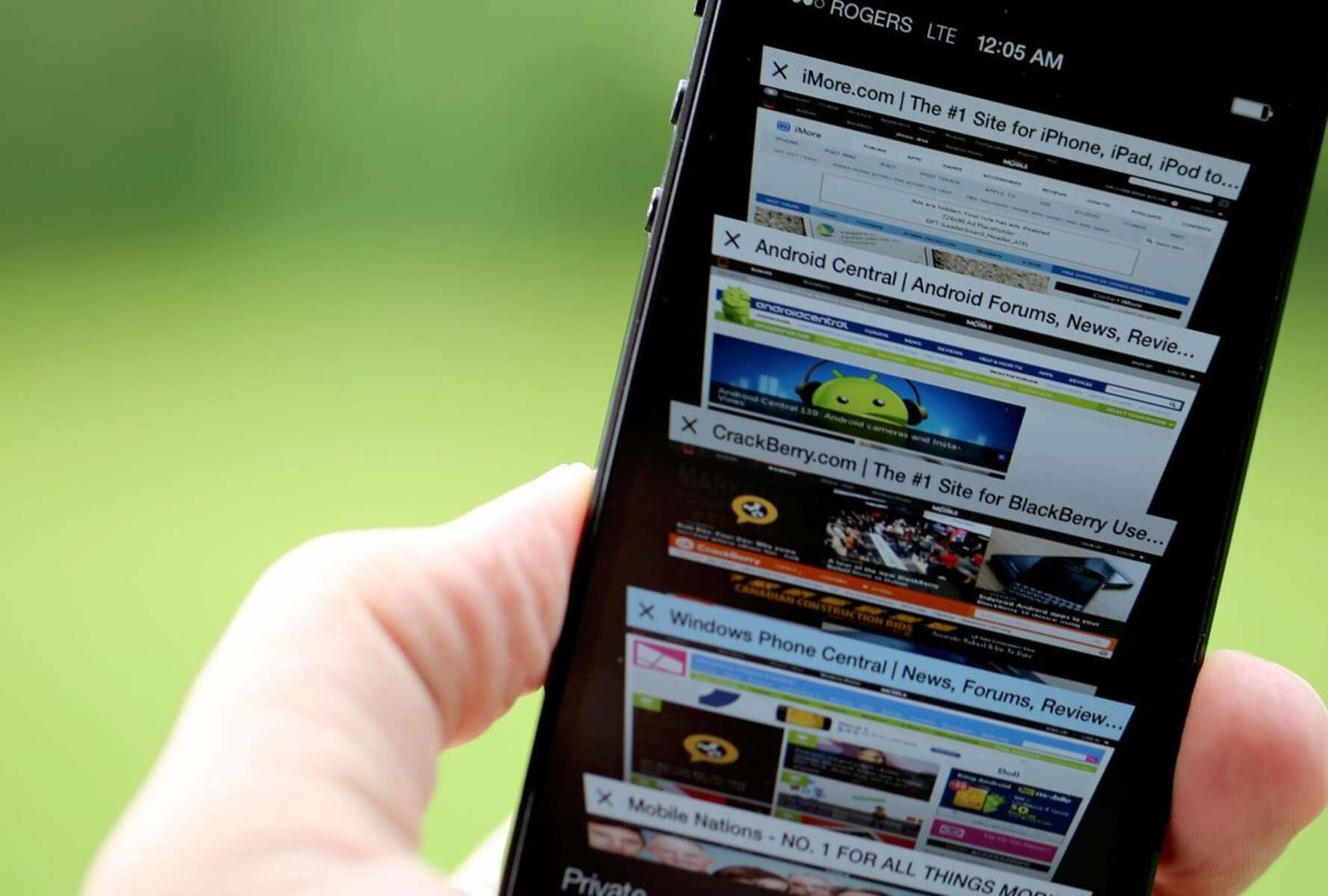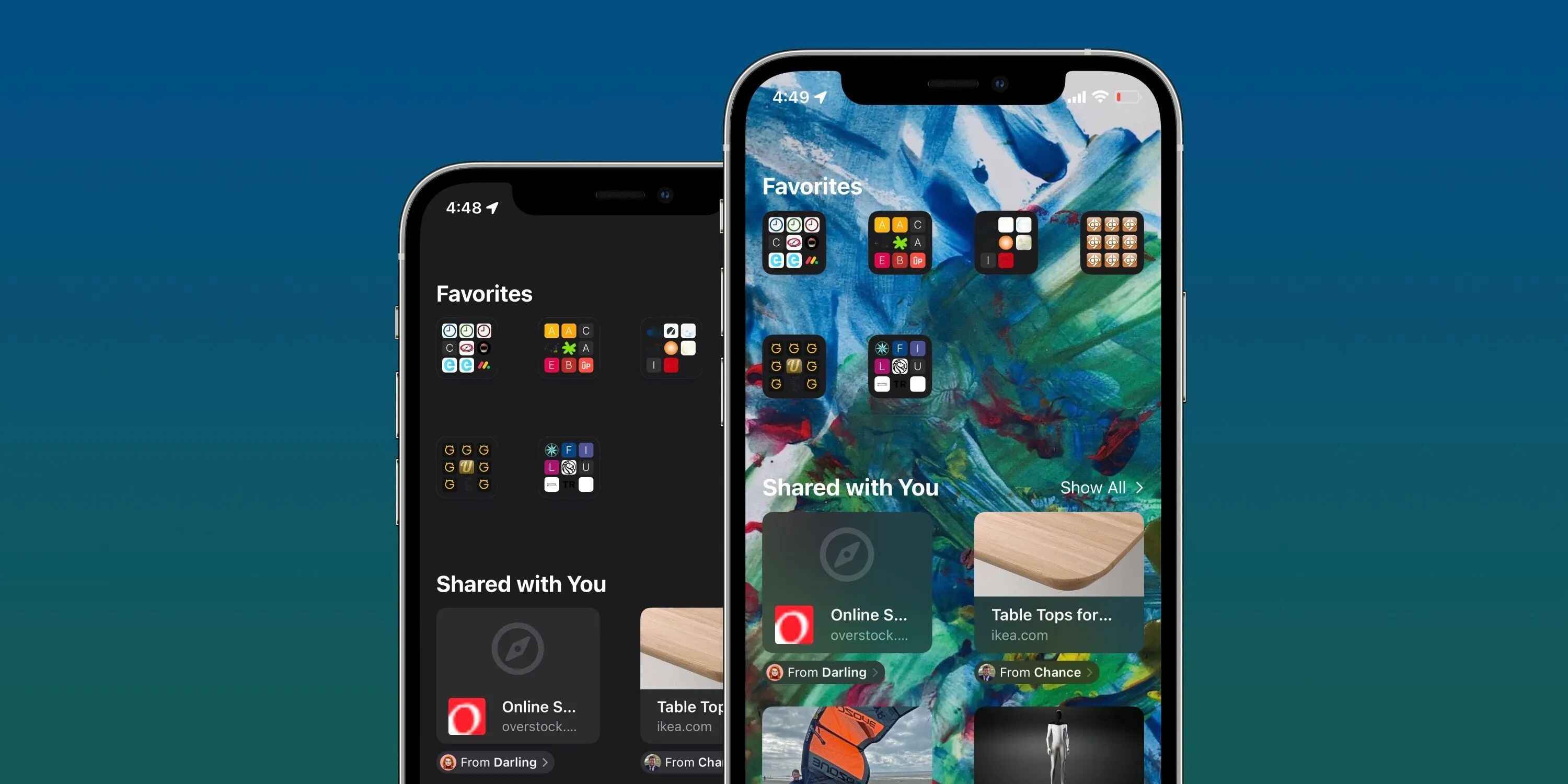Introduction
When browsing the web, you may encounter cluttered web pages with distracting ads, pop-ups, and complex layouts that hinder your reading experience. Fortunately, modern web browsers offer a solution to this predicament in the form of Reader View. This feature, available in Safari, provides a streamlined, distraction-free reading experience by stripping away unnecessary elements from web pages, leaving behind only the essential content.
Reader View in Safari is a game-changer for individuals who value simplicity and focus when consuming online content. Whether you're delving into a lengthy article, perusing a news story, or researching a topic, Reader View offers a serene environment where you can immerse yourself in the text without the visual noise that often plagues standard web pages.
By activating Reader View, you can bid farewell to the visual clutter that often plagues web pages, allowing you to concentrate on the substance of the content. This feature is particularly beneficial for those who prefer a clean, uncluttered interface and wish to minimize distractions while reading.
In the following sections, we will delve into the intricacies of enabling and customizing Reader View in Safari, exploring its adaptability across different devices. Whether you're using a Mac, iPhone, or iPad, Reader View is a versatile tool that can enhance your browsing experience, making it easier and more enjoyable to consume online content. Let's embark on this journey to uncover the full potential of Reader View in Safari and how it can revolutionize the way you engage with web content.
How to Enable Reader View
Enabling Reader View in Safari is a straightforward process that empowers users to transform cluttered web pages into clean, easily digestible content. Whether you're using a Mac, iPhone, or iPad, accessing Reader View is a seamless endeavor that enhances your browsing experience. Here's how to activate Reader View on different devices:
On Mac:
-
Open Safari: Launch the Safari browser on your Mac.
-
Navigate to a Web Page: Visit a website with an article or content you'd like to read.
-
Locate the Reader View Icon: Look for the Reader View icon in the address bar, typically represented by four horizontal lines. Click on this icon to activate Reader View.
-
Enjoy Distraction-Free Reading: Once Reader View is enabled, the web page will transform into a clean, clutter-free layout, allowing you to focus solely on the content.
On iPhone or iPad:
-
Launch Safari: Open the Safari app on your iPhone or iPad.
-
Visit a Web Page: Navigate to a website containing an article or text-based content.
-
Spot the Reader View Icon: Look for the Reader View icon in the address bar. Tap on this icon to activate Reader View.
-
Immerse Yourself in the Content: Once Reader View is activated, the web page will undergo a visual transformation, presenting the content in a distraction-free format, optimized for reading.
By following these simple steps, you can seamlessly enable Reader View in Safari across your devices, ensuring a serene and focused reading experience. Whether you're unwinding with an article on your Mac or catching up on the latest news on your iPhone, Reader View empowers you to immerse yourself in the content without the visual clutter that often plagues standard web pages.
Customizing Reader View
Customizing Reader View in Safari allows you to tailor your reading experience to suit your preferences and enhance content accessibility. Once you've activated Reader View, you can further refine the appearance and layout of the content to optimize readability. Here's how you can customize Reader View to align with your specific needs:
Adjusting Text Size and Font
Reader View offers the flexibility to modify the text size and font style according to your comfort and visual acuity. By clicking on the "Aa" icon within Reader View, you can access options to increase or decrease the text size, ensuring that the content is presented in a font size that aligns with your reading preferences. Additionally, you can choose from a selection of font styles to personalize your reading experience, allowing you to engage with the content in a manner that best suits your visual comfort.
Changing Background and Color Settings
In addition to adjusting the text size and font, Reader View enables you to alter the background and color settings to enhance readability. By accessing the "Aa" icon, you can explore different background color options, such as sepia or gray, which can reduce eye strain and improve the overall reading experience. Furthermore, you have the flexibility to customize the text color, ensuring optimal contrast for improved legibility.
Enabling Dark Mode
For users who prefer a darker interface, Safari's Reader View offers a Dark Mode option, which transforms the background to a dark color and the text to a lighter shade. This feature is particularly beneficial for reading in low-light environments, as it reduces glare and minimizes eye strain, fostering a comfortable reading environment.
Utilizing Reader View on Specific Websites
Safari allows you to set specific websites to automatically load in Reader View, streamlining the process of accessing distraction-free content. By right-clicking the Reader View icon in the address bar and selecting "Use Reader Automatically on [Website]," you can ensure that your preferred websites consistently display content in Reader View, providing a seamless and uninterrupted reading experience.
By leveraging these customization options, you can tailor Reader View in Safari to align with your unique preferences, ensuring an optimized and personalized reading experience. Whether you're adjusting text size and font styles, fine-tuning color settings, or enabling Dark Mode, Safari's Reader View empowers you to immerse yourself in online content in a manner that suits your individual needs and enhances overall readability.
Reader View on Different Devices
Reader View in Safari is a versatile feature that seamlessly adapts to different devices, offering a consistent and enhanced reading experience across Mac, iPhone, and iPad. Whether you're unwinding with a captivating article on your Mac or catching up on the latest news on your iPhone, Reader View ensures that you can immerse yourself in the content without the visual clutter that often plagues standard web pages.
Mac Experience
On a Mac, activating Reader View in Safari is a simple endeavor. Once you've launched the Safari browser and navigated to a web page containing an article or text-based content, you can easily spot the Reader View icon in the address bar. By clicking on this icon, the web page undergoes a visual transformation, presenting the content in a clean, distraction-free layout optimized for reading. This streamlined interface allows you to focus solely on the substance of the content, free from the visual noise that often hampers the reading experience on standard web pages.
iPhone and iPad Accessibility
The seamless accessibility of Reader View extends to iPhone and iPad devices, ensuring that you can enjoy a consistent reading experience across your Apple ecosystem. Whether you're using Safari on your iPhone or iPad, activating Reader View is a seamless process. Upon visiting a web page containing an article or textual content, the Reader View icon in the address bar is readily available. Tapping on this icon triggers the transformation of the web page into a clutter-free layout, allowing you to immerse yourself in the content without the distractions commonly associated with standard web pages.
Consistent and Intuitive Interface
Regardless of the device you're using, Reader View in Safari offers a consistent and intuitive interface that prioritizes content accessibility and readability. The seamless transition into a distraction-free reading environment ensures that you can engage with online content in a manner that aligns with your preferences, regardless of the device at hand. This adaptability underscores the user-centric design of Reader View, which aims to provide a serene and focused reading experience across different devices within the Apple ecosystem.
By offering a seamless and consistent experience across Mac, iPhone, and iPad, Reader View in Safari ensures that you can effortlessly immerse yourself in online content, free from the visual clutter that often detracts from the reading experience. This adaptability underscores the user-centric design of Reader View, which aims to provide a serene and focused reading experience across different devices within the Apple ecosystem.
Conclusion
In conclusion, Reader View in Safari stands as a beacon of simplicity and focus in the realm of web browsing. By seamlessly transforming cluttered web pages into clean, distraction-free layouts, Reader View empowers users to immerse themselves in online content without the visual noise that often plagues standard web pages. Whether you're delving into a lengthy article, catching up on the latest news, or conducting research, Reader View offers a serene environment where you can concentrate solely on the substance of the content.
The ability to customize Reader View further amplifies its appeal, allowing users to tailor their reading experience to align with their unique preferences. From adjusting text size and font styles to fine-tuning background and color settings, Reader View offers a range of customization options that enhance content accessibility and readability. Additionally, the option to enable Dark Mode and set specific websites to automatically load in Reader View underscores the adaptability and user-centric design of this feature.
Across different devices within the Apple ecosystem, including Mac, iPhone, and iPad, Reader View maintains a consistent and intuitive interface, ensuring a seamless reading experience regardless of the device at hand. This adaptability underscores the commitment to providing a serene and focused reading environment across various platforms, further solidifying Reader View as a versatile and indispensable tool for individuals who value simplicity and focus when consuming online content.
As we navigate the vast expanse of the internet, Reader View in Safari serves as a steadfast companion, offering respite from the visual clutter and complexities that often accompany web browsing. Its seamless activation process and customizable features make it a valuable asset for individuals seeking a streamlined and immersive reading experience. Whether you're unwinding with an engaging article, conducting research, or catching up on the latest news, Reader View in Safari is a testament to the power of simplicity in enhancing the way we engage with online content.