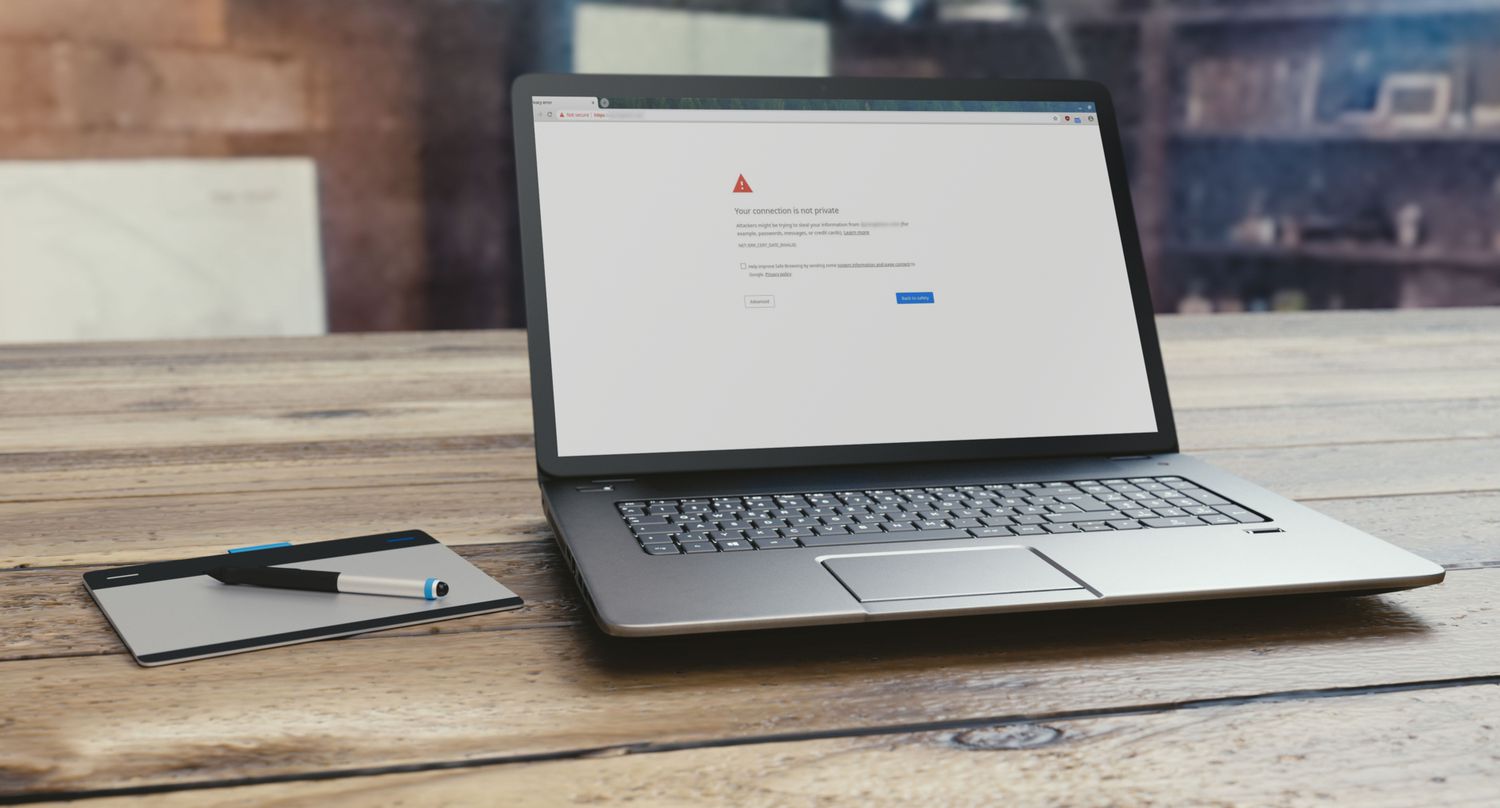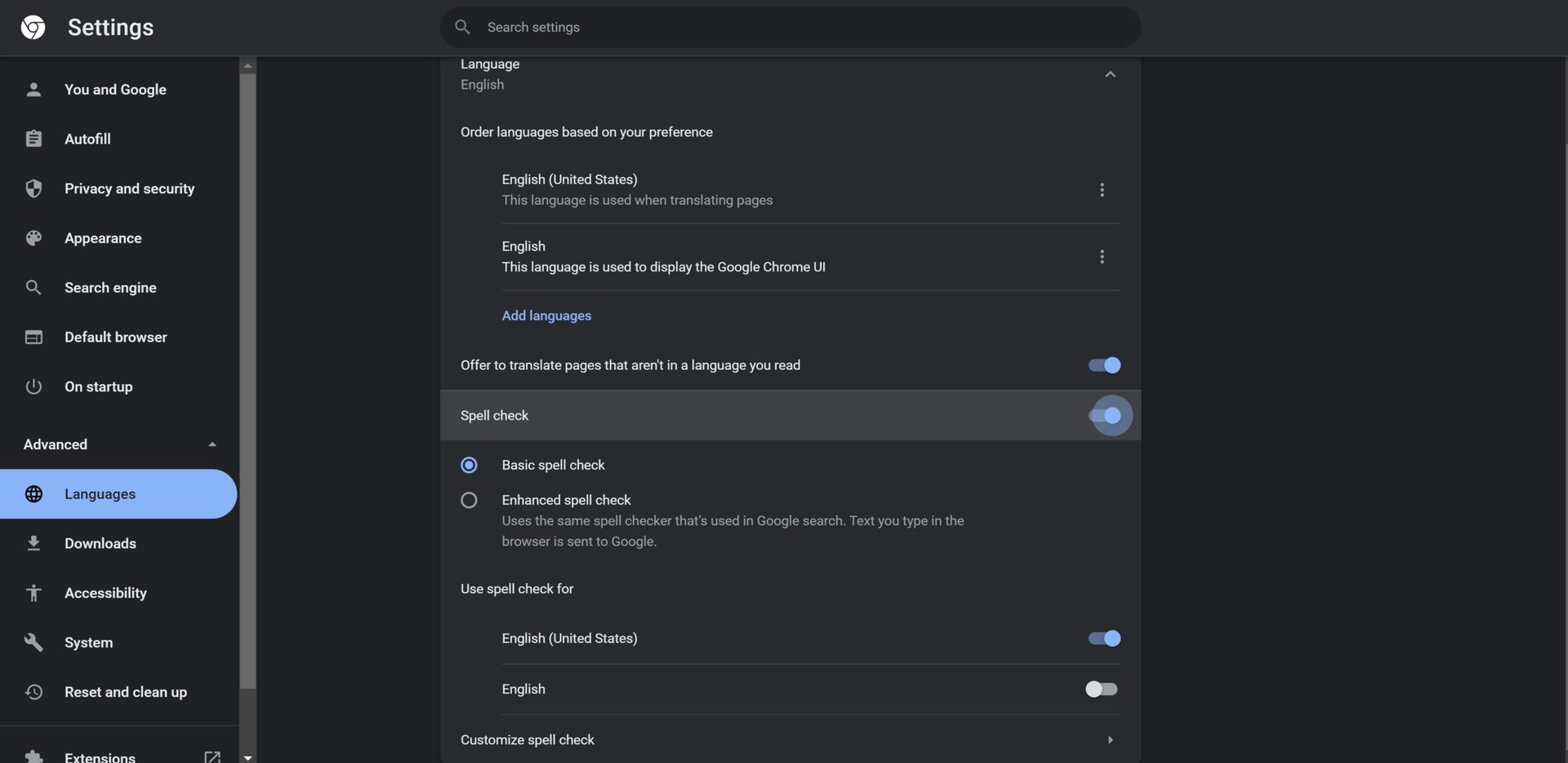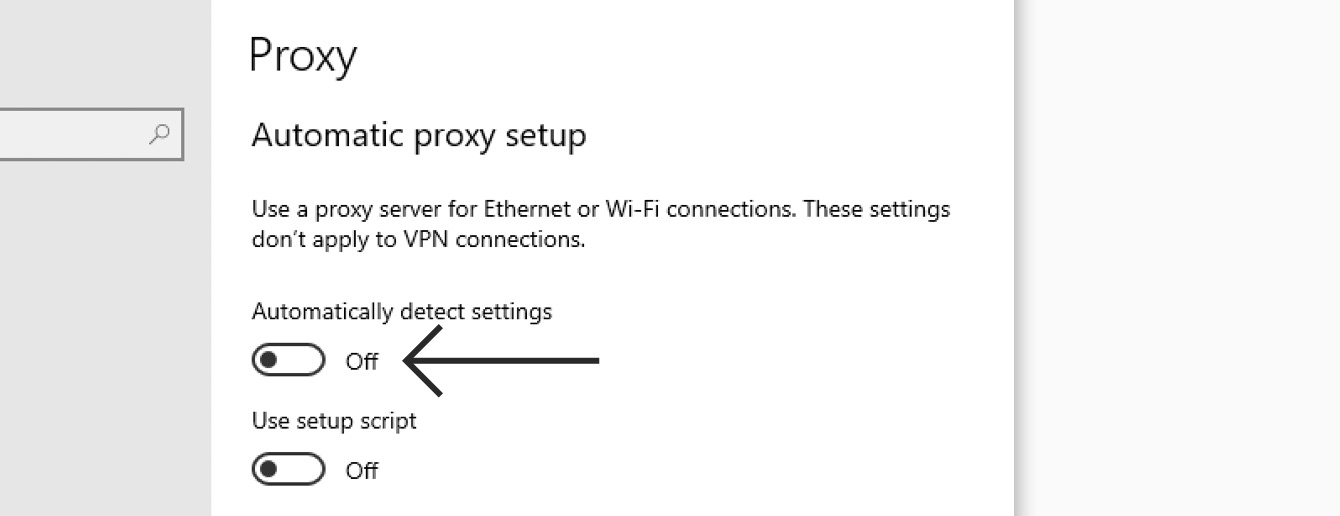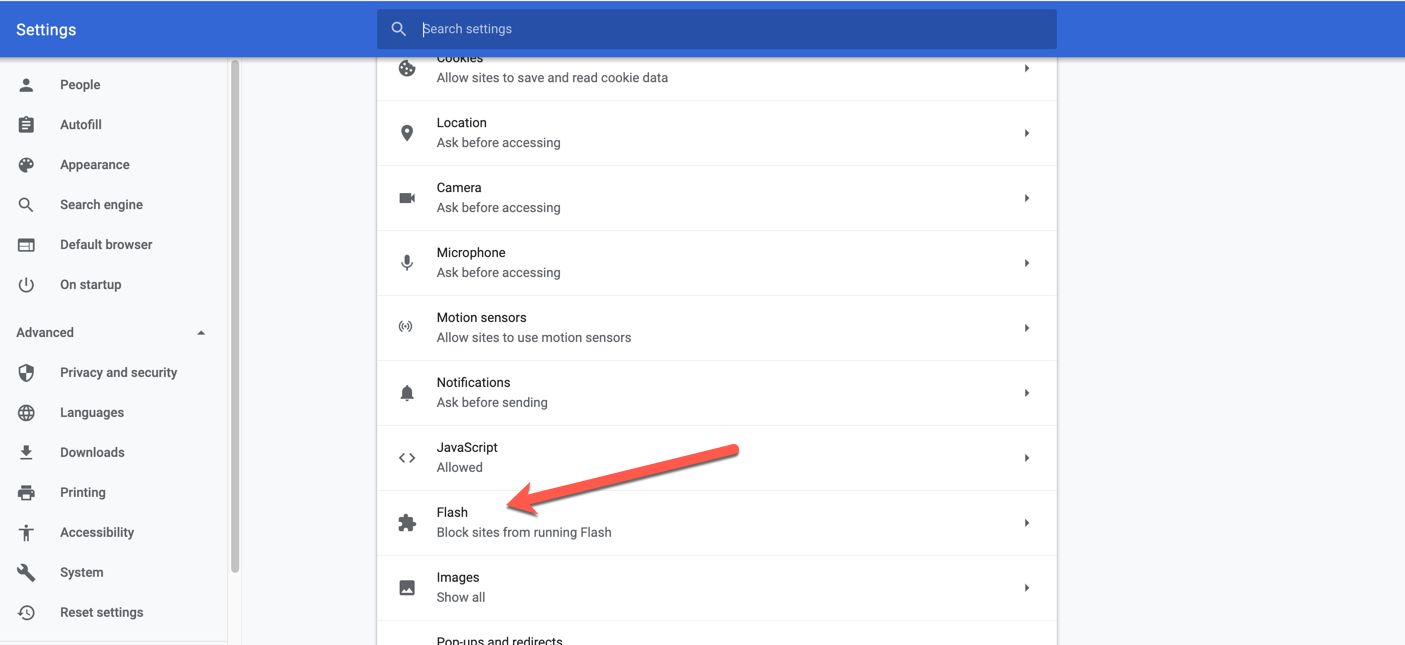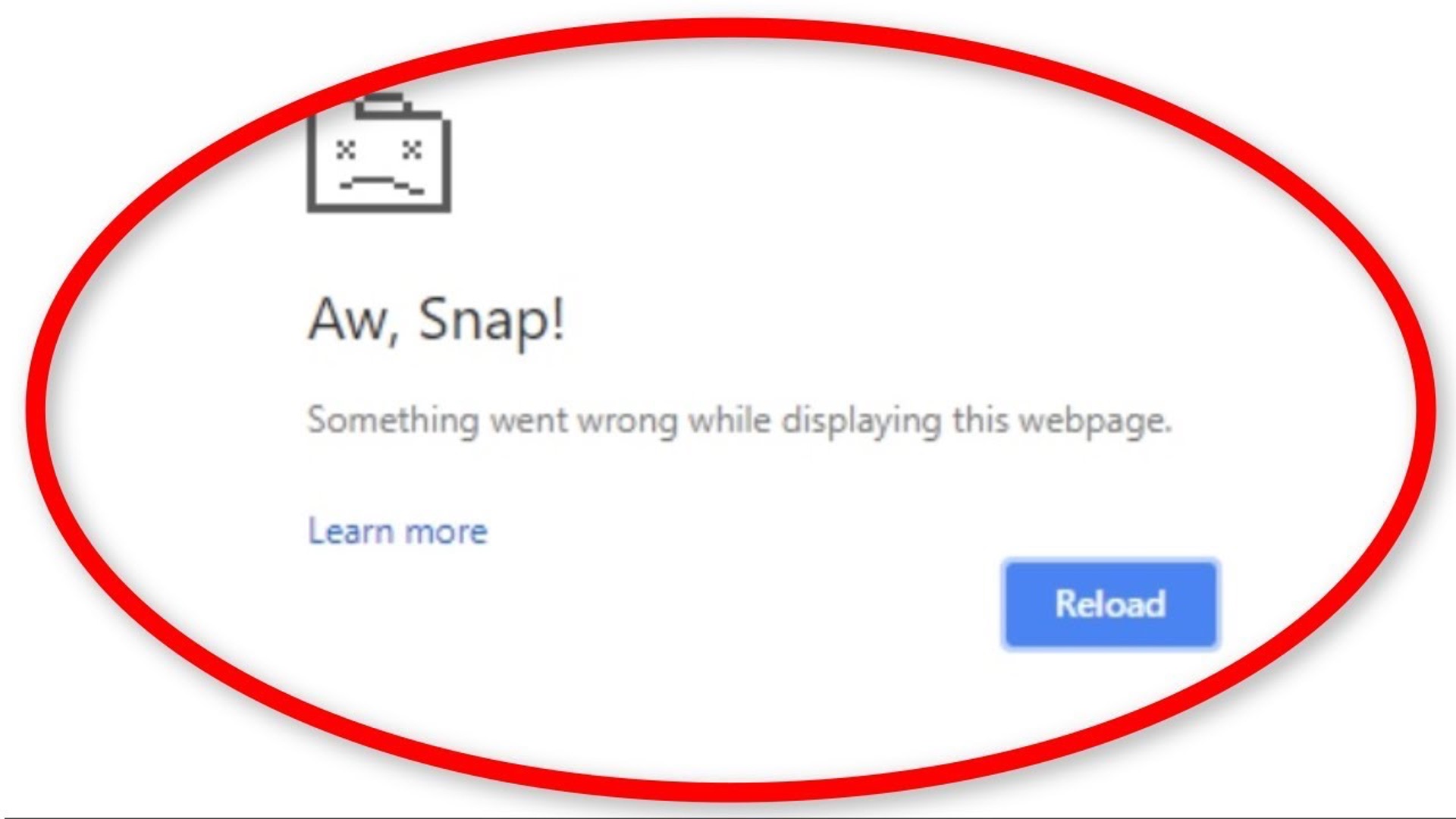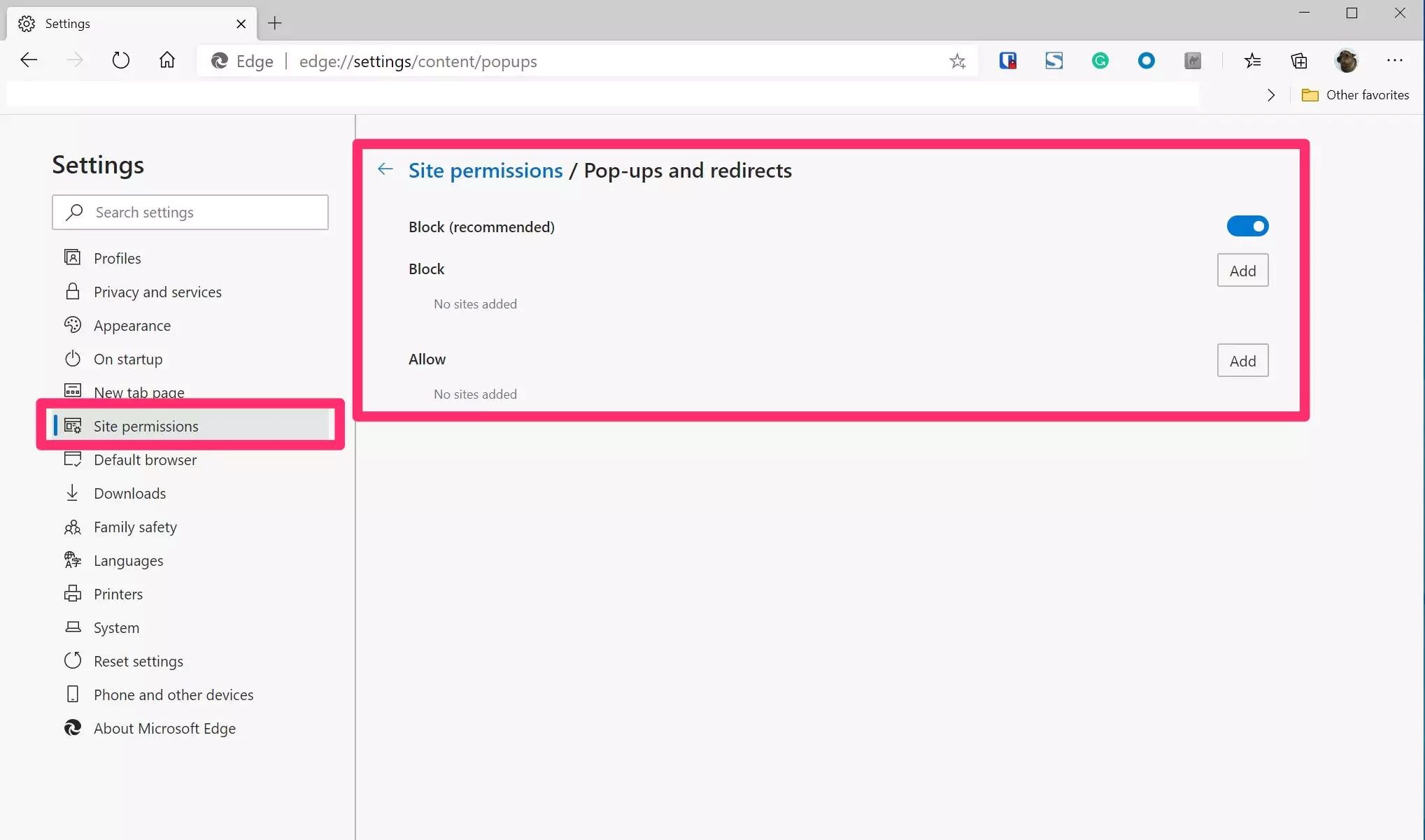Introduction
In today's digital age, web browsers have become an integral part of our daily lives, serving as gateways to the vast realm of the internet. Google Chrome, one of the most popular browsers worldwide, offers a seamless and user-friendly browsing experience. However, users may encounter privacy error messages while navigating certain websites, which can be frustrating and concerning. These privacy errors often stem from issues related to SSL certificates, security protocols, or outdated website configurations.
When faced with a privacy error on Chrome, it's essential to understand the underlying causes and explore effective solutions to mitigate these issues. By gaining insights into the mechanisms behind privacy errors and learning how to address them, users can navigate the web with confidence and security, ensuring a smooth and uninterrupted browsing experience.
In this comprehensive guide, we will delve into the intricacies of privacy errors on Chrome, shedding light on the factors that trigger these warnings and the steps to resolve them. By following the outlined procedures, users can effectively turn off privacy error notifications on Chrome, enabling them to access websites without encountering disruptive security alerts. Let's embark on this enlightening journey to unravel the mysteries of privacy errors and empower ourselves with the knowledge to navigate the digital landscape with ease and assurance.
Understanding Privacy Error on Chrome
When browsing the internet using Google Chrome, encountering a privacy error can be a perplexing experience. These privacy errors, often manifested as warning messages, indicate potential security risks associated with the website being accessed. The underlying cause of these errors typically revolves around issues related to SSL (Secure Sockets Layer) certificates, which are crucial for establishing secure and encrypted connections between web servers and browsers.
SSL certificates play a pivotal role in ensuring the confidentiality and integrity of data transmitted over the internet. When a website's SSL certificate is misconfigured, expired, or self-signed, Chrome flags it as a potential security threat, triggering a privacy error warning. Additionally, if a website's SSL certificate is issued by an untrusted or unknown certificate authority, Chrome may display a privacy error to caution users about potential risks.
Furthermore, privacy errors can also arise from discrepancies in security protocols, such as outdated or insecure encryption algorithms employed by the website. In such cases, Chrome identifies these vulnerabilities and prompts users with privacy error notifications to prevent potential data breaches or unauthorized access to sensitive information.
It's important to note that while privacy errors serve as vital safeguards to protect users from potential security threats, they can also hinder the browsing experience and deter users from accessing legitimate websites. Understanding the nuances of privacy errors on Chrome empowers users to discern between genuine security concerns and transient issues, thereby enabling informed decision-making when encountering these warnings.
By comprehending the intricacies of SSL certificates, security protocols, and the implications of privacy error messages, users can navigate the digital landscape with heightened awareness and confidence. In the subsequent section, we will delve into actionable steps to effectively turn off privacy error notifications on Chrome, empowering users to address these warnings and access websites securely and seamlessly.
Steps to Turn Off Privacy Error on Chrome
-
Check System Date and Time: Ensure that the date and time settings on your computer are accurate. Incorrect system date and time can lead to SSL certificate validation issues, triggering privacy errors on Chrome. To verify and adjust the date and time settings, click on the system clock in the taskbar, select "Date and time settings," and make necessary adjustments.
-
Clear Browsing Data: Navigate to the Chrome menu (three vertical dots in the top-right corner), select "More tools," and then click on "Clear browsing data." Choose the time range for which you want to clear data, including cookies, cached images, and files. Clearing browsing data can resolve temporary issues that may trigger privacy errors.
-
Update Chrome: Keeping your browser updated is crucial for addressing security vulnerabilities and ensuring optimal performance. To update Chrome, click on the menu icon, go to "Help," and select "About Google Chrome." If an update is available, Chrome will automatically download and install the latest version.
-
Proceed to the Website: In some cases, you may encounter a privacy error due to temporary issues with the website's SSL certificate. If you are confident about the website's legitimacy, you can proceed by clicking on the advanced option (usually displayed as "Proceed to website" or "Continue to this website") on the privacy error page. However, exercise caution and only proceed if you trust the website.
-
Check Antivirus and Firewall Settings: Antivirus software and firewall configurations can sometimes interfere with SSL connections, leading to privacy errors on Chrome. Review the settings of your antivirus program and firewall to ensure that they are not blocking secure connections. Temporarily disabling these security measures can help identify if they are causing the privacy error.
-
Install Trusted SSL Certificates: If you are a website owner or administrator, ensuring that your website's SSL certificate is issued by a trusted certificate authority is essential. Obtain an SSL certificate from a reputable provider and follow the necessary steps to install it on your web server. This can prevent privacy errors and establish secure connections for visitors accessing your website.
-
Use Chrome Developer Tools: For advanced users and web developers, Chrome's developer tools offer insights into SSL certificate issues and network connections. By accessing the developer tools (Ctrl + Shift + I or Cmd + Option + I on Mac), you can analyze SSL certificate details, network requests, and security protocols to diagnose and address privacy errors effectively.
By following these proactive steps, users can troubleshoot and mitigate privacy errors on Chrome, fostering a secure and seamless browsing experience. Empowered with the knowledge to address SSL certificate issues, security configurations, and browser settings, users can navigate the digital realm with confidence, transcending privacy error obstacles and accessing websites without disruptive security warnings.
Conclusion
In conclusion, the prevalence of privacy errors on Google Chrome underscores the critical importance of SSL certificates, security protocols, and vigilant browsing practices in the digital landscape. By unraveling the intricacies of privacy errors and exploring effective solutions to address them, users can fortify their browsing experiences and mitigate potential security risks.
Understanding the underlying causes of privacy errors, such as SSL certificate misconfigurations, expired certificates, and insecure encryption protocols, empowers users to discern genuine security concerns from transient issues. This heightened awareness enables users to make informed decisions when encountering privacy error warnings, fostering a proactive approach to safeguarding their online activities.
The actionable steps outlined in this guide provide users with practical strategies to turn off privacy error notifications on Chrome. From verifying system date and time settings to clearing browsing data and updating the browser, these measures serve as proactive interventions to address privacy errors and ensure secure connections while accessing websites.
Moreover, the emphasis on website administrators obtaining trusted SSL certificates and adhering to best practices in SSL deployment underscores the shared responsibility in maintaining a secure web ecosystem. By prioritizing robust SSL implementations and staying abreast of security best practices, website owners can contribute to a safer browsing environment for their visitors, minimizing the occurrence of privacy errors.
Ultimately, the journey to turn off privacy error notifications on Chrome transcends mere technical adjustments; it embodies a commitment to fostering a secure and seamless browsing experience for users worldwide. By embracing a proactive mindset, staying informed about SSL certificate management, and leveraging the tools and resources available within Chrome, users can navigate the digital realm with confidence and assurance.
As we navigate the ever-evolving digital landscape, the knowledge and insights gained from this guide serve as beacons of empowerment, enabling users to surmount privacy error obstacles and embark on a journey of secure and uninterrupted web exploration. With a collective commitment to vigilance, education, and proactive measures, we can navigate the digital realm with confidence, transcending privacy error challenges and embracing the boundless opportunities that the internet offers.