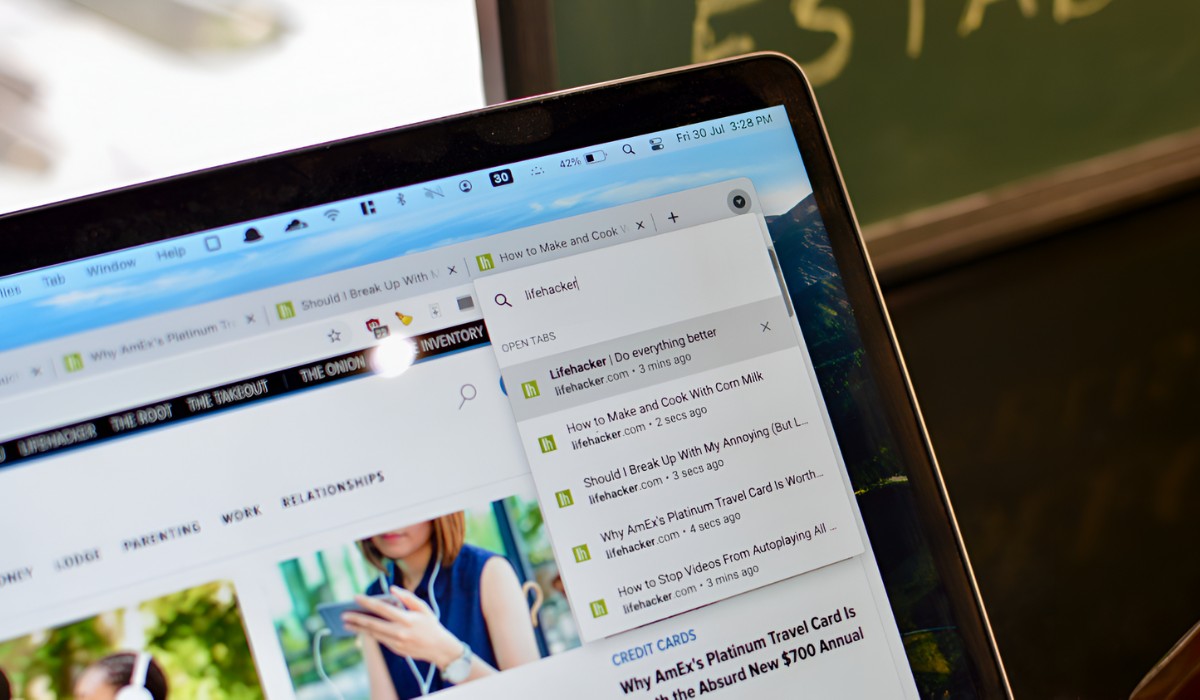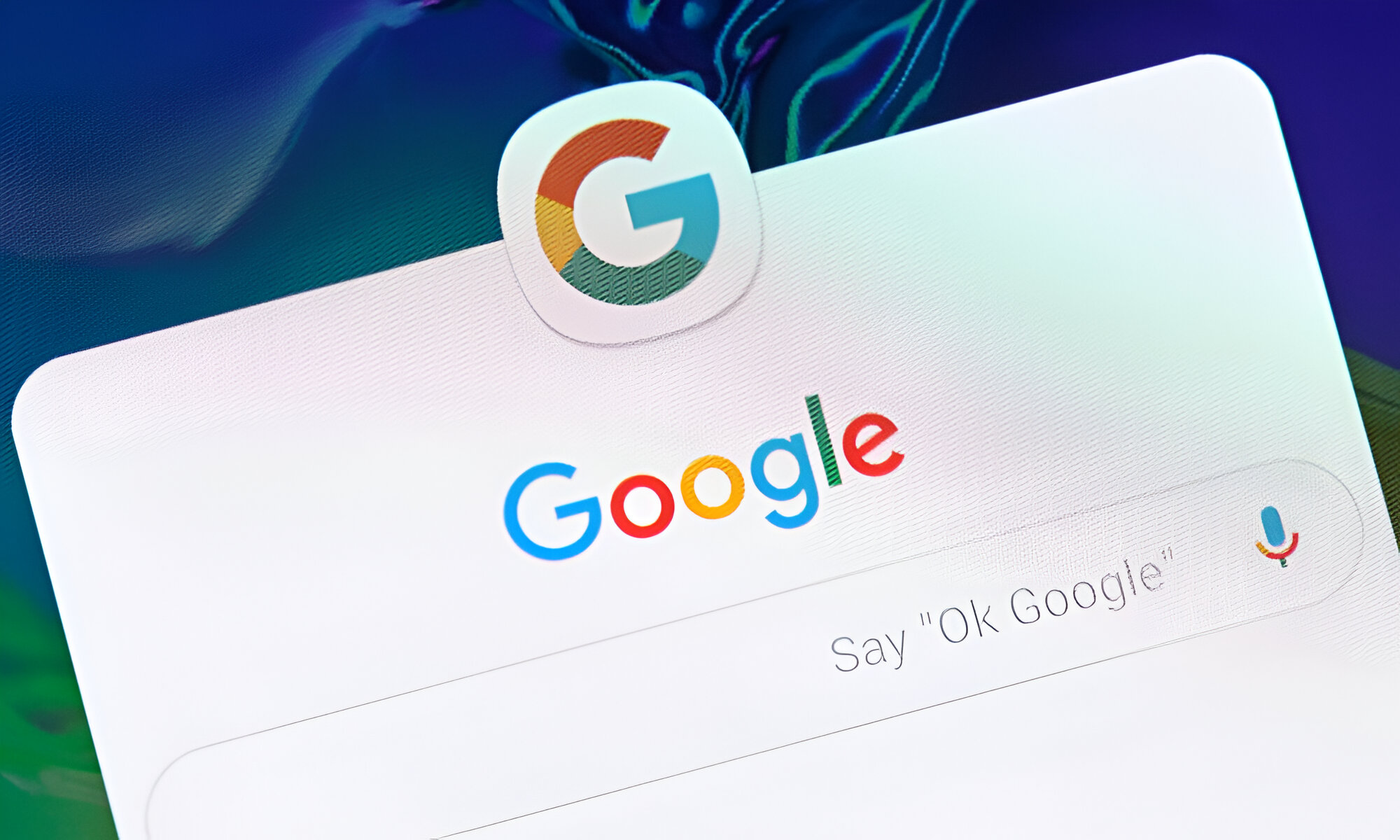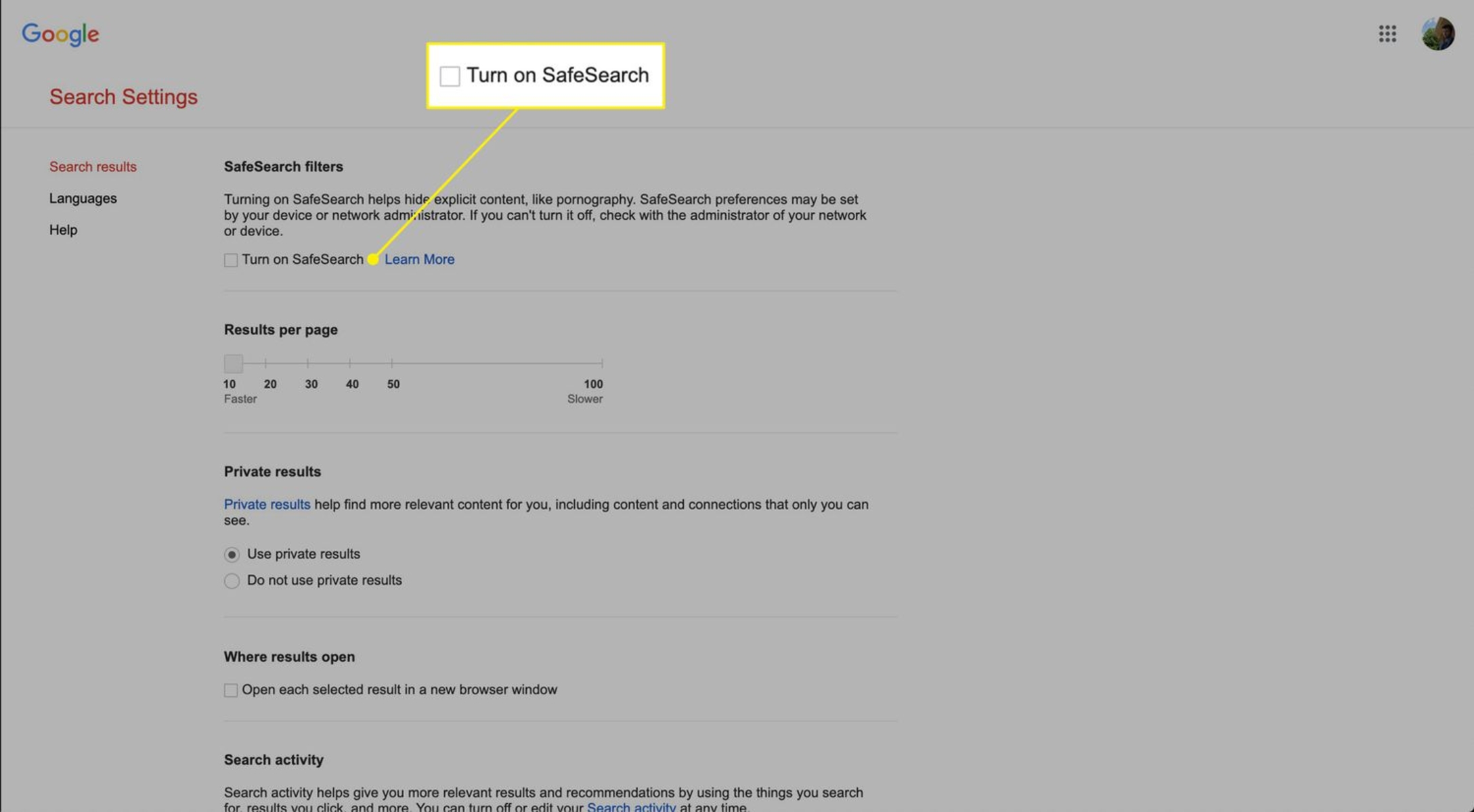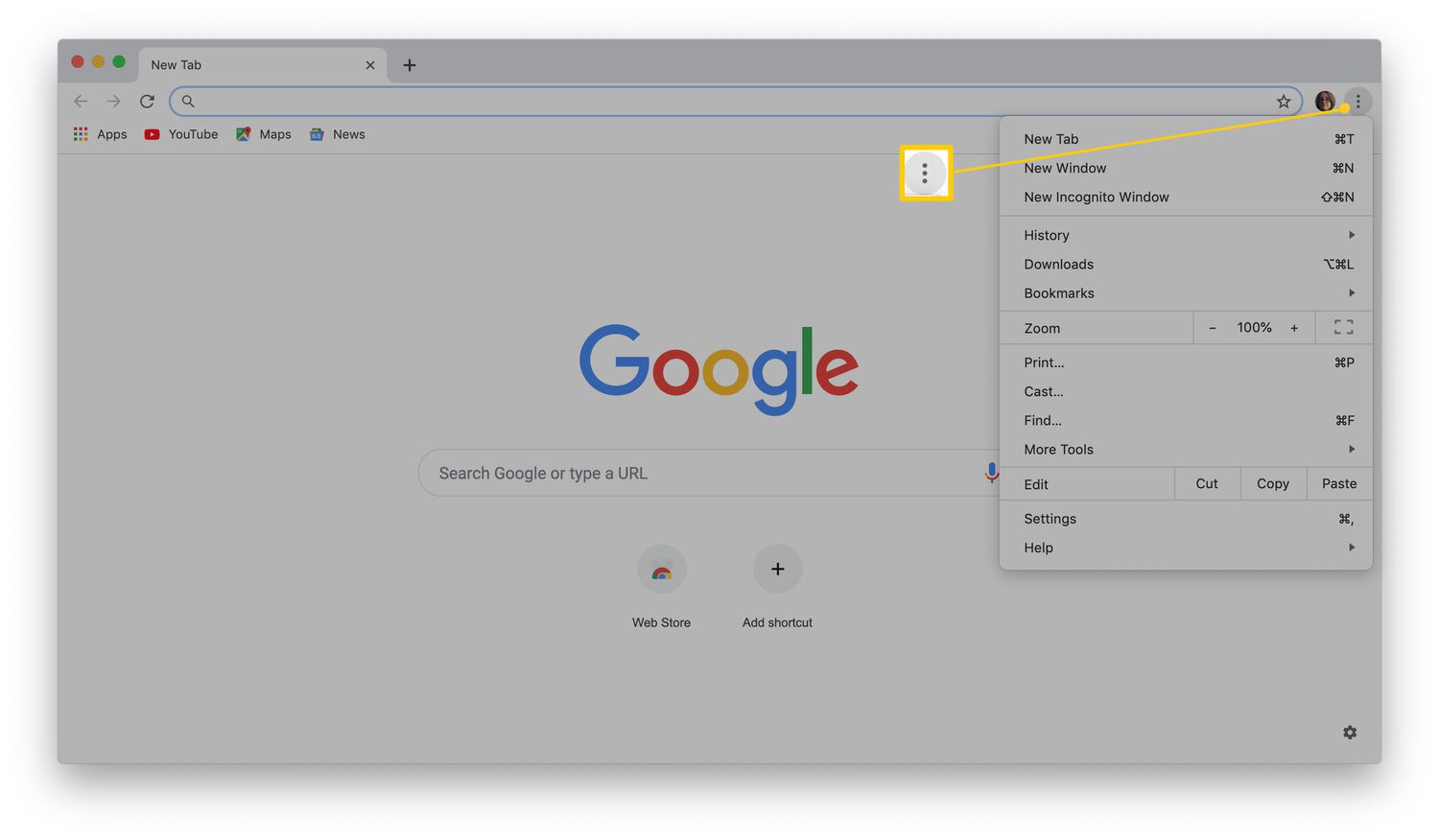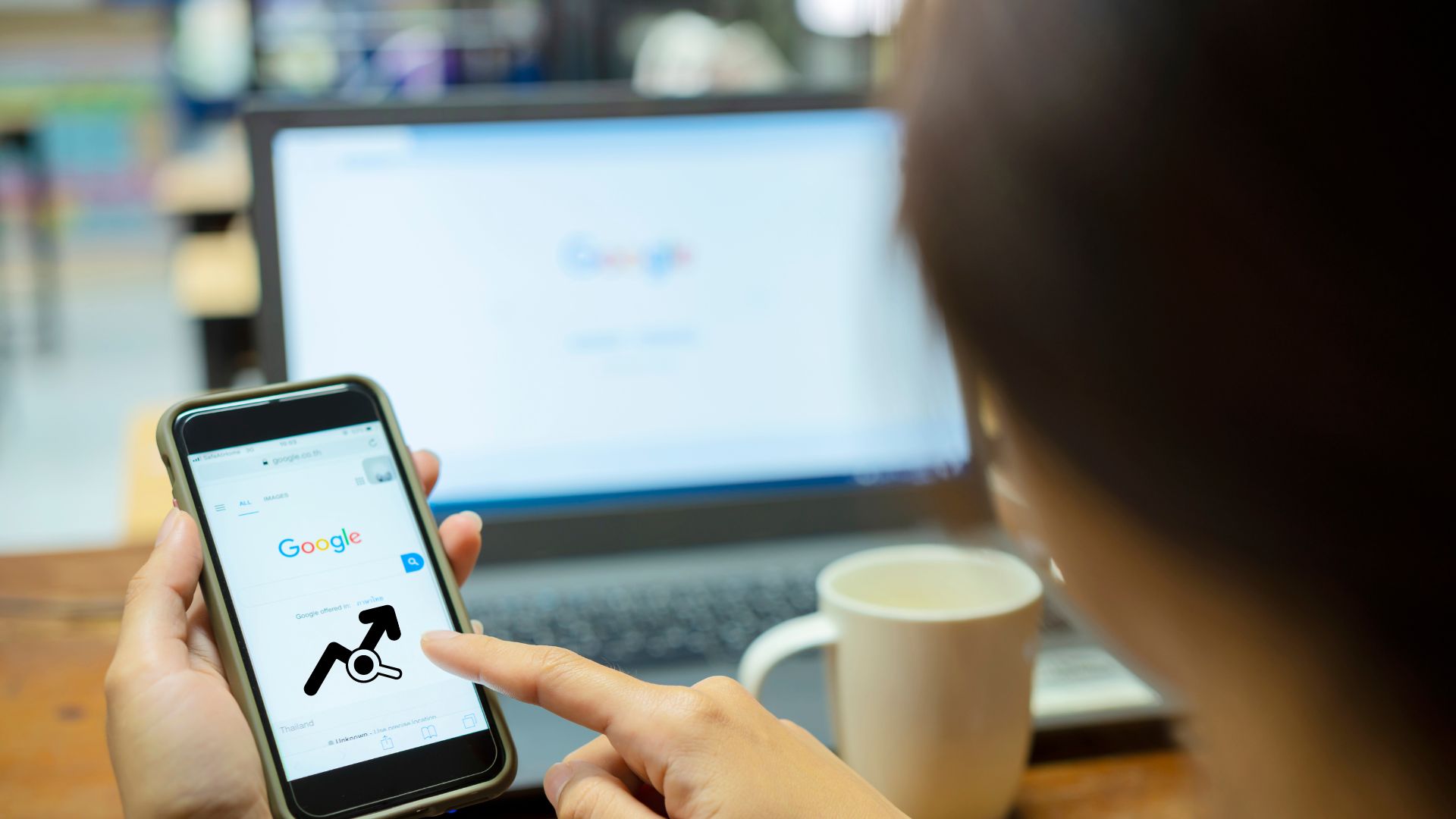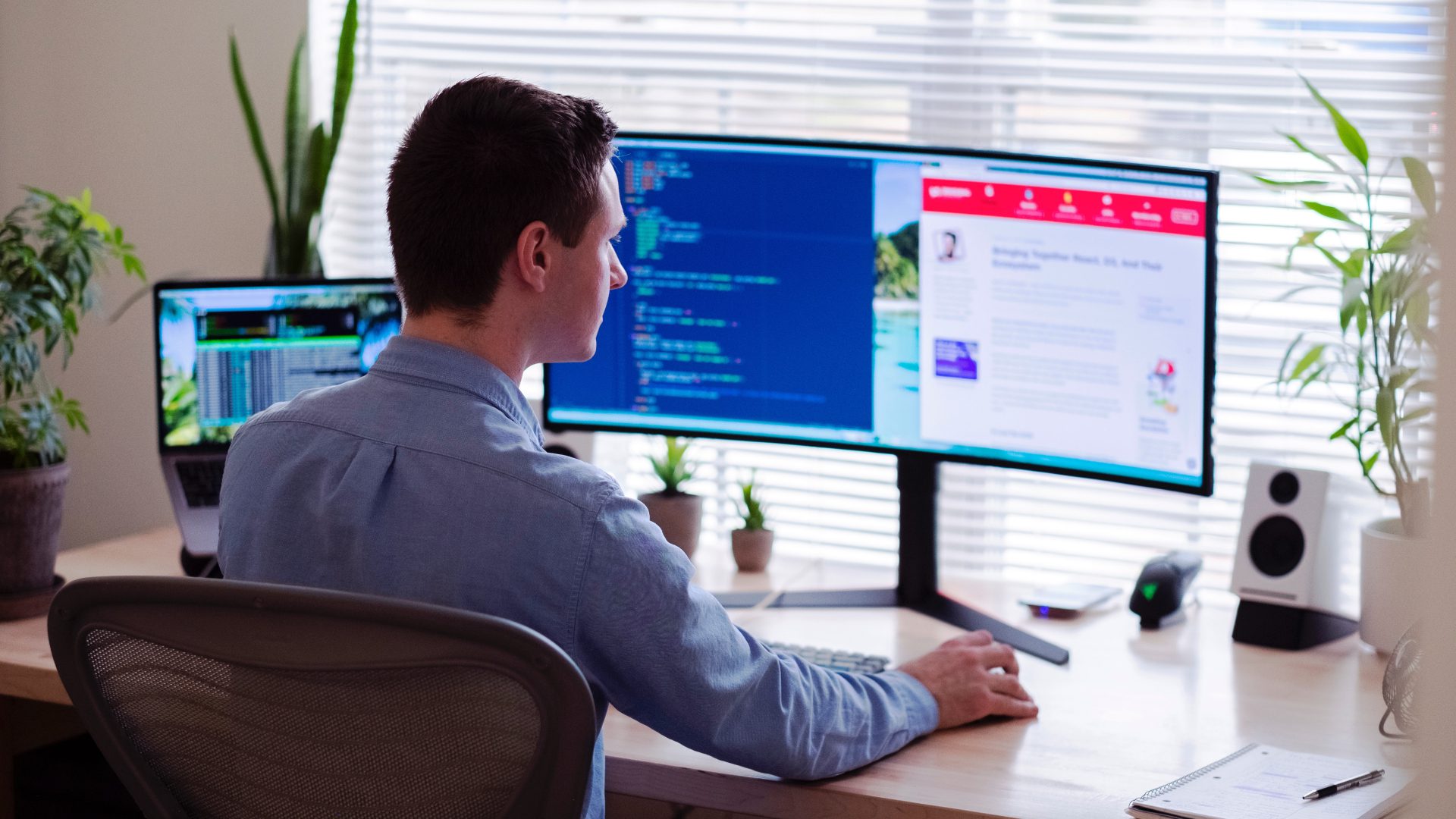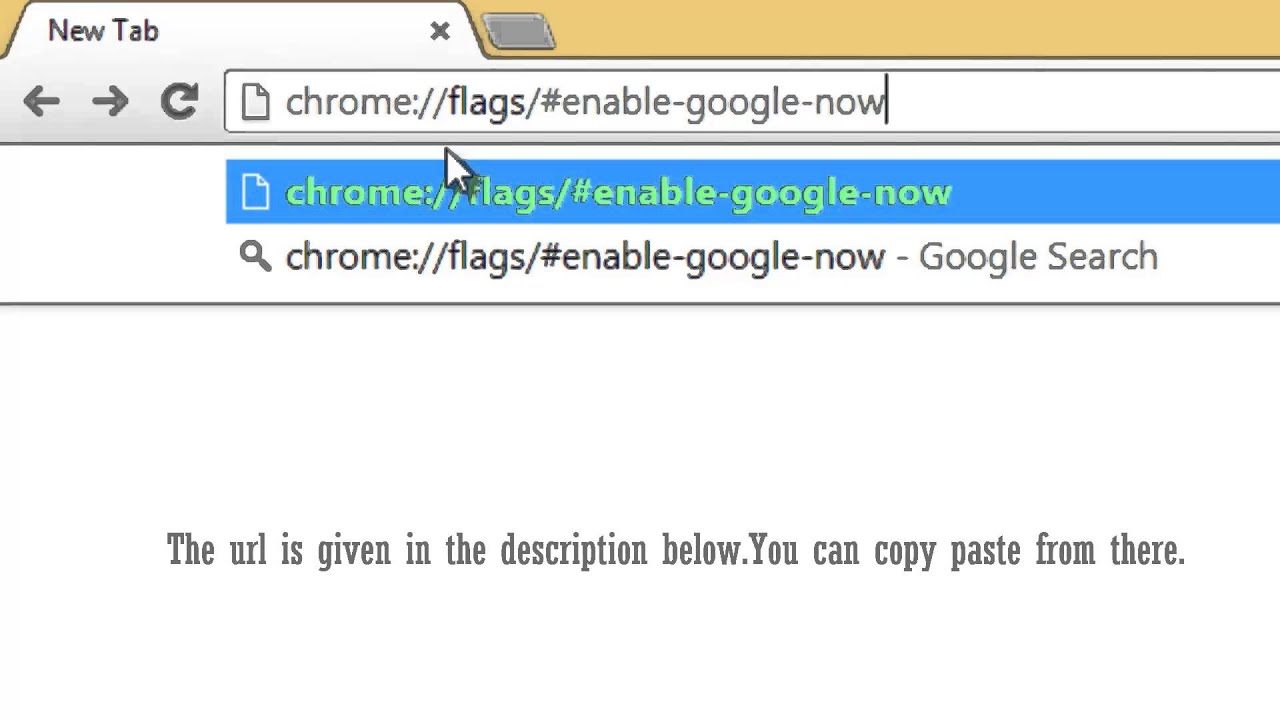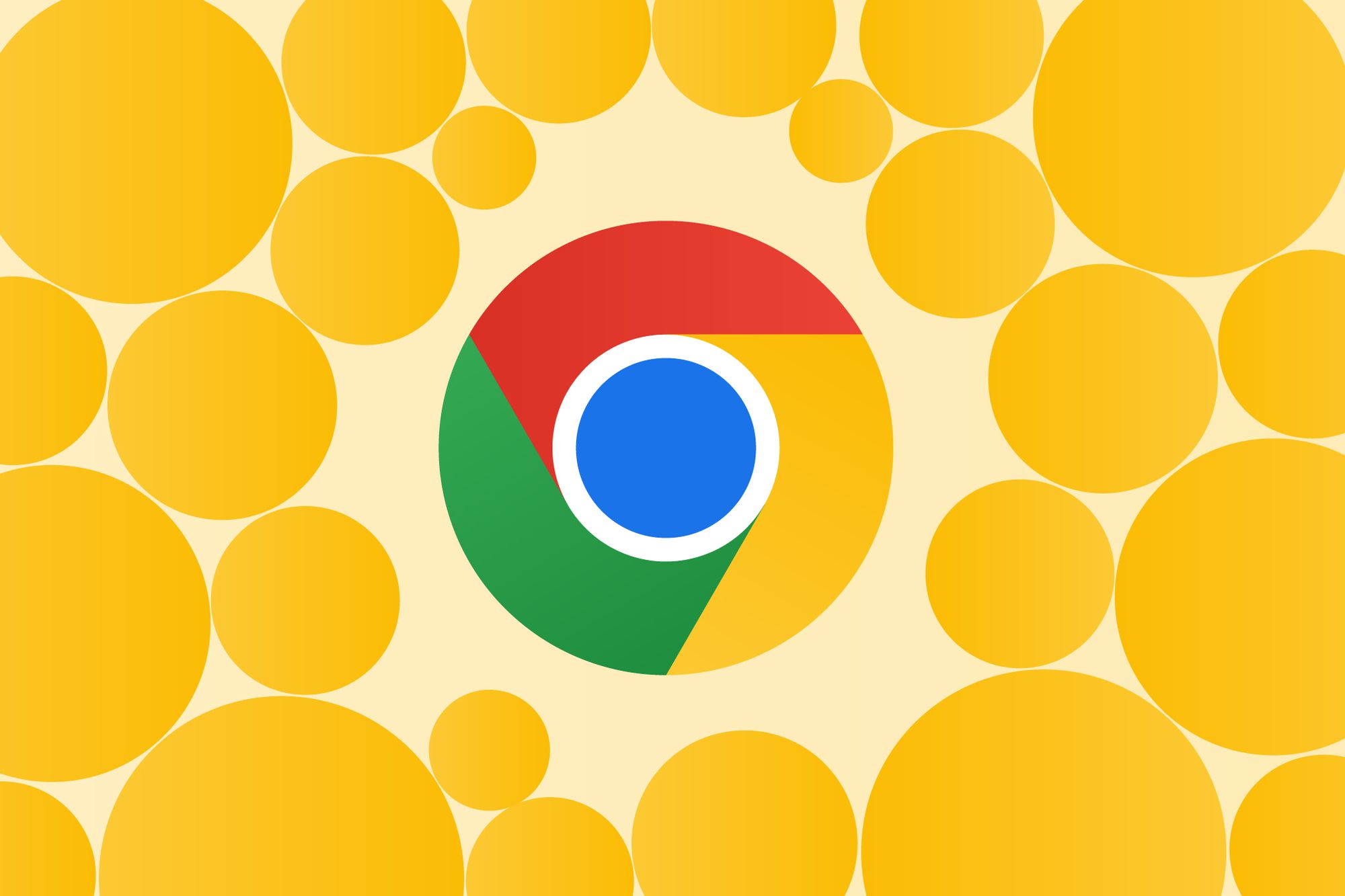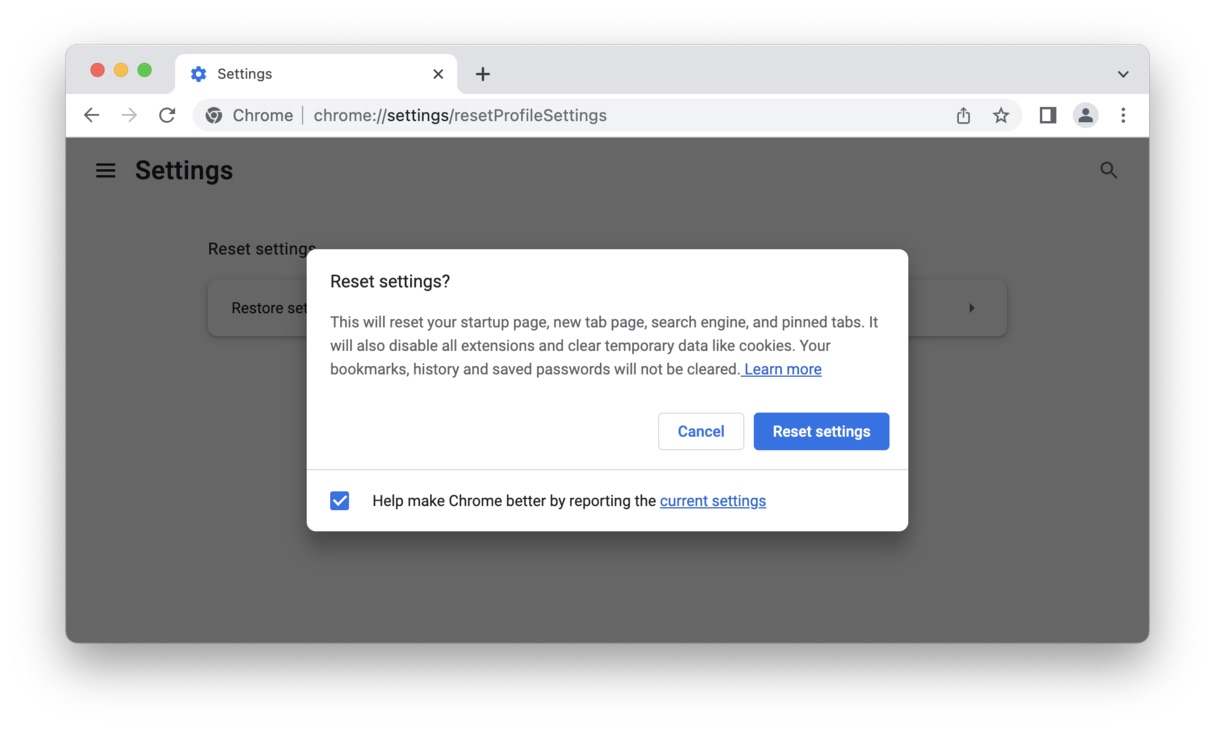Introduction
Google Chrome is one of the most popular web browsers, known for its speed, simplicity, and user-friendly interface. With the increasing number of tabs open during browsing sessions, it can become challenging to locate a specific tab among the clutter. However, Chrome has introduced a convenient solution to this predicament with the Tab Search feature. This feature allows users to quickly search for and switch to the desired tab, thereby enhancing productivity and streamlining the browsing experience.
The Tab Search feature is particularly beneficial for individuals who frequently work with numerous tabs simultaneously, such as researchers, students, and professionals. By providing a seamless method to locate and navigate between tabs, Chrome has addressed a common pain point experienced by many users. Whether you are juggling multiple research articles, managing various projects, or simply enjoying leisurely browsing, the Tab Search feature offers a practical solution to the challenge of tab overload.
In this article, we will delve into the intricacies of using the Tab Search feature in Chrome, including keyboard shortcuts for efficient tab navigation and customizing tab search settings to suit individual preferences. By the end of this guide, you will have a comprehensive understanding of how to leverage this feature to optimize your browsing experience. Let's embark on this journey to unlock the full potential of tab management in Google Chrome.
Using the Tab Search Feature
The Tab Search feature in Google Chrome serves as a powerful tool for efficiently managing multiple tabs. To access this functionality, simply click on the arrow icon located at the right end of the tab strip. This action will reveal a dropdown menu displaying all open tabs, accompanied by a search bar at the top. The search bar enables users to swiftly locate a specific tab by entering keywords or phrases related to the content or title of the desired webpage.
Upon typing in the search query, the list of tabs dynamically adjusts to display only those matching the entered keywords. This real-time filtering mechanism significantly expedites the process of finding the required tab, especially when dealing with a large number of open tabs. The search results are presented in a clear and organized manner, allowing users to promptly identify and select the relevant tab.
Moreover, the Tab Search feature is designed to accommodate various search queries, including partial words, URLs, and titles. This versatility ensures that users can effectively retrieve tabs based on different attributes, enhancing the overall usability of the feature.
Once the desired tab is located through the search function, simply click on the corresponding entry in the dropdown list to switch to that tab instantly. This seamless transition eliminates the need to manually scan through numerous tabs, offering a streamlined and time-saving approach to tab management.
In addition to its practicality, the Tab Search feature contributes to a more organized and focused browsing experience. By enabling users to swiftly pinpoint and access specific tabs, it minimizes distractions and optimizes productivity. Whether you are conducting research, managing multiple projects, or simply exploring various webpages, the Tab Search feature empowers you to navigate through your tabs with ease and efficiency.
In essence, the Tab Search feature in Google Chrome represents a valuable asset for users seeking to streamline their tab management process. Its intuitive search functionality, coupled with the seamless tab-switching capability, enhances the overall browsing experience and exemplifies Chrome's commitment to user-centric innovation. By harnessing the power of the Tab Search feature, users can effectively conquer tab overload and elevate their browsing proficiency to new heights.
Keyboard Shortcuts for Tab Search
In addition to the intuitive dropdown menu and search bar interface, Google Chrome offers keyboard shortcuts to expedite the tab search process. These shortcuts provide a convenient and efficient way to navigate through open tabs, catering to users who prefer a more hands-on approach to tab management.
One of the primary keyboard shortcuts for tab search is the combination of "Ctrl + Shift + E" on Windows or "Command + Option + E" on Mac. Upon executing this shortcut, the tab search interface is instantly activated, allowing users to directly input their search query without the need to manually click on the tab strip. This seamless shortcut empowers users to swiftly initiate the tab search process, thereby saving valuable time and enhancing productivity.
Furthermore, once the tab search interface is active, users can utilize the arrow keys on their keyboard to navigate through the search results. This functionality enables users to cycle through the list of matching tabs and select the desired tab with ease, all without lifting their hands from the keyboard. By leveraging this feature, users can streamline their tab navigation process and maintain a seamless browsing flow.
Moreover, Chrome offers an additional keyboard shortcut to directly access the tab search feature without using the mouse. By pressing "Ctrl + Space" on Windows or "Command + Option + Space" on Mac, users can instantly activate the tab search interface, eliminating the need to manually click on the tab strip or use the mouse to initiate the search. This quick and accessible shortcut underscores Chrome's commitment to providing diverse and user-friendly navigation options for tab management.
In essence, the keyboard shortcuts for tab search in Google Chrome serve as valuable tools for users seeking to optimize their browsing experience. By offering seamless and efficient methods to activate and navigate the tab search interface, these shortcuts empower users to effortlessly locate and switch between tabs, ultimately enhancing productivity and user satisfaction.
By incorporating these keyboard shortcuts into their tab management routine, users can harness the full potential of the tab search feature, further solidifying Chrome's position as a browser that prioritizes user convenience and accessibility.
Customizing Tab Search Settings
Google Chrome offers users the flexibility to customize the Tab Search feature according to their preferences, thereby enhancing the overall browsing experience. By accessing the browser's settings, users can tailor the tab search functionality to align with their specific workflow and navigation habits.
One of the key customization options for tab search is the ability to enable or disable the feature based on individual requirements. Within the Chrome settings menu, users can navigate to the "Tabs" section and locate the "Tab Search" option. Here, they have the freedom to toggle the tab search feature on or off, providing control over when the search functionality is accessible. This customization empowers users to tailor their browsing environment to suit their unique needs, ensuring a personalized and efficient tab management experience.
Furthermore, Chrome allows users to modify the behavior of the tab search feature through advanced settings. By delving into the browser's flags, users can access experimental features and fine-tune various aspects of tab search. For instance, users can explore options to adjust the appearance of the tab search interface, refine the search algorithm, or enable additional functionalities related to tab management. This level of customization grants users the opportunity to optimize the tab search feature according to their specific preferences and browsing habits, thereby elevating the overall browsing experience.
In addition to these customization options, Chrome provides users with the ability to personalize the appearance and behavior of the tab search interface. Through the browser's settings, users can modify the size, position, and visibility of the tab search bar, allowing for seamless integration with their preferred browsing layout. Moreover, users can explore themes and extensions that complement the tab search feature, further enhancing the visual and functional aspects of tab management within Chrome.
By offering a range of customization options, Google Chrome empowers users to tailor the tab search feature to align with their unique browsing habits and preferences. This emphasis on customization underscores Chrome's commitment to providing a personalized and user-centric browsing experience, ensuring that users can optimize their tab management process according to their individual needs and workflow.
In essence, the ability to customize tab search settings within Google Chrome represents a significant advantage for users seeking to streamline their browsing experience. By leveraging these customization options, users can harness the full potential of the tab search feature, further solidifying Chrome's position as a browser that prioritizes user convenience and adaptability.
Conclusion
In conclusion, the Tab Search feature in Google Chrome represents a pivotal advancement in the realm of tab management, offering users a seamless and efficient method to navigate through multiple open tabs. By integrating intuitive search functionality, keyboard shortcuts, and customizable settings, Chrome has elevated the browsing experience and addressed the common challenge of tab overload.
The introduction of the Tab Search feature signifies Chrome's commitment to user-centric innovation, catering to the diverse needs of individuals who rely on the browser for work, research, and leisure. This feature has effectively transformed the way users interact with their tabs, fostering a more organized, focused, and productive browsing environment.
Through the utilization of the Tab Search feature, users can swiftly locate and switch between tabs, eliminating the frustration associated with tab clutter and enhancing overall browsing efficiency. The real-time filtering mechanism, coupled with the ability to input partial words, URLs, and titles, ensures that users can effortlessly retrieve the desired tab, regardless of the specific search criteria.
Furthermore, the integration of keyboard shortcuts for tab search underscores Chrome's dedication to providing diverse and user-friendly navigation options. These shortcuts empower users to streamline their tab navigation process, maintaining a seamless browsing flow and saving valuable time.
The customizable nature of the tab search settings further enhances the appeal of this feature, allowing users to tailor their browsing environment to align with their unique preferences and workflow. By enabling users to enable or disable the feature, modify its behavior through advanced settings, and personalize the appearance and behavior of the tab search interface, Chrome empowers individuals to optimize their tab management process according to their specific needs.
In essence, the Tab Search feature in Google Chrome has significantly enriched the browsing experience, exemplifying the browser's dedication to user convenience, productivity, and adaptability. By harnessing the full potential of this feature, users can conquer tab overload, maintain a well-organized browsing environment, and elevate their overall browsing proficiency to new heights.