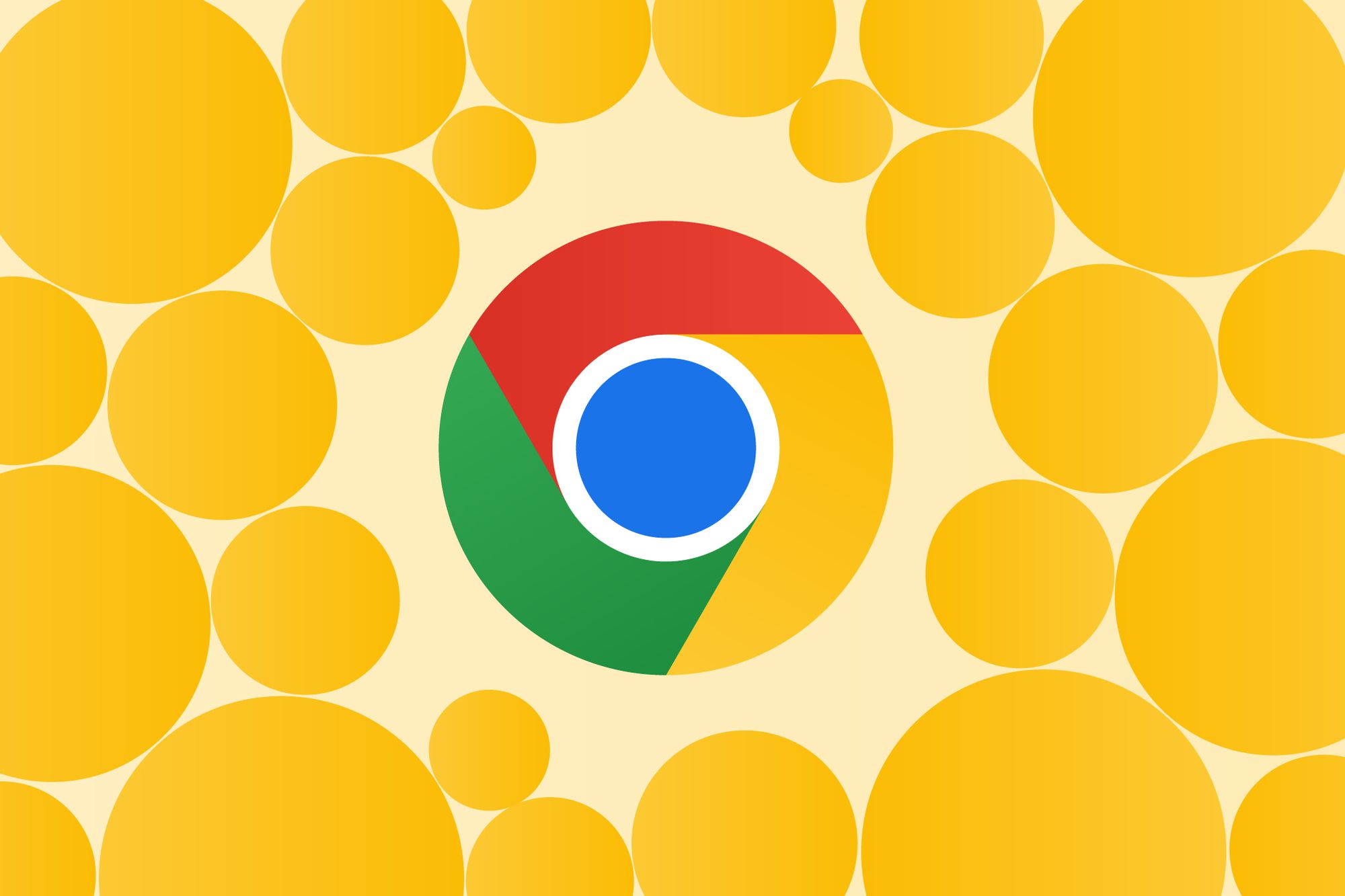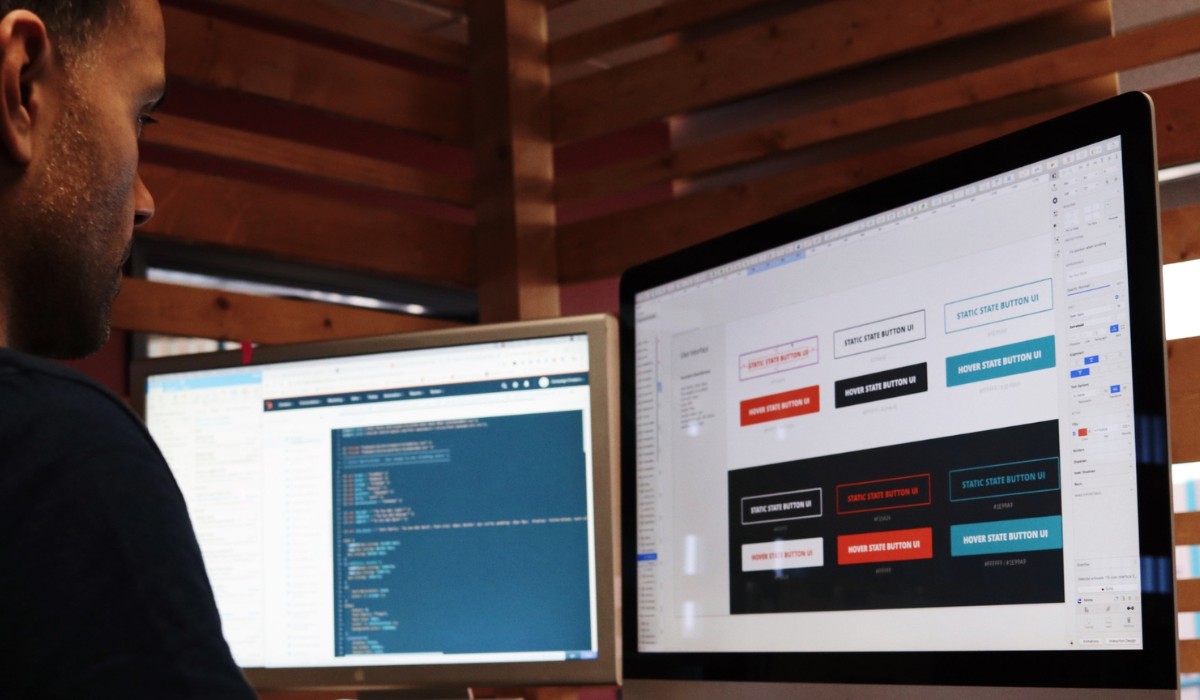Introduction
When it comes to browsing the web, Google Chrome stands out as one of the most popular and user-friendly web browsers. Its sleek interface, robust features, and extensive library of extensions make it a top choice for millions of users worldwide. However, despite its many advantages, Chrome users may encounter unwanted changes to their browsing experience, such as the sudden appearance of a new default search engine or homepage. One such unwelcome change is the emergence of Searching.com as the default search engine in Chrome.
The presence of Searching.com can disrupt the seamless browsing experience that Chrome users have come to expect. This intrusive search engine may alter search results, display unwanted ads, and track user activity, leading to privacy concerns and a less efficient browsing experience. Fortunately, there are effective methods to remove Searching.com from Chrome and restore the browser to its optimal state.
In this article, we will delve into the details of Searching.com, how it affects Chrome, and the step-by-step process to eliminate it from the browser. By understanding the impact of Searching.com and learning the necessary steps to address it, Chrome users can regain control of their browsing experience and ensure a smoother, more secure online journey. Let's explore the nuances of Searching.com and equip ourselves with the knowledge to bid farewell to this unwanted presence in Chrome.
What is Searching.com?
Searching.com is a potentially unwanted program (PUP) that often manifests as a browser hijacker, disrupting the normal functioning of web browsers, including Google Chrome. This intrusive software typically alters the default search engine, homepage, and new tab settings in the browser, redirecting users to the Searching.com website or its affiliated search engine. It is important to note that Searching.com is not a legitimate search engine like Google or Bing; rather, it is designed to generate revenue through advertising and may compromise the user's browsing experience.
Upon infiltration, Searching.com may exhibit several unwanted behaviors, including modifying search results to display sponsored links and advertisements, tracking user browsing activity, and collecting personal information. This can lead to privacy concerns and a less secure online experience for users. Additionally, the presence of Searching.com may cause browser slowdowns, increased exposure to potentially harmful websites, and an overall decline in browsing efficiency.
The distribution of Searching.com often occurs through software bundling, where it is included as an optional installation alongside legitimate software. Users may inadvertently install Searching.com when downloading and installing freeware or shareware applications without carefully reviewing the installation process. Once installed, removing Searching.com can be challenging, as it may embed itself deeply within the browser's settings and system files.
It is essential for Chrome users to be vigilant and proactive in safeguarding their browsing experience from unwanted intrusions such as Searching.com. By understanding the nature of this potentially unwanted program and its impact on Chrome, users can take the necessary steps to remove it and prevent its recurrence. In the following sections, we will explore how Searching.com affects Chrome and provide a comprehensive guide to removing it from the browser, empowering users to regain control of their online activities and ensure a more secure and efficient browsing experience.
How Searching.com Affects Chrome
Upon infiltrating Google Chrome, Searching.com can significantly disrupt the browsing experience and compromise the browser's performance and security. The following are the key ways in which Searching.com affects Chrome:
-
Altered Default Search Engine and Homepage: One of the most noticeable impacts of Searching.com on Chrome is the unauthorized modification of the default search engine and homepage settings. Users may find that their preferred search engine, such as Google or Bing, has been replaced by Searching.com without their consent. This alteration can lead to frustration and inconvenience, as users are redirected to the Searching.com search engine when conducting online searches, disrupting their accustomed browsing habits.
-
Unwanted Advertisements and Sponsored Links: Searching.com is notorious for injecting unwanted advertisements and sponsored links into search results and web pages accessed through Chrome. These intrusive ads can clutter the browsing experience, making it challenging for users to find relevant information and navigate websites without distractions. Moreover, the presence of these ads may compromise the security of the browsing environment, as they could lead to potentially harmful or deceptive websites.
-
Tracking and Privacy Concerns: Upon infiltrating Chrome, Searching.com may engage in tracking user browsing activity, including the websites visited, search queries entered, and other online behaviors. This data collection raises significant privacy concerns, as users' online activities are monitored without their consent. Furthermore, the collected information may be used for targeted advertising or shared with third parties, potentially exposing users to privacy risks and unwanted solicitations.
-
Browser Performance Degradation: The presence of Searching.com can lead to a decline in Chrome's performance, causing slowdowns, unresponsiveness, and increased resource consumption. This degradation in browser performance can hinder productivity and diminish the overall browsing experience, frustrating users and impeding their ability to efficiently access and interact with online content.
-
Difficulty in Removal: Removing Searching.com from Chrome can be challenging, as it may embed itself deeply within the browser's settings and system files. Users may encounter obstacles when attempting to revert the default search engine and homepage settings to their original state, requiring comprehensive steps to eliminate all traces of Searching.com from the browser.
Understanding the adverse effects of Searching.com on Chrome is crucial for users seeking to restore their browser to its optimal state. By recognizing these impacts, users can take proactive measures to remove Searching.com from Chrome and safeguard their online activities from unwanted intrusions and privacy risks.
Steps to Remove Searching.com from Chrome
Removing Searching.com from Google Chrome requires a systematic approach to ensure thorough elimination of this intrusive presence. By following the steps outlined below, users can effectively restore their browser to its optimal state and mitigate the disruptive effects of Searching.com.
-
Access Chrome Settings: Begin by opening Google Chrome and accessing the browser's settings. This can be done by clicking on the three-dot menu icon in the top-right corner of the browser window and selecting "Settings" from the dropdown menu.
-
Navigate to Search Engine Settings: Within the Chrome settings, locate the "Search engine" section. Here, users can manage the default search engine settings, including the option to remove unwanted search engines such as Searching.com.
-
Remove Searching.com from Search Engines List: In the search engine settings, identify Searching.com in the list of search engines. Next to Searching.com, there should be an option to remove or disable it. Click on this option to eliminate Searching.com from the list of available search engines in Chrome.
-
Reset Homepage and New Tab Settings: After addressing the search engine settings, it is essential to reset the homepage and new tab settings to ensure that any redirects to Searching.com are eliminated. In the Chrome settings, navigate to the "On startup" section and select the option to set a specific page or pages. Remove any instances of Searching.com and set the desired homepage and new tab preferences.
-
Clear Browsing Data: To further ensure the removal of any traces of Searching.com, it is recommended to clear browsing data, including cookies, cached images and files, and other site data. This can be done by accessing the "Privacy and security" section within Chrome settings and selecting the option to clear browsing data. Choose the appropriate time range and ensure that all relevant data categories are selected before initiating the clearing process.
-
Reset Chrome Settings: In some cases, the presence of Searching.com may have led to additional unwanted changes in Chrome settings. To address this, users can navigate to the "Advanced" section within Chrome settings and select the option to reset settings. This will revert Chrome to its default state, eliminating any unwanted modifications caused by Searching.com.
By following these comprehensive steps, users can effectively remove Searching.com from Google Chrome and restore the browser to its optimal state. It is important to ensure that all traces of Searching.com are thoroughly eliminated to prevent its recurrence and safeguard the browsing experience from unwanted intrusions and privacy risks.
Conclusion
In conclusion, the presence of Searching.com as a default search engine in Google Chrome can significantly disrupt the browsing experience, compromise user privacy, and hinder the browser's performance. The intrusive nature of Searching.com, characterized by unwanted advertisements, altered search results, and tracking of user activity, underscores the importance of promptly addressing its presence in Chrome. By understanding the impact of Searching.com and taking proactive measures to remove it from the browser, users can regain control of their online activities and ensure a more secure and efficient browsing experience.
The steps outlined for removing Searching.com from Chrome provide a systematic and comprehensive approach to eliminating this unwanted presence. By accessing Chrome settings, managing search engine preferences, resetting homepage and new tab settings, clearing browsing data, and resetting Chrome settings, users can effectively eradicate Searching.com and prevent its recurrence. It is crucial to ensure that all traces of Searching.com are thoroughly removed to mitigate the potential privacy risks and browsing disruptions associated with this intrusive search engine.
Furthermore, beyond the specific steps for removing Searching.com, it is essential for Chrome users to exercise caution when downloading and installing software to prevent the inadvertent installation of potentially unwanted programs. Vigilance during the installation process, careful review of bundled software options, and reliance on trusted sources for software downloads can help users avoid unwanted intrusions such as Searching.com in the future.
By addressing the presence of Searching.com and implementing proactive measures to safeguard the browser from unwanted intrusions, users can optimize their browsing experience, protect their privacy, and ensure a more seamless and secure online journey. With a clear understanding of the impact of potentially unwanted programs like Searching.com and the necessary steps to address them, Chrome users can navigate the web with confidence, free from the disruptions and privacy concerns associated with intrusive search engine alterations.
In essence, the removal of Searching.com from Chrome empowers users to reclaim control of their browsing experience, ensuring that their online activities are conducted in a secure, efficient, and uninterrupted manner. By staying informed, proactive, and vigilant, users can safeguard their browsing environment and enjoy the full benefits of Google Chrome without the interference of unwanted intrusions such as Searching.com.