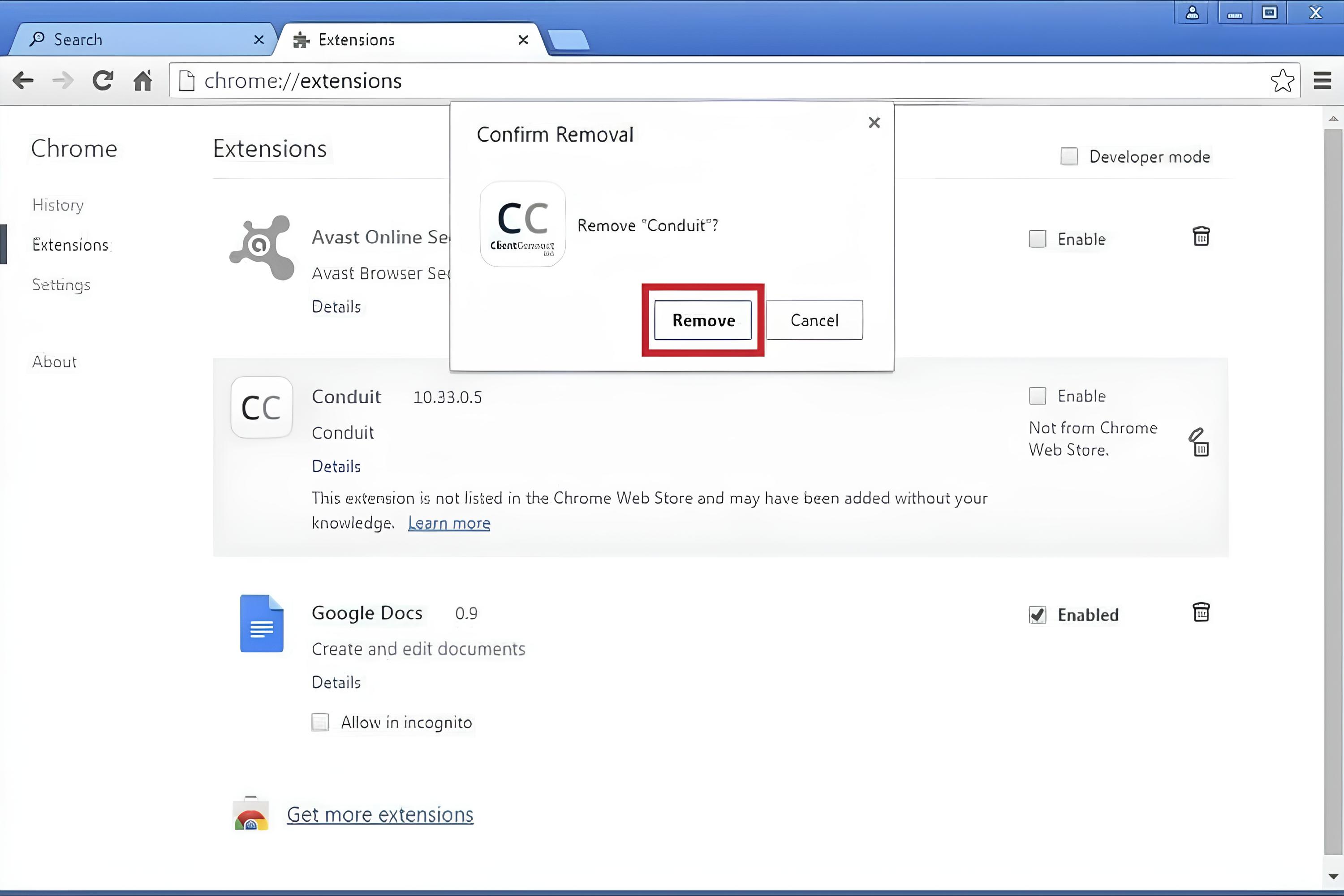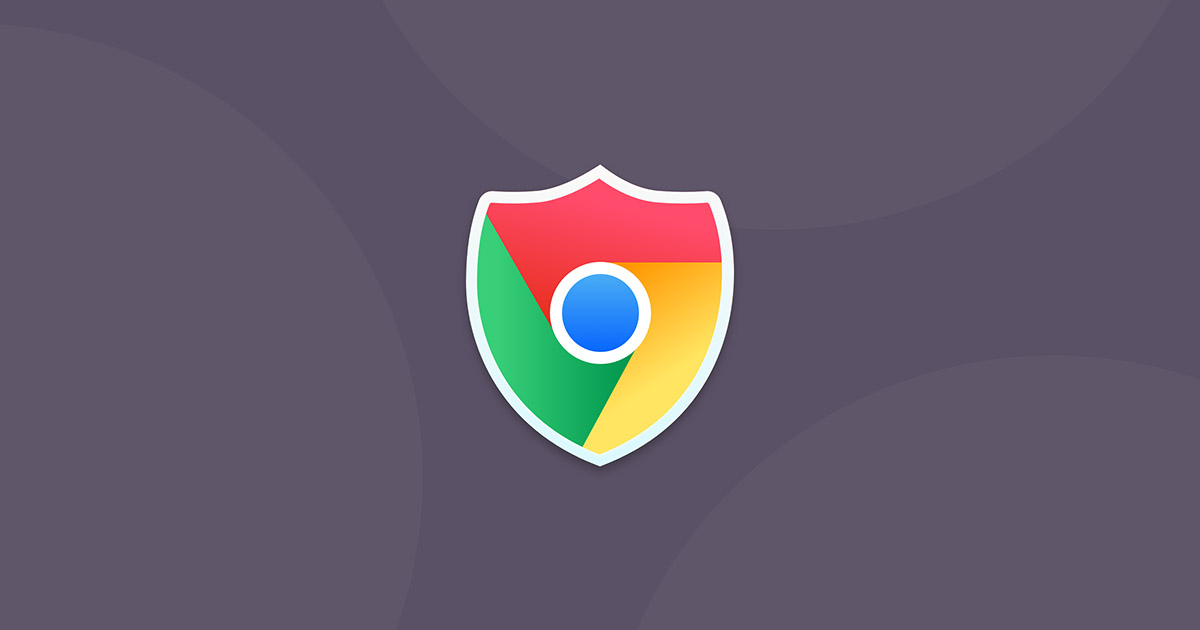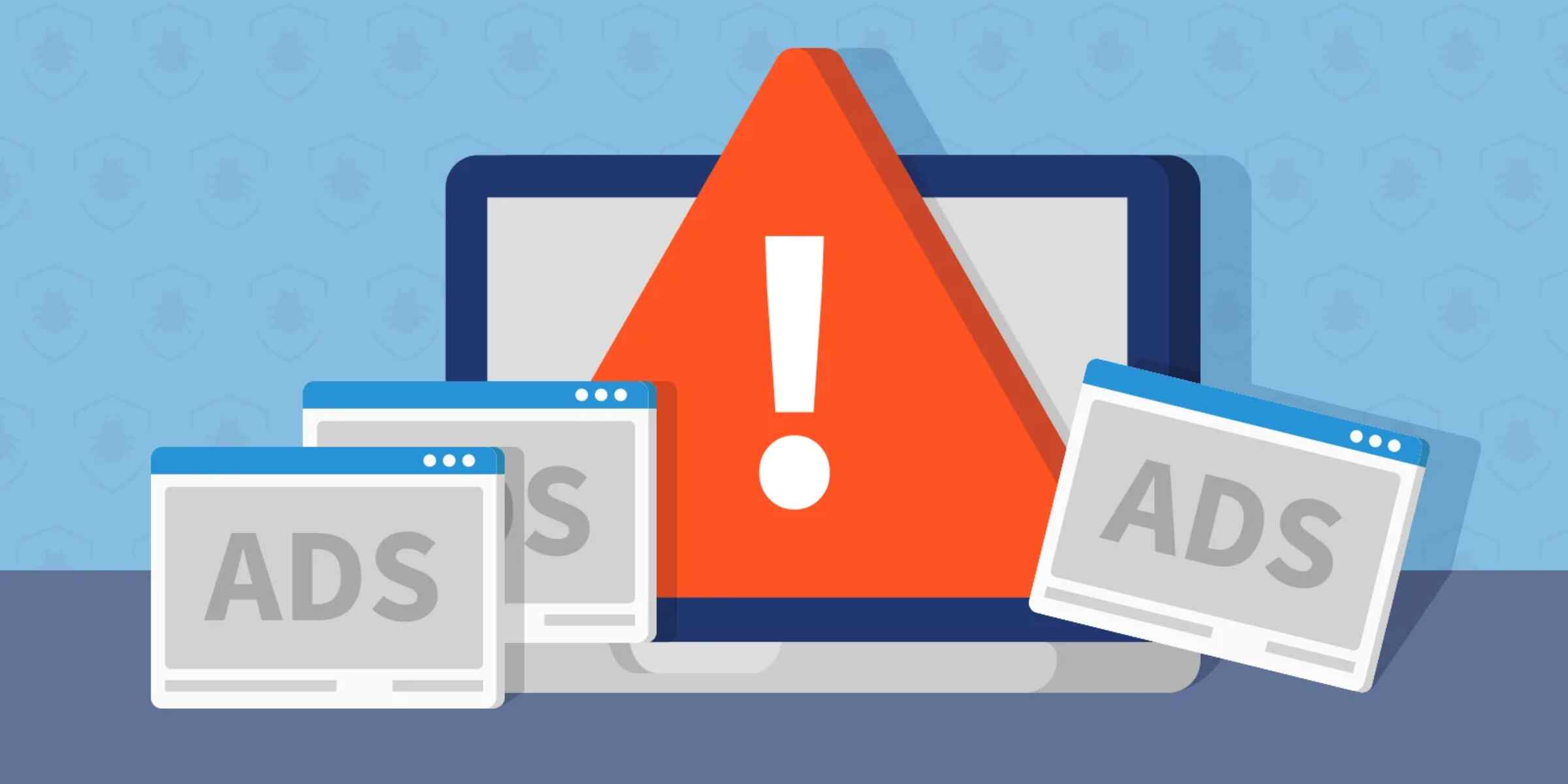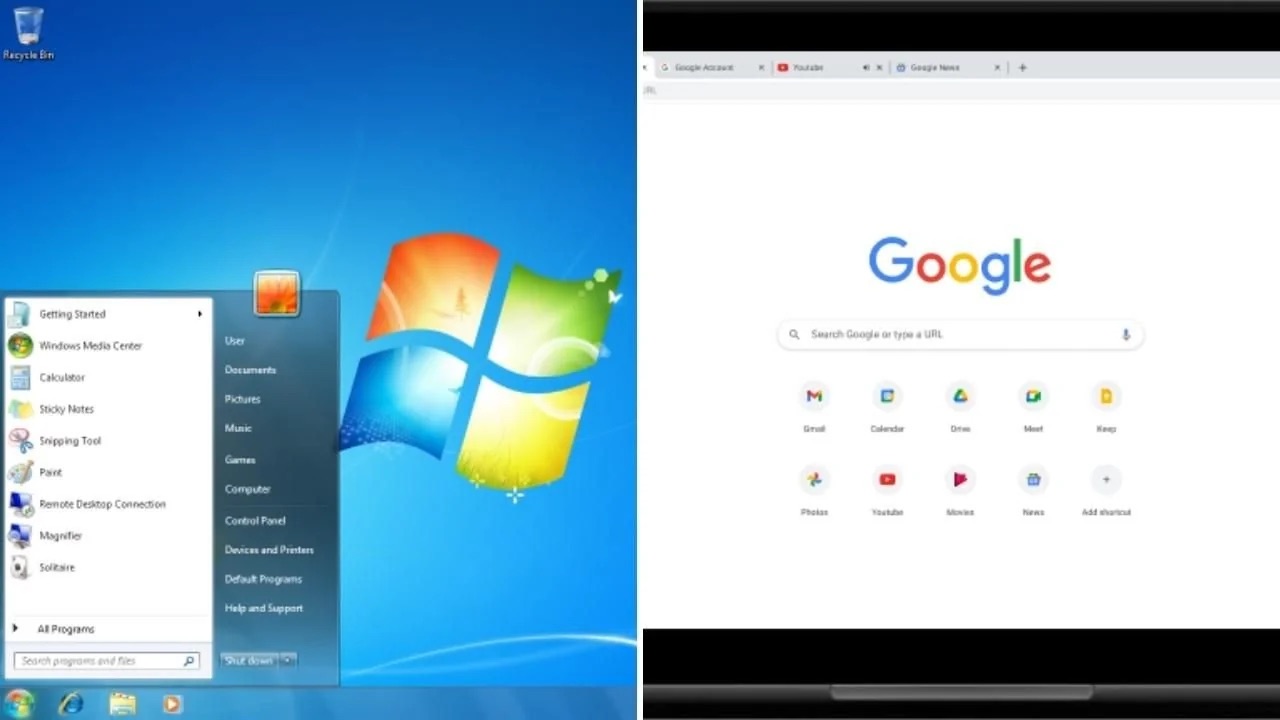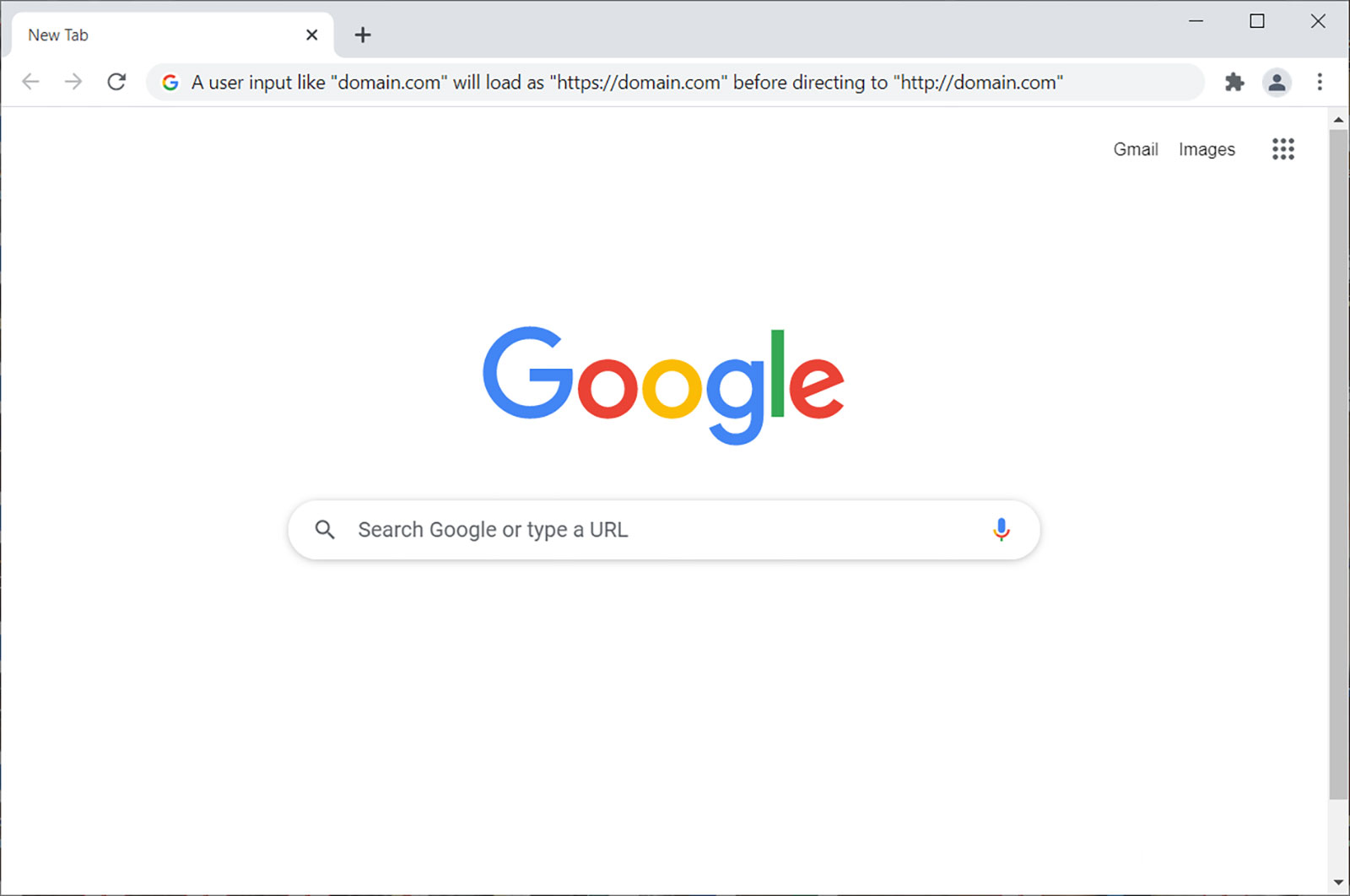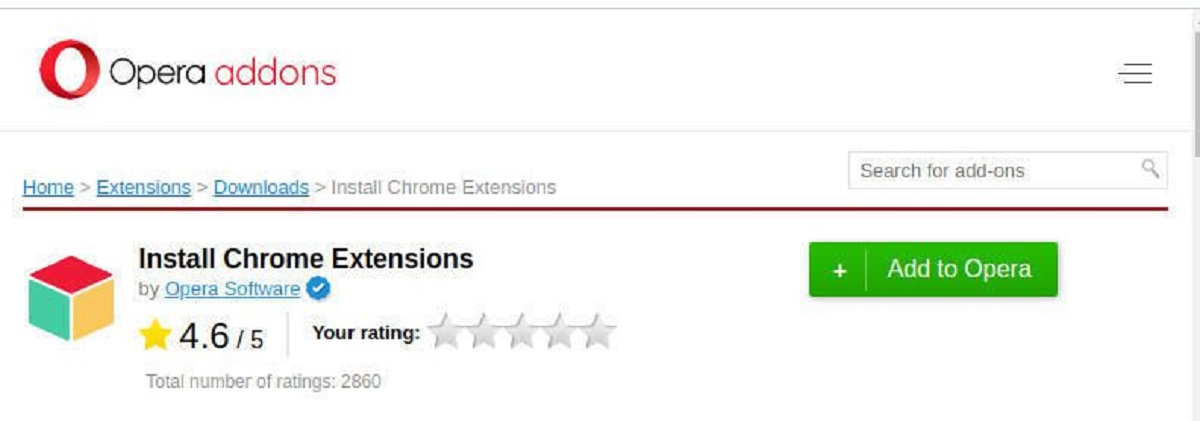Introduction
Are you frustrated by the persistent presence of Conduit Search in your Chrome browser? You're not alone. Many users have encountered this intrusive search engine, which often appears without their consent and disrupts their browsing experience. However, there's no need to tolerate its unwelcome presence any longer. In this guide, we'll delve into the intricacies of Conduit Search and provide you with a comprehensive set of steps to effectively remove it from your Chrome browser.
Conduit Search is a potentially unwanted program (PUP) that can infiltrate your browser through various means, such as bundled software installations or deceptive browser extensions. Once integrated into your browser, it can hijack your default search engine, alter your homepage, and inundate you with unwanted advertisements. This not only compromises your online privacy but also hampers the efficiency of your browsing activities.
The intrusive nature of Conduit Search often leaves users feeling exasperated and concerned about the security of their online activities. Fortunately, by following the steps outlined in this guide, you can regain control of your browsing environment and eliminate the disruptions caused by Conduit Search.
In the subsequent sections, we'll provide a detailed understanding of Conduit Search, including its impact on your browsing experience and the potential risks associated with its presence. Additionally, we'll equip you with a series of actionable steps to effectively remove Conduit Search from your Chrome browser. By following these instructions, you can restore your browser to its optimal state and enjoy a seamless and secure browsing experience once again.
Understanding Conduit Search
Conduit Search is a persistent and intrusive search engine that often infiltrates users' browsers without their explicit consent. This potentially unwanted program (PUP) can compromise the browsing experience by forcefully altering the default search engine and homepage settings. Once integrated into the browser, Conduit Search can exhibit a range of disruptive behaviors, including the injection of unwanted advertisements and the redirection of search queries to its own domain.
One of the primary concerns associated with Conduit Search is its ability to modify the browser's settings without the user's authorization. This unauthorized alteration can lead to a loss of control over the browsing environment, causing frustration and privacy concerns for affected users. Additionally, the presence of Conduit Search can significantly impede the efficiency of online searches, as it tends to prioritize sponsored content and advertisements over organic search results.
Furthermore, Conduit Search is often distributed through deceptive means, such as bundled software installations and misleading browser extensions. Users may inadvertently install Conduit Search while downloading seemingly legitimate software, unaware of the additional components being included in the installation package. This clandestine distribution method contributes to the widespread prevalence of Conduit Search and underscores the importance of exercising caution when installing new software or browser extensions.
In addition to its intrusive behavior, Conduit Search raises significant privacy and security concerns. By redirecting search queries through its own domain, it can potentially track users' browsing activities and gather sensitive information, thereby compromising their online privacy. Moreover, the presence of Conduit Search increases the susceptibility of the browser to additional malware and potentially harmful content, posing a risk to the overall security of the user's system.
Overall, the presence of Conduit Search in the browser signifies a breach of user autonomy, privacy, and security. Its intrusive nature and clandestine distribution methods underscore the need for proactive measures to remove it from the browser and prevent its reappearance. In the following section, we will outline a series of actionable steps to effectively remove Conduit Search from the Chrome browser, enabling users to regain control of their browsing environment and mitigate the associated risks.
Steps to Remove Conduit Search from Chrome
-
Access Chrome Extensions:
- Open Google Chrome and click on the three-dot menu icon in the top-right corner.
- From the dropdown menu, select "More tools" and then click on "Extensions."
- Review the list of installed extensions for any unfamiliar or suspicious entries, especially those related to Conduit Search. If identified, click on the "Remove" button next to the respective extension to uninstall it from Chrome.
-
Reset Chrome Settings:
- In Chrome, click on the three-dot menu icon and select "Settings."
- Scroll down and click on "Advanced" to expand the advanced settings options.
- Under the "Reset and clean up" section, click on "Restore settings to their original defaults."
- Confirm the action by clicking on "Reset settings" to revert Chrome to its default state, effectively removing any unwanted modifications caused by Conduit Search.
-
Scan for Malware:
- Conduct a thorough system scan using reputable antivirus or antimalware software to detect and remove any potential malware or unwanted programs, including those associated with Conduit Search.
- Ensure that the antivirus software is up to date to effectively identify and eliminate any malicious components that may have been installed alongside Conduit Search.
-
Clear Browsing Data:
- Navigate to the Chrome settings and click on "Privacy and security" in the left-hand menu.
- Select "Clear browsing data" and choose the time range for which you want to clear data.
- Check the relevant options such as "Browsing history," "Cookies and other site data," and "Cached images and files," then click on "Clear data" to remove any residual traces of Conduit Search from the browser.
-
Review Search Engine Settings:
- In Chrome settings, navigate to the "Search engine" section.
- Ensure that the default search engine is set to a reputable and trusted option, such as Google or Bing, and remove any unwanted search engines associated with Conduit Search.
-
Restart Chrome and Verify Changes:
- After completing the aforementioned steps, close and restart the Chrome browser to allow the changes to take effect.
- Verify that Conduit Search has been successfully removed by performing a test search and ensuring that the default search engine and homepage settings have been restored to their intended state.
By diligently following these steps, users can effectively eliminate the intrusive presence of Conduit Search from their Chrome browser, restoring a secure and unhindered browsing experience. It is essential to remain vigilant and regularly review installed extensions and browser settings to prevent the recurrence of unwanted programs such as Conduit Search.
Additional Tips for Preventing Conduit Search Reappearance
In addition to removing Conduit Search from the Chrome browser, implementing proactive measures can significantly reduce the likelihood of its reappearance. By adopting the following additional tips, users can fortify their browser against potential intrusions and safeguard their browsing environment from unwanted programs.
-
Exercise Caution When Installing Software: When downloading and installing new software, particularly freeware or shareware applications, it is crucial to exercise caution and attentively review the installation process. Many potentially unwanted programs, including Conduit Search, are often bundled with free software as additional components. During the installation, opt for the custom or advanced installation mode to gain control over the installation components and deselect any additional software or browser extensions that are not essential.
-
Regularly Review Installed Extensions: Periodically reviewing the list of installed browser extensions can help identify and remove any unfamiliar or suspicious extensions that may have been inadvertently installed. Users should scrutinize the permissions and functionality of each extension, ensuring that they align with their intended purpose. If any extensions raise concerns or appear unrelated to the user's browsing requirements, they should be promptly removed to mitigate the risk of unwanted programs infiltrating the browser.
-
Keep Software and Security Tools Updated: Maintaining the browser, operating system, and security software up to date is essential for addressing potential vulnerabilities and security loopholes that could be exploited by intrusive programs like Conduit Search. Regularly updating Chrome and employing reputable antivirus or antimalware software with the latest definitions can enhance the browser's resilience against unauthorized modifications and potential malware threats.
-
Exercise Vigilance Online: Practicing vigilance while browsing the internet can help prevent inadvertent encounters with deceptive websites and misleading advertisements that may promote the installation of unwanted programs. Users should exercise caution when clicking on unfamiliar links, pop-up ads, or download prompts, as these can lead to the inadvertent installation of potentially unwanted programs, including Conduit Search.
-
Utilize Browser Security Features: Leveraging the built-in security features of the browser, such as pop-up blockers, safe browsing settings, and phishing protection, can bolster the browser's defenses against intrusive programs and malicious content. These features can help identify and block potentially harmful websites and prevent unauthorized modifications to the browser settings, reducing the risk of Conduit Search reappearing.
By incorporating these additional tips into their browsing practices, users can proactively mitigate the risk of Conduit Search and similar unwanted programs reappearing in their Chrome browser. Maintaining a proactive and vigilant approach to browser security is crucial for preserving a secure and uninterrupted browsing experience.