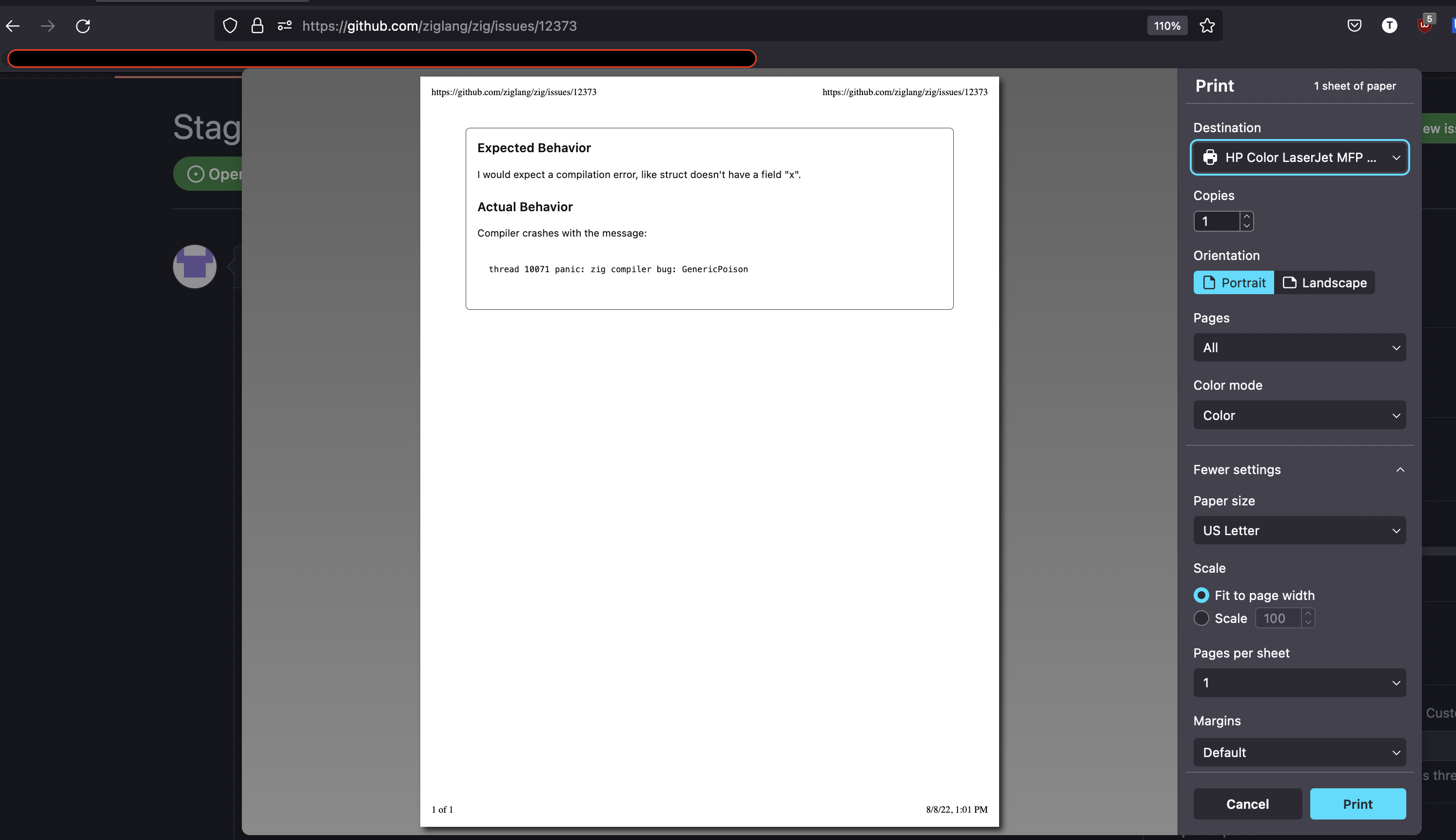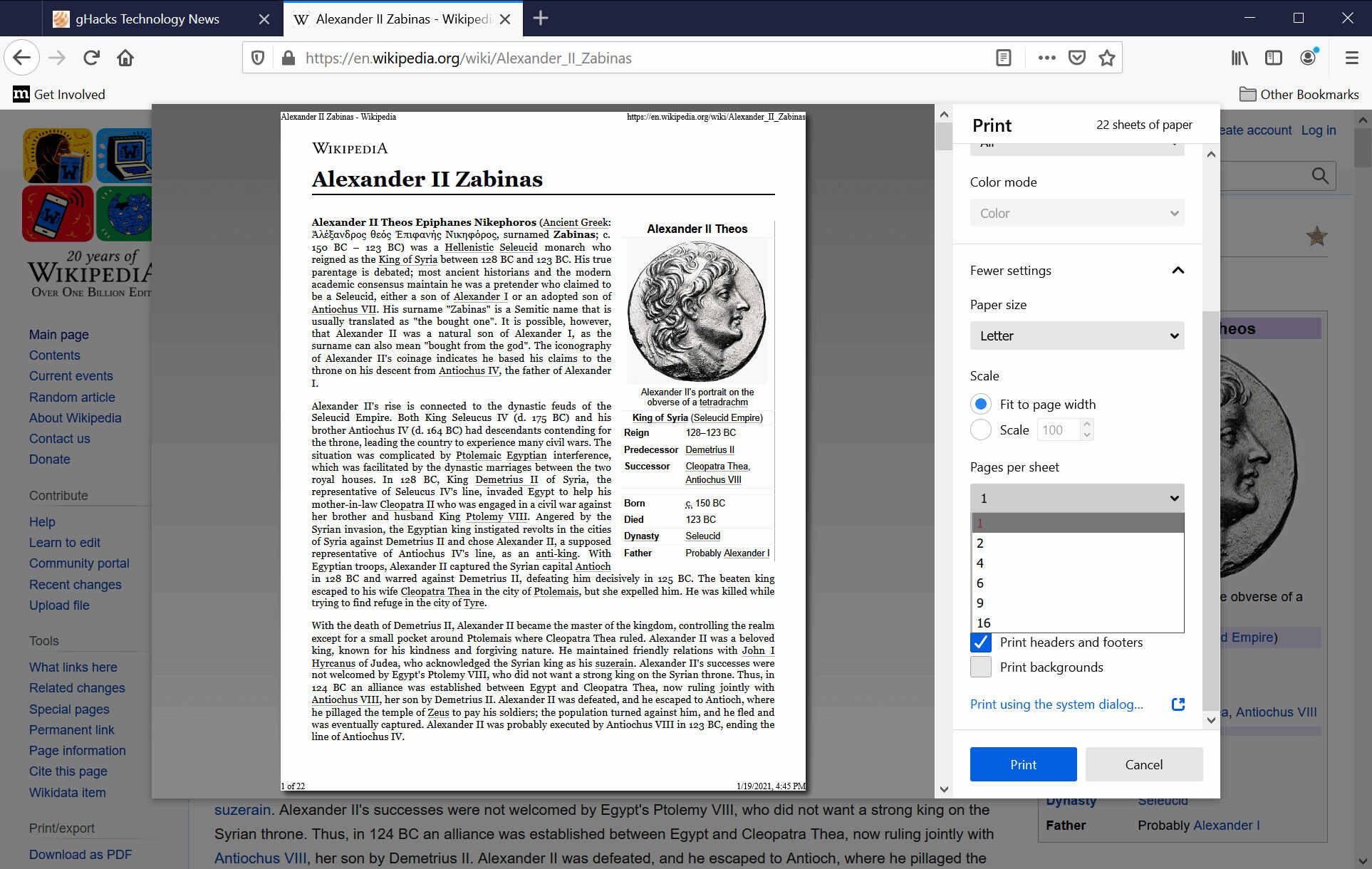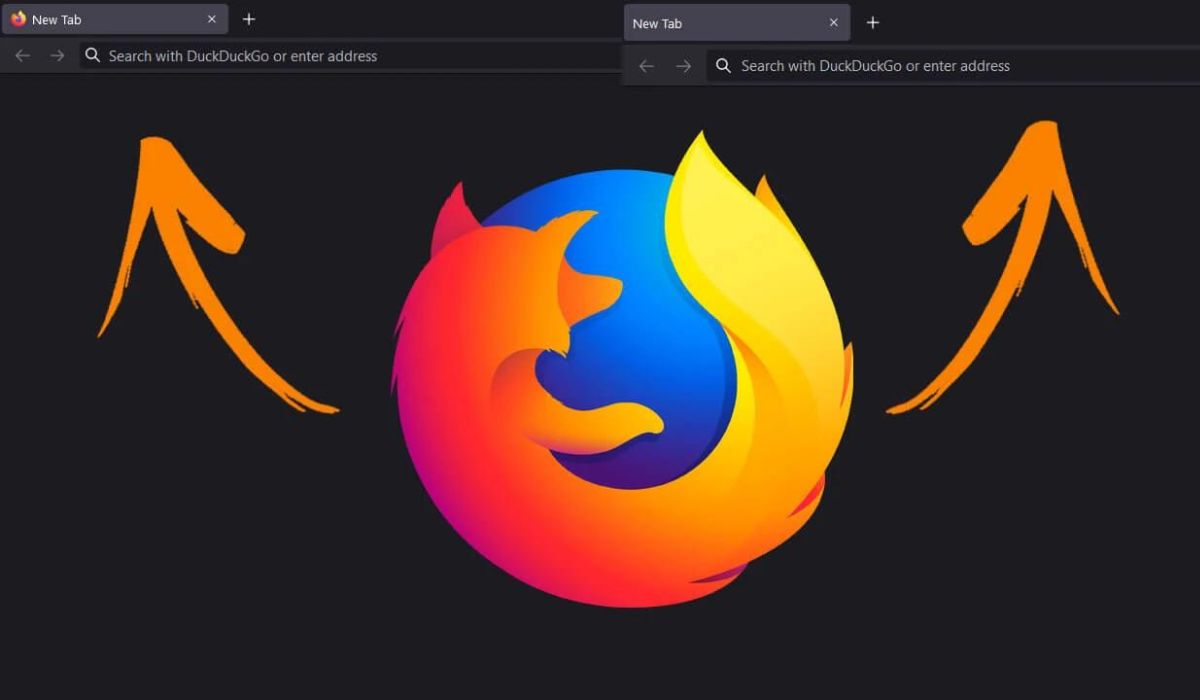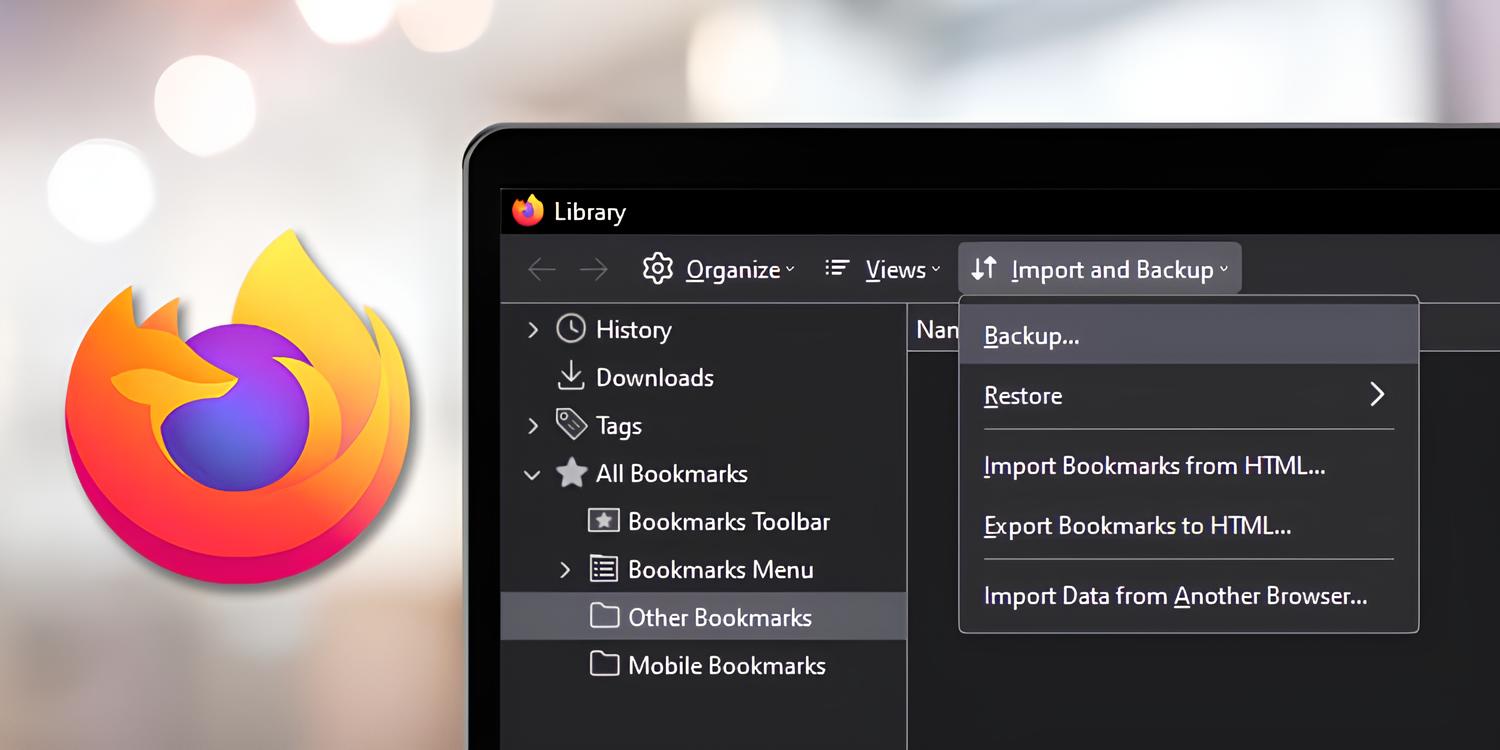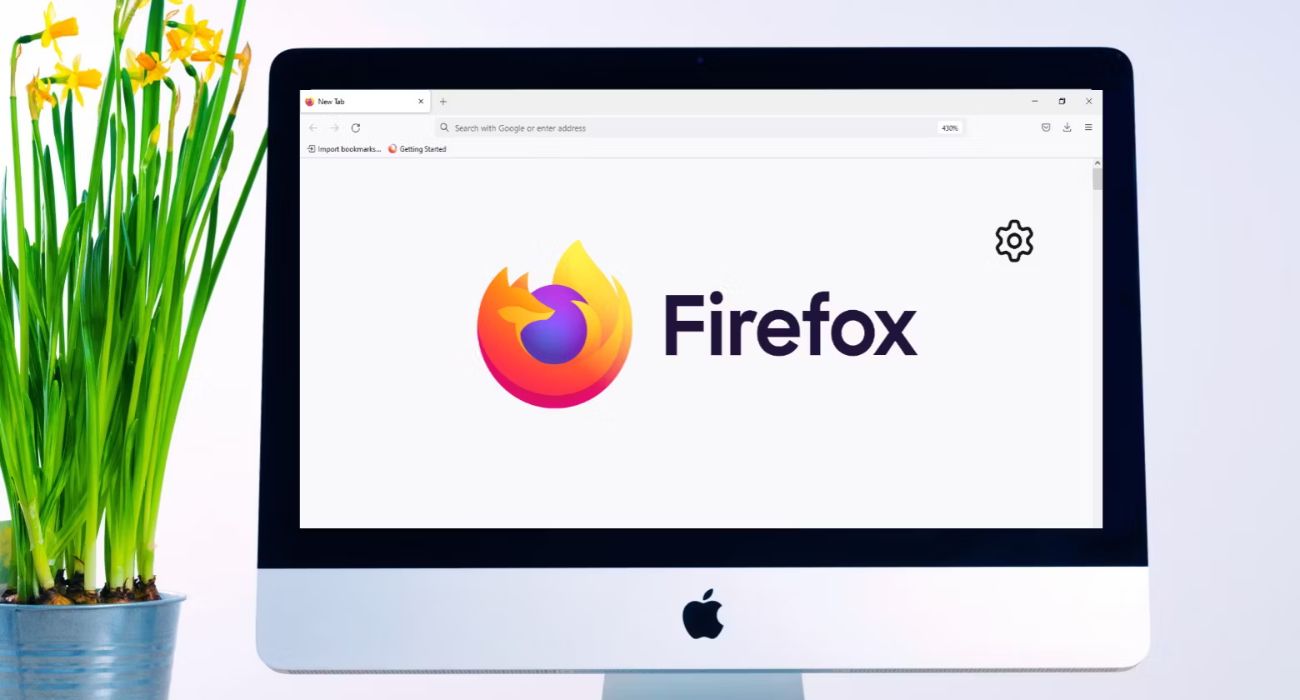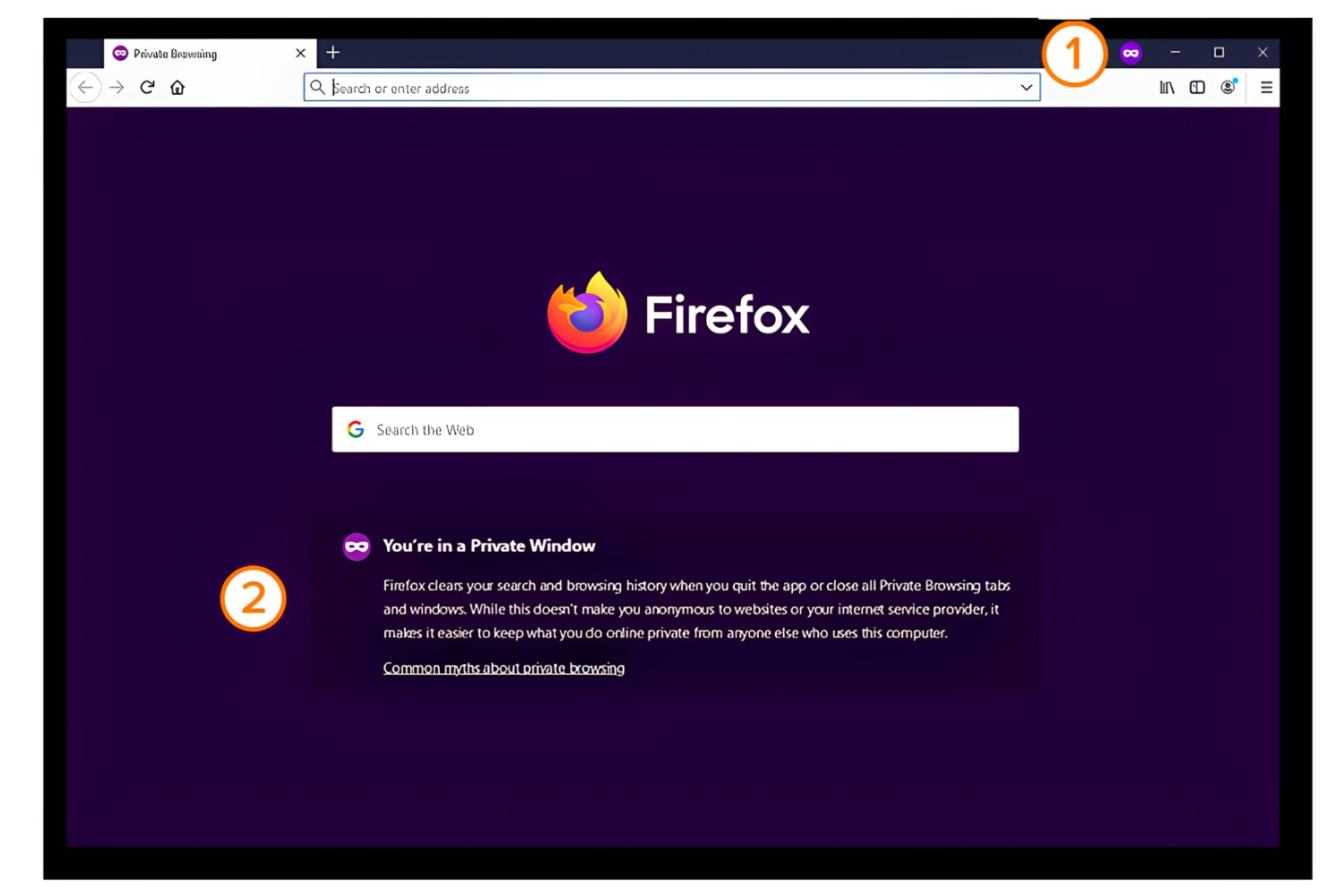Introduction
Printing a specific selection from a webpage can be a convenient and efficient way to capture and preserve essential information. Whether it's a recipe, an insightful article, or a crucial snippet of text, Firefox provides a straightforward method to print only the content you need. By following a few simple steps, you can avoid wasting paper and ink on unnecessary elements, ensuring that your printed material is precisely tailored to your requirements.
In this guide, we will walk through the process of printing a selection on Firefox, empowering you to extract and print the exact content you desire. This feature is particularly useful when you come across a lengthy webpage and only need a specific portion for reference or sharing. With Firefox's intuitive interface and print options, you can effortlessly streamline the printing process and minimize unnecessary clutter on your printed documents.
By the end of this tutorial, you will have a clear understanding of how to utilize Firefox's print functionality to selectively print content, saving time and resources while maintaining the integrity of the original webpage layout. Let's embark on this journey to harness the power of Firefox's print capabilities and unlock the potential for efficient and tailored content printing.
Step 1: Open Firefox and select the content you want to print
To initiate the process of printing a specific selection from a webpage using Firefox, the first step is to launch the Firefox web browser on your computer or device. Once Firefox is open, navigate to the webpage containing the content you wish to print. This could be an article, a recipe, a snippet of text, or any other material that you find valuable and want to preserve in a printed format.
After accessing the desired webpage, carefully select the specific content that you intend to print. This can be achieved by using your mouse cursor to highlight the relevant text, images, or a combination of both. By clicking and dragging the cursor over the content, you can effectively create a selection that encompasses the exact material you want to include in your printed document.
It's important to ensure that the selected content accurately captures the information you require, as this will directly influence the printed output. Whether it's a paragraph, a set of instructions, or a captivating quote, the flexibility of Firefox allows you to choose and extract the most pertinent segments from a webpage with ease.
By following this initial step and carefully selecting the content within Firefox, you are laying the foundation for a streamlined and tailored printing experience. This proactive approach empowers you to take control of the printing process, ensuring that only the essential information is included in the final printed document. With the content selected, you are now ready to proceed to the next step and leverage Firefox's print functionality to transform your digital selection into a tangible and accessible format.
Step 2: Click on the three horizontal lines in the top-right corner
In the realm of web browsers, user interfaces play a pivotal role in facilitating seamless navigation and access to essential features. Firefox, renowned for its user-friendly design, incorporates a distinct menu icon consisting of three horizontal lines, strategically positioned in the top-right corner of the browser window. This unassuming yet powerful icon serves as the gateway to a plethora of functions, including the print feature that we are about to explore.
Locating the three horizontal lines, often referred to as the "hamburger menu," is the next crucial step in our journey to print a specific selection on Firefox. Positioned at the upper-right corner, this unobtrusive yet significant icon embodies the essence of accessibility and functionality within the Firefox interface. Its unassuming appearance belies the wealth of options and capabilities it conceals, waiting to be unleashed with a simple click.
Upon identifying the three horizontal lines, a single click will reveal a dropdown menu, unveiling a treasure trove of features and utilities designed to enhance the browsing experience. This menu serves as a central hub for accessing various functions, ranging from customization and settings to essential tools such as the print option. By clicking on this unassuming yet pivotal icon, you are poised to unlock the gateway to Firefox's array of functionalities, including the pivotal print feature that will enable you to transform your selected content into a tangible, printed format.
The deliberate placement of this menu icon in the top-right corner signifies its significance as a navigational anchor, offering users a consistent and intuitive means to access essential browser functions. Its unobtrusive yet easily accessible nature embodies Firefox's commitment to user-centric design, ensuring that vital features, including the print functionality, are within effortless reach.
With the three horizontal lines serving as the gateway to a world of browsing capabilities, you are now primed to embark on the next phase of our printing journey. By clicking on this unassuming yet pivotal icon, you are poised to unveil the pathway to Firefox's print functionality, setting the stage for the seamless transformation of your selected content into a tangible and accessible printed document.
Step 3: Select "Print" from the drop-down menu
After successfully locating and clicking on the three horizontal lines in the top-right corner of the Firefox browser window, a dropdown menu gracefully unfurls, presenting a myriad of options and functionalities. Amidst this digital cornucopia lies the pivotal command that will propel us closer to our goal of printing a specific selection: the "Print" option.
With a discerning gaze, navigate your cursor over the array of choices that materialize within the dropdown menu. Amidst the assortment of features, the "Print" option stands as a beacon of purpose, beckoning you to select it and embark on the next phase of our printing odyssey.
By clicking on the "Print" option, you are signaling to Firefox that you are ready to transition from the digital realm to the tangible domain of printed material. This deliberate action sets the stage for the transformation of your meticulously selected content into a format that transcends the confines of the digital screen, granting it a physical presence that can be held, shared, and preserved.
The act of selecting "Print" from the dropdown menu serves as a bridge between the virtual and physical realms, seamlessly integrating the digital content you have chosen with the timeless medium of printed material. This convergence of technology and tradition embodies the essence of Firefox's commitment to empowering users with versatile and accessible tools, ensuring that the transition from digital content to printed document is a seamless and intuitive experience.
With the selection of the "Print" option, you have taken a decisive step towards realizing the tangible manifestation of your digital selection. This deliberate choice sets the stage for the forthcoming print preview window, where you will have the opportunity to refine and tailor the printing parameters to suit your specific preferences and requirements. By embracing the "Print" option, you are embarking on a journey that transcends the confines of the digital realm, ushering your selected content into the timeless realm of printed material.
Step 4: Choose the "Selection" option in the print preview window
As you embark on the pivotal stage of the printing process within Firefox, the emergence of the print preview window heralds the transition from digital selection to tangible output. This juncture represents a crucial opportunity to refine and tailor the printing parameters, ensuring that your selected content is seamlessly translated into a printed format that aligns with your specific needs and preferences.
Upon the appearance of the print preview window, adorned with a faithful representation of your chosen content, your attention is drawn to a pivotal feature nestled within the array of print options: the "Selection" option. This unassuming yet powerful choice embodies the essence of precision and customization, offering you the ability to exclusively print the content you have meticulously selected within the Firefox browser.
By selecting the "Selection" option, you are signaling to Firefox that you seek to distill your chosen content into a focused and concise printed document. This deliberate choice empowers you to bypass the extraneous elements of the webpage, ensuring that only the specific material you have earmarked for printing will grace the tangible output.
The "Selection" option serves as a conduit for precision, allowing you to harness the full potential of Firefox's print functionality to encapsulate the essence of your digital selection in a tangible format. This deliberate act of choosing the "Selection" option signifies your commitment to crafting a printed document that mirrors the exact contours of your digital selection, free from superfluous elements that may dilute its impact and relevance.
With the selection of the "Selection" option, you are poised to harness the full potential of Firefox's print capabilities, ensuring that your chosen content is elegantly transposed into a printed format that resonates with clarity and purpose. This deliberate act of precision underscores Firefox's commitment to empowering users with the tools and flexibility to seamlessly transition from digital content to tangible, printed material.
As you embrace the "Selection" option within the print preview window, you are embarking on a transformative journey that transcends the confines of the digital realm, ushering your meticulously chosen content into the timeless domain of printed material. This deliberate choice embodies the essence of precision and customization, ensuring that your printed output faithfully mirrors the essence of your digital selection, free from extraneous elements that may detract from its impact and relevance.
Step 5: Adjust print settings if necessary
Upon reaching the juncture of adjusting print settings within Firefox, you are presented with a pivotal opportunity to fine-tune the parameters that will govern the transformation of your digital selection into a tangible, printed document. This phase embodies the essence of customization and adaptability, empowering you to tailor the printing process to align with your specific preferences and requirements.
As the print settings interface materializes, adorned with an array of options and configurations, your discerning gaze is drawn to a spectrum of choices that hold the key to refining the printed output. From paper size and orientation to the inclusion of headers, footers, and background graphics, each setting represents a brushstroke in the canvas of print customization, allowing you to craft a printed document that resonates with precision and purpose.
The ability to adjust print settings within Firefox signifies a commitment to empowering users with the flexibility to mold the printing process according to their unique needs. Whether it involves optimizing the layout for a particular paper size, fine-tuning the scale to ensure optimal legibility, or excluding superfluous elements to streamline the printed output, the print settings interface serves as a conduit for precision and adaptability.
Amidst the array of print settings, the option to adjust margins emerges as a pivotal feature, offering you the ability to refine the spatial boundaries of your printed document. By delicately adjusting the margins, you can orchestrate a visual symphony that optimizes the arrangement of your selected content on the printed page, ensuring a harmonious and balanced presentation that captivates the eye and mind.
Furthermore, the inclusion of print preview functionality within the settings interface grants you the opportunity to embark on a visual odyssey, previewing the impending printed output with meticulous attention to detail. This immersive preview experience allows you to scrutinize the layout, formatting, and overall composition of the printed document, empowering you to make informed decisions and refinements before committing to the final print.
With the ability to adjust print settings within Firefox, you are poised to embark on a journey of customization and refinement, ensuring that the printed output faithfully mirrors the essence of your digital selection. This deliberate act of fine-tuning the printing parameters underscores Firefox's commitment to empowering users with the tools and flexibility to seamlessly transition from digital content to tangible, printed material.
Step 6: Click "Print" to print the selected content
As you approach the culminating stage of the printing process within Firefox, the act of clicking "Print" represents the definitive gesture that propels your meticulously selected content into the realm of tangible, printed material. This pivotal moment encapsulates the seamless convergence of digital precision and physical manifestation, culminating in the transformation of your chosen content into a format that transcends the confines of the digital screen.
With a decisive click on the "Print" button, you initiate the orchestration of a symphony that harmonizes the digital realm with the timeless medium of printed material. This deliberate action serves as the catalyst for the materialization of your selected content onto the canvas of a physical document, imbuing it with a palpable presence that can be held, shared, and preserved.
The act of clicking "Print" within Firefox embodies the essence of empowerment, signifying your agency in seamlessly transitioning from the digital domain to the tangible realm of printed material. This deliberate choice underscores Firefox's commitment to providing users with a streamlined and intuitive printing experience, ensuring that the transformation of digital content into printed documents is a seamless and accessible endeavor.
As the digital gears within Firefox commence their graceful revolution, your chosen content is meticulously transposed onto the canvas of a printed document, faithfully preserving its essence and relevance. The rhythmic hum of the printing process reverberates with purpose, heralding the emergence of a tangible artifact that encapsulates the essence of your digital selection.
With each passing moment, the printer breathes life into your chosen content, etching it onto the fabric of a physical document with precision and clarity. This transformative journey from digital selection to printed material embodies the seamless synergy between technology and tradition, underscoring Firefox's commitment to empowering users with versatile and accessible tools for seamlessly transitioning from digital content to tangible, printed material.
As the printer gracefully completes its task, the tangible manifestation of your digital selection emerges, adorned with the hallmark of precision and purpose. The act of clicking "Print" within Firefox signifies the culmination of a transformative journey, ushering your meticulously chosen content into the timeless domain of printed material, where it can transcend the ephemeral confines of the digital realm and endure as a tangible artifact of knowledge, inspiration, or utility.