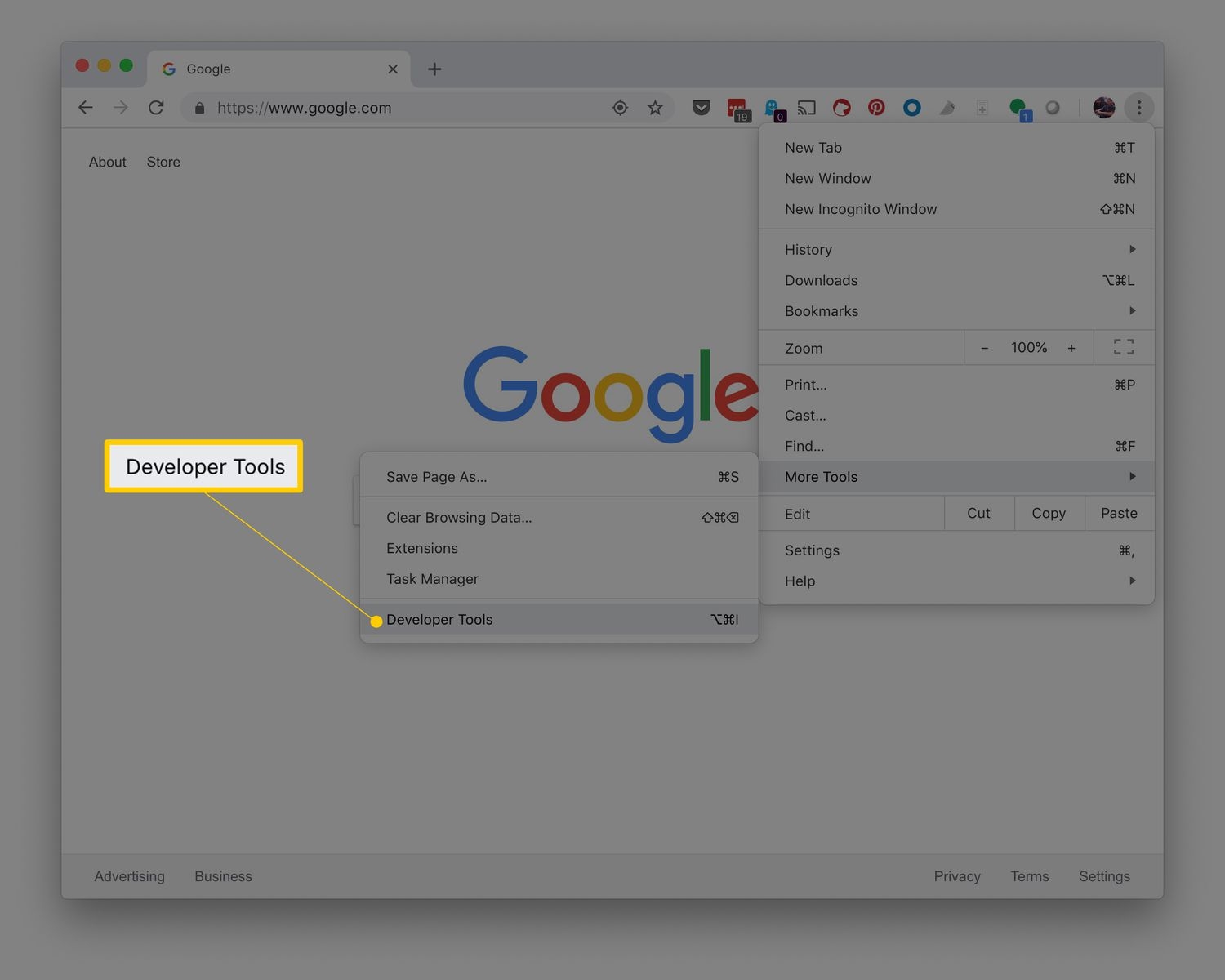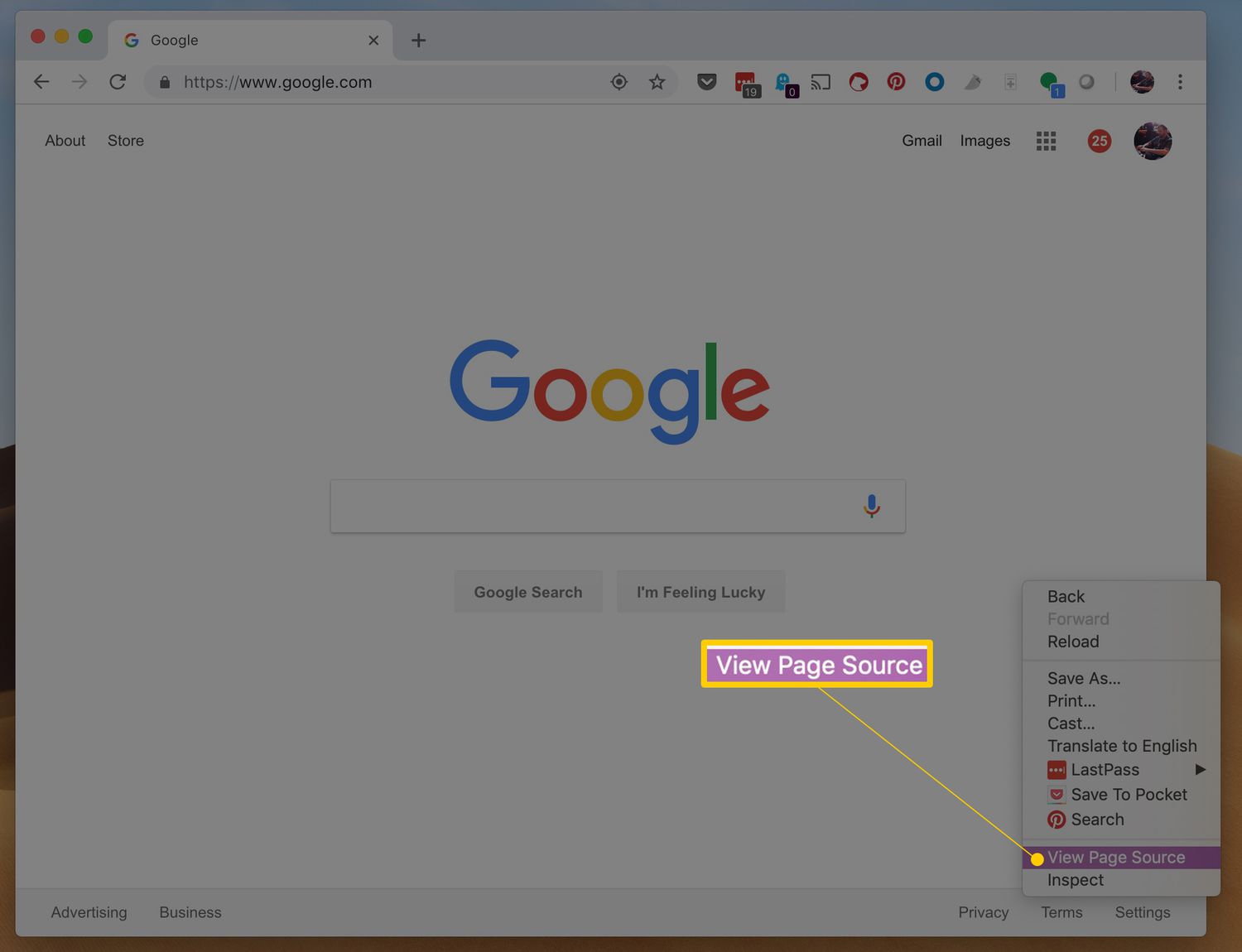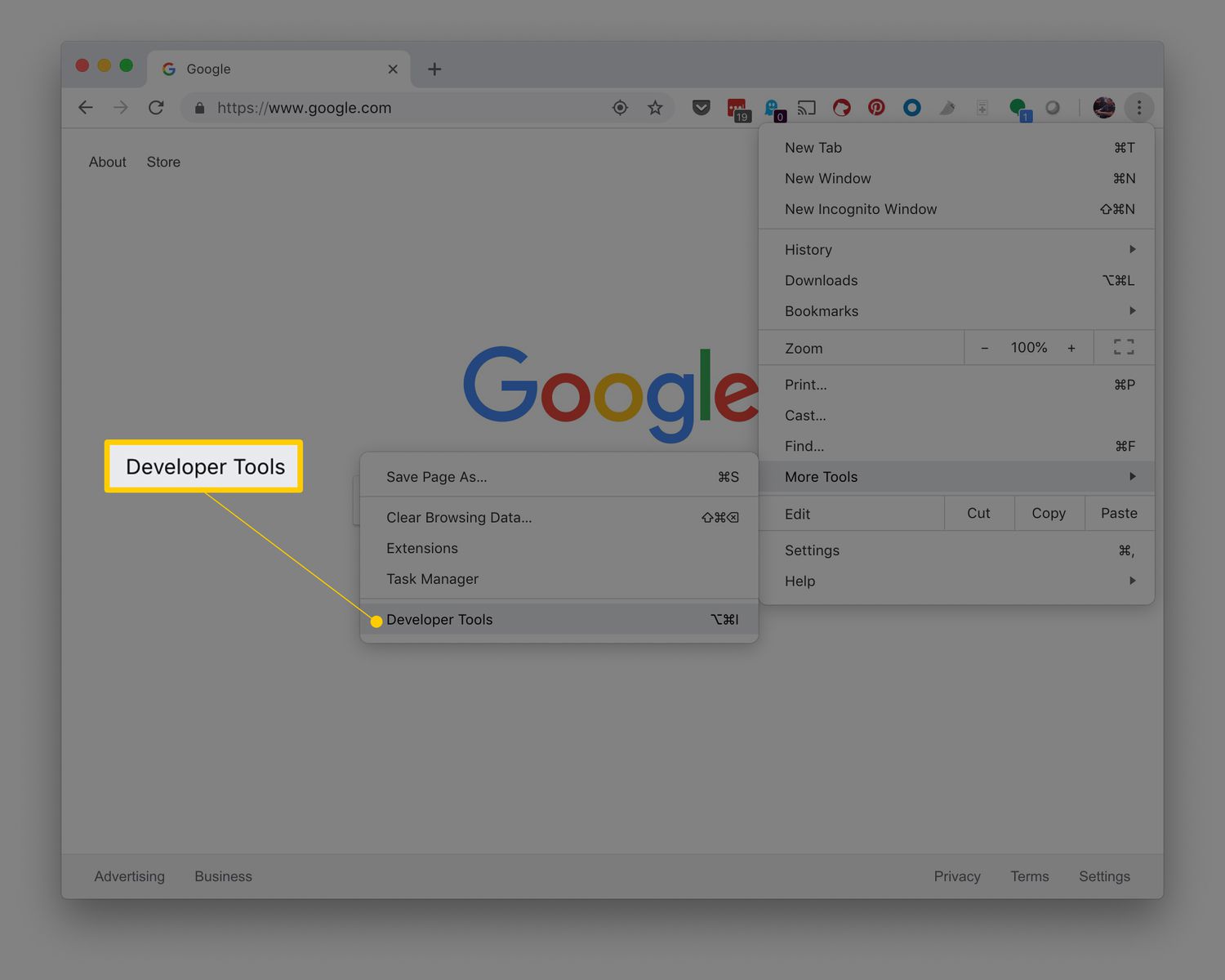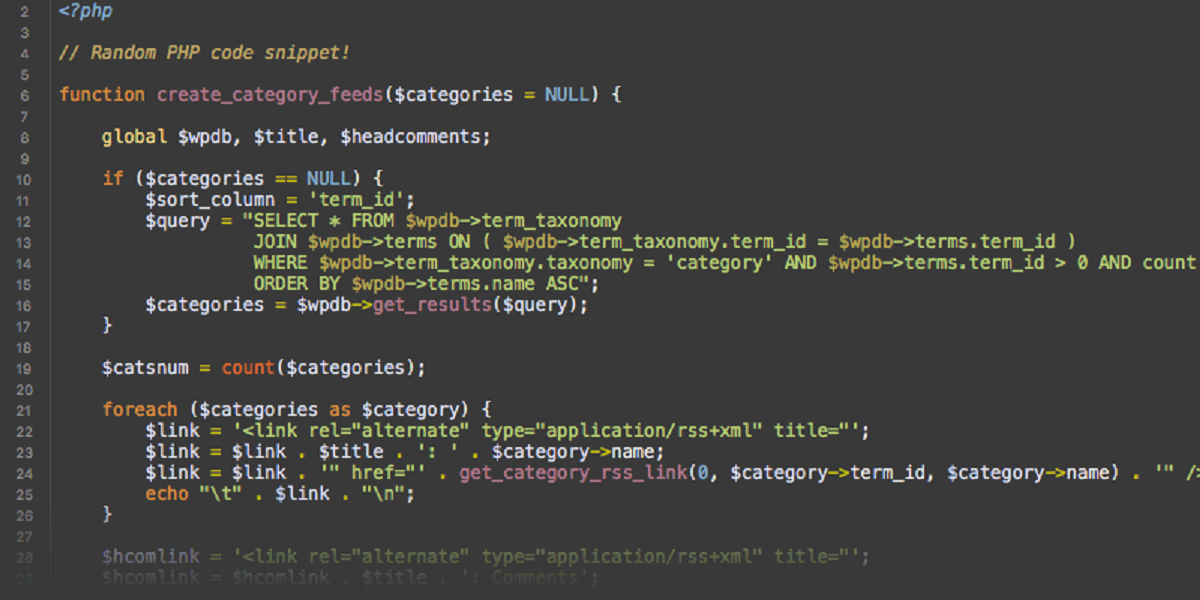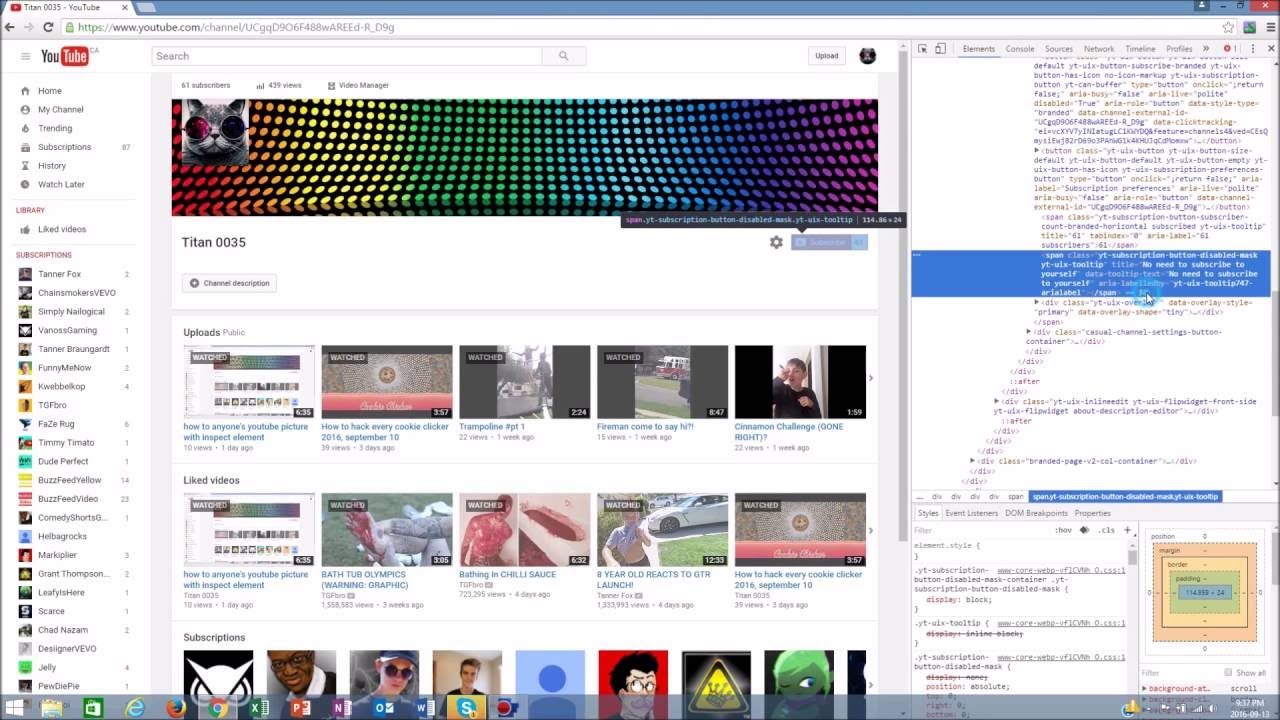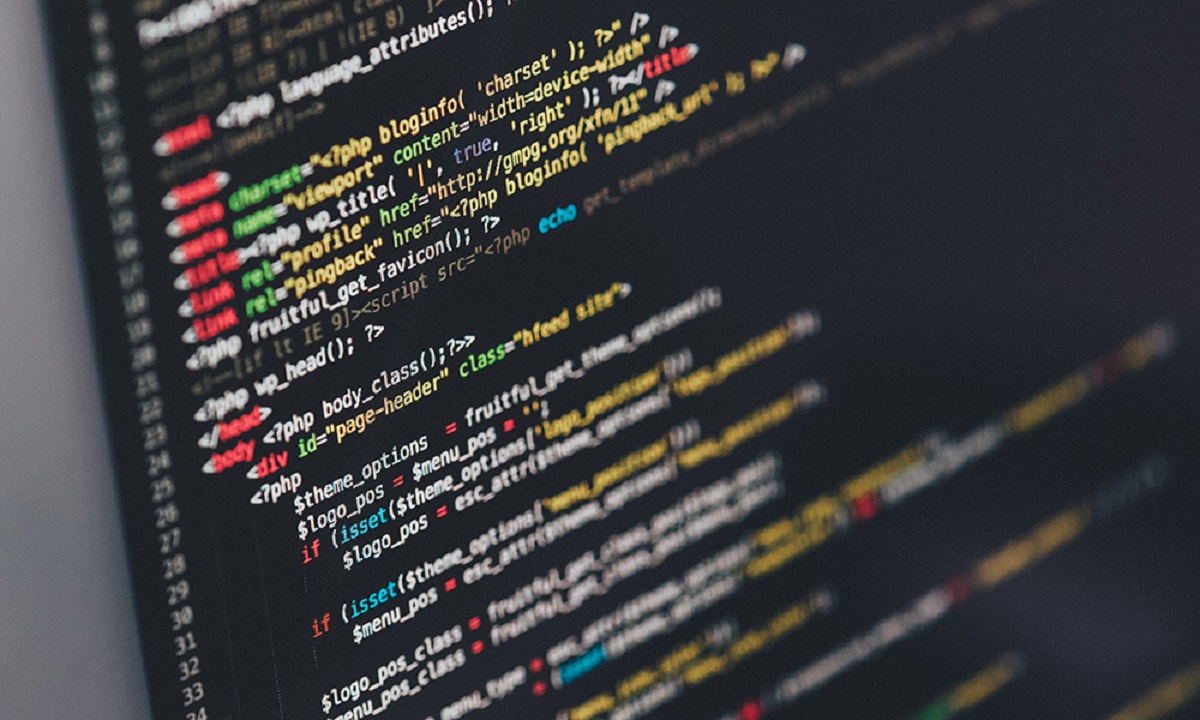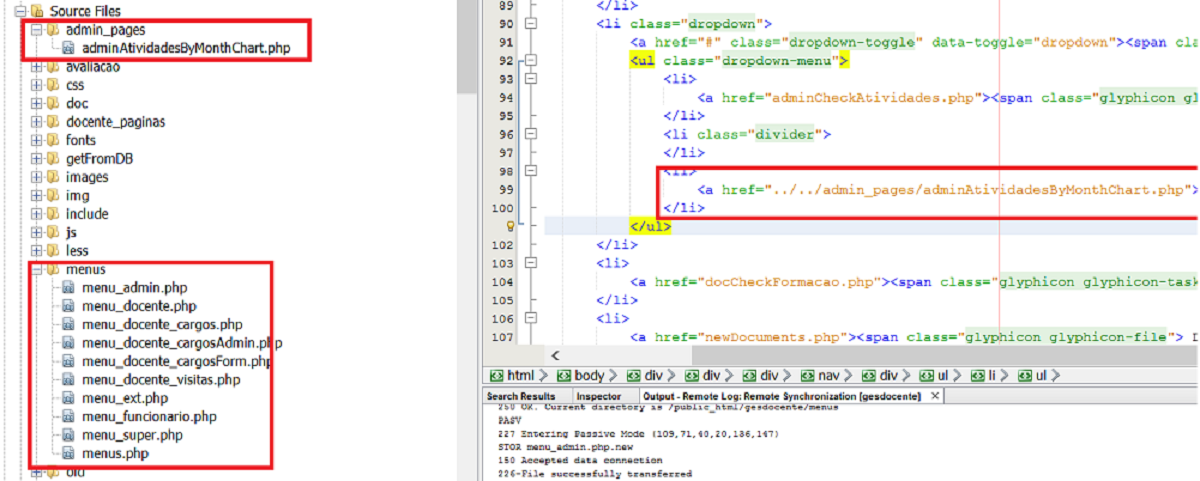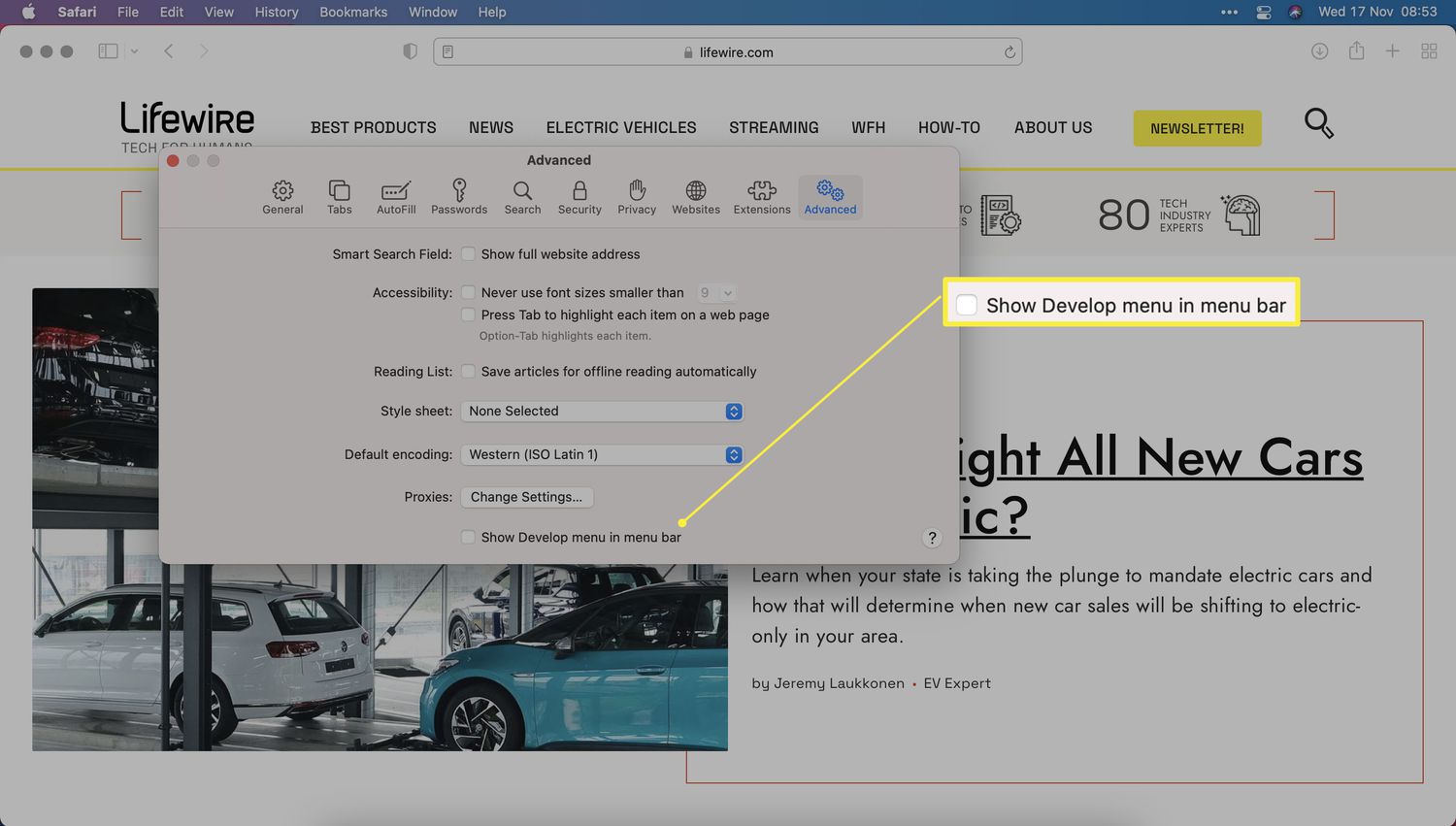Introduction
Opening HTML code in a web browser is a fundamental step in web development and design. It allows you to visualize and interact with the code, providing a real-time preview of how the web page will appear to users. Whether you're a seasoned web developer or just starting out, understanding how to open HTML code in a browser is an essential skill that can greatly enhance your workflow and productivity.
By opening HTML code in a browser, you can see the visual representation of your code, which is crucial for debugging and ensuring that your web page looks and functions as intended. This process provides a valuable opportunity to identify any errors or inconsistencies in the layout, styling, or functionality of the web page, allowing for efficient troubleshooting and refinement.
In this article, we will explore the step-by-step process of opening HTML code in a web browser, empowering you to seamlessly transition from code creation to visual inspection. Whether you're working on a simple static web page or a complex web application, mastering this process will enable you to gain a deeper understanding of how your code translates into the user interface, ultimately leading to a more polished and user-friendly end product.
Understanding how to open HTML code in a browser also fosters collaboration and communication within a web development team. By sharing the visual representation of the code, team members can provide feedback and suggestions, leading to a more cohesive and refined end result. Additionally, this process facilitates client demonstrations, allowing stakeholders to visualize the progress of the web project and provide valuable input.
As we delve into the step-by-step guide, you will gain valuable insights into the seamless integration of code and visual representation, empowering you to elevate your web development skills and create compelling, user-centric web experiences. Let's embark on this journey to unlock the power of HTML code visualization in web browsers.
Step 1: Open HTML file in a text editor
When embarking on the journey of web development, the first step in opening HTML code in a web browser is to access the HTML file in a text editor. A text editor is a specialized software designed for writing and editing code, offering a range of features tailored to the needs of developers. Whether you prefer a lightweight, minimalist text editor or a feature-rich integrated development environment (IDE), the choice of text editor is a personal preference that aligns with your workflow and coding style.
To begin, locate the HTML file that you intend to open in the web browser. This file may be part of a larger web project or a standalone HTML document. Once you have identified the HTML file, right-click on the file icon and select "Open with" from the context menu. Choose your preferred text editor from the list of available applications, ensuring that the file opens in a conducive environment for code editing.
Upon opening the HTML file in the text editor, you are presented with the raw code that defines the structure, content, and styling of the web page. The text editor provides a clean and organized interface for viewing and modifying the HTML code, offering syntax highlighting to distinguish between HTML elements, attributes, and values. This visual aid enhances code readability and comprehension, allowing you to navigate and manipulate the code with ease.
As you delve into the HTML code within the text editor, take note of the various elements that comprise the web page, including headings, paragraphs, lists, images, links, and more. Additionally, you may encounter CSS (Cascading Style Sheets) and JavaScript code embedded within the HTML, contributing to the visual and interactive aspects of the web page. The text editor serves as a central hub for inspecting and refining the code, empowering you to make precise adjustments and enhancements.
In the text editor, you have the flexibility to make changes to the HTML code, such as modifying text content, adjusting styling properties, adding new elements, or removing redundant code. This interactive process allows you to tailor the web page to your specifications, aligning with the desired layout, design, and functionality. Furthermore, the text editor facilitates the identification and resolution of any syntax errors or inconsistencies within the HTML code, ensuring that the code adheres to best practices and standards.
By opening the HTML file in a text editor, you gain direct access to the underlying code that defines the web page, enabling you to engage in hands-on code manipulation and refinement. This foundational step sets the stage for the subsequent actions required to visualize the HTML code in a web browser, bridging the gap between code creation and visual representation. As you immerse yourself in the intricacies of the HTML code within the text editor, you are poised to embark on the next phase of the process, ultimately leading to the seamless visualization of the code in a web browser.
Step 2: Save the file with .html extension
After editing the HTML code in the text editor, the next crucial step in the process of opening HTML code in a web browser is to save the file with the .html extension. This step is pivotal in ensuring that the web browser recognizes the file as an HTML document and accurately interprets the code within.
To save the file with the .html extension, navigate to the "File" menu in the text editor and select the "Save As" option. This action opens a dialog box that allows you to specify the file name and choose the file format. When naming the file, it is essential to use a descriptive and relevant name that reflects the content or purpose of the web page. This practice contributes to organizational clarity and facilitates easy identification of files within a web project.
In the "Save As" dialog box, ensure that the file format is set to "HTML" or "All Files" to enable the manual entry of the file extension. Once the desired file format is selected, append the file name with the .html extension, indicating that the file contains HTML code. The .html extension serves as a standardized identifier for HTML documents, allowing web browsers to interpret the file as a web page and render the content accordingly.
By saving the file with the .html extension, you establish a direct association between the file and the HTML markup it contains, streamlining the process of accessing and rendering the web page in a browser. This naming convention adheres to web development best practices and conventions, promoting consistency and clarity in file management and interpretation.
Furthermore, the .html extension signifies the structural and semantic nature of the file, distinguishing it from other types of documents and reinforcing its role as a foundational component of web development. This distinction is pivotal in the context of web projects, where multiple file types coexist, and clear differentiation is essential for seamless integration and functionality.
As you save the file with the .html extension, you solidify the identity of the document as an HTML file, setting the stage for the final phase of the process: opening the HTML file in a web browser. This deliberate action aligns with industry standards and facilitates the smooth transition from code editing to visual representation, underscoring the interconnected nature of web development and the pivotal role of file naming conventions in the digital landscape.
Step 3: Open the HTML file in a web browser
Once the HTML file has been edited and saved with the .html extension, the final step in the process involves opening the file in a web browser to visualize the web page based on the underlying code. This pivotal action provides a real-time preview of the web page, allowing you to assess its layout, styling, and functionality in a user-friendly interface.
To open the HTML file in a web browser, navigate to the location where the file is saved on your computer. Right-click on the HTML file and select the option to open it with a web browser of your choice. Alternatively, you can double-click on the file to trigger the default web browser to render the web page.
As the web browser opens the HTML file, the code is interpreted and transformed into a visual representation of the web page. The browser applies the styling defined in the CSS (Cascading Style Sheets) and processes any interactive elements scripted in JavaScript, presenting a comprehensive view of the web page as it would appear to users accessing it online.
Upon rendering the web page, take a moment to observe the layout, typography, colors, images, and interactive features, all of which are derived from the HTML code. This visual representation provides valuable insights into the user experience and allows you to identify any discrepancies between the intended design and the actual presentation.
Furthermore, opening the HTML file in a web browser facilitates interactive testing, enabling you to interact with the web page as if you were a user visiting the live site. This hands-on approach empowers you to validate the functionality of links, buttons, forms, and other interactive elements, ensuring a seamless and intuitive user experience.
The process of opening the HTML file in a web browser also supports responsive web design evaluation, allowing you to assess how the web page adapts to different screen sizes and devices. By resizing the browser window or utilizing built-in developer tools, you can simulate various viewing environments and optimize the web page for a diverse range of users.
In addition to personal evaluation, opening the HTML file in a web browser facilitates collaboration and feedback gathering. By sharing the visual representation of the web page with team members, clients, or stakeholders, you can solicit input and iterate on the design and functionality, fostering a collaborative and iterative approach to web development.
In essence, opening the HTML file in a web browser serves as the bridge between code creation and visual representation, offering a comprehensive and interactive preview of the web page. This process empowers you to refine the user experience, identify and rectify any inconsistencies, and engage in collaborative refinement, ultimately leading to the creation of compelling and user-centric web experiences.