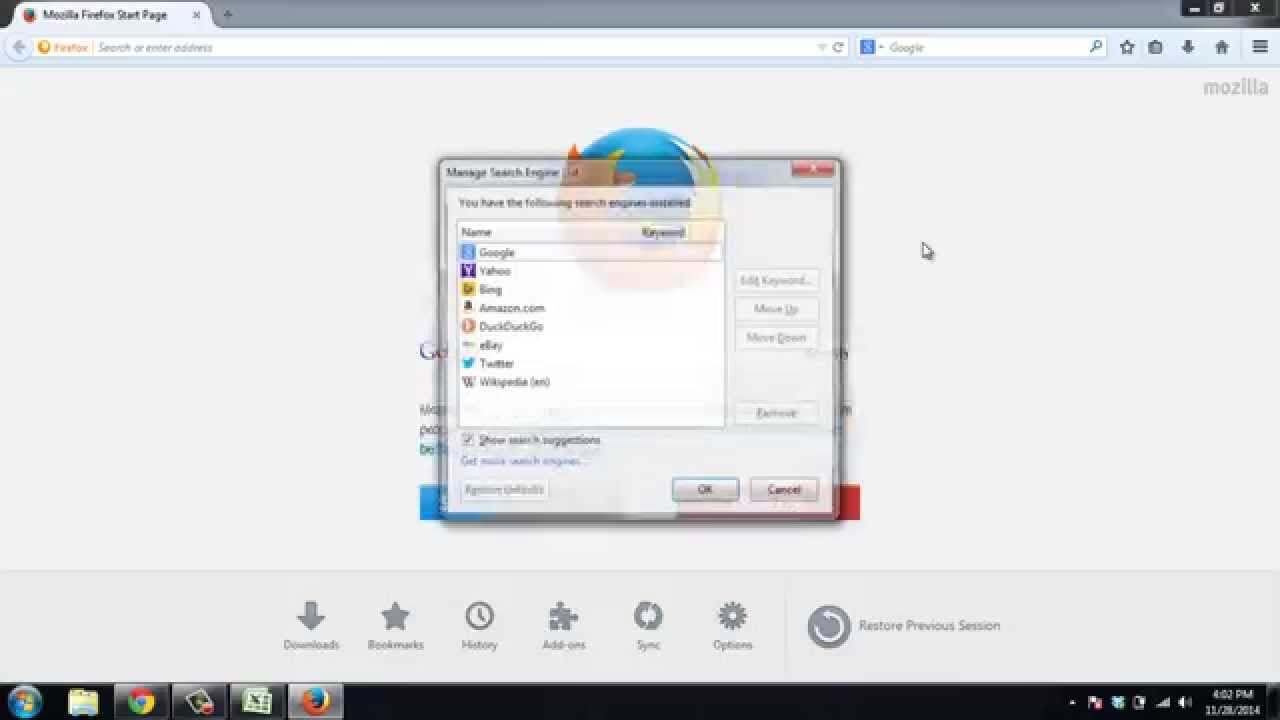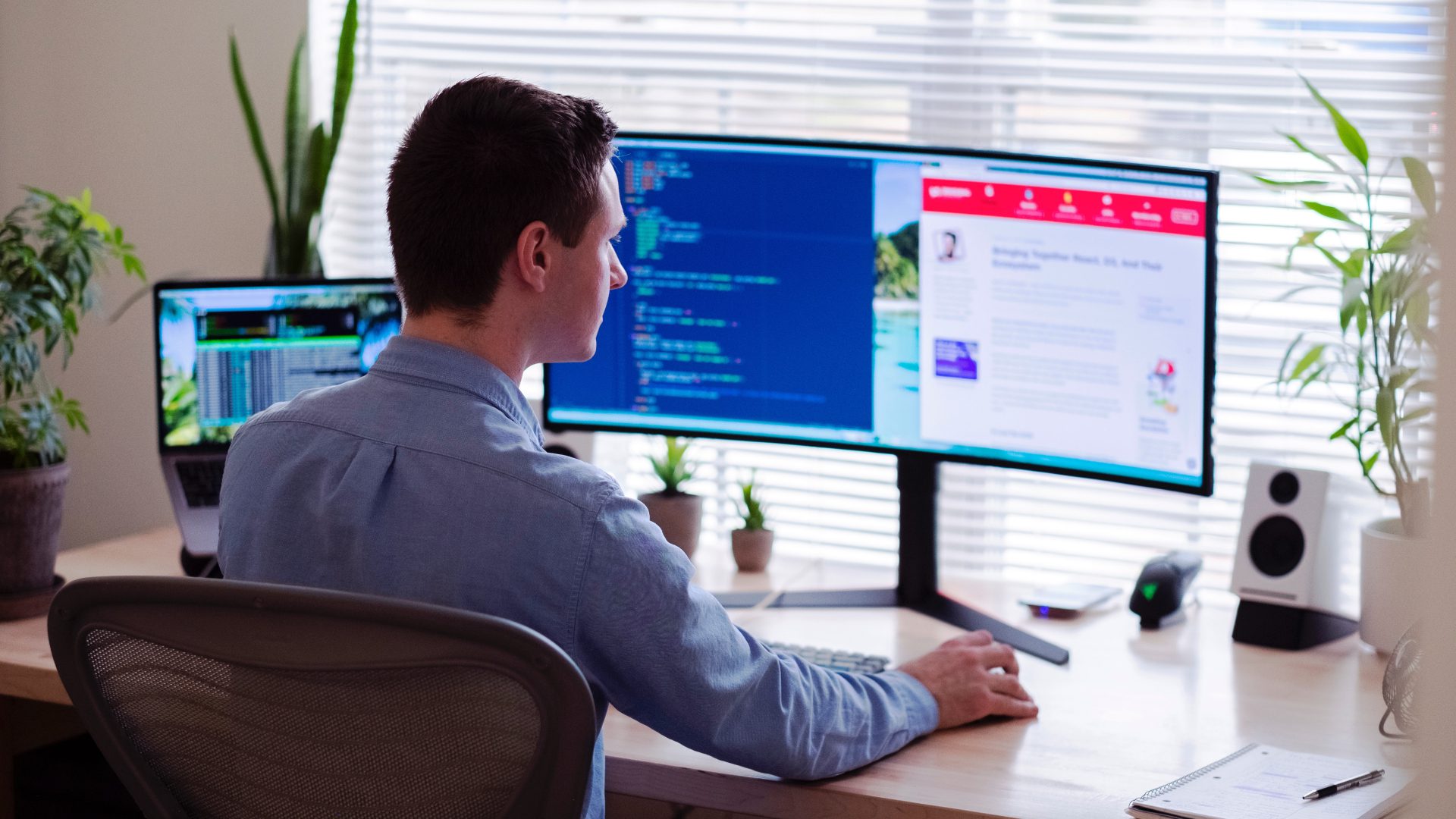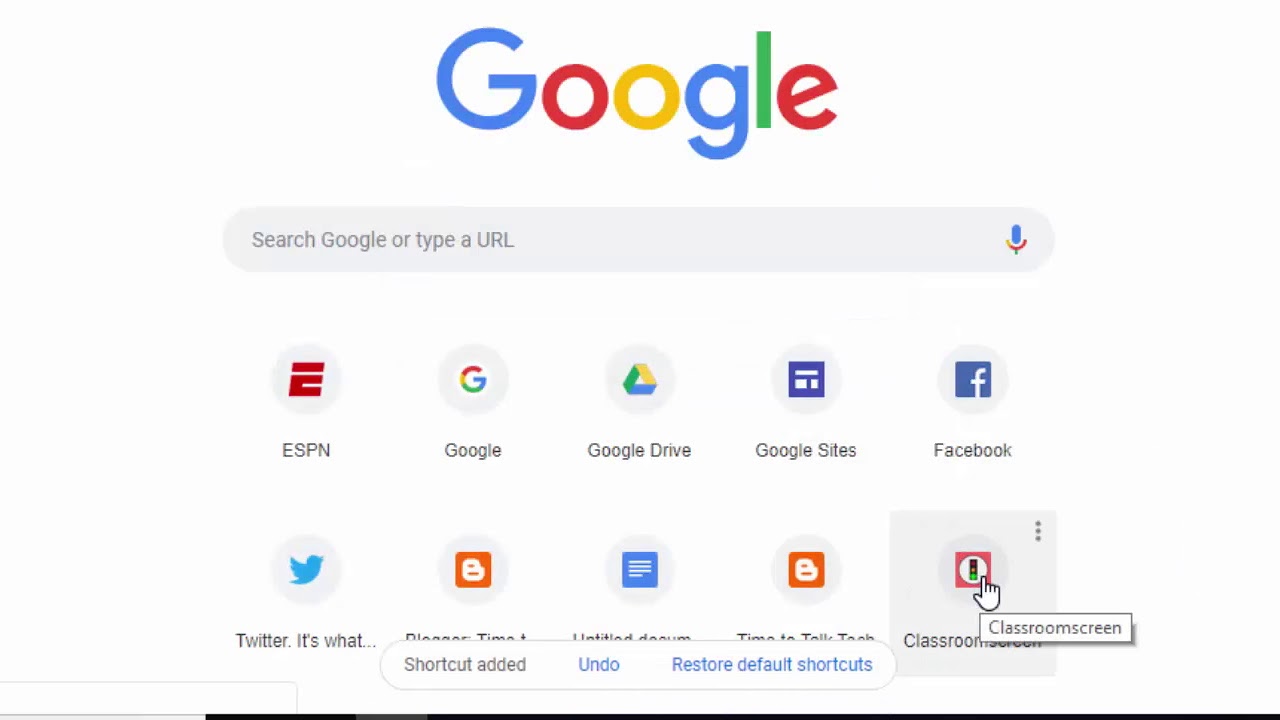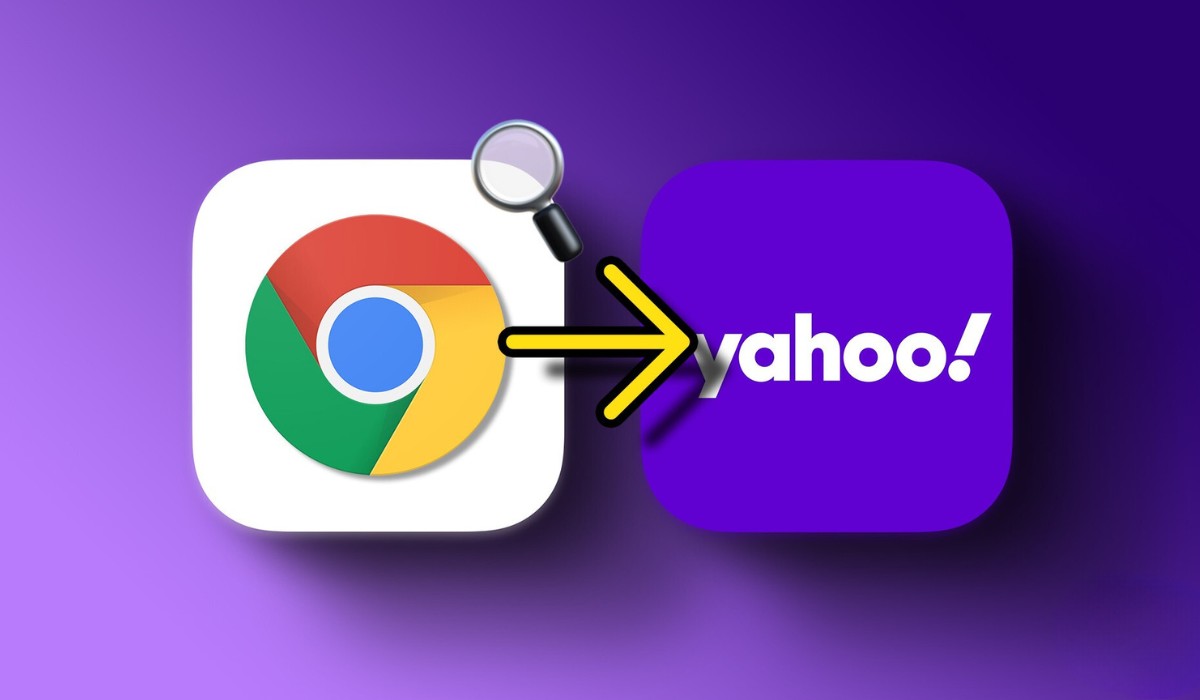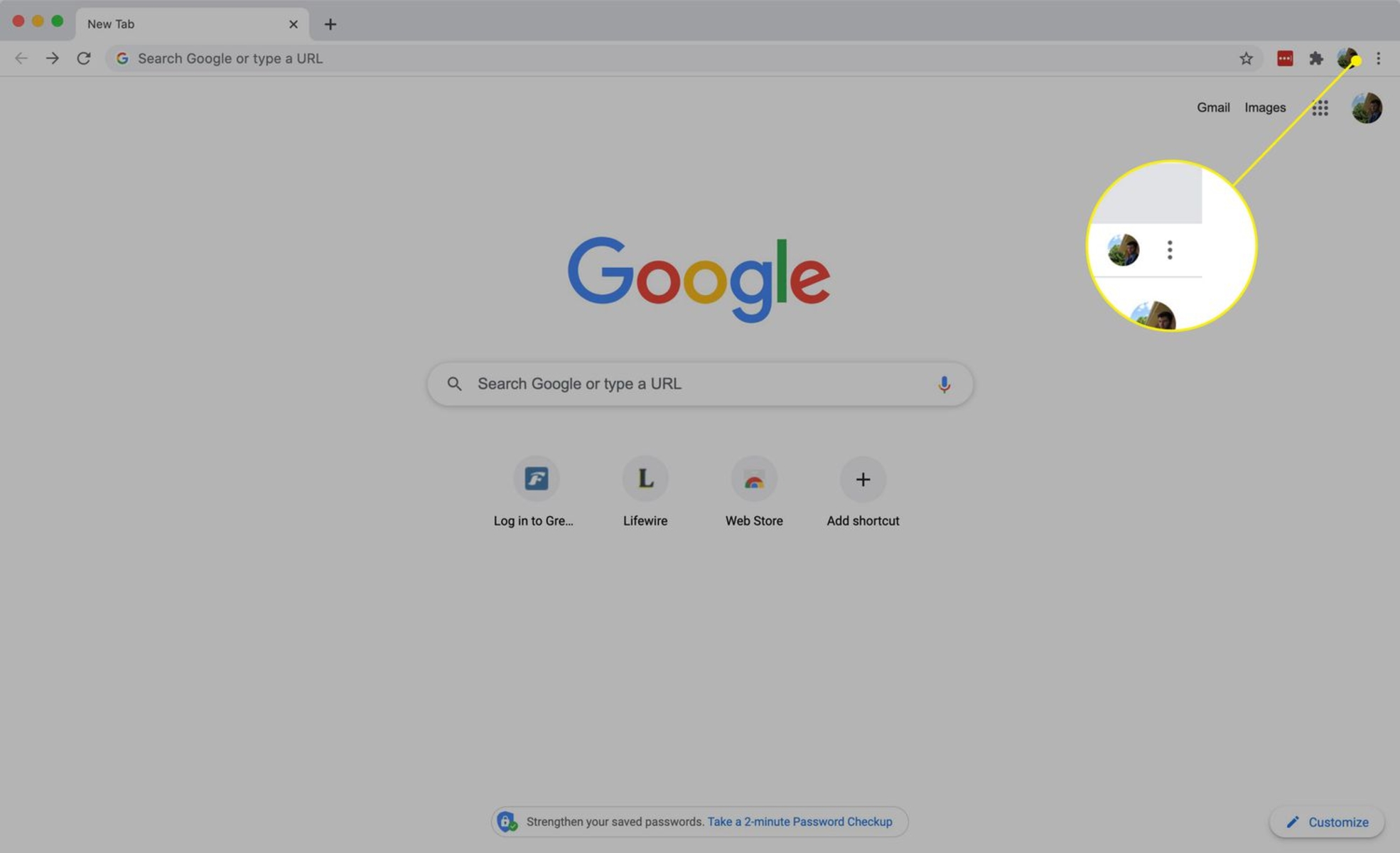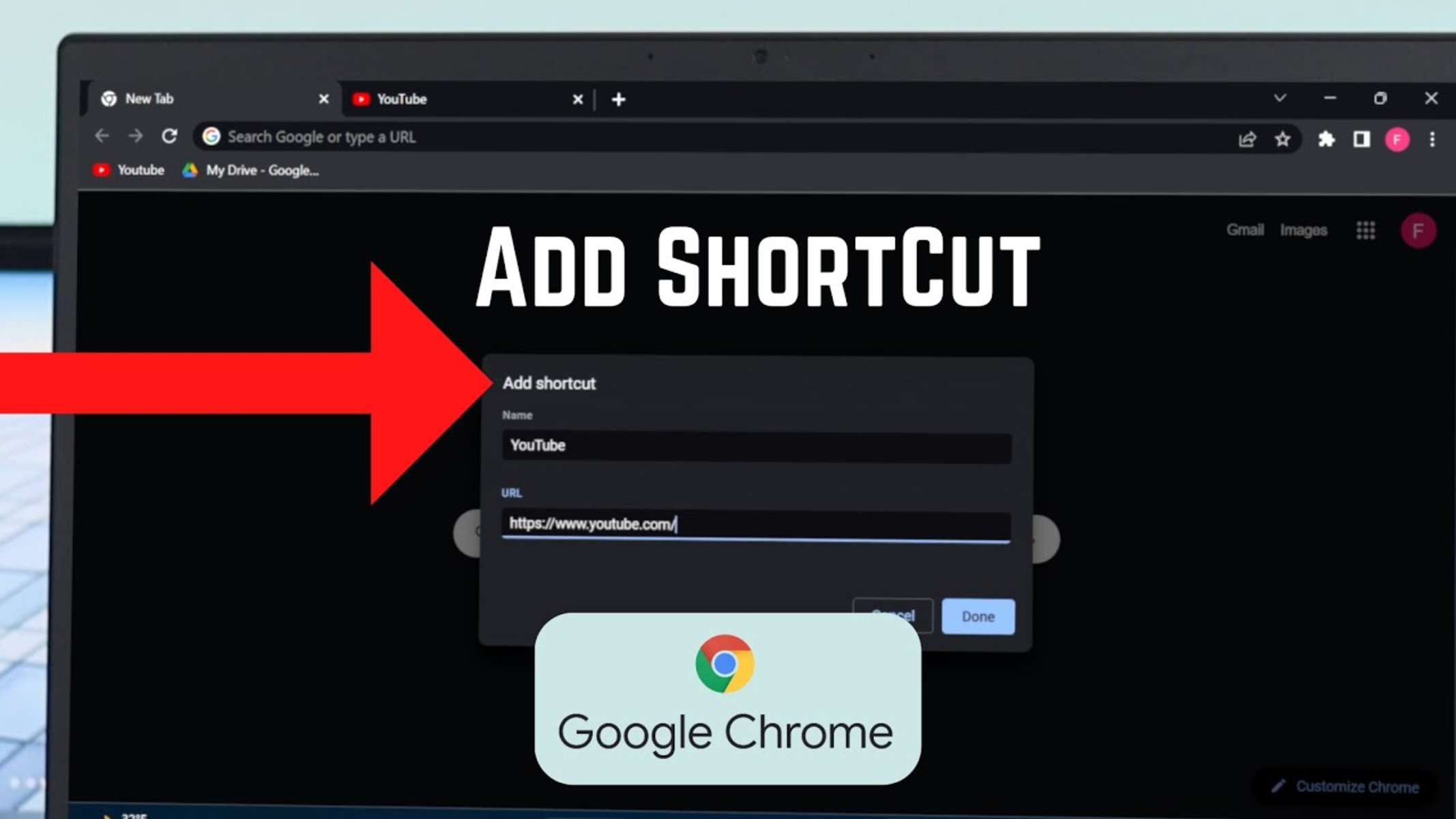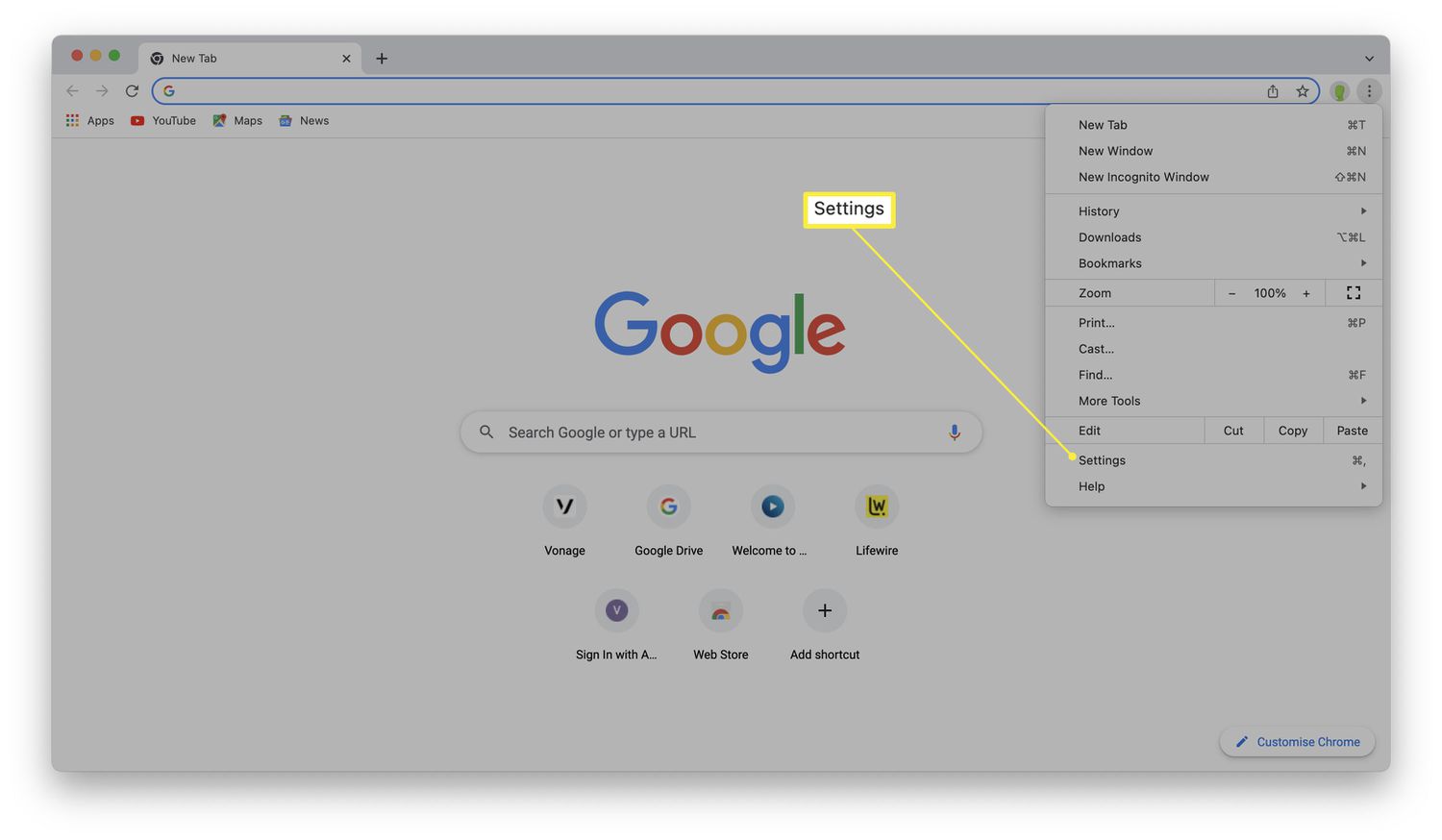Introduction
Setting MSN as your homepage in Google Chrome can be a convenient way to stay updated with the latest news, trends, and information. By customizing your browser's homepage, you can streamline your browsing experience and access your preferred content as soon as you launch Chrome. Whether you're a news enthusiast, sports fan, or simply want to personalize your browsing experience, making MSN your homepage can provide quick access to a wealth of content.
In this guide, we will walk you through the step-by-step process of setting MSN as your homepage in Google Chrome. With just a few simple clicks, you can ensure that MSN greets you every time you open your browser, allowing you to dive into the latest headlines, entertainment news, and more without any additional effort.
By following the instructions outlined in this article, you can seamlessly integrate MSN into your browsing routine, ensuring that the content you care about is readily available whenever you launch Google Chrome. Let's dive into the steps to make MSN your homepage and enhance your browsing experience.
Step 1: Open Google Chrome
To begin the process of setting MSN as your homepage in Google Chrome, you'll first need to open the browser on your computer or device. Google Chrome is a widely used web browser known for its speed, simplicity, and user-friendly interface. Whether you're using a Windows PC, Mac, or mobile device, launching Google Chrome is the initial step towards customizing your browsing experience.
If you're using a Windows computer, you can typically find the Google Chrome icon on your desktop or in the taskbar at the bottom of the screen. Simply double-click on the icon to open the browser. Alternatively, you can access Google Chrome by clicking on the Windows Start menu, locating the Chrome app, and selecting it to launch the browser.
For Mac users, Google Chrome can be found in the Applications folder. You can open the Applications folder by clicking on the Finder icon in the Dock, locating and clicking on the "Applications" option in the sidebar, and then double-clicking on the Google Chrome icon to open the browser.
If you prefer to use Google Chrome on a mobile device such as a smartphone or tablet, you can find the Chrome app on your device's home screen or in the app drawer. Simply tap on the Chrome icon to launch the browser and proceed with the next steps to set MSN as your homepage.
Once Google Chrome is open and ready for use, you're one step closer to personalizing your browsing experience by making MSN your homepage. With the browser at your fingertips, you can seamlessly move on to the next steps to ensure that MSN is the first page you see when you start your browsing session.
Opening Google Chrome is the gateway to a world of possibilities, allowing you to access your favorite websites, search the web, and enjoy a smooth and efficient browsing experience. By taking this initial step, you're on your way to customizing your browser to suit your preferences and streamline your online activities.
Now that Google Chrome is open, let's move on to the next step and proceed with setting MSN as your homepage to enhance your browsing routine.
Step 2: Go to the MSN Website
Once you have Google Chrome open on your computer or device, the next step is to navigate to the MSN website. MSN serves as a comprehensive online platform offering a wide array of content, including news, entertainment, lifestyle, sports, and more. By visiting the MSN website, you can explore a diverse range of topics and stay informed about the latest developments across various categories.
To access the MSN website, you can simply type "www.msn.com" into the address bar at the top of the Google Chrome browser window and press "Enter" on your keyboard. This action will direct you to the MSN homepage, where you'll encounter a dynamic and visually engaging interface that showcases a mix of current news stories, feature articles, and trending topics.
Upon arriving at the MSN homepage, you'll be greeted by a curated selection of news headlines, entertainment highlights, and other content tailored to capture your interest. The layout of the MSN website is designed to provide easy navigation and quick access to a wide range of information, ensuring that you can find content that resonates with your preferences and interests.
As you explore the MSN website, you'll encounter various sections and categories, such as News, Sports, Entertainment, Lifestyle, Money, and more. Each section offers a wealth of articles, videos, and multimedia content, allowing you to delve into the latest updates and in-depth coverage of diverse topics.
Furthermore, the MSN website often features visually compelling imagery and multimedia elements that accompany the featured stories, adding an immersive dimension to your browsing experience. Whether you're interested in global news, celebrity updates, financial insights, or lifestyle trends, the MSN website presents a rich tapestry of content to cater to a broad audience.
By visiting the MSN website, you can gain access to a diverse range of content that aligns with your interests and preferences. Whether you're seeking the latest news updates, entertainment features, or lifestyle tips, the MSN homepage serves as a gateway to a wealth of information and entertainment.
With the MSN website open in your Google Chrome browser, you're ready to proceed to the next steps to set MSN as your homepage, ensuring that you can easily access this content-rich platform whenever you launch your browser. Let's move on to the subsequent steps to complete the process of making MSN your homepage in Google Chrome.
Step 3: Click on the Menu Icon
In the quest to set MSN as your homepage in Google Chrome, the next pivotal step involves clicking on the Menu icon within the browser interface. The Menu icon, represented by three vertically aligned dots, is a central element that grants access to a plethora of browser settings and customization options.
Located in the upper-right corner of the Google Chrome window, the Menu icon serves as a gateway to a range of features designed to enhance your browsing experience. By clicking on this icon, you open the door to a world of possibilities, allowing you to tailor your browser settings to align with your preferences and streamline your online activities.
Upon clicking the Menu icon, a dropdown menu will gracefully unfurl, presenting a carefully curated selection of options and functionalities. This menu serves as a command center, offering a convenient array of tools and settings that empower you to personalize your browsing environment.
The Menu icon is emblematic of Google Chrome's commitment to user-centric design, providing an intuitive and accessible means to navigate through the browser's features. Its unobtrusive yet impactful presence embodies the ethos of user empowerment, inviting you to take control of your browsing journey with just a simple click.
As the dropdown menu materializes before you, you'll be greeted by a harmonious blend of icons and text, each representing a distinct facet of the browser's capabilities. From accessing bookmarks and history to fine-tuning privacy and security settings, the Menu icon encapsulates the essence of user convenience and empowerment.
By clicking on the Menu icon, you embark on a seamless transition from mere browsing to active customization, enabling you to shape your digital landscape according to your preferences. This pivotal action sets the stage for the subsequent steps in the process of making MSN your homepage in Google Chrome, underscoring the significance of the Menu icon as a catalyst for personalized browsing experiences.
With the Menu icon elegantly poised in the corner of your Google Chrome window, it beckons you to explore its offerings and embark on a journey of customization and empowerment. As you prepare to navigate through the dropdown menu and proceed with the next steps, the Menu icon stands as a steadfast companion, ready to guide you through the process of setting MSN as your homepage in Google Chrome.
Step 4: Select Settings
After clicking on the Menu icon in Google Chrome, the next crucial step in the process of setting MSN as your homepage involves selecting the "Settings" option from the dropdown menu. The "Settings" feature serves as a gateway to a myriad of customization options, allowing you to tailor various aspects of your browsing experience to align with your preferences.
Upon clicking on the "Settings" option, you will be seamlessly transported to a dedicated interface that embodies the ethos of user empowerment and personalization. This interface presents a harmonious fusion of functionality and accessibility, inviting you to delve into a realm of customization possibilities.
The "Settings" interface is thoughtfully designed to offer a comprehensive array of options, ranging from basic preferences to advanced configurations. As you navigate through this digital terrain, you'll encounter a series of sections and categories that encompass diverse facets of the browsing experience, including appearance, search engine preferences, privacy and security settings, and more.
Within the "Settings" interface, you'll find an intuitive navigation structure that facilitates effortless exploration and customization. Each section is meticulously crafted to provide clarity and convenience, ensuring that you can effortlessly locate the settings you wish to modify.
As you immerse yourself in the "Settings" interface, you'll discover a wealth of options that enable you to sculpt your browsing environment according to your unique preferences. Whether you aspire to fine-tune the appearance of your browser, manage your privacy settings, or configure default search engine preferences, the "Settings" feature stands as a bastion of customization, beckoning you to shape your digital domain with precision and ease.
By selecting the "Settings" option within Google Chrome, you embark on a journey of empowerment and personalization, transcending the realm of standard browsing to embrace a tailored and refined digital experience. This pivotal action sets the stage for the subsequent steps in the process of making MSN your homepage in Google Chrome, underscoring the significance of the "Settings" feature as a conduit for personalized browsing experiences.
With the "Settings" interface poised to accommodate your preferences and aspirations, you're poised to navigate through its offerings and embark on a journey of customization and empowerment. As you prepare to delve into the intricacies of the "Settings" interface and proceed with the subsequent steps, it stands as a steadfast companion, ready to guide you through the process of setting MSN as your homepage in Google Chrome.
Step 5: Set MSN as Homepage
After navigating to the "Settings" interface in Google Chrome, the pivotal moment arrives to set MSN as your homepage, ensuring that this vibrant platform greets you each time you launch the browser. The process of configuring MSN as your homepage embodies the essence of personalization and convenience, allowing you to seamlessly integrate this content-rich platform into your browsing routine.
Within the "Settings" interface, you'll encounter a section labeled "Appearance," which serves as the gateway to customizing your browser's visual elements and behavior. This section encapsulates a range of options designed to tailor the aesthetics and functionality of your browsing environment, empowering you to shape your digital landscape according to your preferences.
As you delve into the "Appearance" section, you'll discover the "Show home button" feature, which holds the key to defining your homepage in Google Chrome. By enabling this feature, you pave the way to designate MSN as your homepage, ensuring that it becomes the focal point of your browsing experience.
Upon activating the "Show home button" feature, an additional setting labeled "Enter custom web address" will emerge, presenting an opportunity to specify the web address of your desired homepage. In this space, you can input the URL for the MSN website, which is "www.msn.com," signifying your intent to make MSN the central hub of your browsing escapades.
With the URL for the MSN website elegantly inscribed within the "Enter custom web address" field, you solidify your decision to embrace MSN as your homepage, marking a seamless transition towards a more personalized and efficient browsing experience. This deliberate action signifies your commitment to ensuring that MSN greets you with its dynamic interface and diverse content offerings each time you embark on a browsing session.
As you finalize the process of setting MSN as your homepage, a sense of empowerment and customization permeates the digital realm, underscoring the significance of tailoring your browsing environment to align with your interests and preferences. By designating MSN as your homepage, you establish a virtual gateway to a wealth of news, entertainment, and lifestyle content, ensuring that your browsing journey commences with a vibrant and engaging interface.
With MSN now poised to welcome you upon launching Google Chrome, you've seamlessly integrated this content-rich platform into your browsing routine, setting the stage for effortless access to a diverse array of topics and updates. The act of configuring MSN as your homepage represents a testament to the power of personalization, encapsulating the essence of a tailored and refined digital experience.
As you complete the process of setting MSN as your homepage in Google Chrome, you embark on a journey of empowerment and convenience, ensuring that the content you care about is readily accessible each time you commence your browsing endeavors. With MSN now serving as your homepage, you're poised to embark on a seamless and engaging browsing experience, enriched by the diverse offerings of this dynamic platform.
Conclusion
In conclusion, the process of setting MSN as your homepage in Google Chrome represents a pivotal step towards personalizing and enhancing your browsing experience. By seamlessly integrating MSN into your browser's startup routine, you ensure that a wealth of news, entertainment, and lifestyle content awaits you each time you launch Google Chrome. This deliberate customization empowers you to streamline your access to diverse topics and updates, setting the stage for an engaging and efficient browsing journey.
The journey to making MSN your homepage begins with the simple act of opening Google Chrome, a gateway to a world of possibilities and information. Navigating to the MSN website allows you to immerse yourself in a rich tapestry of content, ranging from global news to entertainment highlights, all curated to capture your interest and keep you informed.
Clicking on the Menu icon within Google Chrome serves as a catalyst for accessing the browser's settings and customization options. This pivotal action leads you to the Settings interface, where you encounter a myriad of features designed to empower you to tailor your browsing environment according to your preferences.
Selecting the "Settings" option within Google Chrome opens the door to a realm of customization possibilities, allowing you to fine-tune various aspects of your browsing experience. Within the "Settings" interface, you discover the "Appearance" section, which holds the key to defining your homepage. Enabling the "Show home button" feature and specifying the web address for the MSN website solidifies your decision to embrace MSN as your homepage, marking a seamless transition towards a more personalized and efficient browsing experience.
As you complete the process of setting MSN as your homepage, a sense of empowerment and customization permeates the digital realm, underscoring the significance of tailoring your browsing environment to align with your interests and preferences. By designating MSN as your homepage, you establish a virtual gateway to a wealth of news, entertainment, and lifestyle content, ensuring that your browsing journey commences with a vibrant and engaging interface.
In essence, the act of configuring MSN as your homepage in Google Chrome represents a testament to the power of personalization, encapsulating the essence of a tailored and refined digital experience. With MSN now poised to welcome you upon launching Google Chrome, you've seamlessly integrated this content-rich platform into your browsing routine, setting the stage for effortless access to a diverse array of topics and updates.